Email notifications keep you up-to-date about your activities on any website like successful purchasing, form submission, and subscriptions. etc. You can also reply to this kind of notification email directly. With the flexible form builder MetForm, you can do it smartly with just a few clicks.
How to Reply Notification Email #
Let’s learn the steps of how to reply notification email with MetForm.
STEP- 1 #
Create a new form from your WordPress Dashboard with MetForm.
- Name the form
- Choose form type
- Select a template
- Edit form
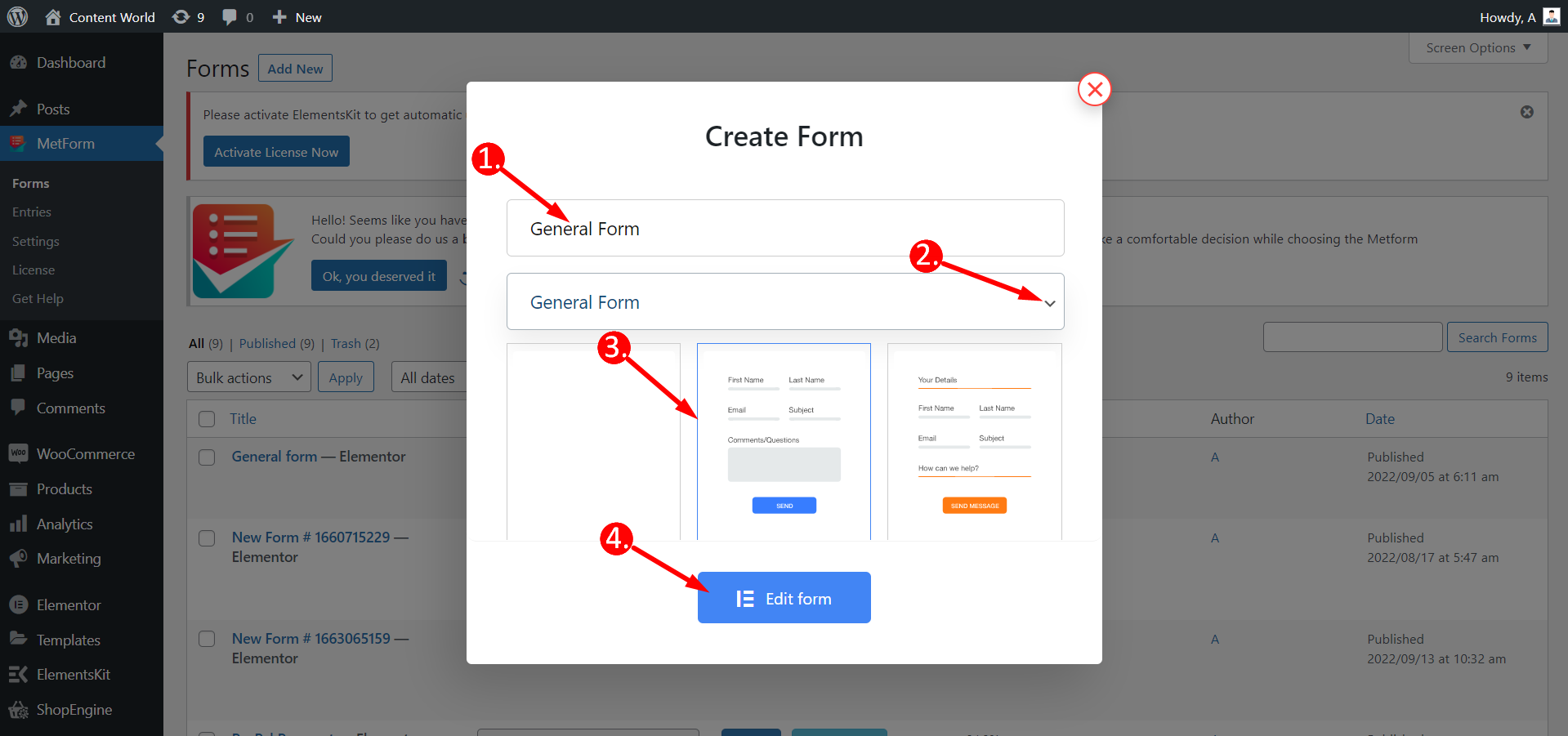
Form Settings #
Go to Notification and change the state to YES for the notification mail to admin.
Next, save the changes and click Edit content.
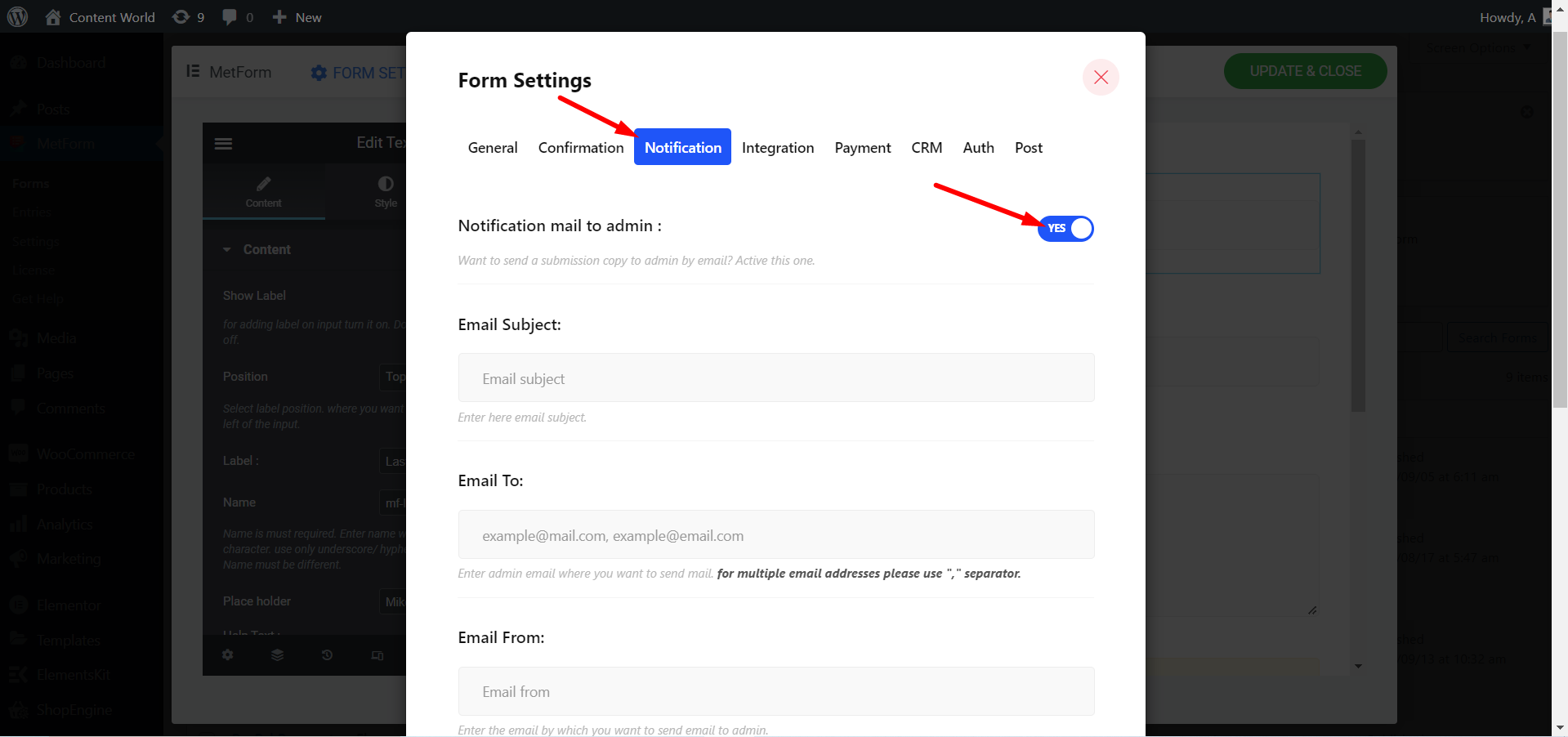
Click the Email Address field and copy the name like this –
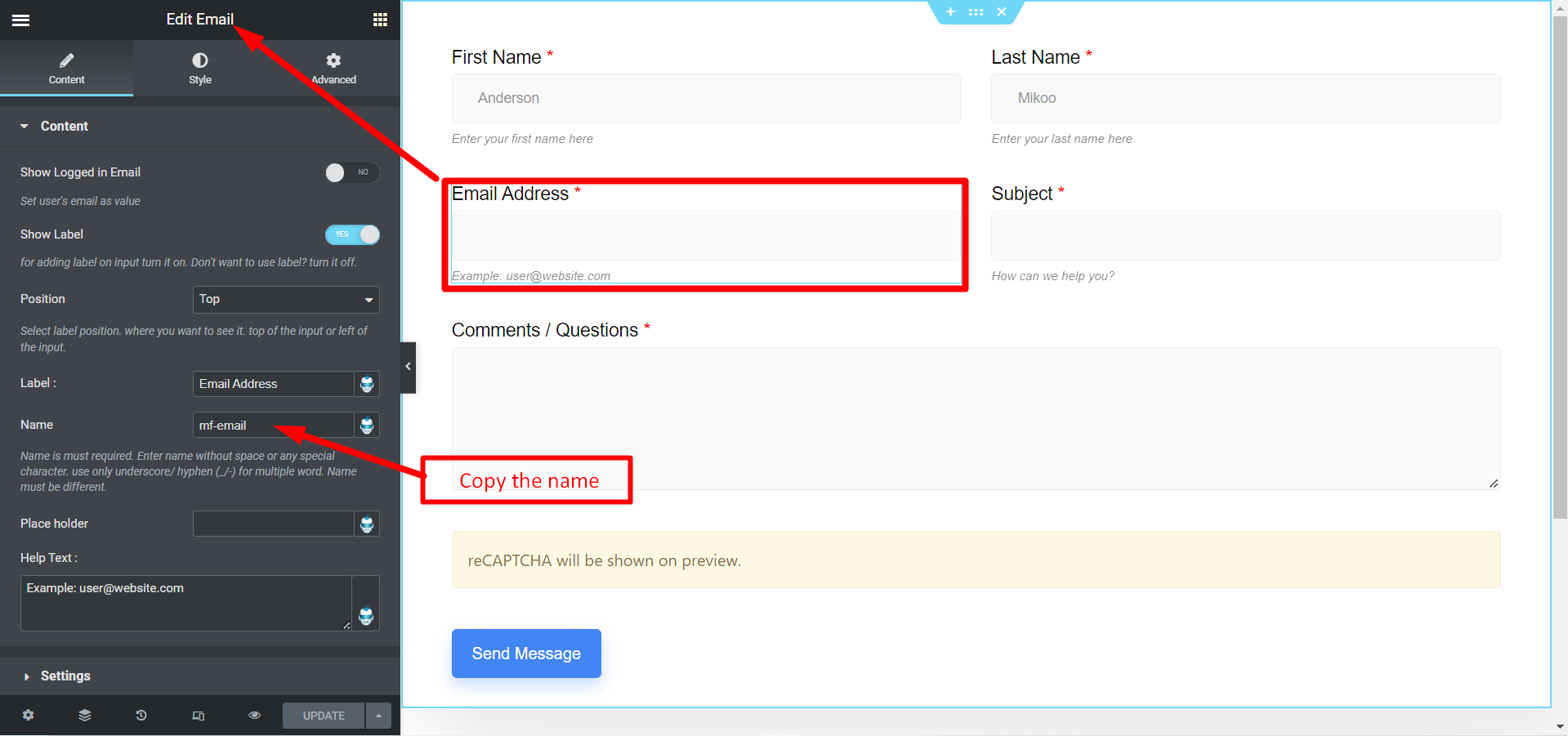
STEP- 2 #
Now, go to settings again, click Notification and fill up the fields.
- Email Subject- Write any relevant subject in the field.
- Email To- Put a email address to send the email.
- Email From- This field is not essential to fill.
- Email Reply To- Paste the name here using third/square bracket you copied before [mf-email]
Save the changes and proceed.
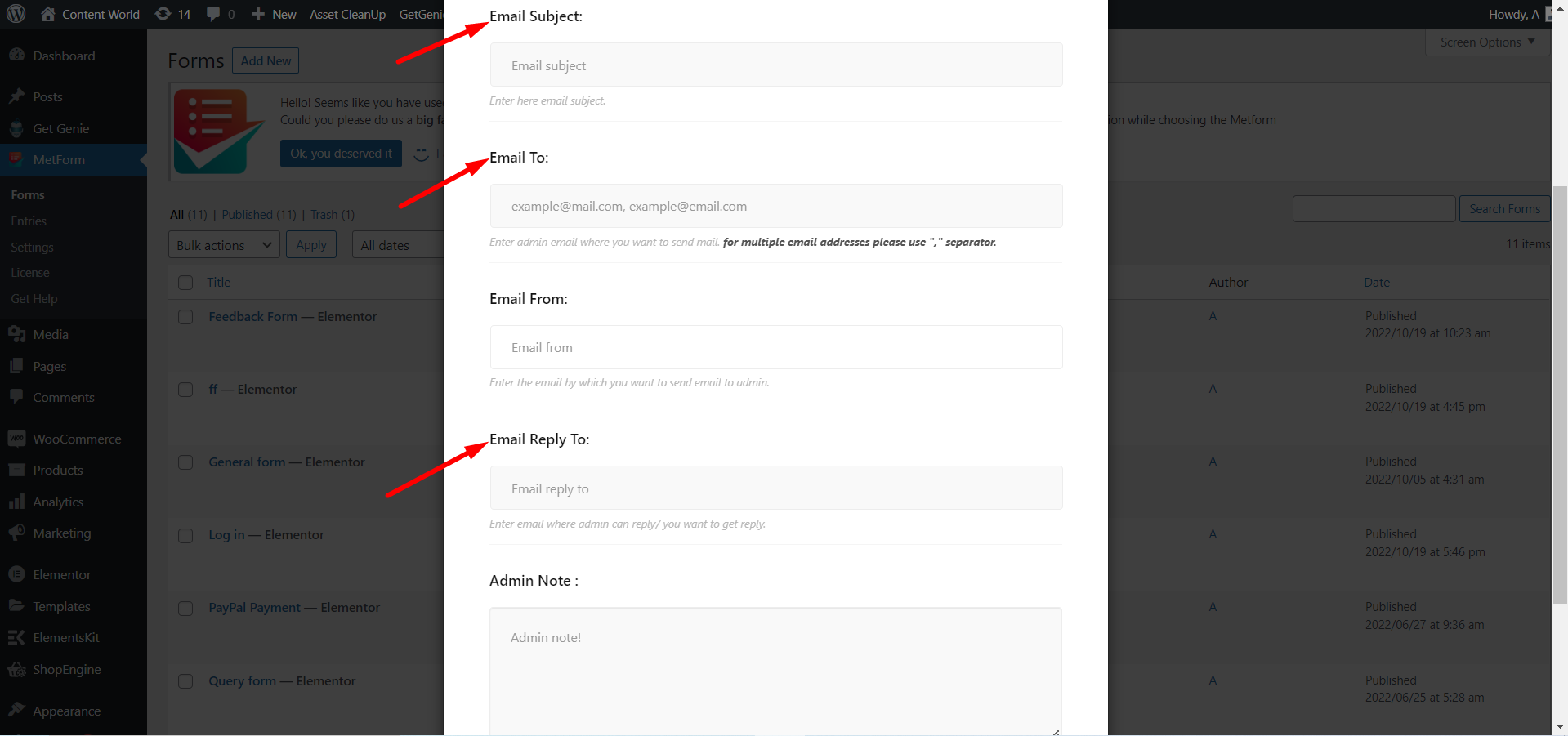
After customizing the form check it from the front end.
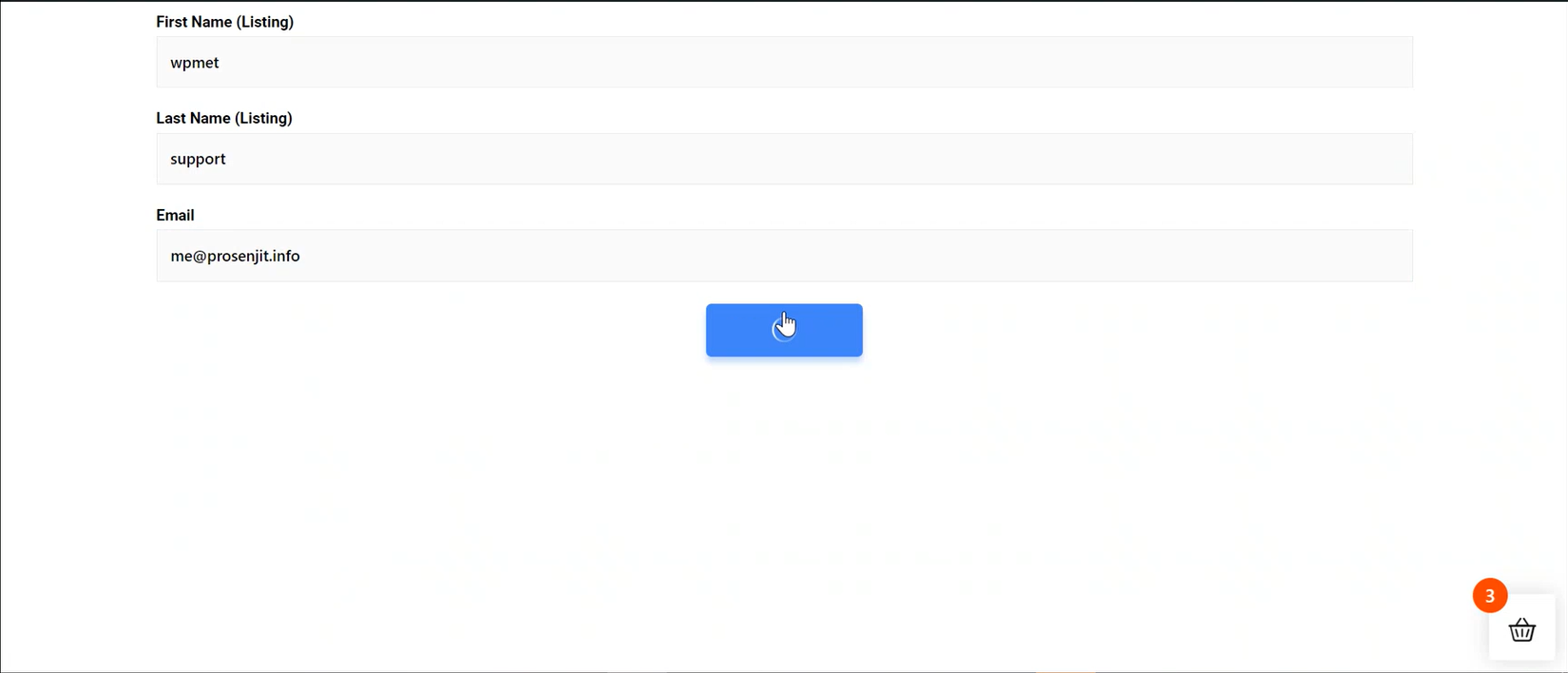
A successful form submission message will notify you like this –
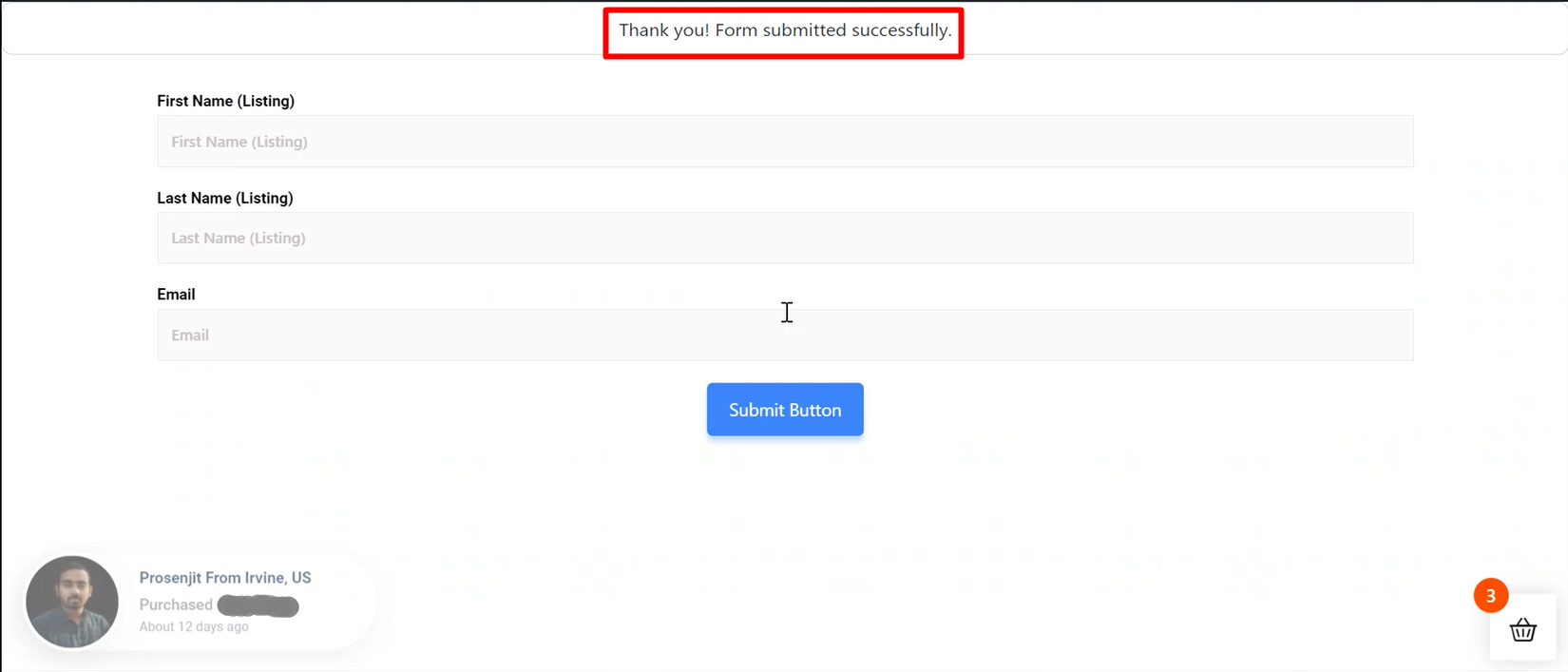
Final STEP #
Now check your email for the notification email. From email –
- Find the small caret button and click
- From the pop up panel, look for the email you have set in the reply-to field
- Now, click Reply
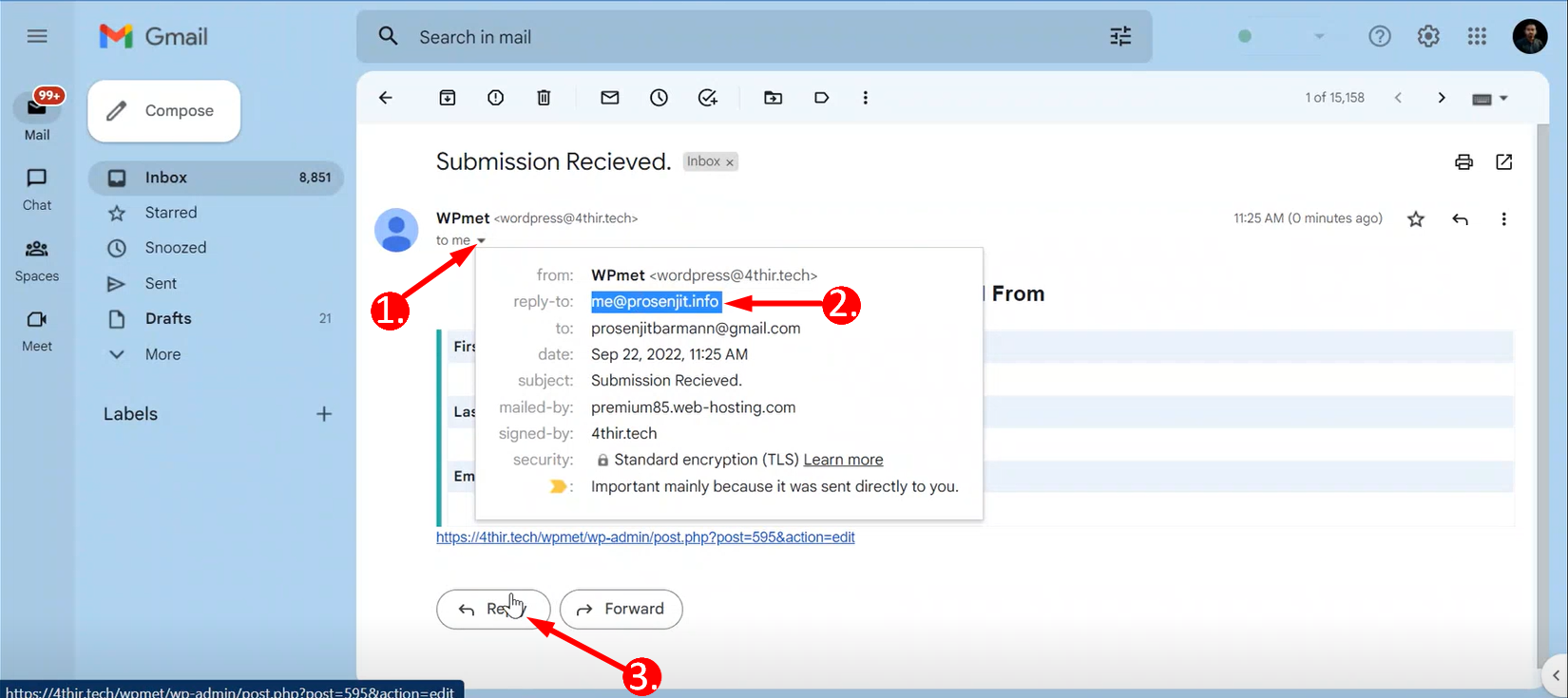
You can now reply to that email address that you have set previously.
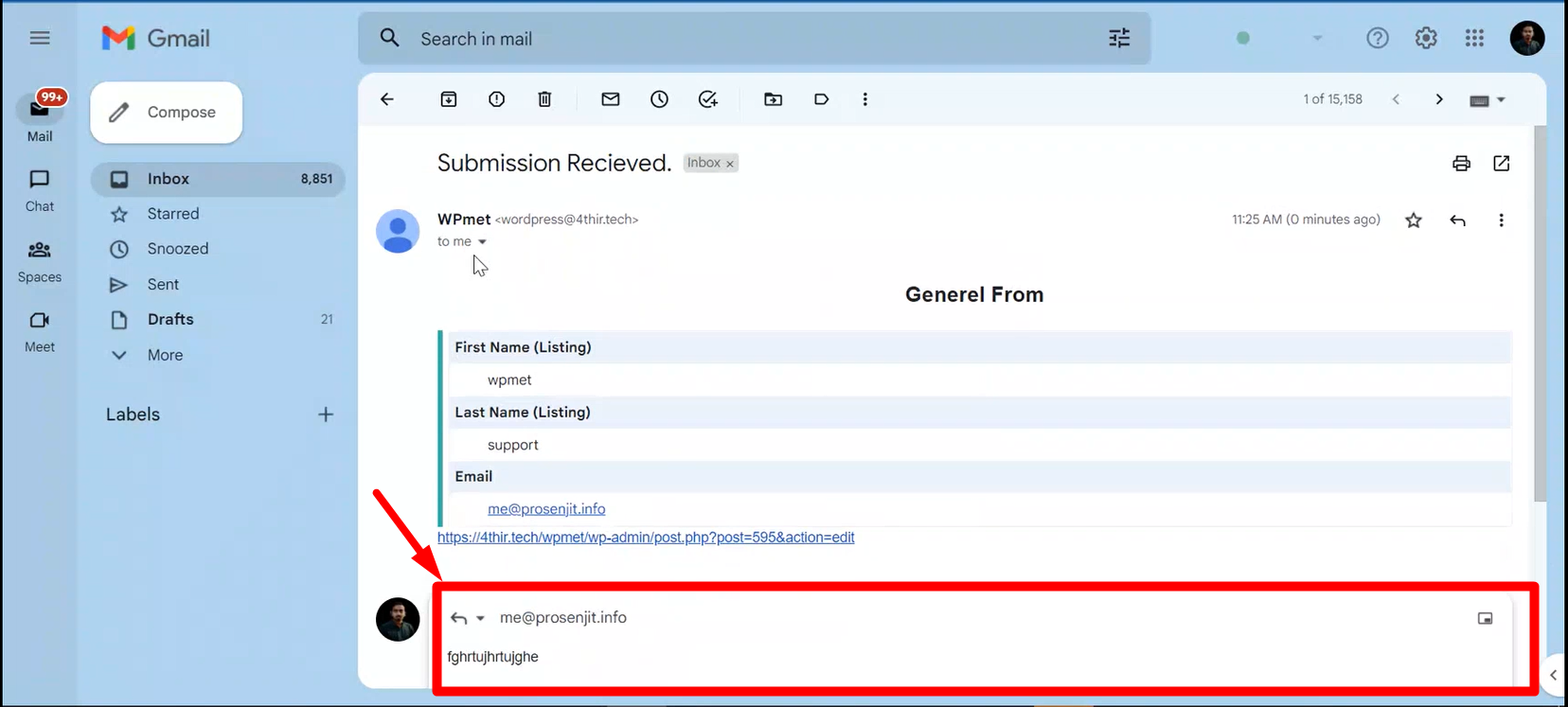
Remember that if you don’t set any ‘Reply to email’ then your reply will be sent to the system email from where you have received the notification email of successful form submission.



