ElementsKit is compatible with WPML – WordPress Multilingual Translation Plugin. This plugin allows you to build multilingual sites. Using this plugin you can translate your website built with ElementsKit into any language you want. In this documentation, you will learn how to Translate ElementsKit pages with WPML.
How To Configure WPML Plugin Settings #
Before you can translate your website, you need to configure WPML Plugin Settings
Step 1: Install and activate WPML plugins #
To translate ElementsKit Elementor pages with WPML, You will need two plugins: Those two plugins are:
For more details about the installation process check the documentation.
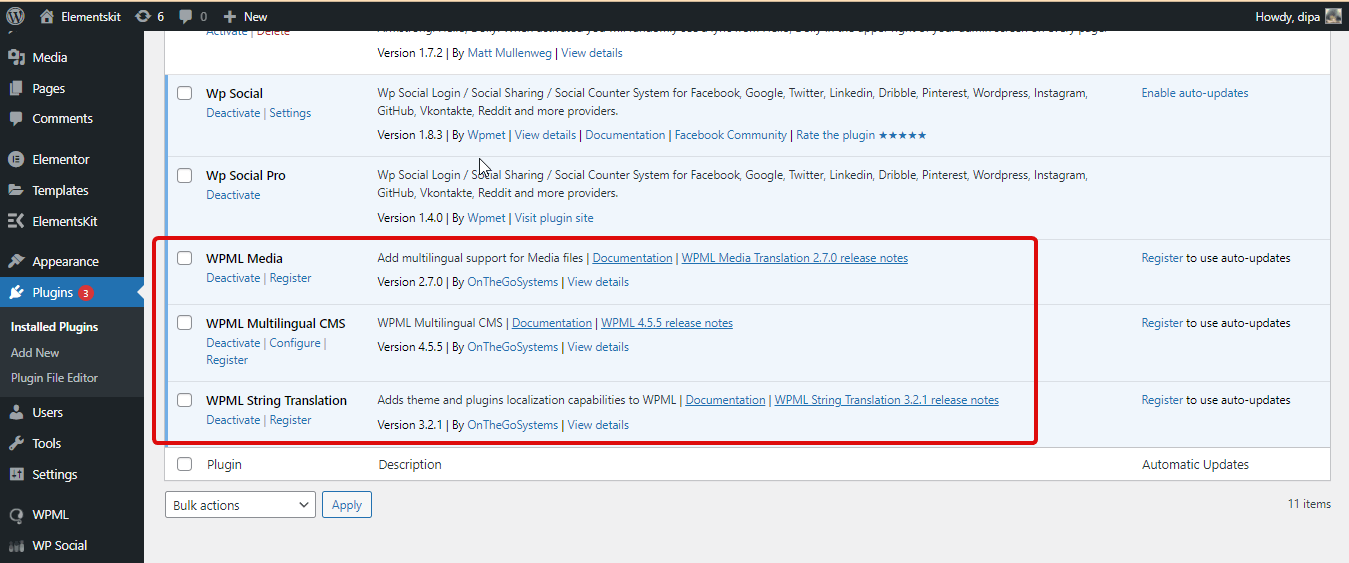
Step 2: Setup languages #
Now navigate to WPML ⇒ Languages. In this location, you can customize the following language-related settings.
- Site Languages: Here you can select the default language. You can also add languages you want to be enabled for this site. In addition, you also have the option to delete the language from the already enabled list.
- Language URL format: Here you can change the format of the URL that will determine the active language on the site.
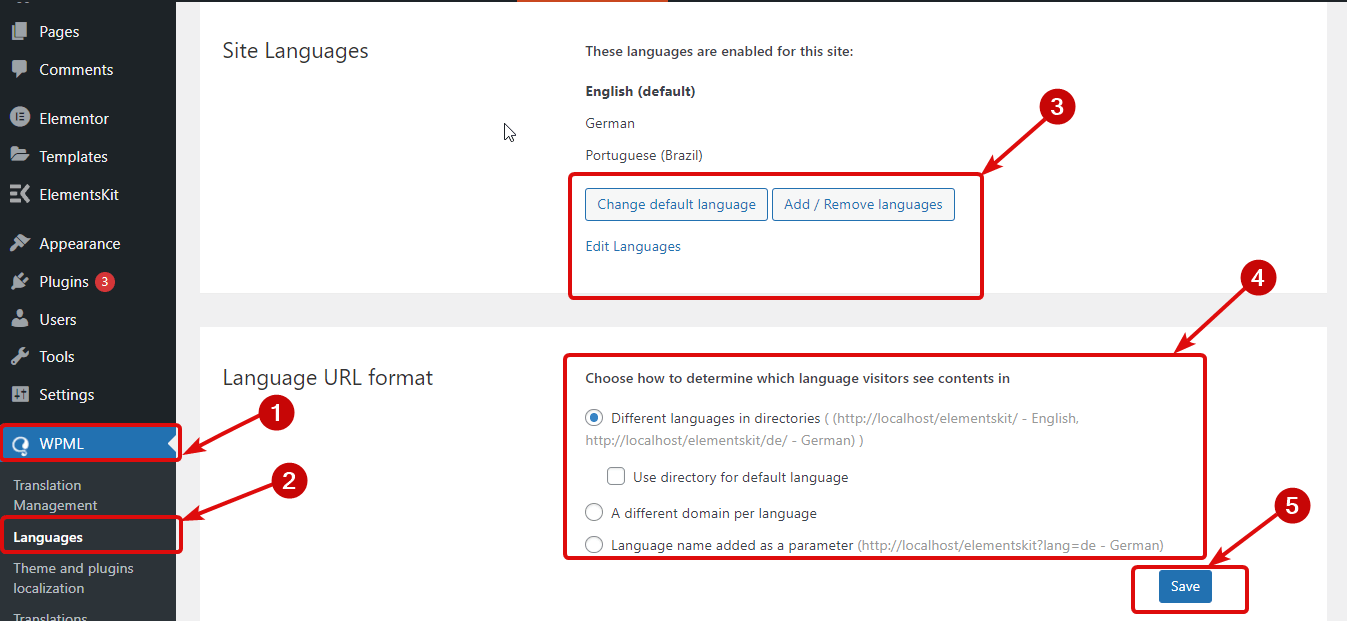
Step 3: Translation Editor Settings #
Navigate to WPML ⇒ Settings. Scroll down to the Translation Editor. Here choose the Advanced Translation Editor option for both Editor for new translations and Editor for translations previously created using Classic Translation Editor. Finally, click Save to update.
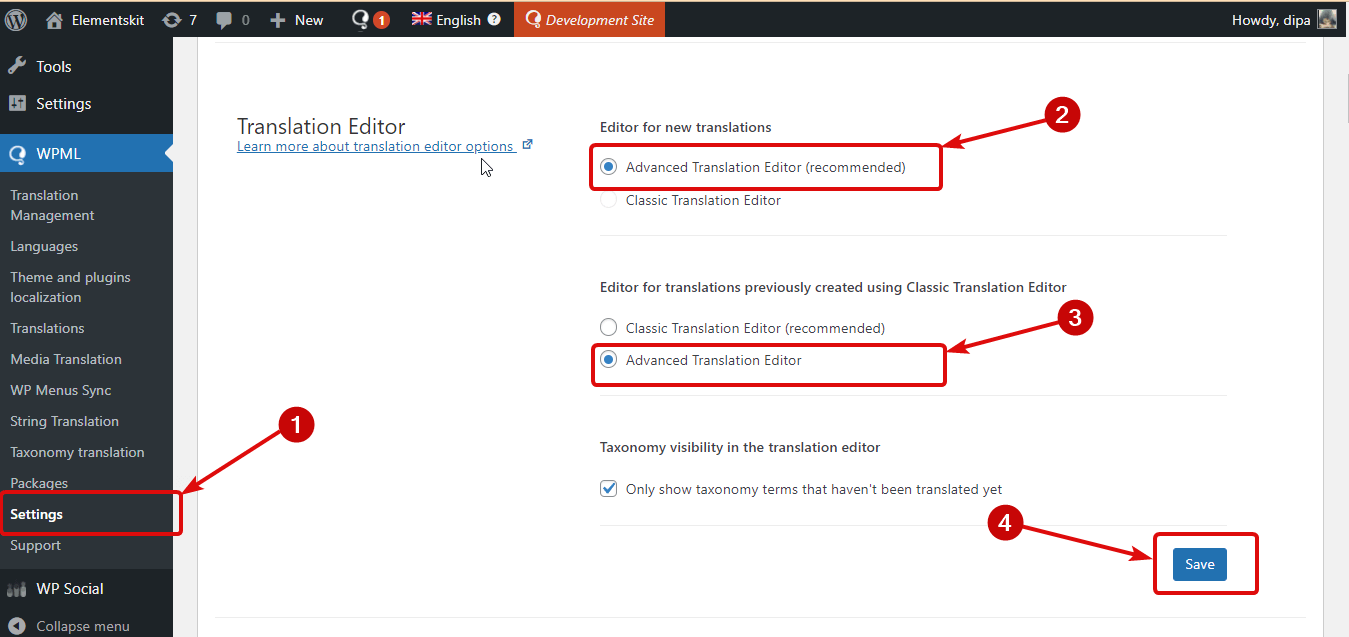
Now that all the important WPML settings are done, let’s move on to the next section.
⚠️⚠️ Note:
While translating ElementsKit Advanced Toggle Element and Off Canvas widgets, if you face the issue “not showing in Advanced Translation Editor” with the mentioned widgets, it’s because these Elements have sub-element within them.
To translate such items, you need to follow the documentation on how to translate ElementsKit elements with sub-element.
How To Translate ElementsKit Elementor sites into multiple languages #
You need to make sure all the pages are built using Elementor and ElementsKit. To translate any page follow the steps below:
Step 1: Select the Page/Post you want to translate #
Navigate to Pages ⇒ All pages. After installing WPML plugins, you should see a new column with + icons. You will see +icons for all the enabled languages for this website. Now click on the + Icon in the language you want to translate.
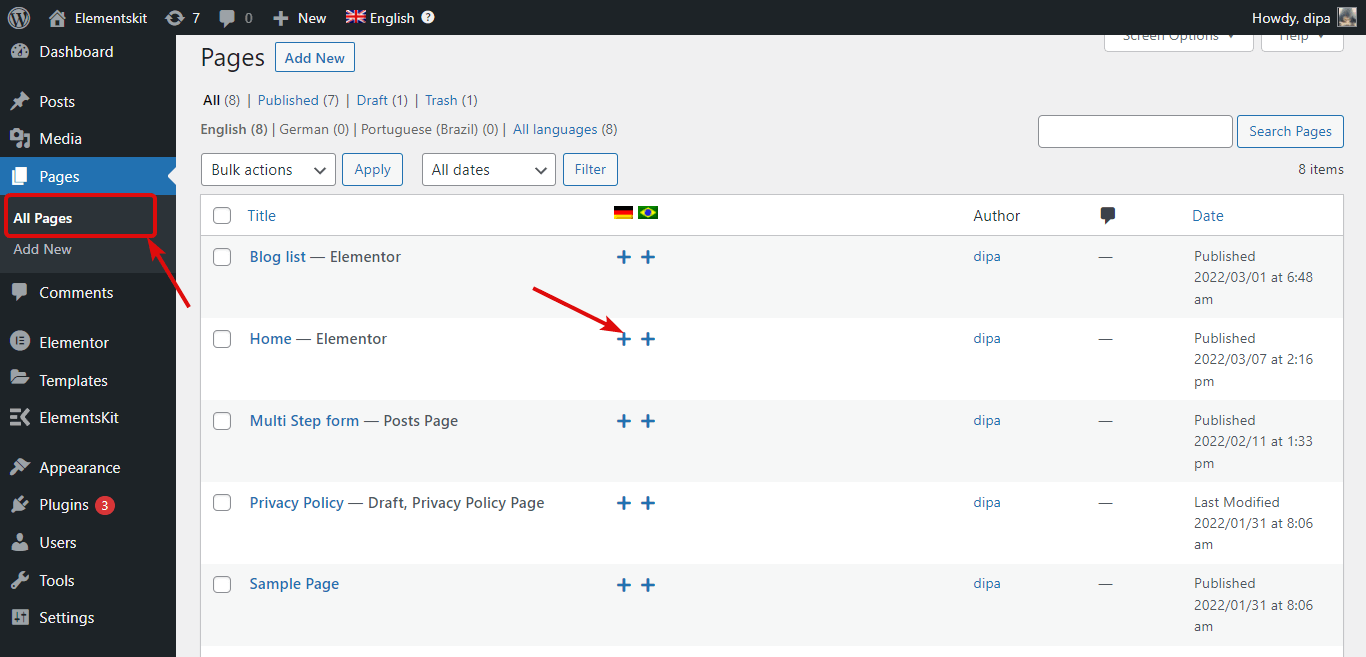
Step 2: Add the translations #
After clicking on the + icon, you should see a new window with the Advanced Translator Editor. Here you will see all the contents listed. You need to translate each content separately.
To add translation to the contents, click on the + icon, add the translation under the target language section (German in this case) and then click on the check sign.
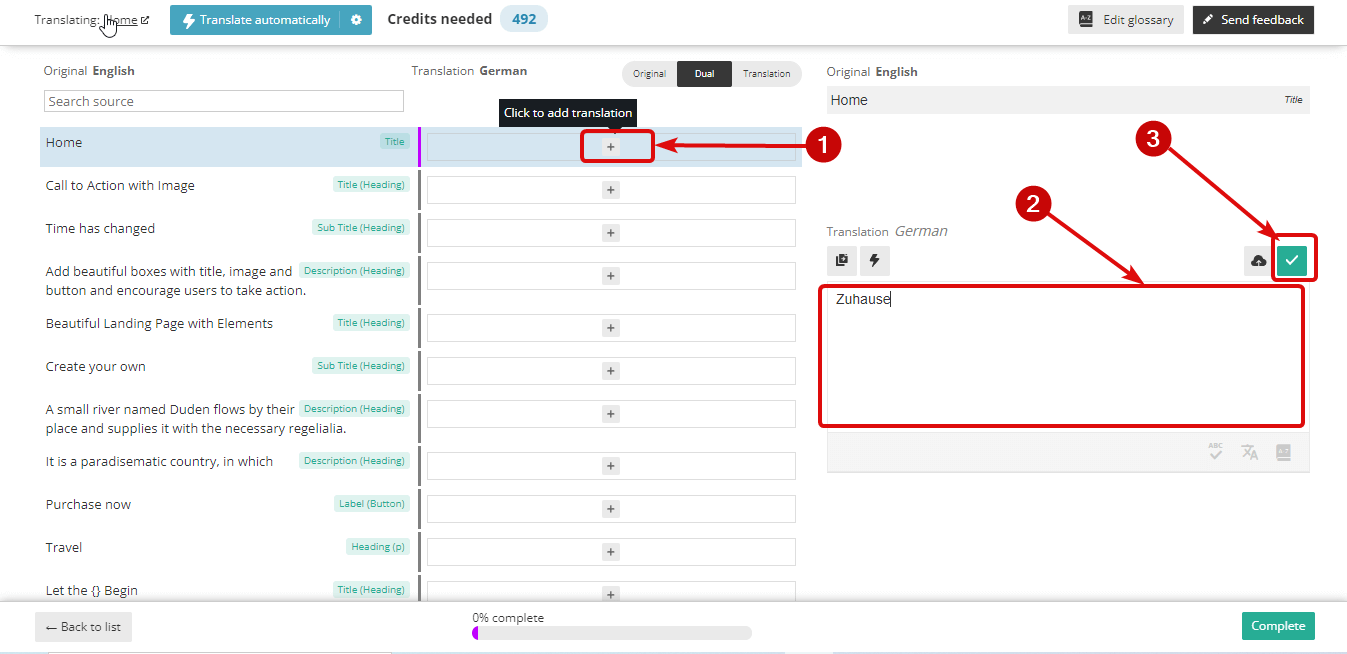
Step 3: Finally Complete and see the preview #
After you are done adding all the translations, click on Complete to update.
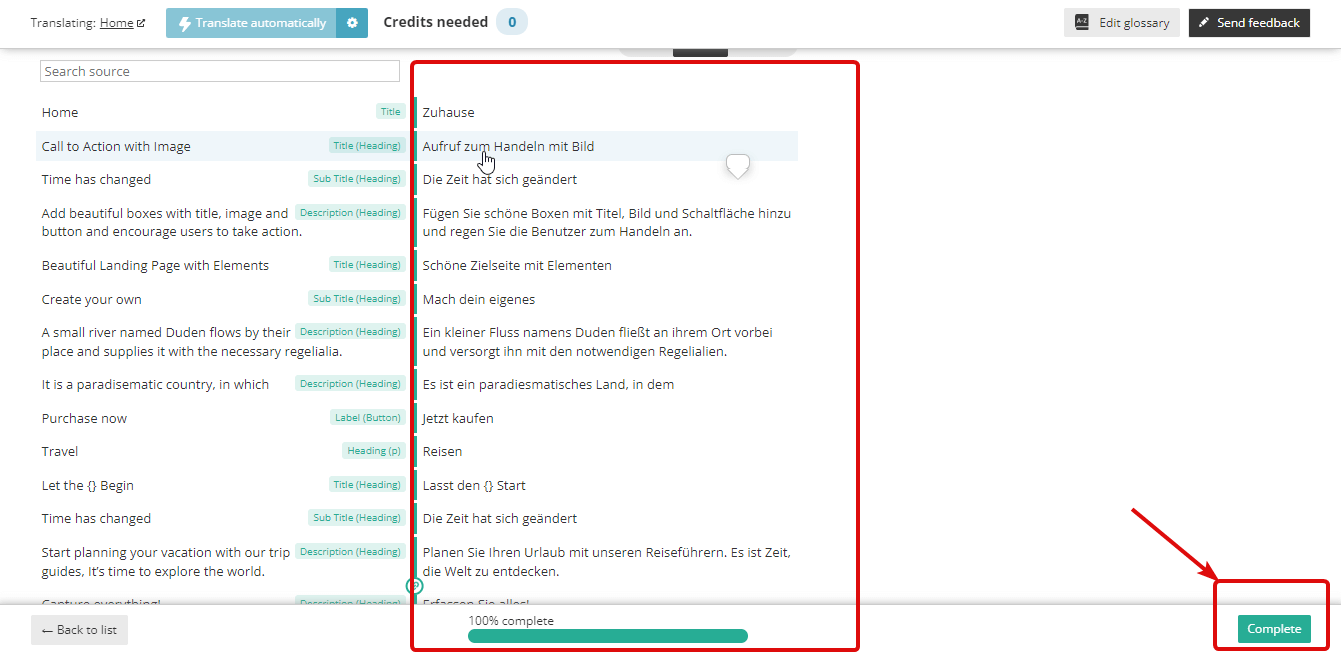
Now if you visit the page, you should see the options to switch languages. Here is a final preview of how the WPML translation works.