A quick view feature allows people to get an overview of WooCommerce products quickly. With the feature, people can check any product without visiting the detail page.
You can enable the quick view feature by using our ShopEngine plugin. ShopEngine quick view template adds this functionality to your WooCommerce store to quickly view any item.
Using Quick View Builder Template #
To take advantage of this amazing feature you must have installed the ShopEngine plugin to your WordPress site. Afterward, follow the below steps –
STEP-1 #
From your WordPress dashboard go to 1. ShopEngine -> 2. Click Modules -> 3. Find the Quick View module and enable it -> 4. Save Changes
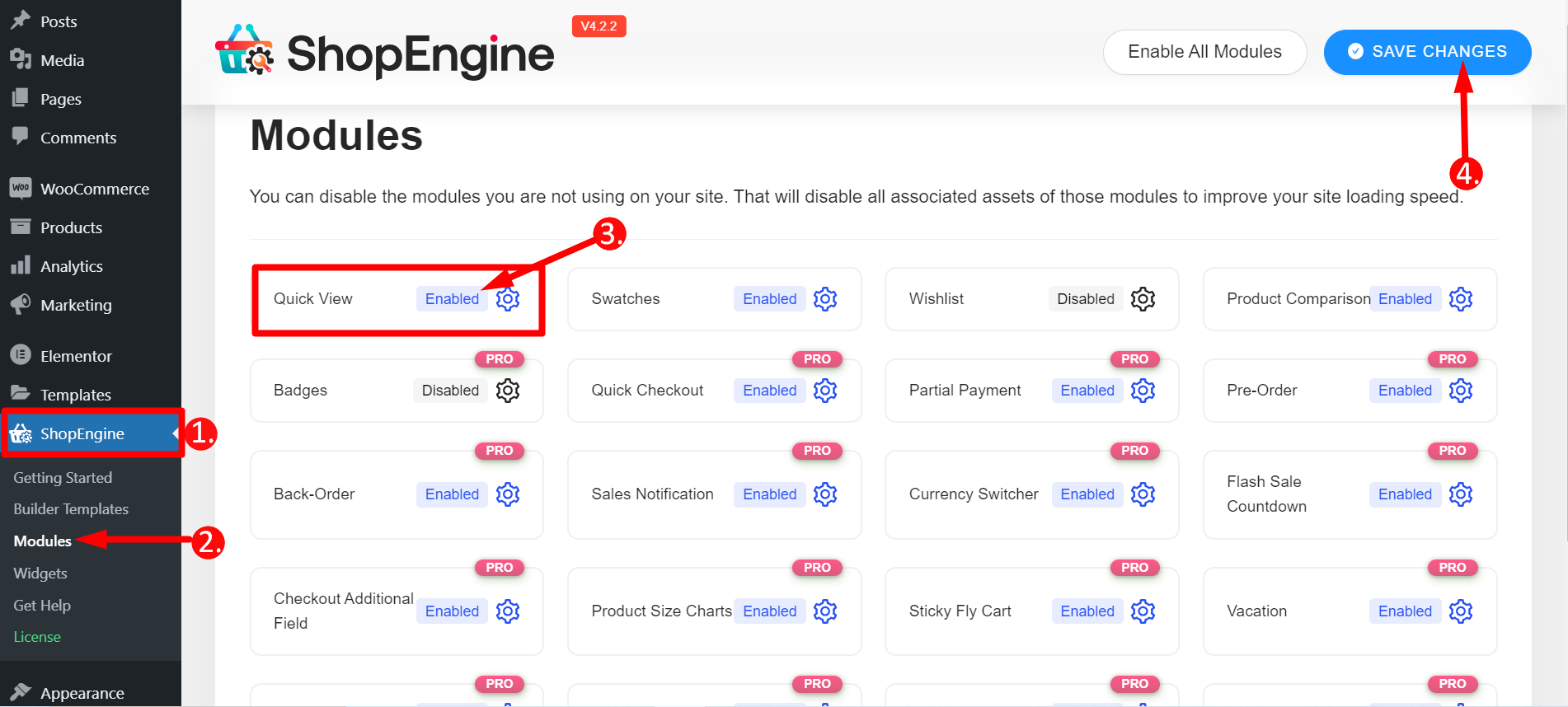
STEP-2 #
- Go back to ShopEngine
- Find Builder Templates
- Click Add New
- Give a Name to the template
- Select type – Quick View
- Active- Yes
- Choose any template design
- Click Edit with Elementor
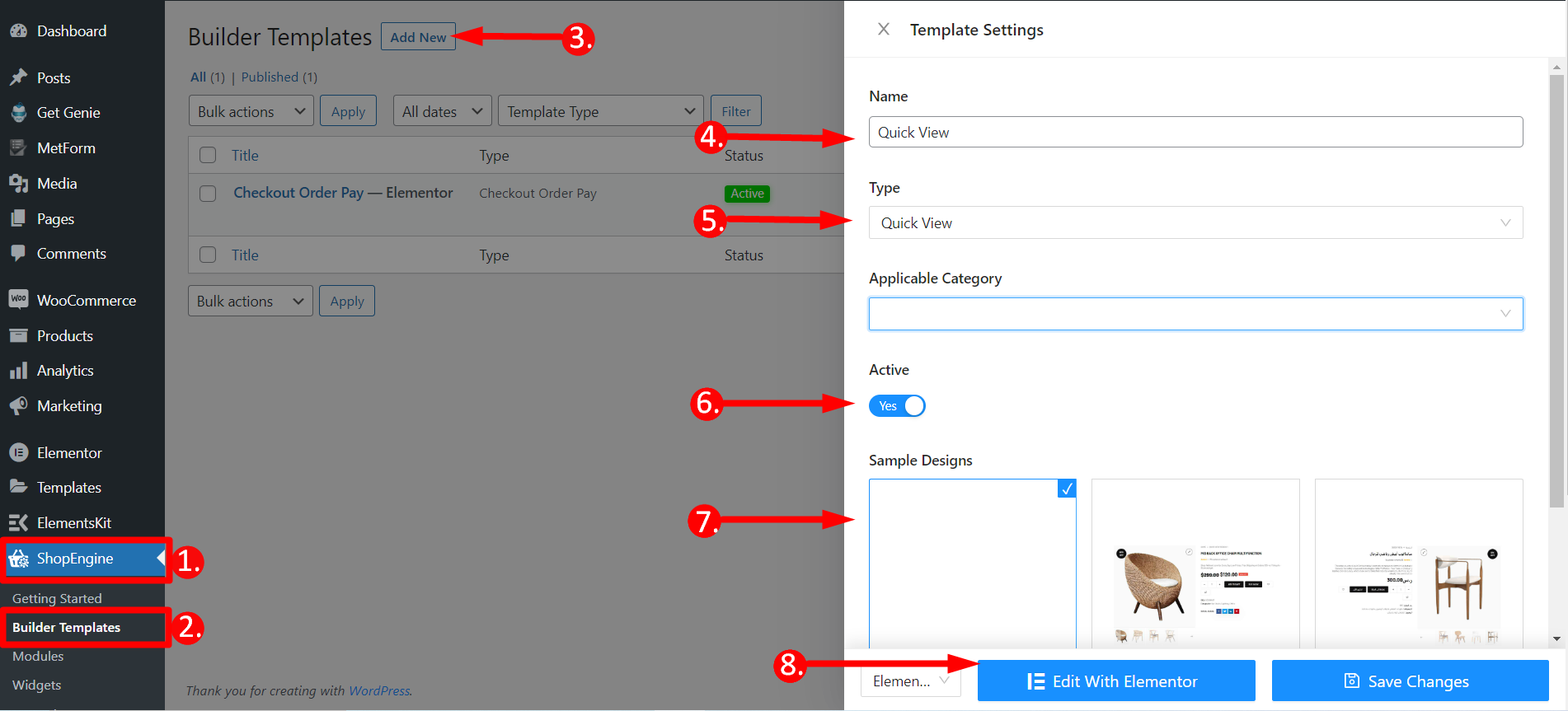
STEP-3 #
A window will pop up in this step.
- You have to write any product’s name or you can also create a new product.
- Click Edit with Elementor
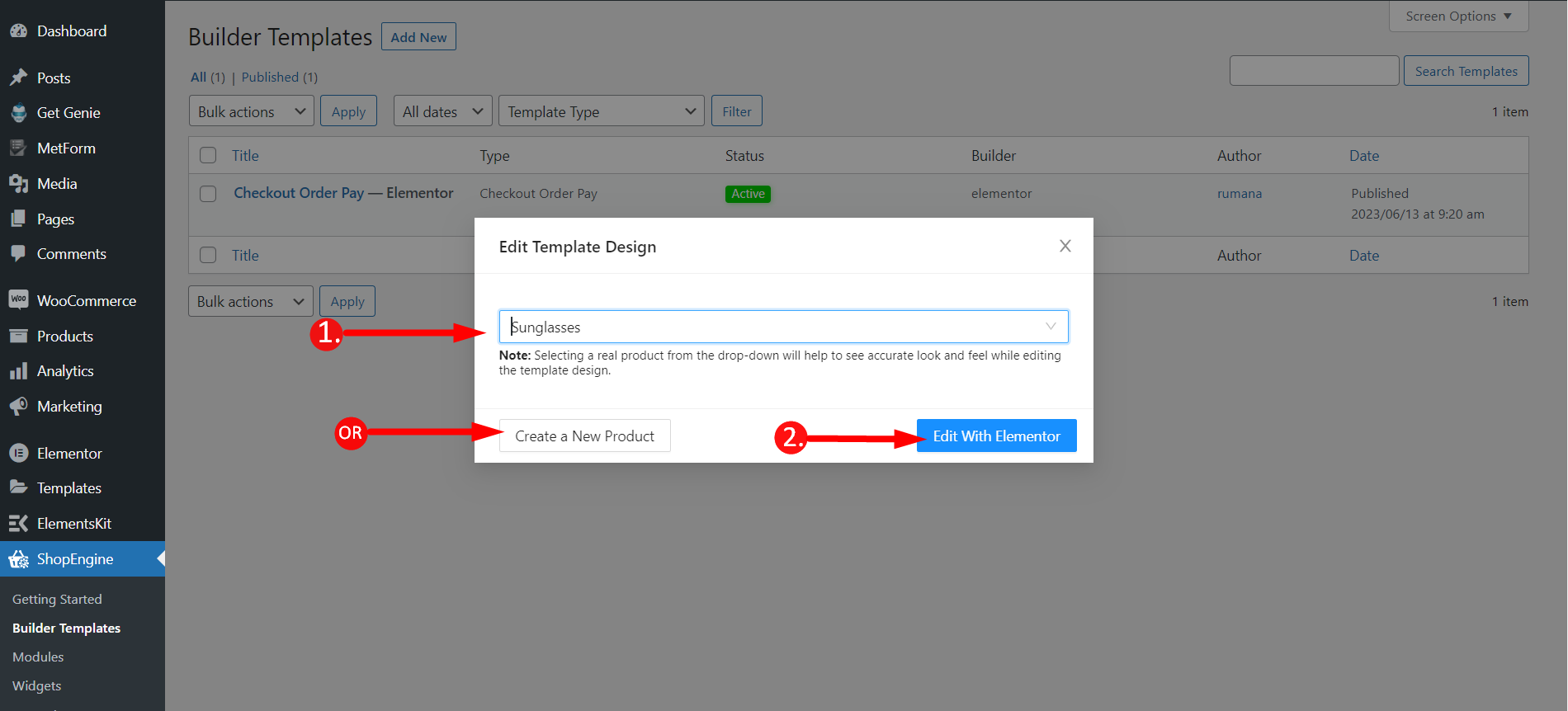
STEP-4 #
You can now edit the single product that you have just added. If you wish you can also add any other widget like Related Products, Recently Viewed Products, or others and customize the page accordingly.
Finally, click the update button.
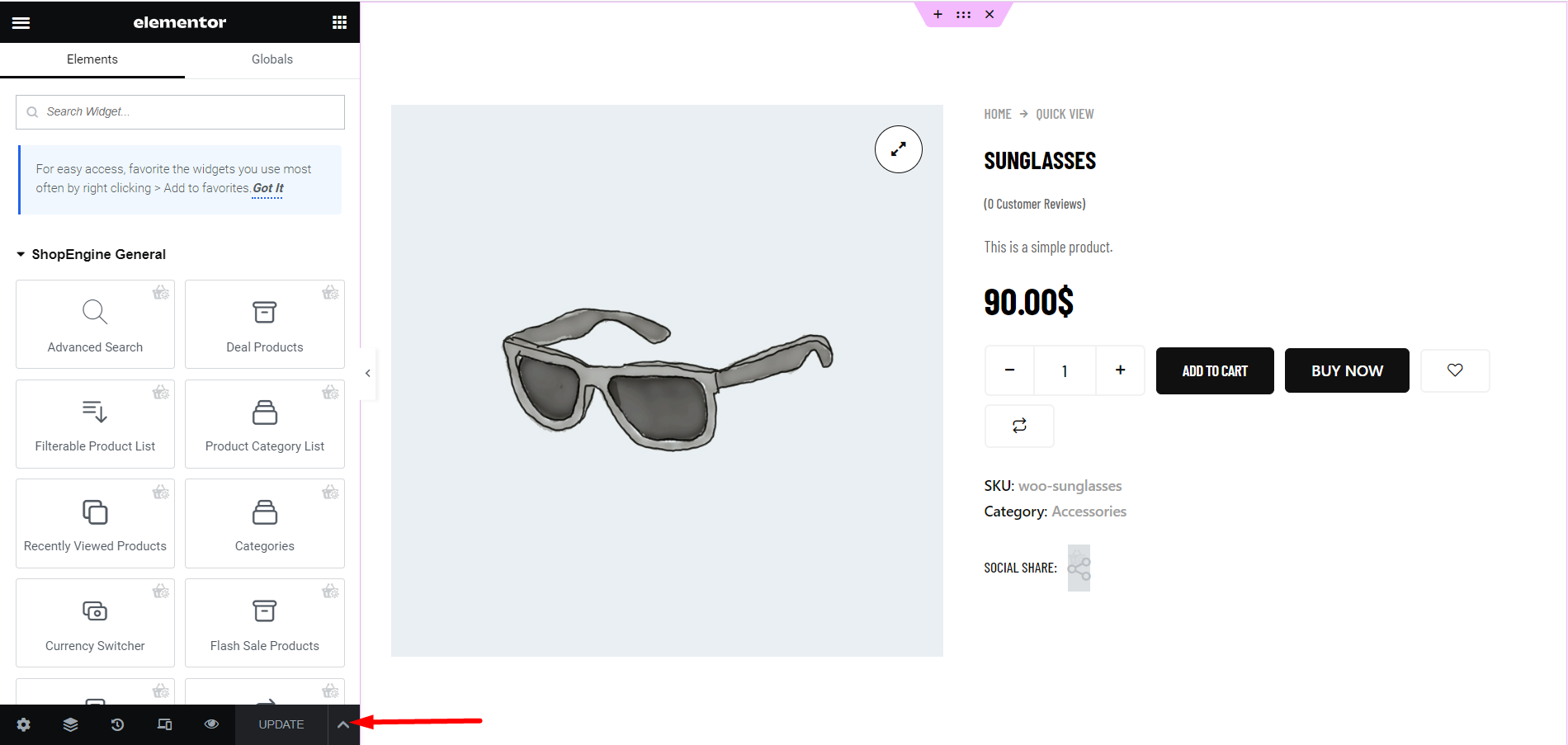
Final Step- Check any product quickly #
To check the quick view feature you have to visit the shop page or archive page. Check the GIF below, there is a quick view icon added to every product. Click any product and a single I-frame will pop up. From the frame, you can select the quantity of the product, add it to the cart, checkout, and do other things.
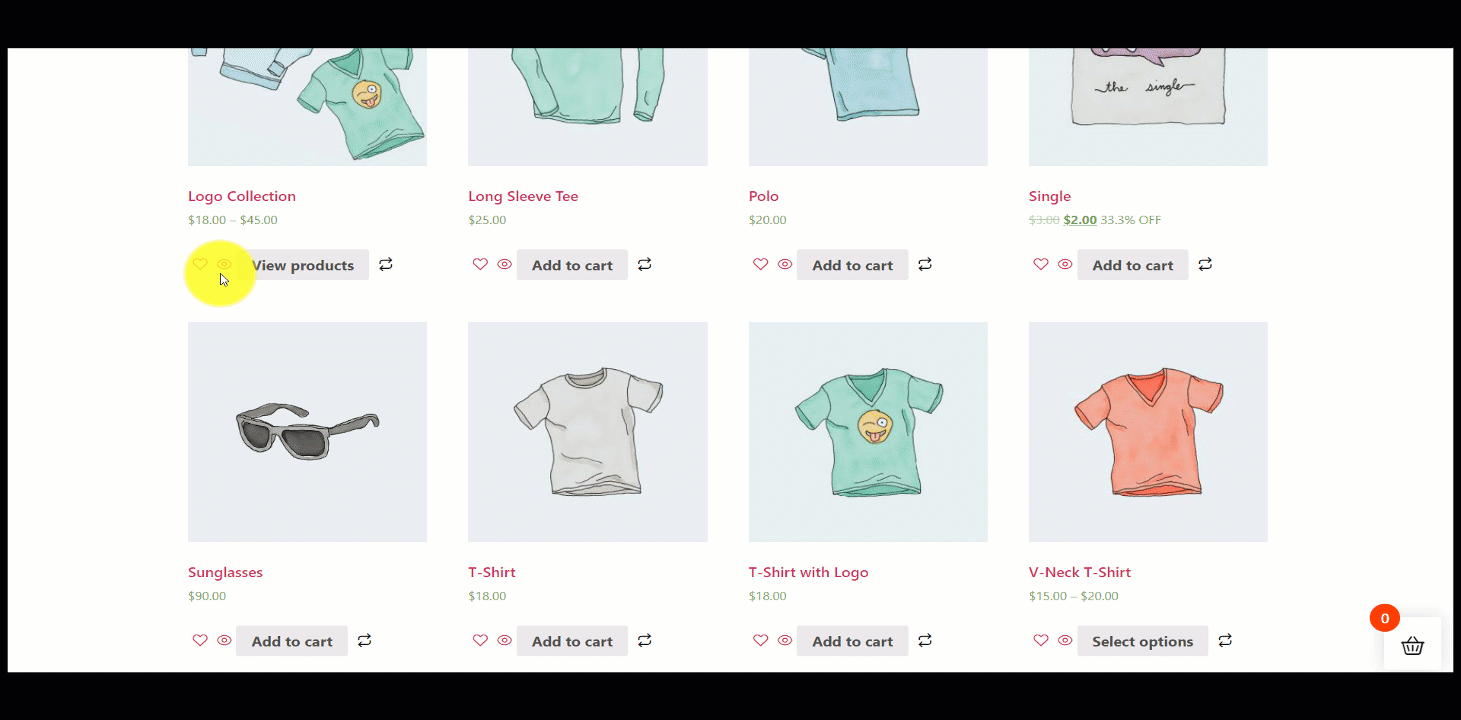
It is simple and quick with the most complete WooCommerce template builder ShopEngine. Hope you find the documentation helpful.



