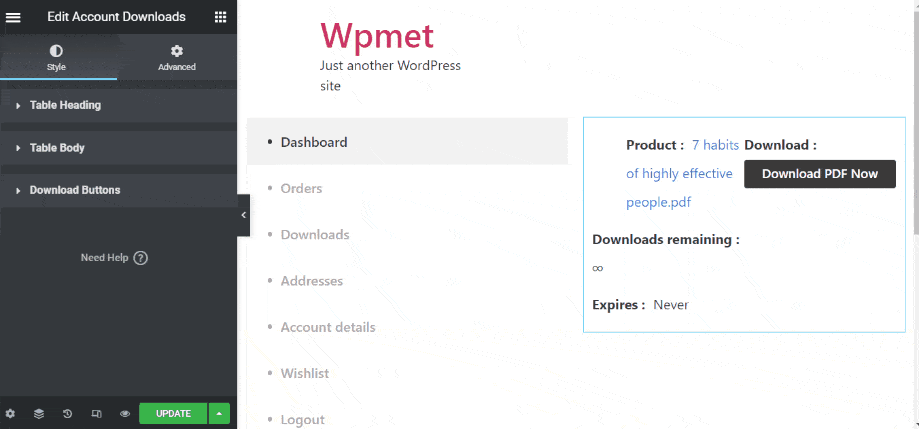The Account Downloads widget is intended to be used on any My Account Downloads template.
ShopEngine offers the Account Downloads widget to let you change and customize the Account Downloads style as per your preference.
Activate Account Downloads Widget #
From the WordPress admin dashboard, go to ShopEngine > Widgets. From the list of My account widgets, turn the Account Downloads widget ON.
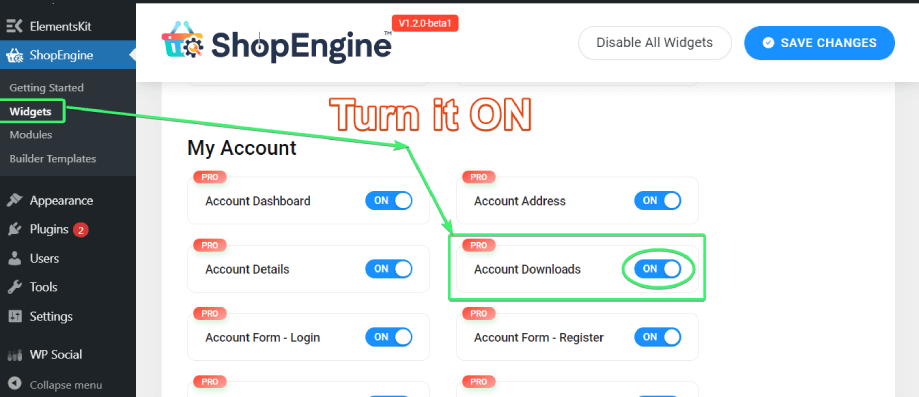
Use the Account Downloads Widget #
Search for Account Downloads widget for My Account downloads page under the ELEMENTS tab of Elementor.

Drag and drop the Account Downloads widget from Elementor onto the My Account downloads page.
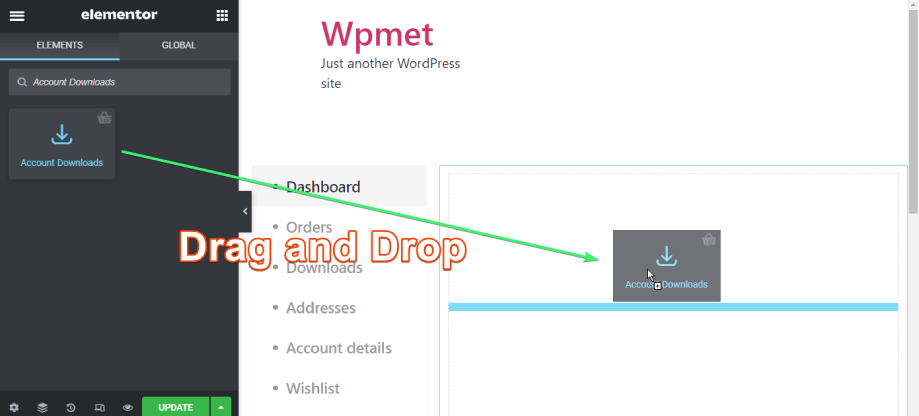
Customize the Account Downloads Widget #
Account Downloads widget for Elementor will let you customize the table heading, table body, and the download button of the My Account Downloads page.