Let’s unlock the way to integrate MetForm with SureTriggers to automate mundane tasks. SureTriggers helps integrate different websites, applications, software, and WordPress plugins under a single platform.
In this article, we will show how to create a workflow in SureTriggers to connect MetForm with other applications.
How to Connect MetForm With SureTriggers? #
Make sure you have installed and activated the MetForm plugin. Then, follow the step-by-step guide to integrate the MetForm plugin with SureTriggers.
First, you need to have the plugin version of SureTriggers. Here’s the activation process —
Step 1: Install and Activate the SureTriggers Plugin #
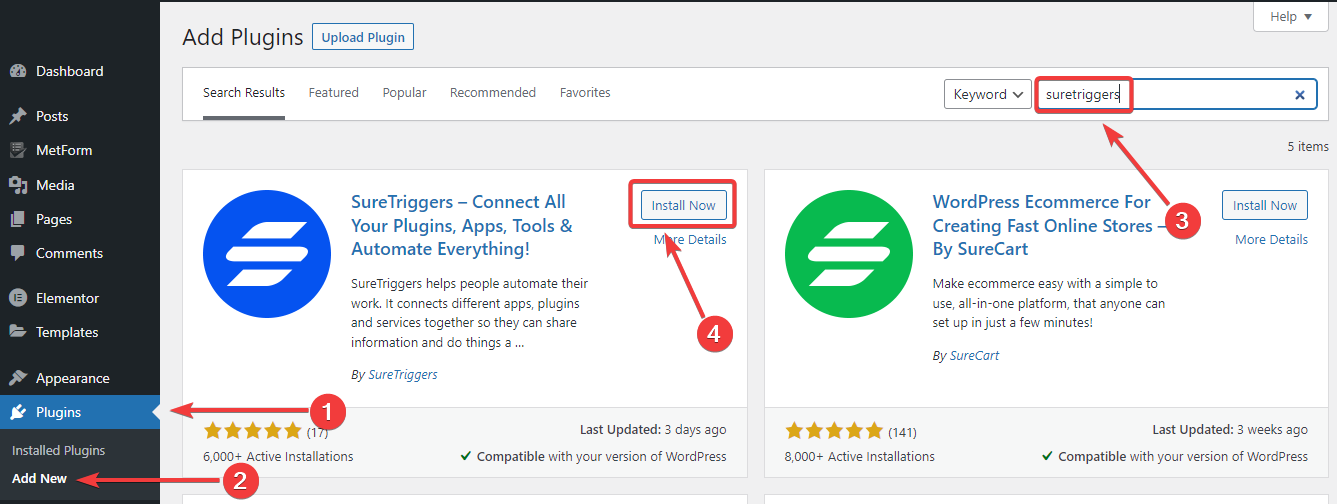
- Log in to your WordPress dashboard.
- Follow Plugin > Add New.
- Enter “SureTriggers” in the search box.
- Once you see it, install & activate it.
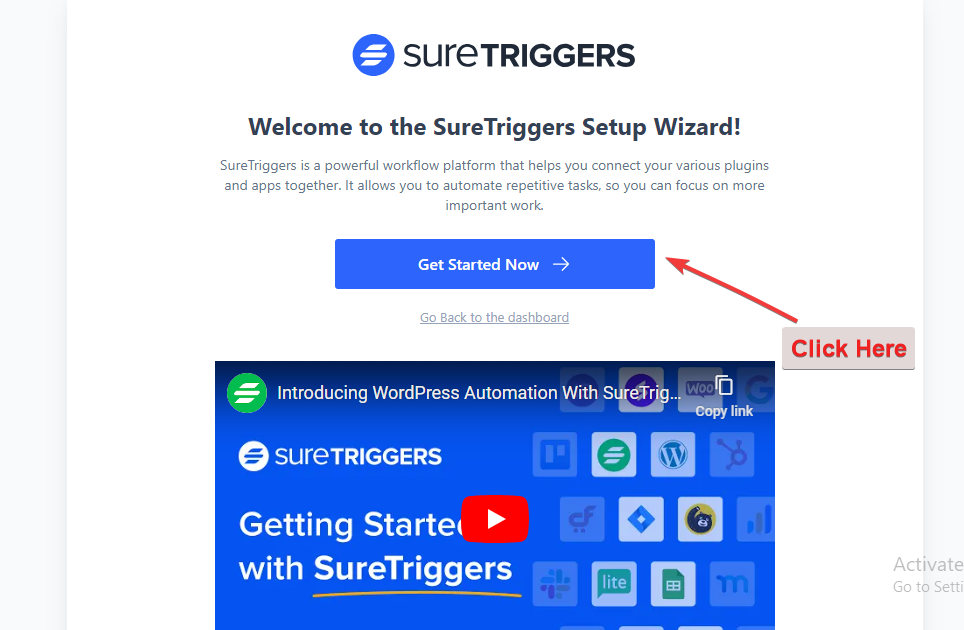
Up next, you will land on the above image. Click the “Get Started Now” button.
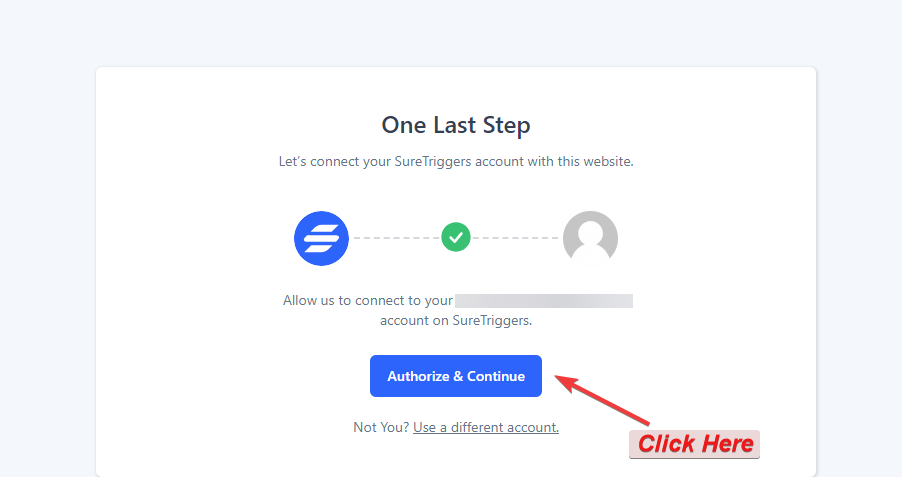
Then, you have to authorize the SureTriggers account. After the successful authentication, you will see the SureTriggers dashboard on your WordPress admin panel.
Step 2: Create a Workflow #
Now, you will first create a workflow. A workflow is a combination of a trigger event and one or multiple actions that automate workflows between applications.
Every time the trigger event happens in the trigger application, the actions will take place in your action application.
In this tutorial, our workflow includes the MetForm as a trigger event and Mailchimp as the action app.
Simply, follow the below steps.
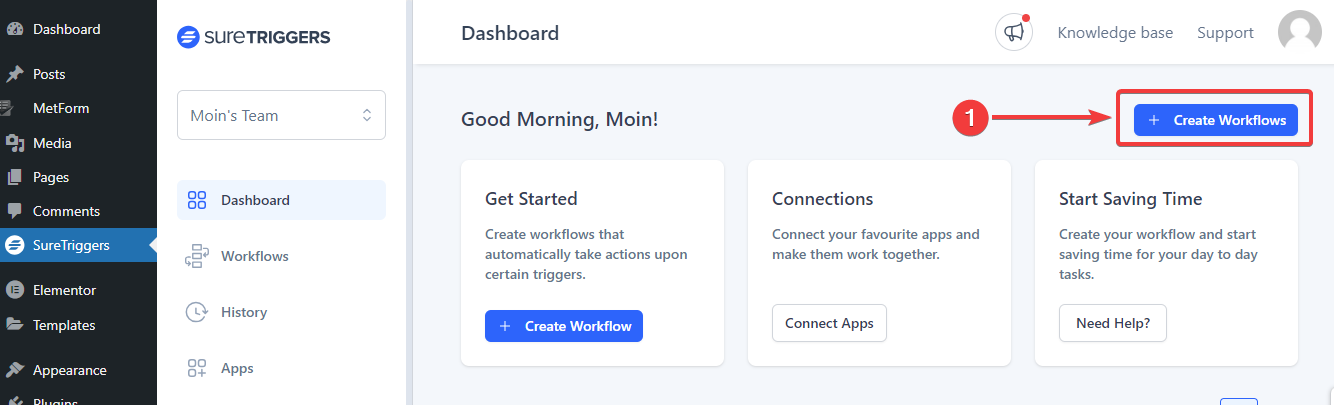
- Click the “+ Create Workflows” button at the top right of the SureTriggers dashboard.
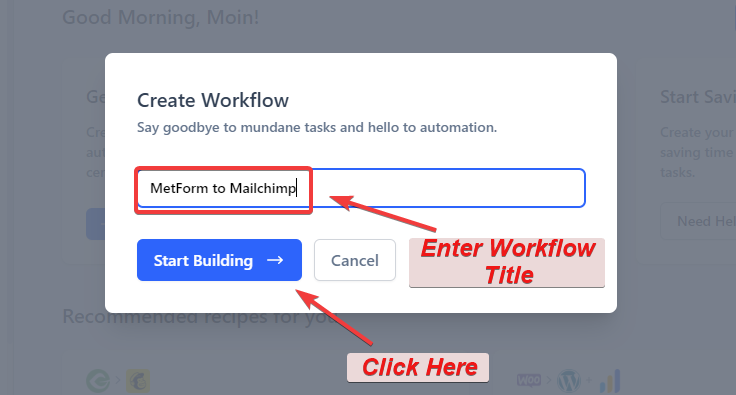
2. After that, you will see a popup asking you to give a title for the workflow. Enter a unique title and hit the “Start Building” button.
Step 3: Add a Trigger Event #
Let’s see how to configure a trigger event.
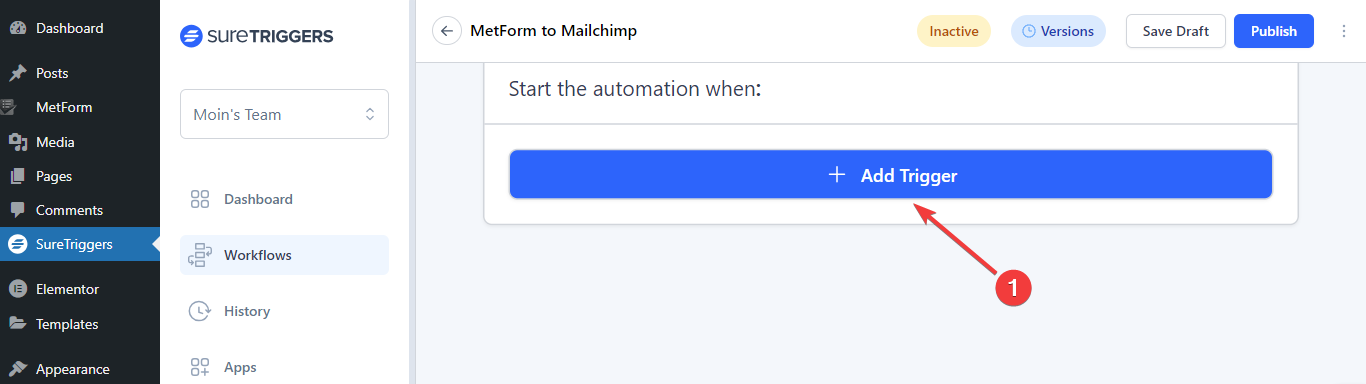
- Once you are in the workflow screen, select the “Add Trigger” button.
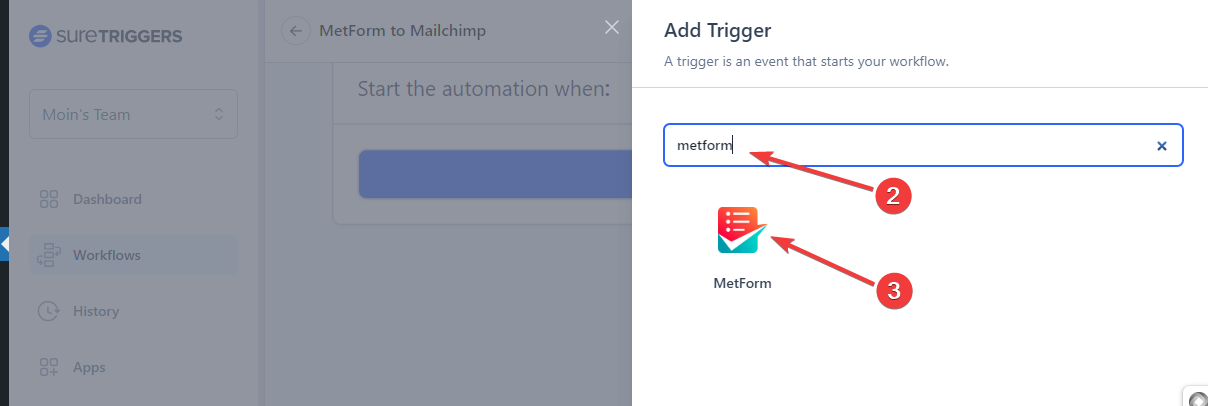
2. Then, the “Add Trigger” screen will be revealed from the right side of your device screen. You need to select the trigger app. Here, put “MetForm” in the search box.
3. And, when you see it, click on it.
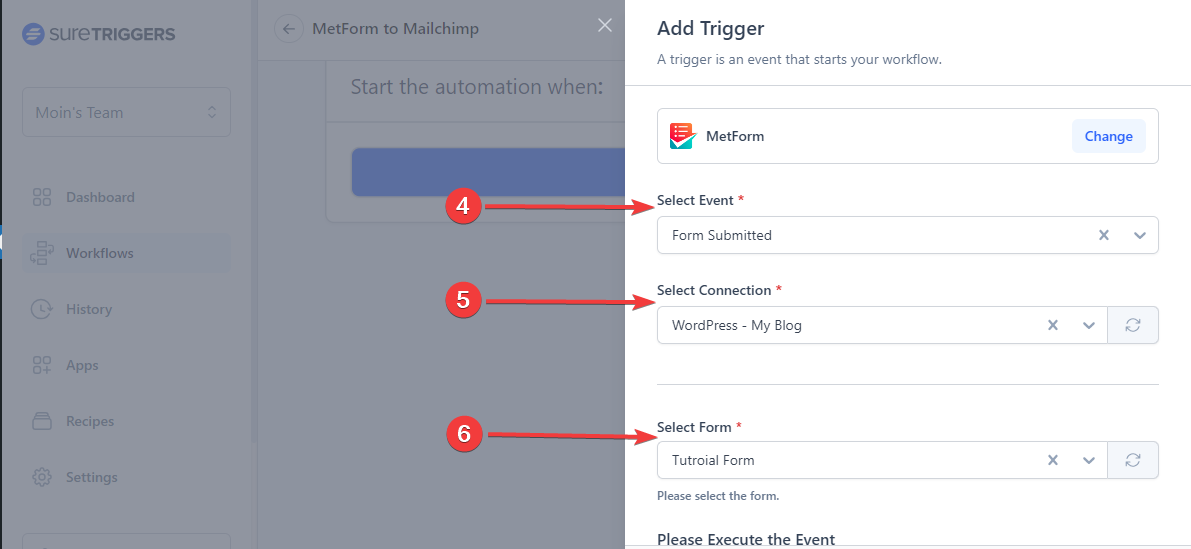
4. Select Event: Choose trigger event type as “Form Submitted” in the dropdown.
5. Select Connection: Add the WordPress website, where you have the MetForm activated.
6. Select From: Next, select the form to add subscribers to Mailchimp.
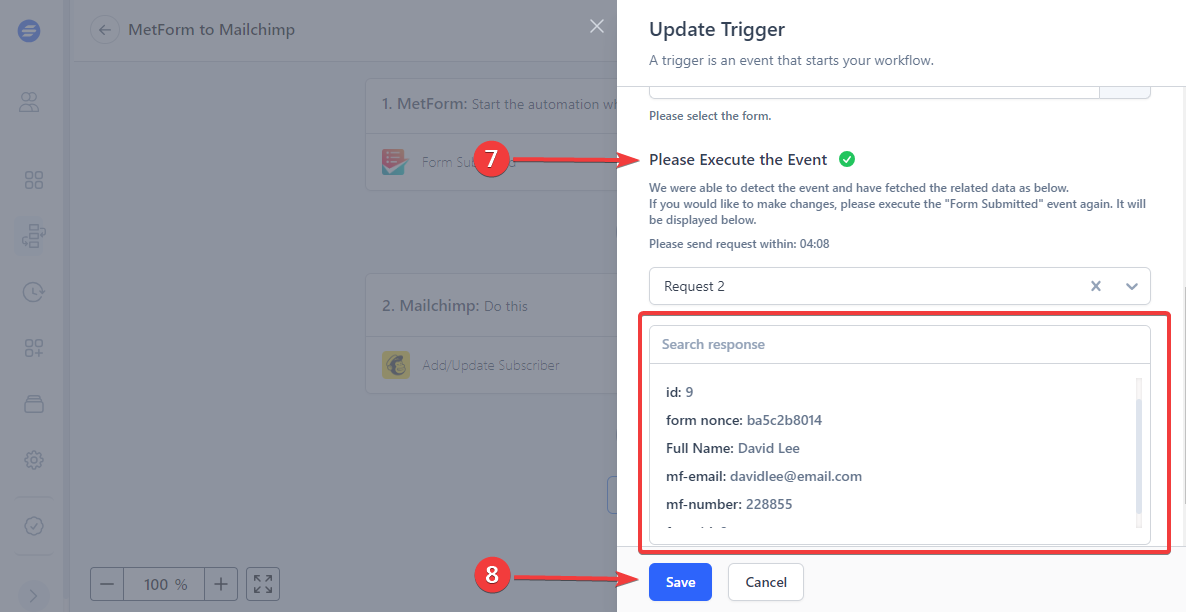
7. Now you have to run the “From Submitted” event from your selected account. After doing this, SureTriggers will fetch the data and display it like the image above.
8. Last, click the “Save” button and you will be done with the trigger app setting.
And, you will be back on the Workflow editor screen. Here, you will add an action.
Step 4: Add an Action #
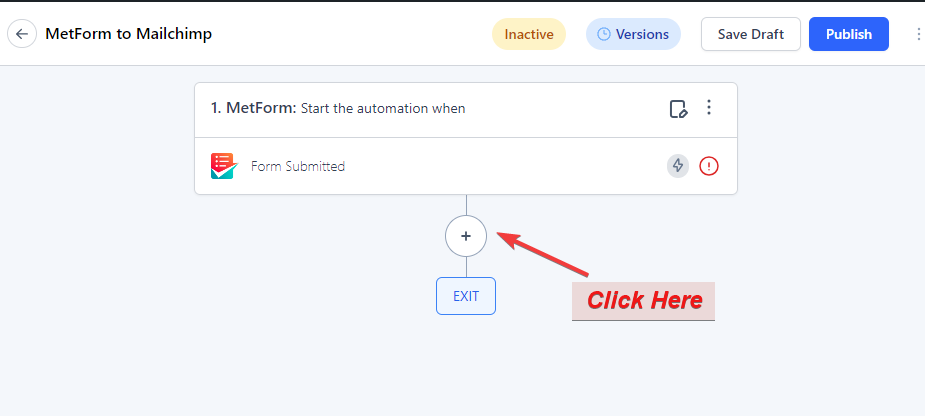
Click the “+” icon to add an action.
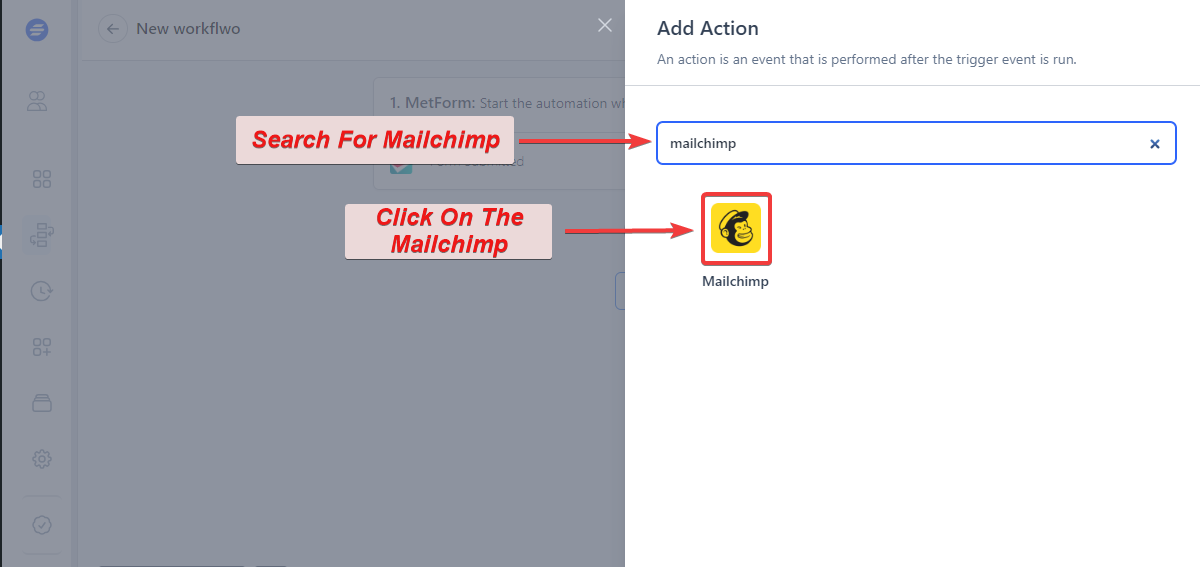
Then, search for “Mailchimp” to add as an action app in the same way as you have added MetForm as a trigger app.
Once you see it, click on the Mailchimp icon.
And, you will configure the Select Event and Select Connection options and need to fill out some other details like Audience, Subscriber Email, Tags, Language Code, Address, etc.
Step 5: Test The Workflow #
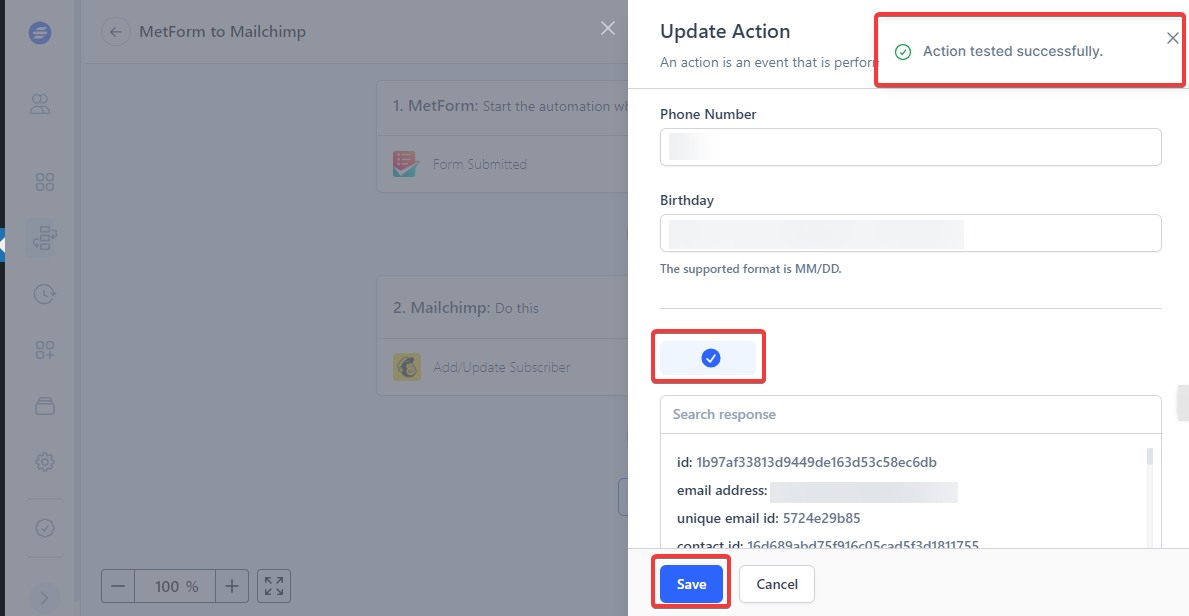
After putting all the details, hit the “Test Action” button. And, you will see a successful notification. And, hit the “Save” button.
Step 6: Publish The Workflow #
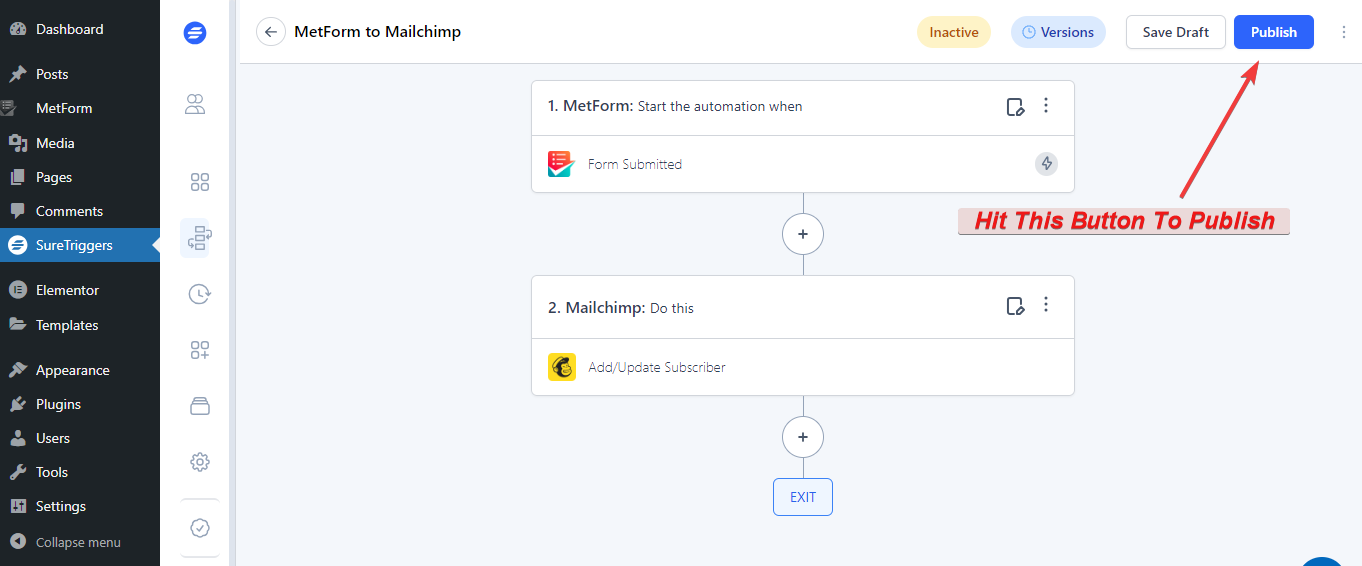
As you move to the Workflow dashboard, hit the “Publish” button to make it live.
That’s it! Now, it’s your turn to automate MetForm with any application using the SureTriggers platform!



