Welcome to the MetForm documentation. We have created this document to help you get familiar with the features, working method, and some common terms you’ll see when using the MetForm plugin.
Let’s go ahead.
Introducing MetForm #
MetForm is an advanced and flexible form builder for Elementor. Users can create multiple forms only by drag & drop the input fields on the form by using MetForm.
MetForm allows you to build any type of simple and advanced forms within a few minutes. Most importantly, users won’t need any coding knowledge to create forms with MetForm.
Here are few top features of MetForm –
- 40+ input fields
- GDPR Compliant
- Supports shortcode
- 30+ predefined forms
- Advanced validation field
- Supports multi-steps forms
- Supports multi-column layout
- Supports third party integration
- Allows multiple payment services
Installing MetForm #
Requirements #
- WordPress Version: 4.8 or higher
- Elementor Plugin
- PHP Version: 7.0 or higher
- PHP memory_limit = 512M
- max_execution_time = 300
Installing MetForm from WordPress Dashboard #
- Navigate to your WordPress dashboard and proceed to Plugins > Add New
- Type MetForm on the search box located in the upper right corner
- Now, click the Install Now button and wait for a little bit
- After the installation, click on the Activate button
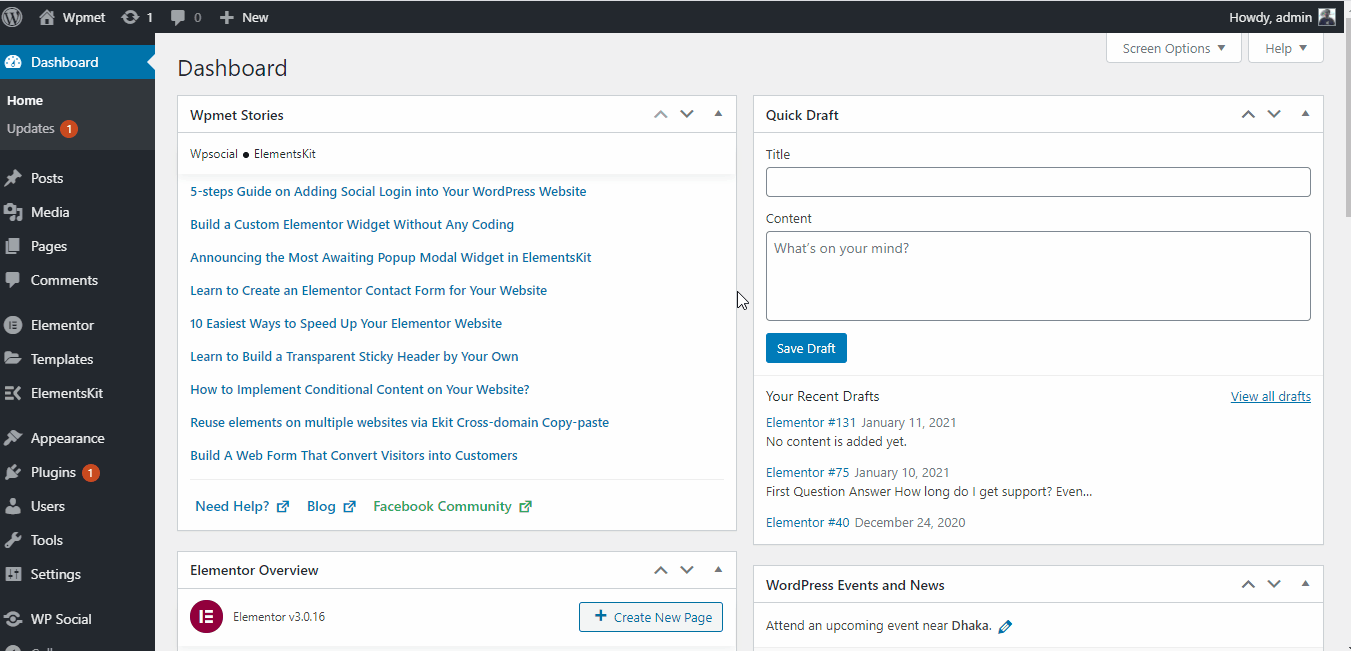
Installing MetForm Manually #
- Browse the MetForm plugin page on WordPress.org and download the zip file
- Now, login to your WordPress dashboard and proceed to the Plugins > Add New > Upload Plugin
- Now click on the Choose Plugin button and upload the downloaded zip file.
- The installation process will take a little bit of time and click on the Activate button to activate MetForm.
Installing MetForm Pro #
The MetForm pro version does everything the free version can do. But, the pro version will bring a few extra features to the table.
Purchasing MetForm Pro #
Here’s the detailed guideline about purchasing the MetForm pro.
- Browse the MetForm pro pricing page and choose your preferred package
- Click the PURCHASE NOW button and it will redirect you to the Checkout page
- Input your personal information on there and click the Purchase button
- Now, enter your payment information and make the payment
- After successful payment, you’ll get an email about your purchase and a link to download the plugin
Here’s the video guide about purchasing the pro license from Wpmet:
Installing and Activating MetForm pro #
To install the MetForm pro, make sure that the MetForm free version is installed on your WordPress website.
- Choose a plan and download MetForm Pro
- Next, login to your WordPress dashboard and proceed to the Plugins > Add New > Upload Plugin
- Now click on the Choose Plugin button and upload the downloaded zip file.
- The installation process will take a little bit of time and click on the Activate button to activate MetForm.
Adding License Key #
Adding the license key is the final step of the installation process of MetForm pro. Here’s the process:
- Go to the Products Licenses page and click Manage Licenses for MetForm
- Input your domain on the Add Domain input field
- Click on the eye icon under the License Key column and it will show the license
Now, it’s time to activate MetForm pro by using this license key. Here’s the activation process –
- Login to WordPress dashboard panel
- Navigate to MetForm > License
Enter the license key on the input field and click the Activate button
Check the video below to know more about the license activation process:





