As a complete WooCommerce solution, ShopEngine brings all the user-friendly features that help to create a fully functional WooCommerce store.
Using ShopEngine, you can create WooCommerce Multilingual store. ShopEngine integrates with WPML, allowing you to translate website pages, posts, and plugin strings.
Read the documentation to learn how to set up WPML for the WooCommerce website and translate pages and products with WPML multilingual content.
This documentation includes: #
- The setup procedure for WPML.
- Translate WooCommerce pages.
- Translate WooCommerce products individually.
Plugins required: #
You need to have these plugins installed on your WordPress site to make the ShopEngine WooCommerce multilingual support compatible and create WPML multilingual content:
- WooCommerce Multilingual & Multicurrency
- WPML Multilingual CMS
- WPML String Translation
Besides, you will obviously need ShopEngine lite and ShopEngine Pro plugins installed.
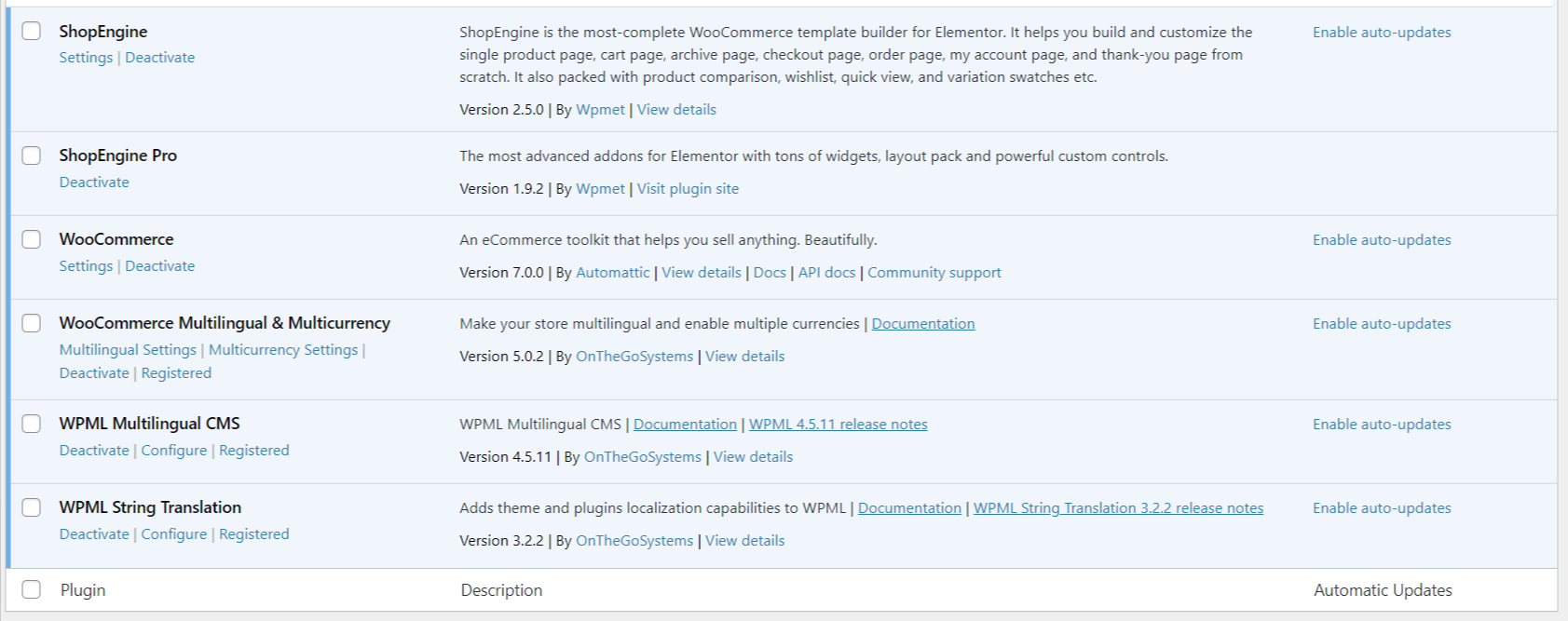
How to Setup WPML #
Once you install plugins, you must first set up WPML on your WordPress site to translate your website content. To setup WPML, first Navigate to WPML > Setup from WordPress dashboard. Then,
Step 1: Set the languages of your site #
The first step of setting up WPML is to set the default and translation languages for your website.
- Set the current language of your website as the Default Language.
- Add languages you want to translate your site under Translate Language.
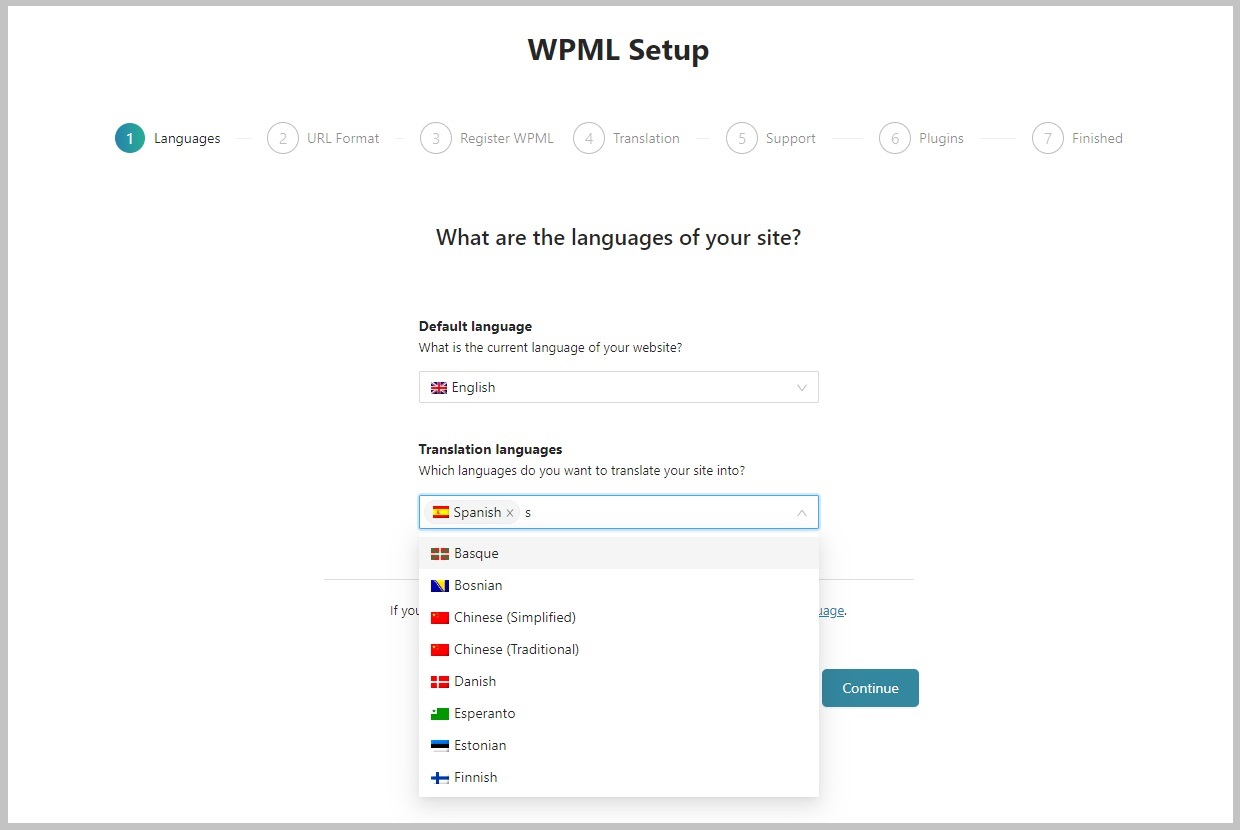
Step 2: Register WPML #
After that use your Site Key for WPML to register your website.
Step 3: Translation settings #
Now you get to decide how you want to translate the website. WPML has two options available: 1. Translate Everything, or 2. Translate Some.
Translate Everything: #
When you choose Translate Everything, WPML automatically translates your website contents when you publish or update.
ShopEngine is entirely compatible with WPML Translate Everything feature.
You can choose the action to take when automatic translation is complete for your website.
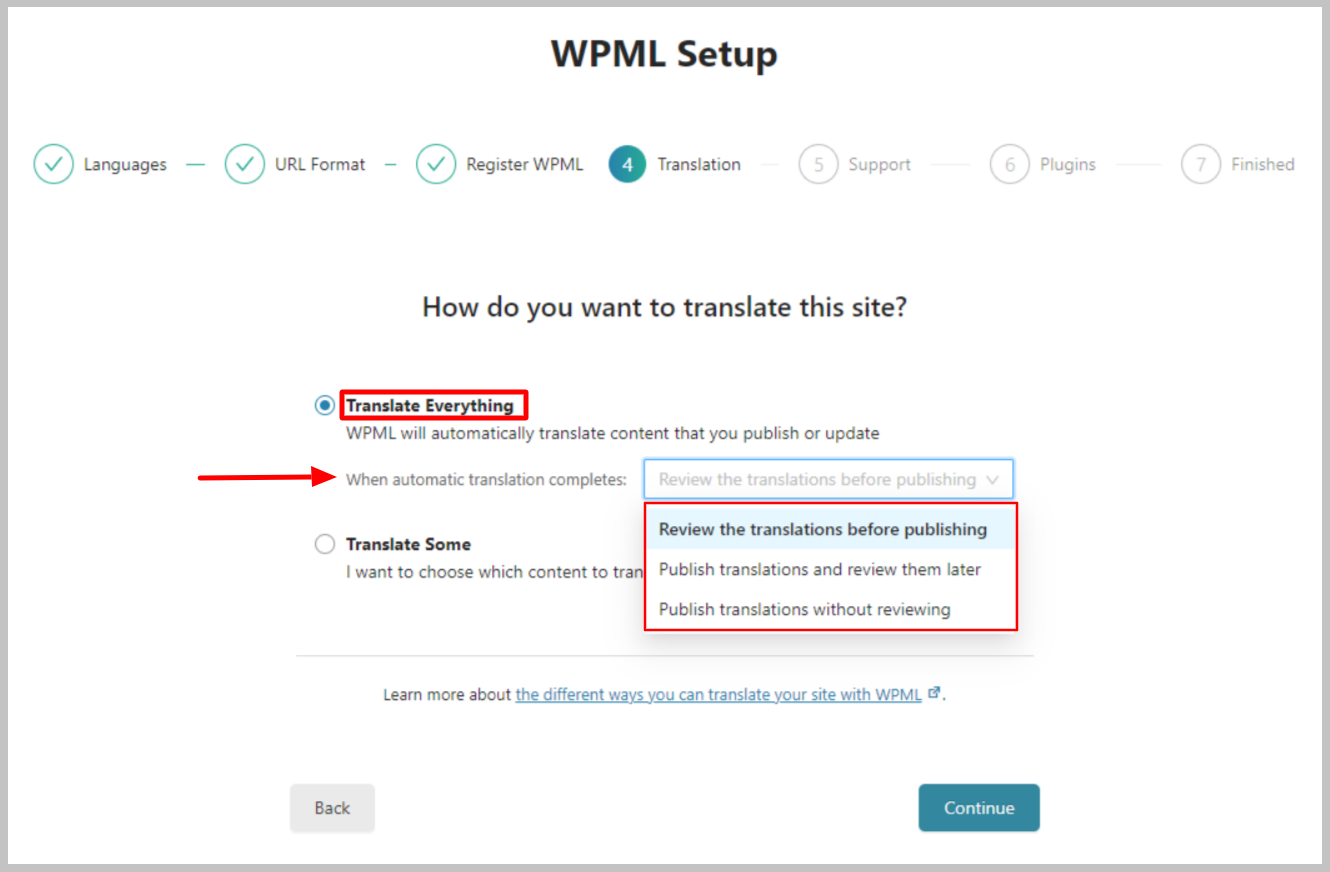
Translate Some: #
Otherwise, you can choose to manually control the translation. When you choose the Translate Some option, you can choose which content to translate. Also, options to select “Who will translate” from the given options.
[img 1.3a]
Warning!
To use the ShopEngine Plugin with WPML, go to WPML > Settings > Post Types Translation, find Builder Templates (ShopEngine-template), and select not translatable. Otherwise, the ShopEngine template translation won’t be compatible with WPML.
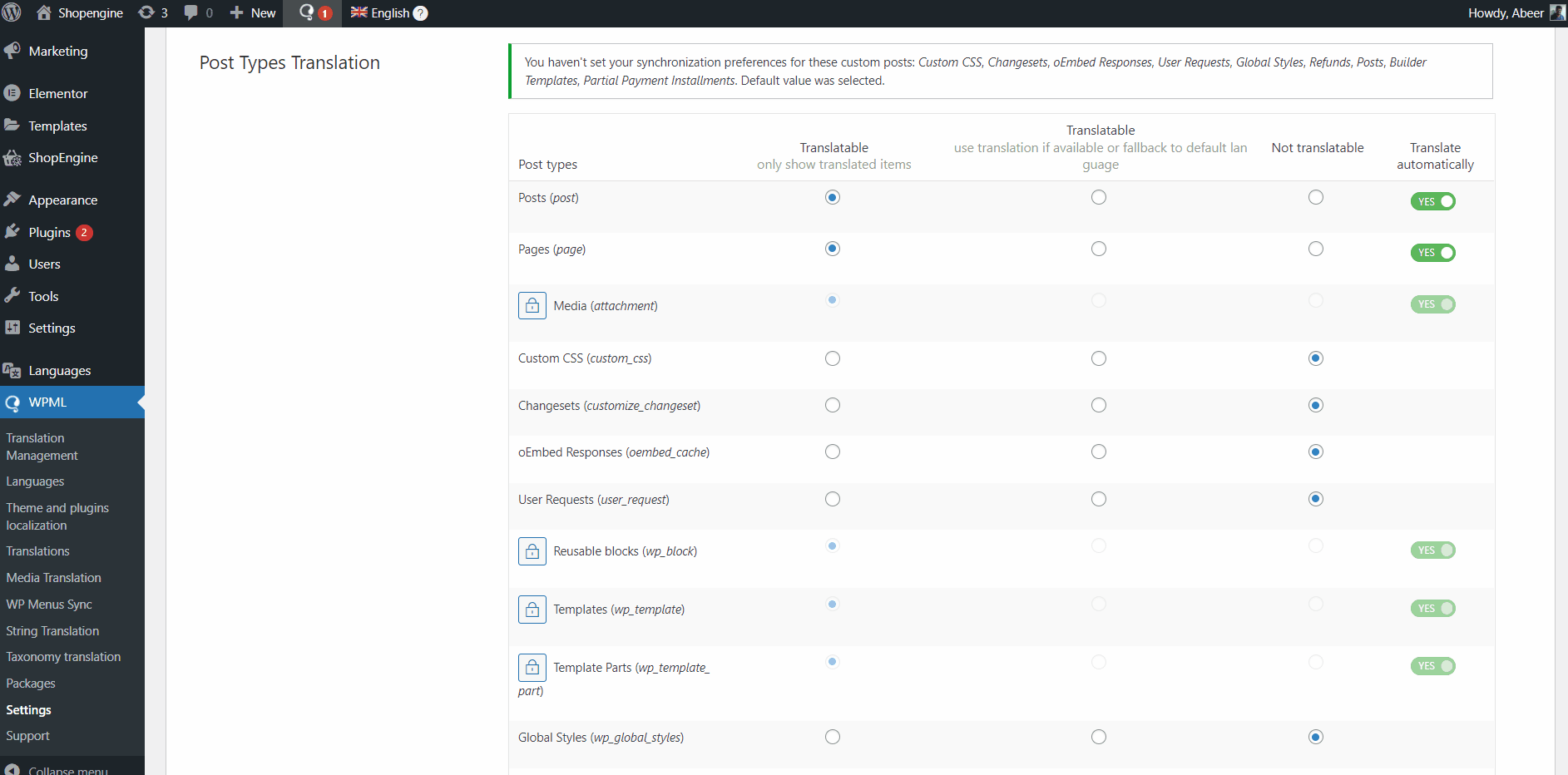
How to translate WooCommerce pages and products to create WPML multilingual content #
After that, you can translate the pages on your website as well as the WooCommerce products.
Translate WordPress page content #
To translate WordPress page content,
- Navigate to Pages from your WordPress plugin.
- You can see the flags for the translation languages.
- For the page to translate, click on the “+” under the language flag.
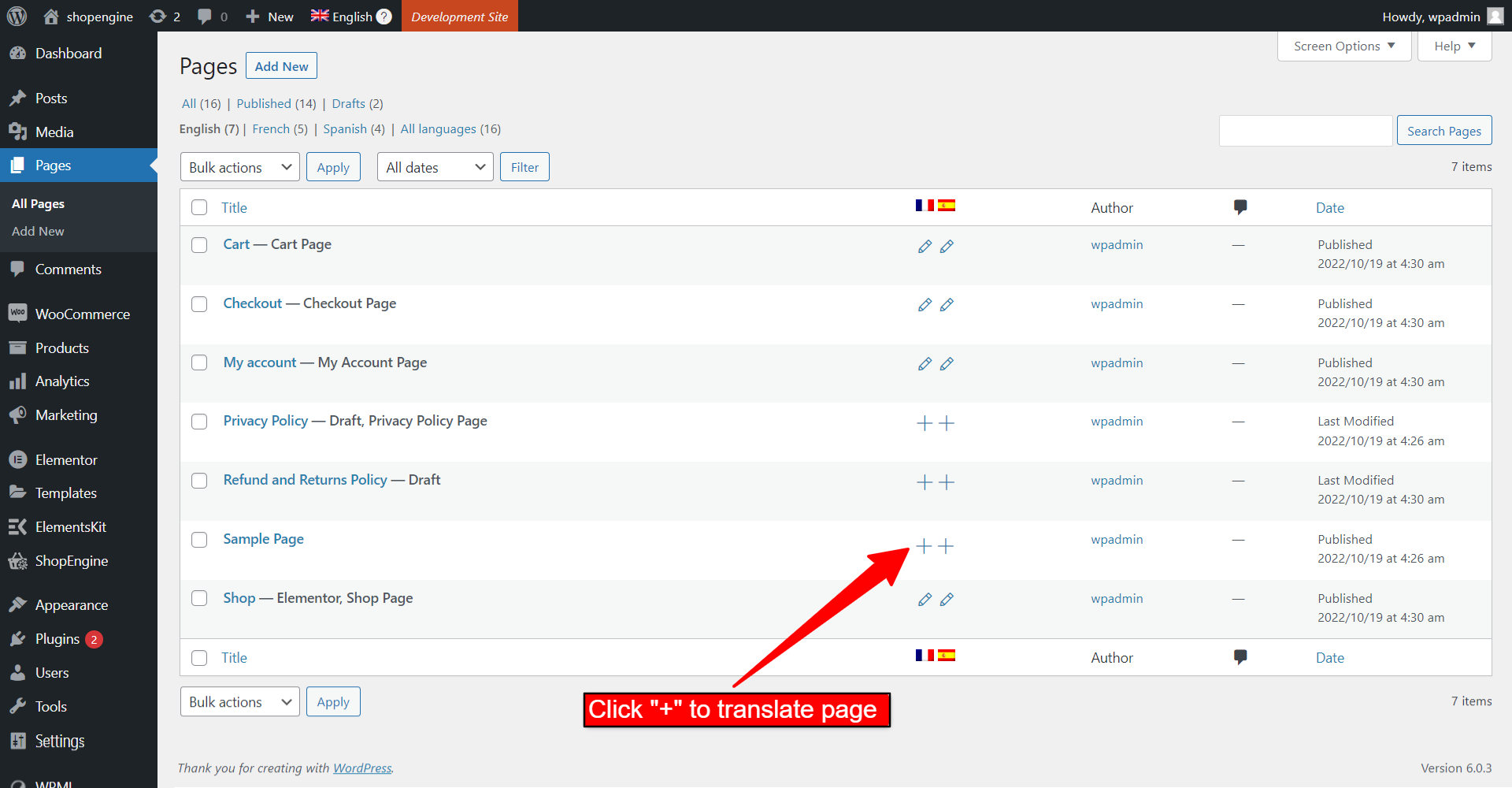
In the WPML translation interface, you can add a line-by-line translation for the regarding page.
- Click on the “+” alongside each sentence.
- On the required field enter the translated sentence.
- After that, click on the “✓” button to add the translation.
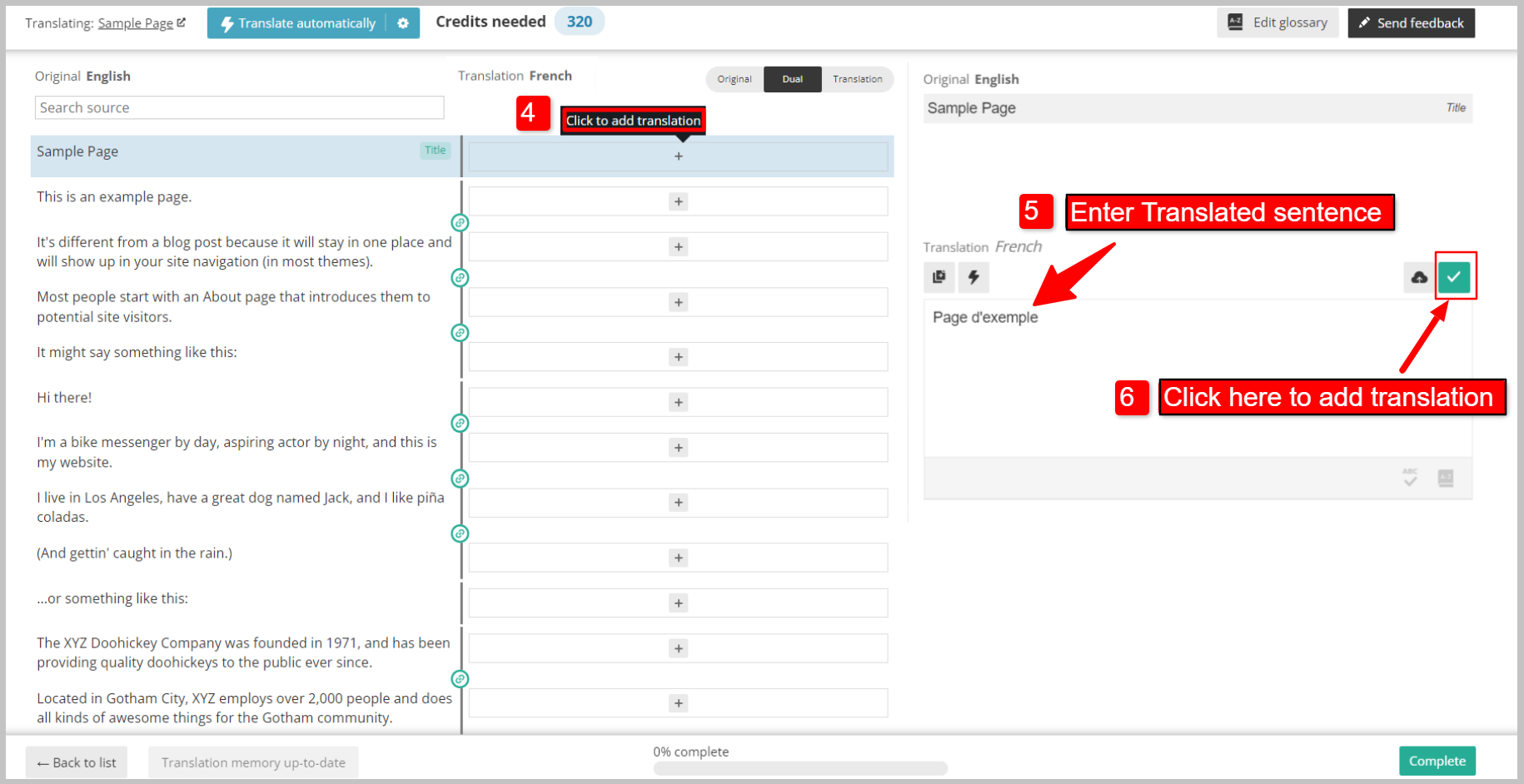
- After adding translation for all sentences, click on the Complete button.
Make sure the translation of the page is 100% complete.
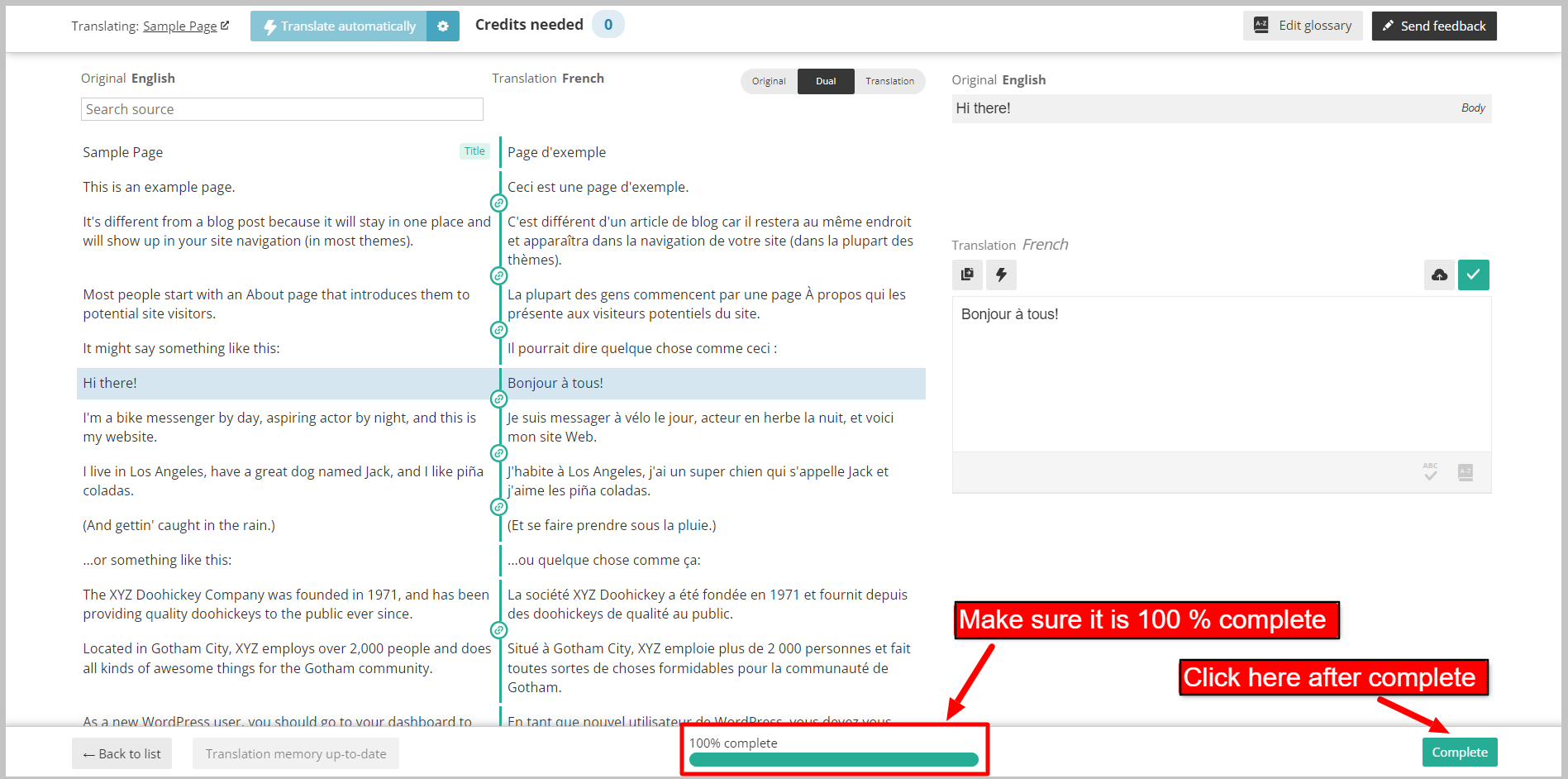
Besides can automatically translate page content using the Translate Automatically feature.
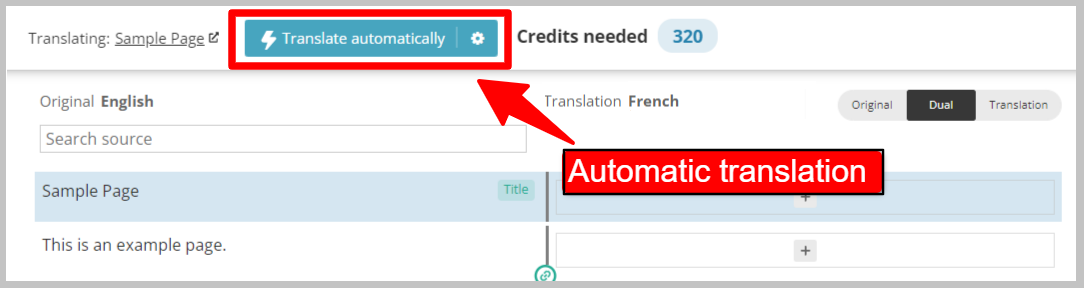
WooCommerce Multilingual support is now available for your website pages. Now you can translate the web pages to the language you want.
Translate WooCommerce products #
To translate WooCommerce products content,
- Navigate to WooCommerce > WooCommerce Multilingual & Multicurrency from your WordPress dashboard.
- You can see the flags for the translation languages.
- For the product to translate, click on the “+” under the language flag.
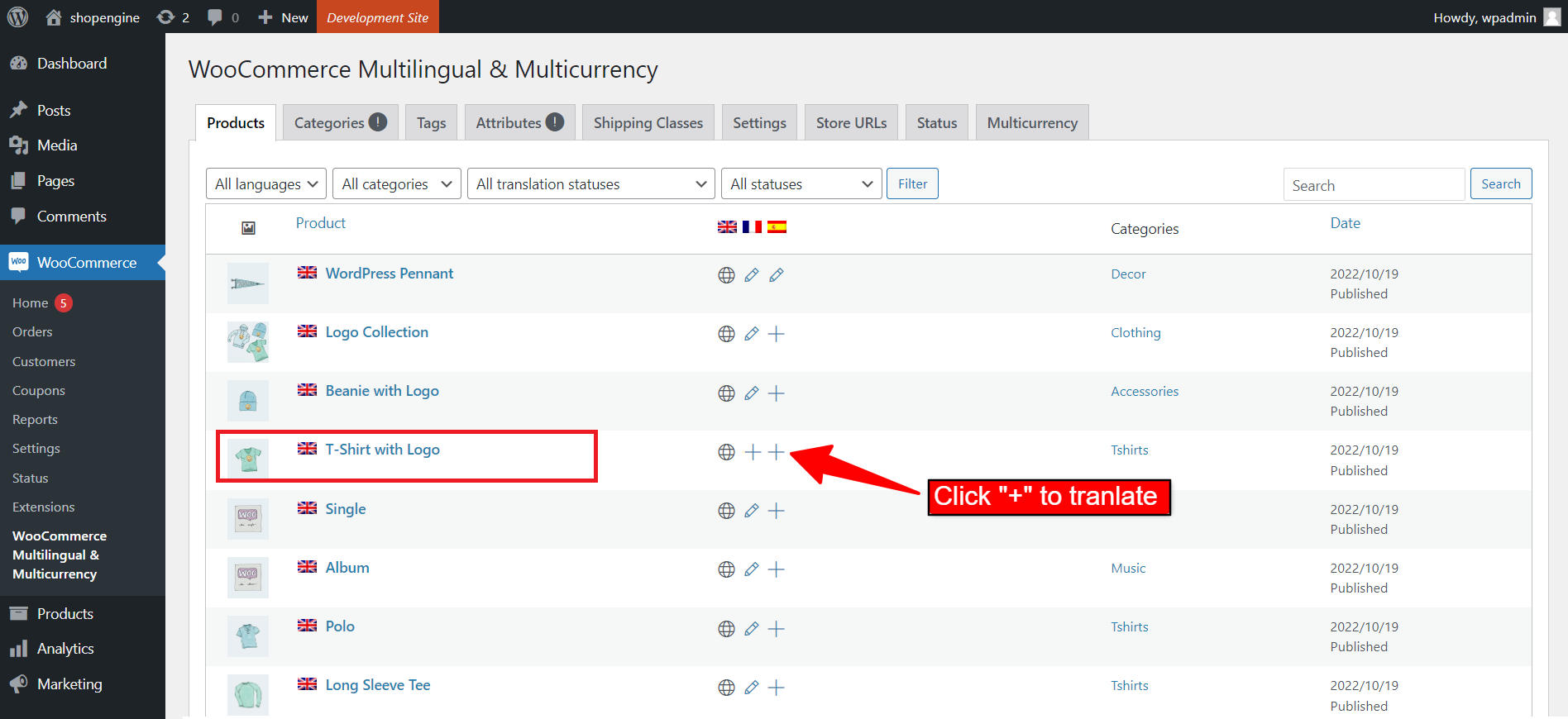
In the WPML translation interface, you can add a line-by-line translation for the regarding product.
- Click on the “+” alongside each sentence.
- On the required field enter the translated sentence.
- After that, click on the “✓” button to add the translation.
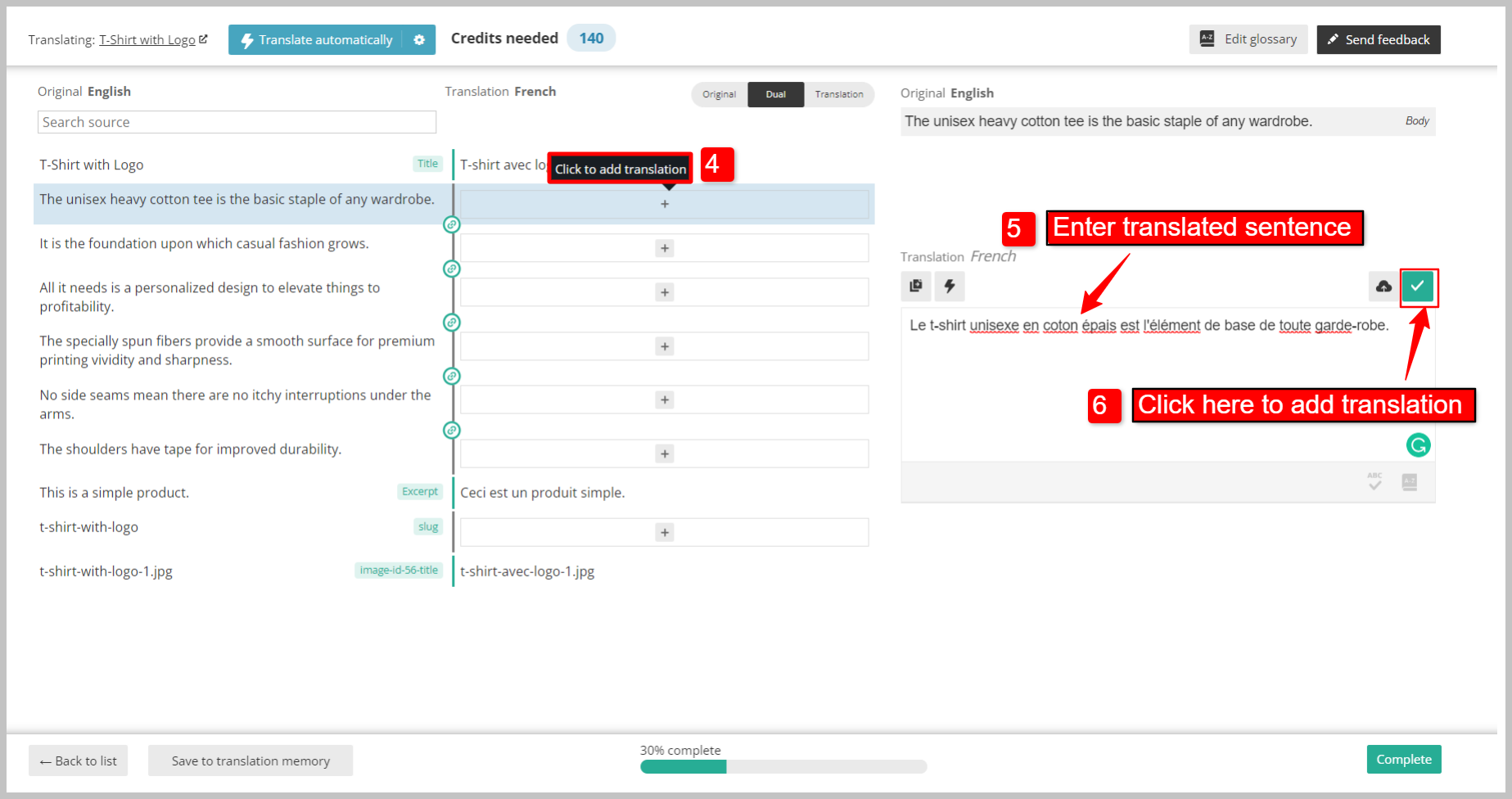
- After adding translation for all sentences, click on the Complete button.
Make sure the translation of the product is 100% complete.
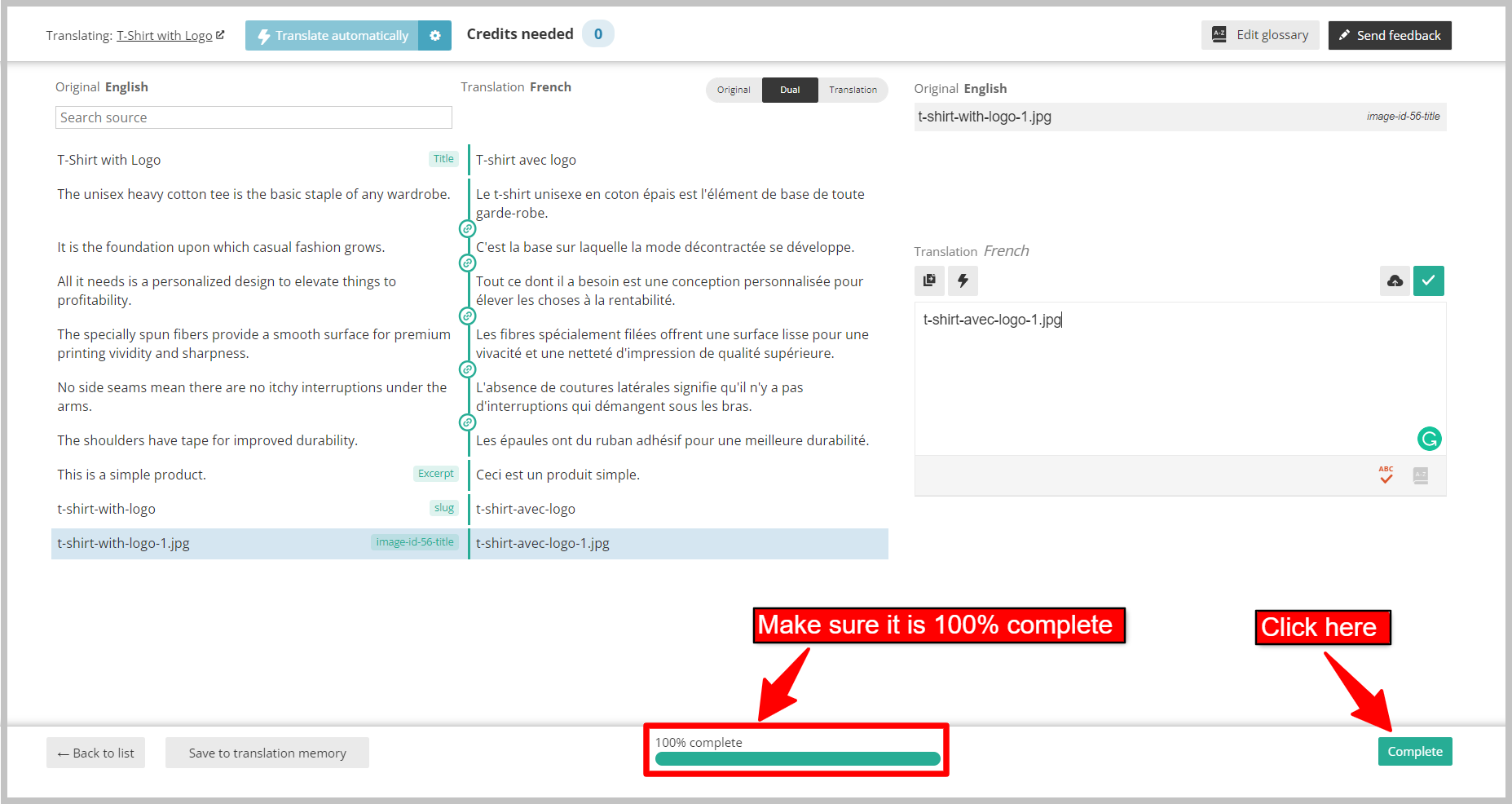
Besides can automatically translate Product content using the Translate Automatically feature.
Finally, WPML multilingual content is now available for your WooCommerce pages and products. Now you can translate the pages and products into the language you want.
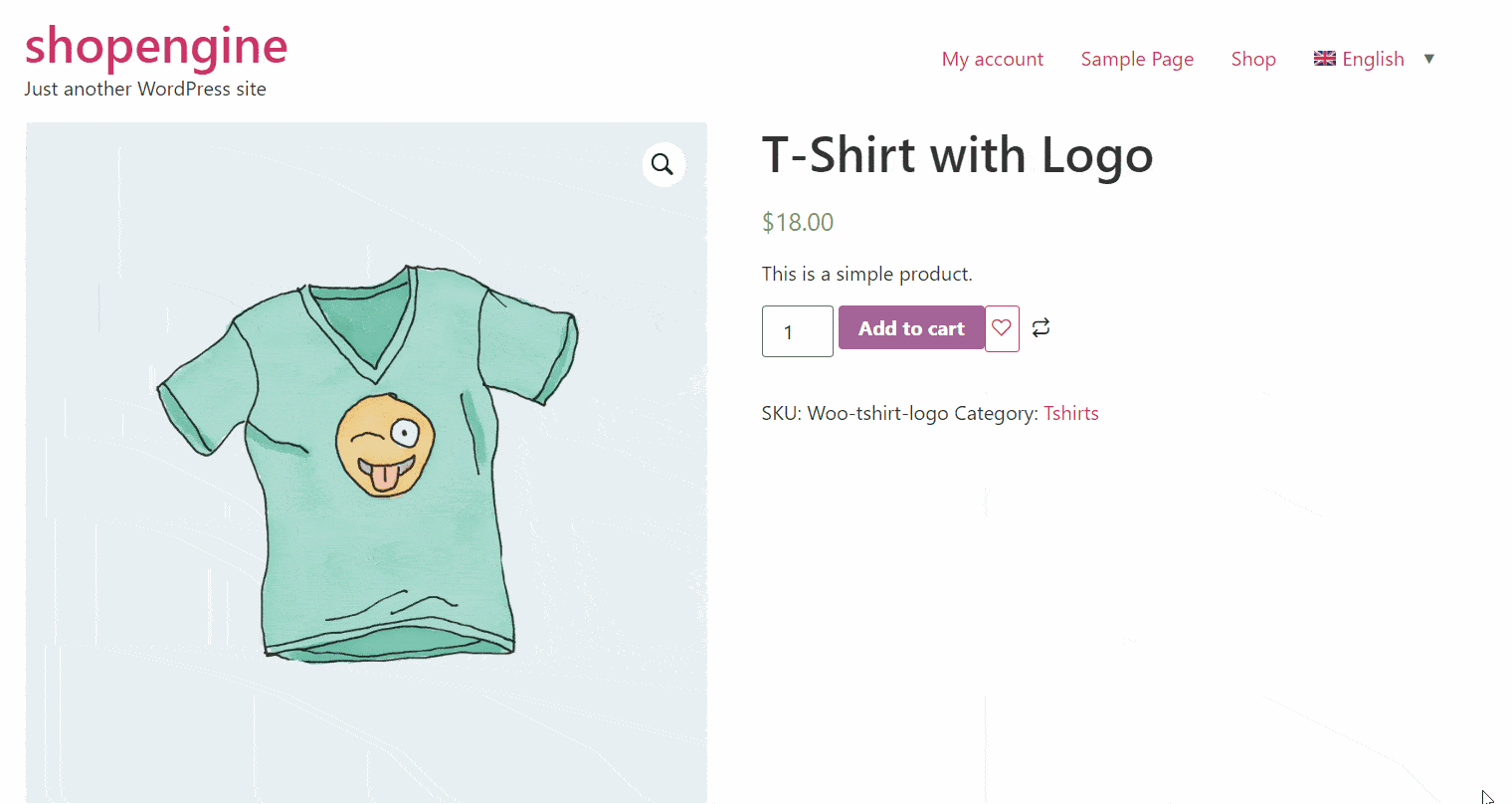
There is no better way to create WooCommerce multi-language website than ShopEngie, as it perfectly integrates with WPML.



