Twilio is a well-known customer engagement platform that will help you to build a better relationship with your customers. It is used by thousands of businesses to create engaging customer relationships. Now Twilio SMS Integration is also available in MetForm. You can add this advanced feature to your website within a few minutes.
How to integrate with Twilio using MetForm #
MetForm will allow you to add Twilio SMS integration in the shortest possible time. Just follow the below steps and add this integration to your site:
Step #1: Create an account on Twilio. #
First, you need to create an account on Twilio. After signing up, log in to your Twilio account and there you will find a dashboard like below. Here you have to select a Twilio account and go to the Develop tab. After that scroll down to get Twilio Account SID and Auth Token.
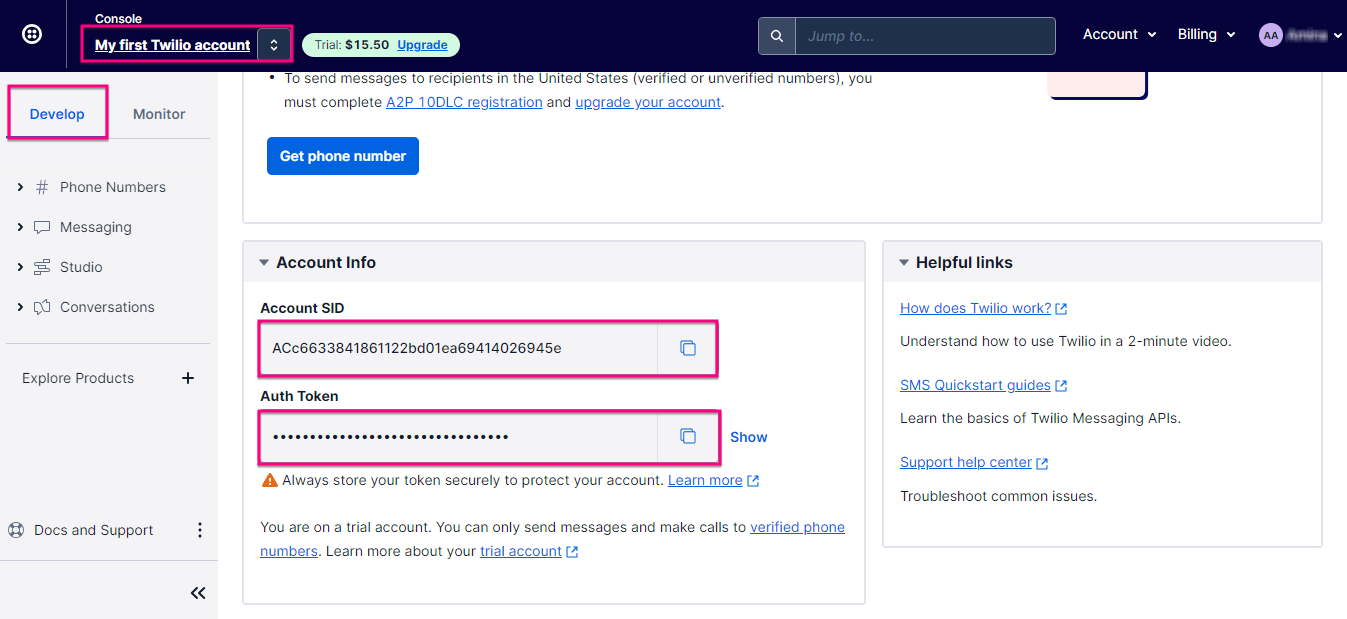
If you want to find a detailed guide on how to create an account then read out the “Create a new account on Twilio” documentation.
Step #2: Enable the Twilio SMS integration. #
After creating an account, you need to go to the Forms under MetFrom and then click the edit option of your selected form.
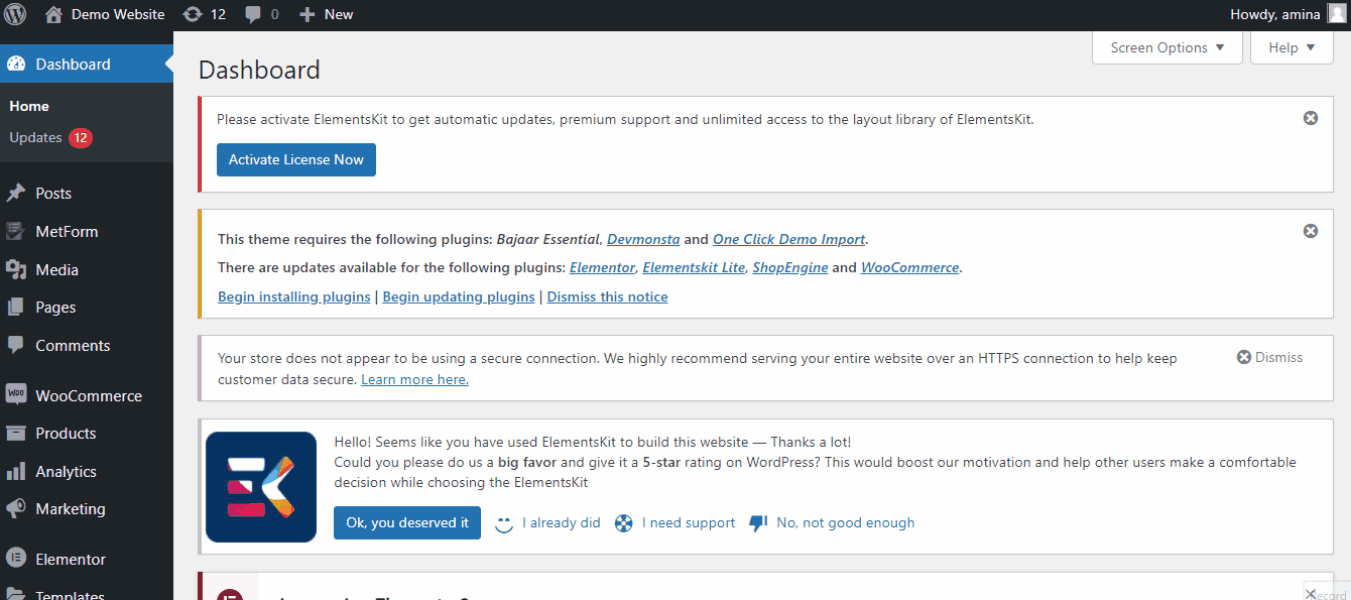
Form settings will open up by clicking the edit option. From here you need to choose integration.
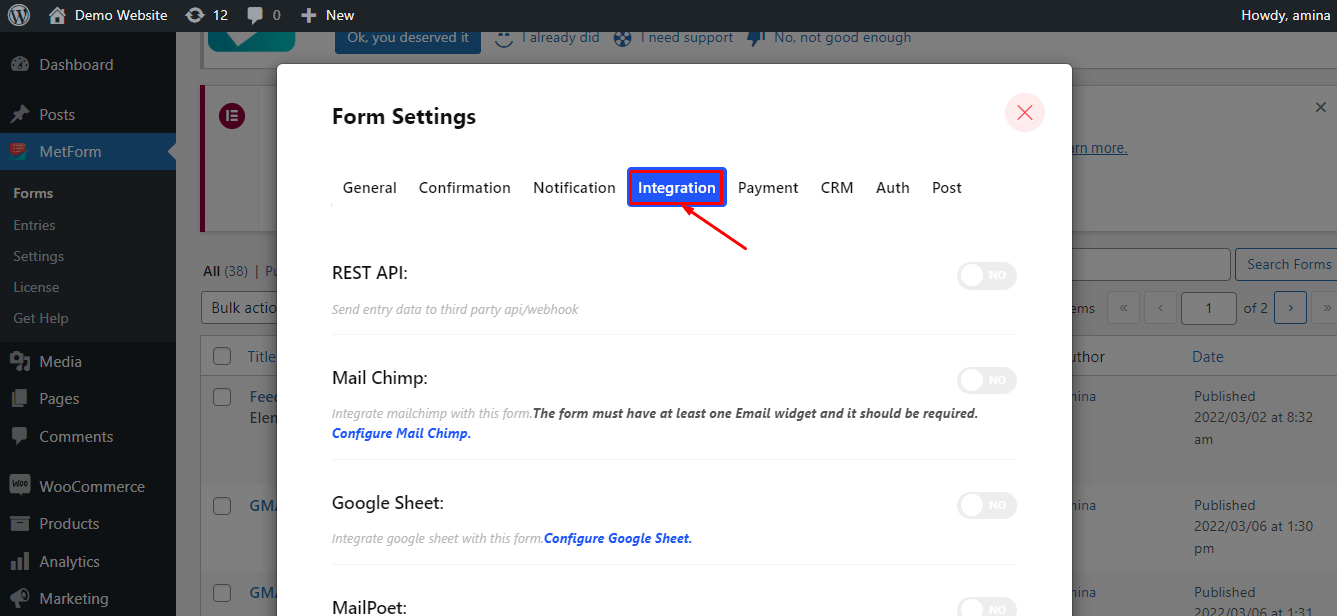
Now, you need to scroll down below until you find the “Twilio SMS integration”. After finding it enable Twilio.
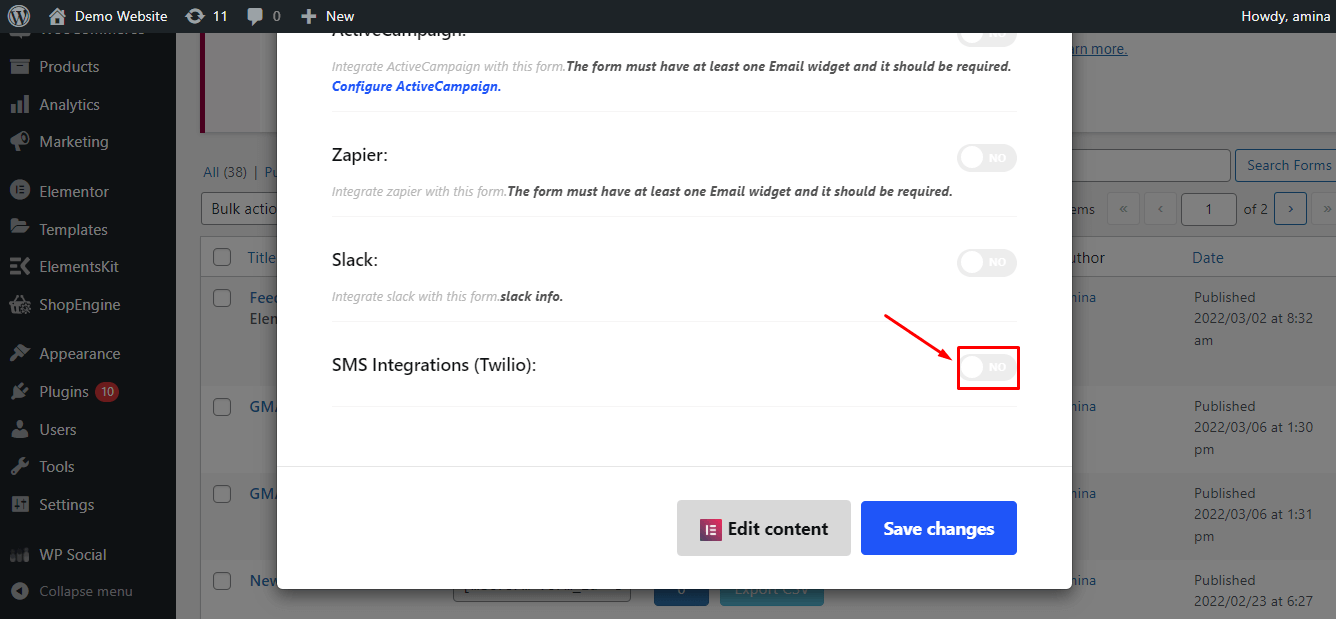
Step #3: Settings for Twilio integration. #
After enabling Twilio SMS integration, you need to make some settings. Like you have to enter the following information:
- SMS Form: Enter SMS From number here.
- Twilio Account Sid: From the Twilio account, you need to put Twilio account Sid.
- Twilio Auth Token: Same as Twilio account Sid, provide the Twilio auth token here.

With Twilio, you can send SMS to the user and admin by respectively enabling “SMS User” and “SMS Admin”.
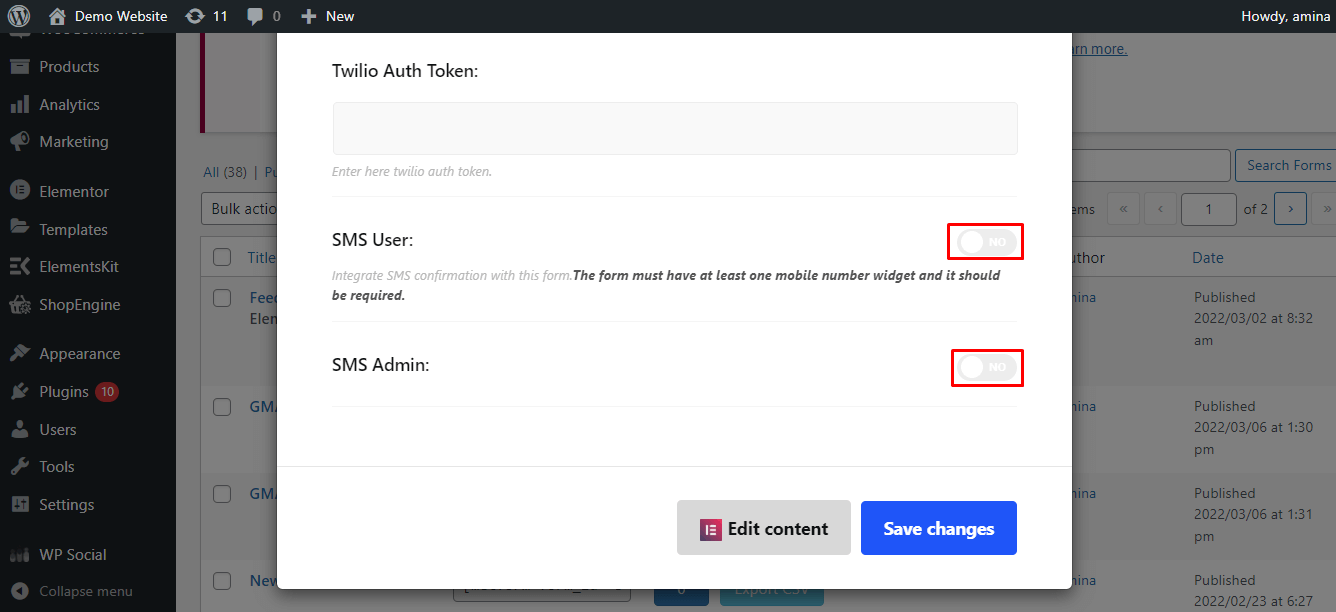
After enabling the SMS user, more options will show up. Like you need to put the message in the “User SMS Body”.
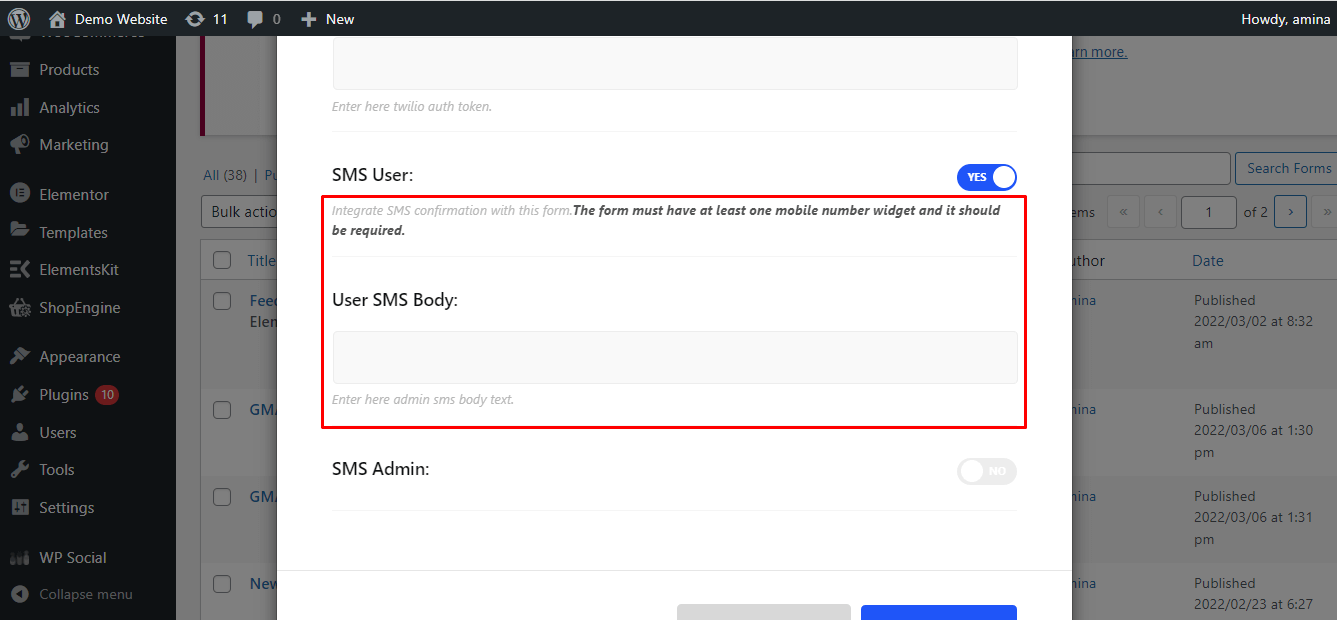
One thing to note, for sending messages to the users, you have to drag and drop the mobile widget on the form like the below gif. After dragging and dropping the widget, you have to press the update button. Now with each form submission, the user will get your added message.
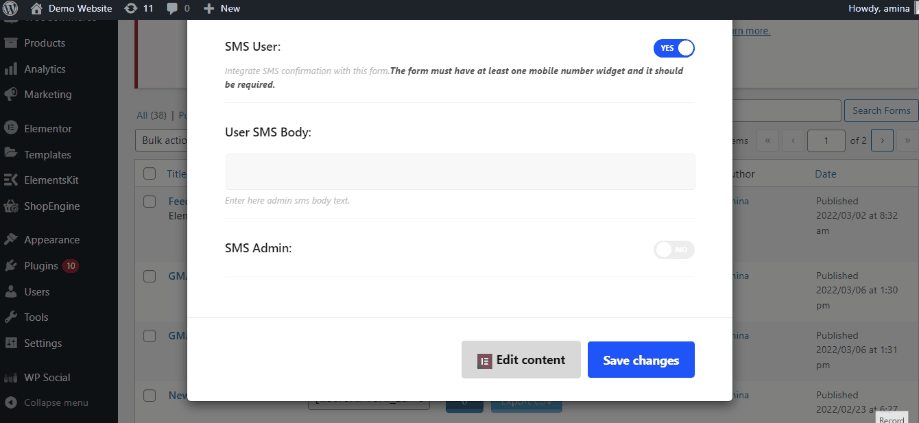
Now if you want to send messages to the admin then you have to enable the “SMS Admin” same as you have enabled the “SMS User”. After enabling SMS Admin, the following fields will show up:
- Admin SMS Body: Here you need to add the SMS that you want to send to your admin.
- Admin SMS To: Enter the number of the admin in this field.
Finally, press the save changes button. Now your Twilio SMS integration is all set.
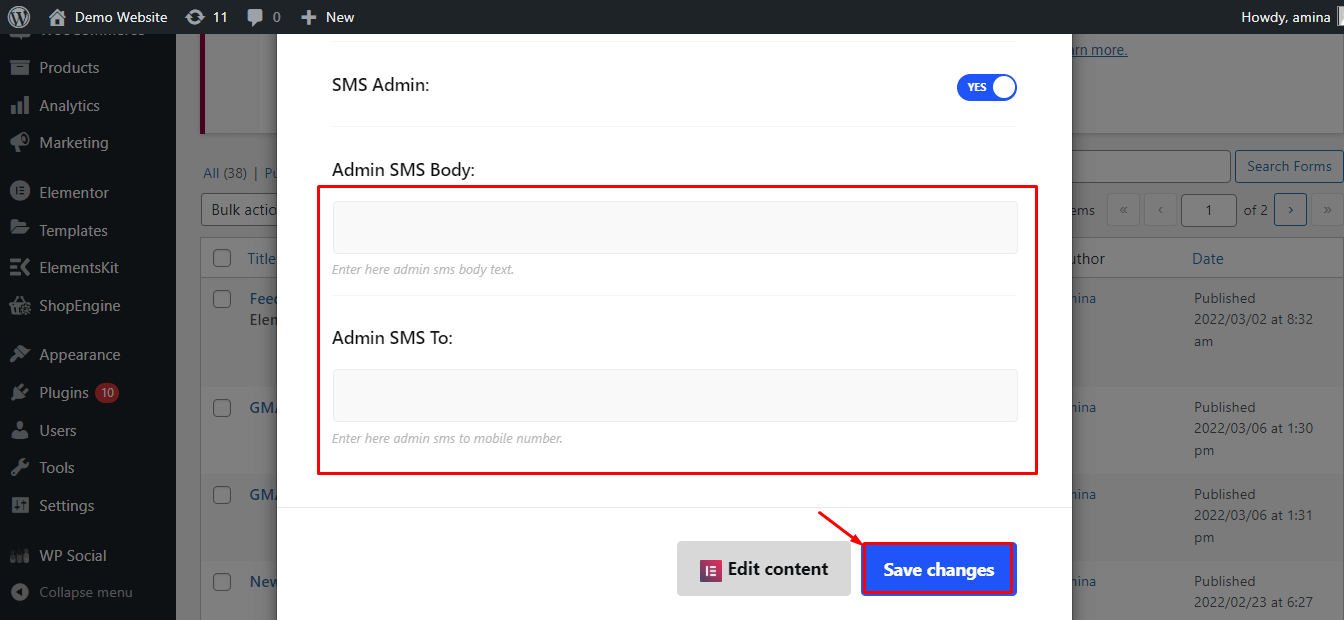
MetForm will allow you to integrate other CRM integrations like Zoho, HubSpot, Auth, Slack, and Helpscout.





