Password resets are a critical aspect of any e-commerce platform, ensuring that your customers can regain access to their accounts seamlessly and securely. With ShopEngine, you can easily create a WooCommerce password reset template page for your website.
How to create WooCommerce Password Reset template #
ShopEngine comes with an Elementor WooCommerce template for the password reset page. Here is how you can create a WooCommerce password reset page using the ShopEngine template.
You need to have the following plugins to use the WooCommerce password reset template:
Required Plugins:
- Elementor Free: Download Plugin
- WooCommerce: Download Plugin
- ShopEngine Lite: Download Plugin
- ShopEngine Pro: Get Plugin
After that, you can use ShopEngine’s WooCommerce password reset template. Follow the steps shown below to use the template:
Step 1: Create a new Elementor WooCommerce template #
First of all, create a new WooCommerce template with ShopEngine. To create a new template:
- Login to your WordPress dashboard.
- Navigate to ShopEngine > Builder Template.
- Click on the Add New button on the top left corner to open the Template Settings.
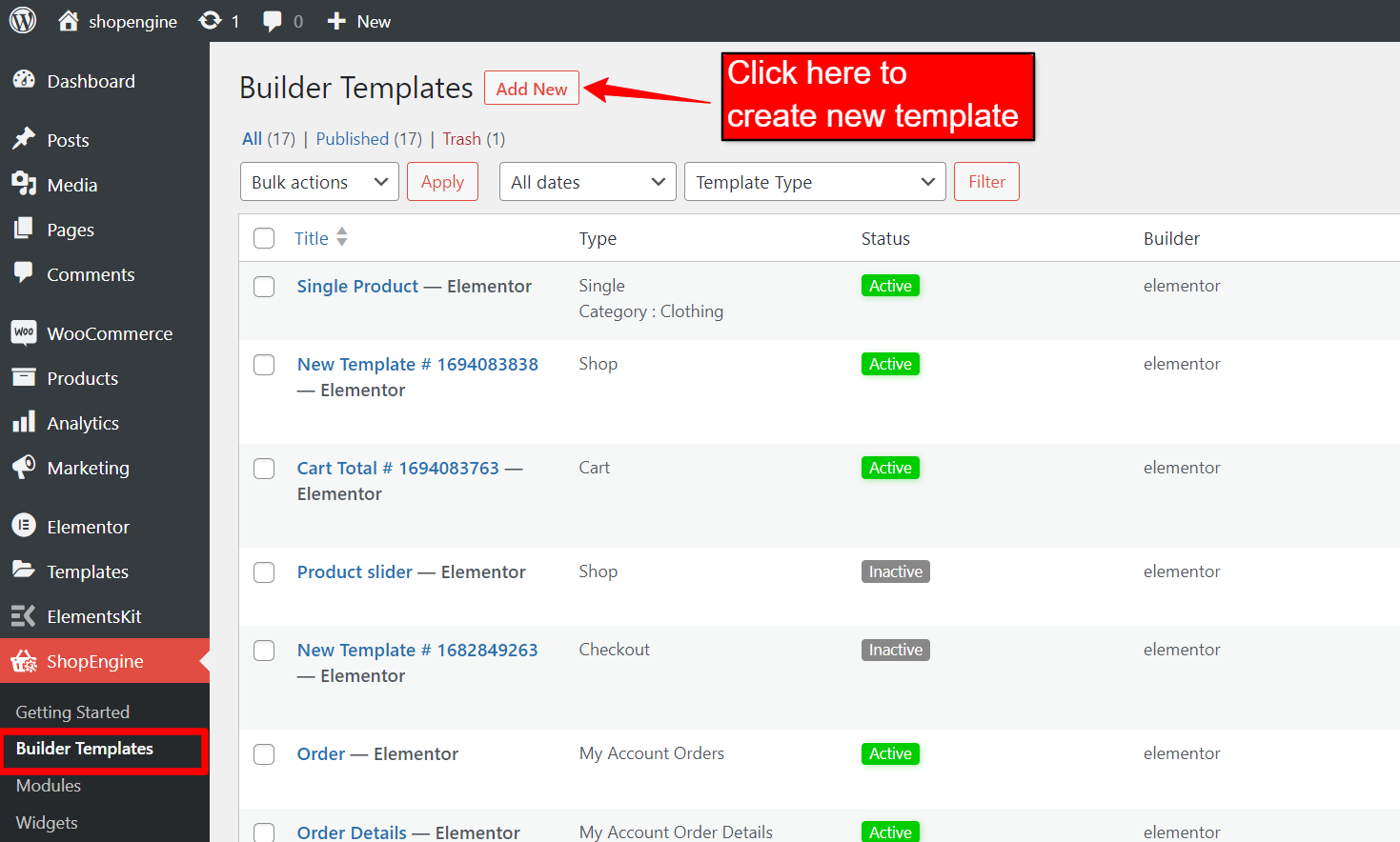
Step 2: Configure template settings #
In the template settings:
- Name: Enter a name for the template.
- Type: Select “Reset Password Form” in the dropdown.
- Active: Toggle to “Yes” to activate the template.
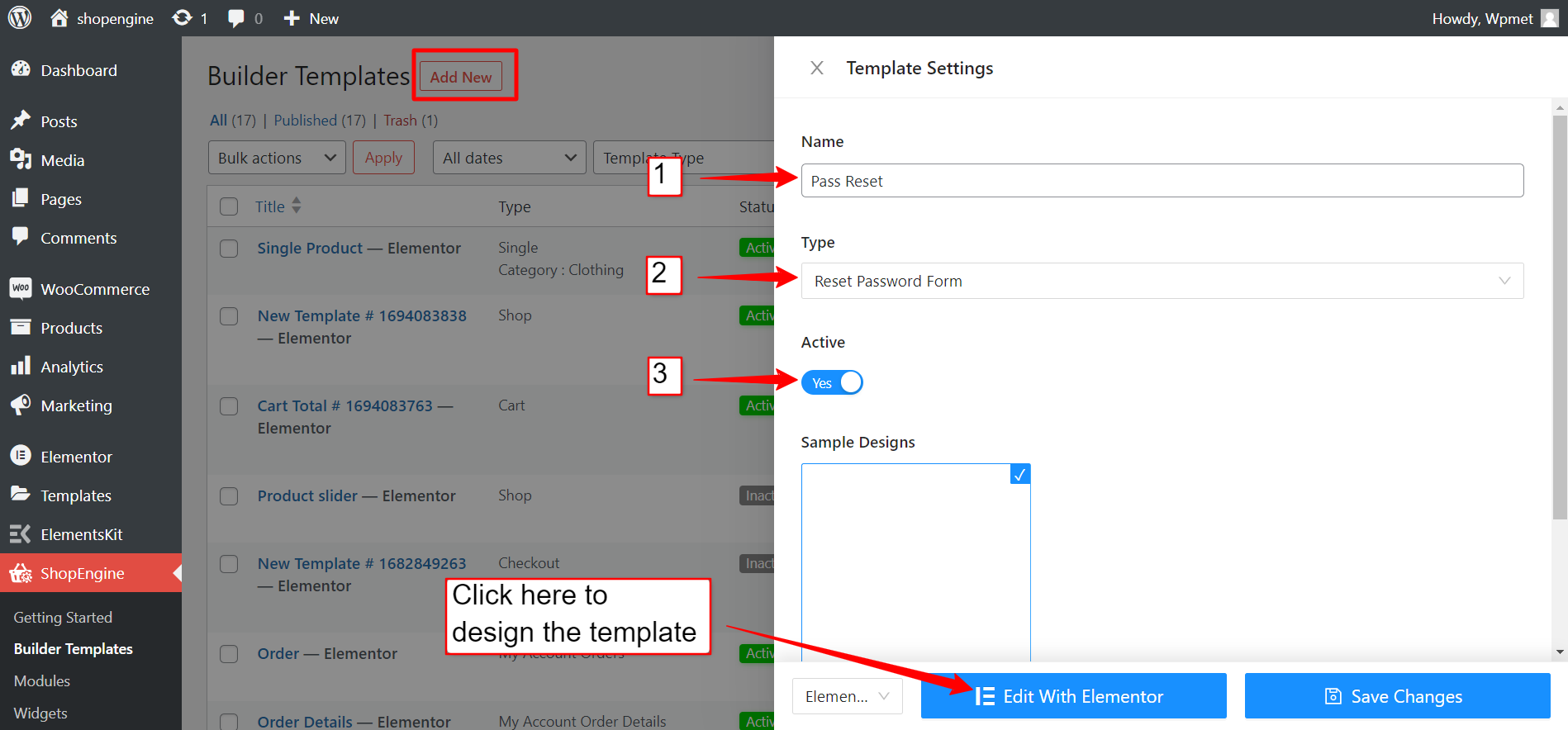
After that click on the “Edit With Elementor” button to design and customize your WooCommerce password reset template page on Elementor editor.
Read the next documentation to learn how to design and customize an Elementor WooCommerce template for the reset password page:






