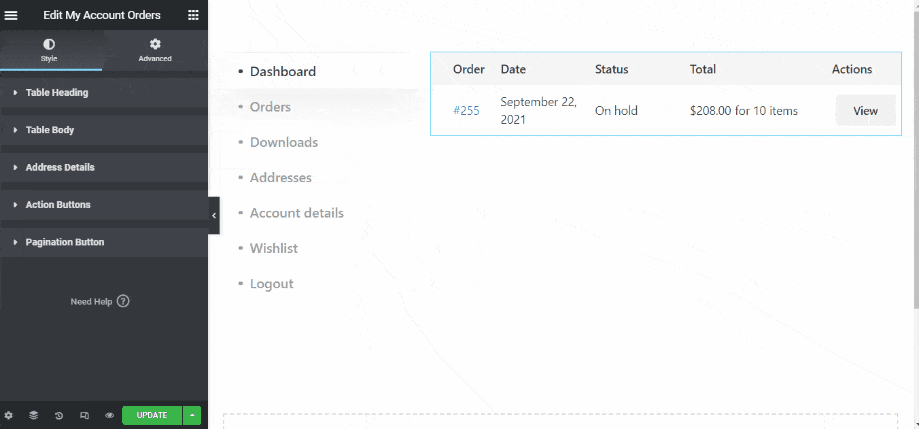The Account Orders widget is intended to be used on the Account Orders page.
ShopEngine offers the Account Orders widget to let you change and customize the Account Orders style as per your choice.
Activate Account Orders Widget #
From the WordPress admin dashboard, go to ShopEngine > Widgets. From the list of My account widgets, turn the Account Orders widget ON.
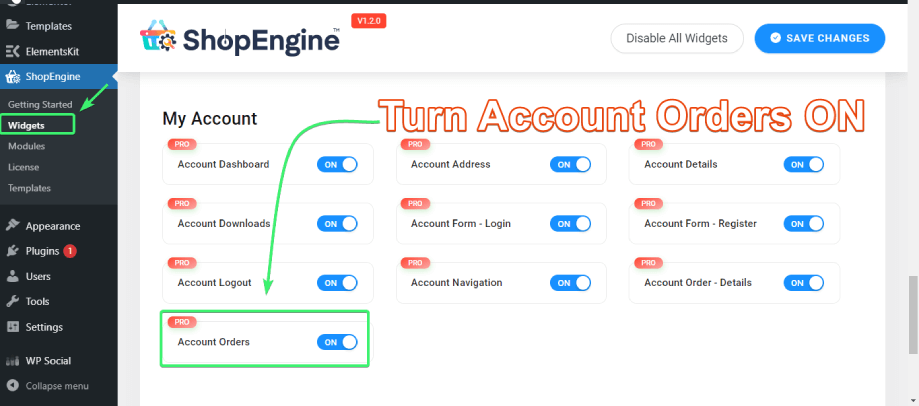
Use the Account Orders Widget #
Search for Account Orders widget for Account Orders page under the ELEMENTS tab of Elementor.
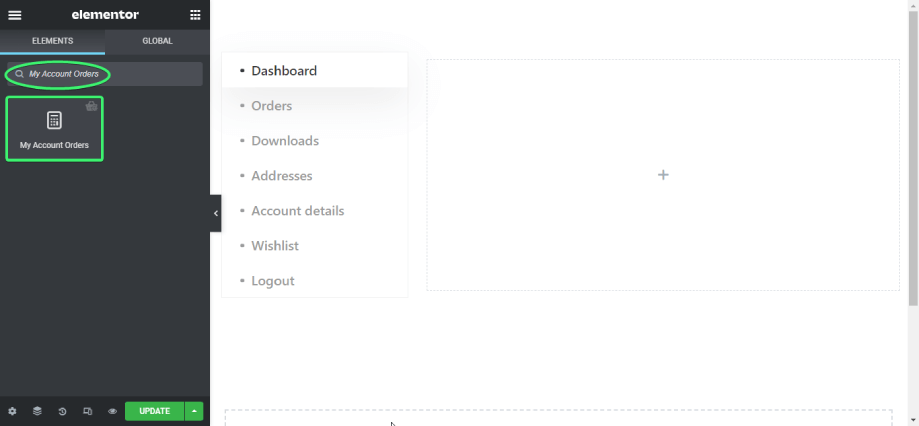
Drag and drop the Account Orders widget from Elementor onto the Account Orders page.
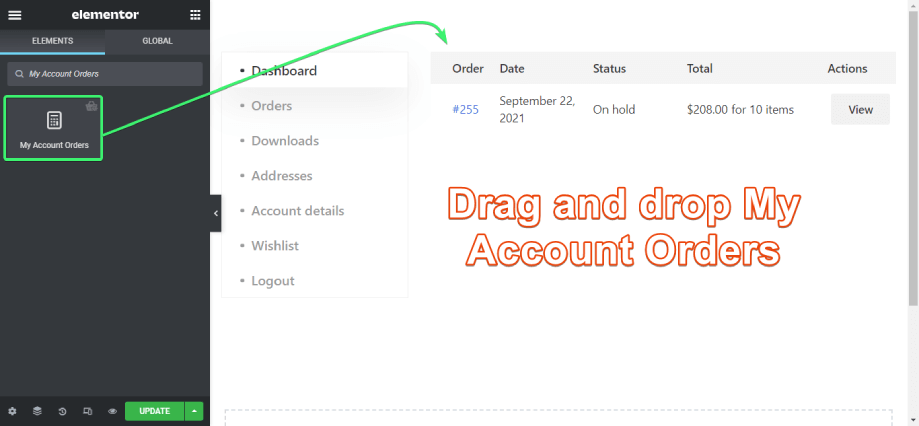
Customize the Account Orders Widget #
Account Orders widget for Elementor will let you customize the table heading, table body, typography, address details, action buttons, and pagination button.