Once a customer place an order in your WooCommerce store, you should confirm the order with thanks. Our ‘Order Thank Your’ makes it easy. Without any coding, you can integrate for the order page.
How to Add Order Thank You in WooCommerce Store #
Follow the simple steps we have described to add order thank you.
Step 1: Add Order Page with Template #
Create an Order Page as described here.
Step 2: Add Order Thank You Widget #
It will redirect you to the template page. In the widget library, search for ‘Order Thank You’. You will see it in the widget list.
Drag and drop the widget on the page.
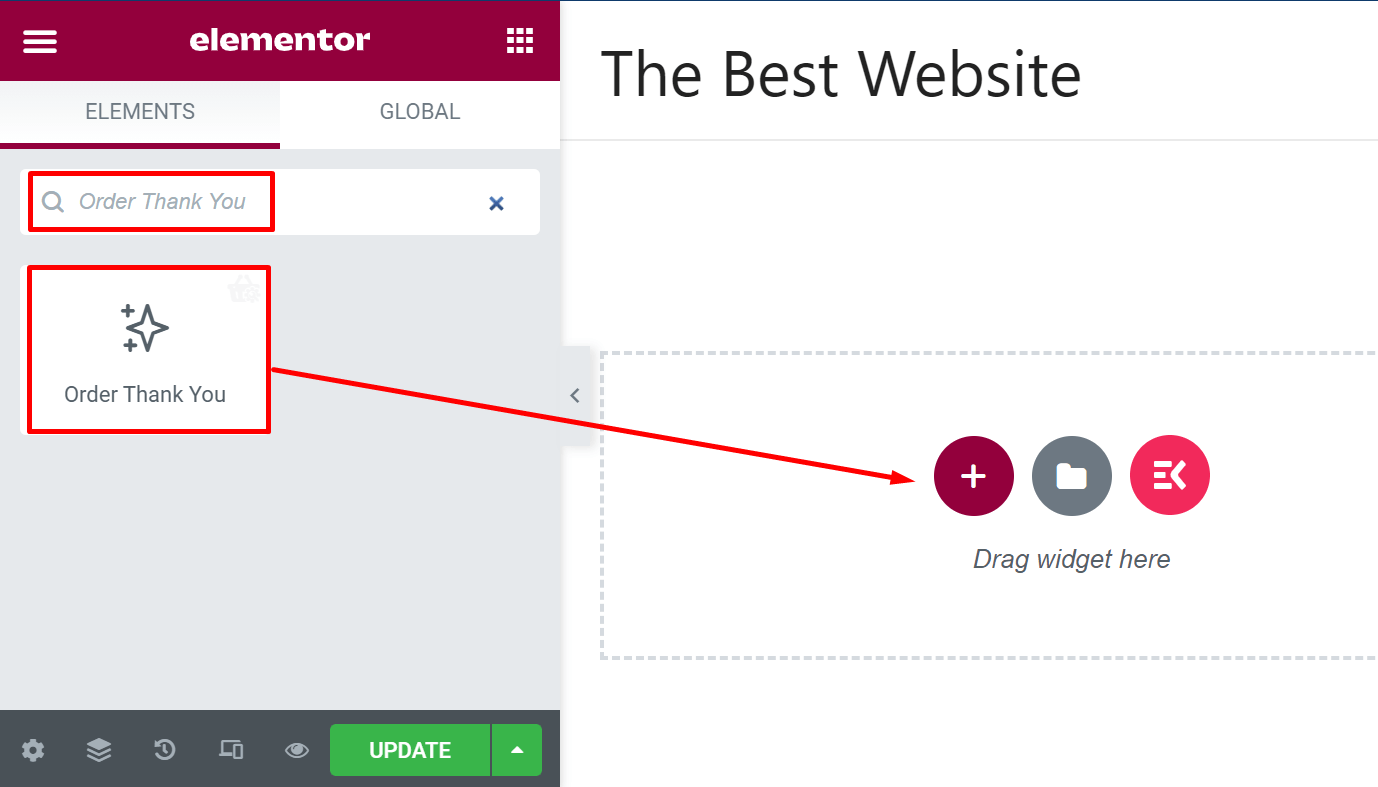
By default, it will have a layout as shown in the image.
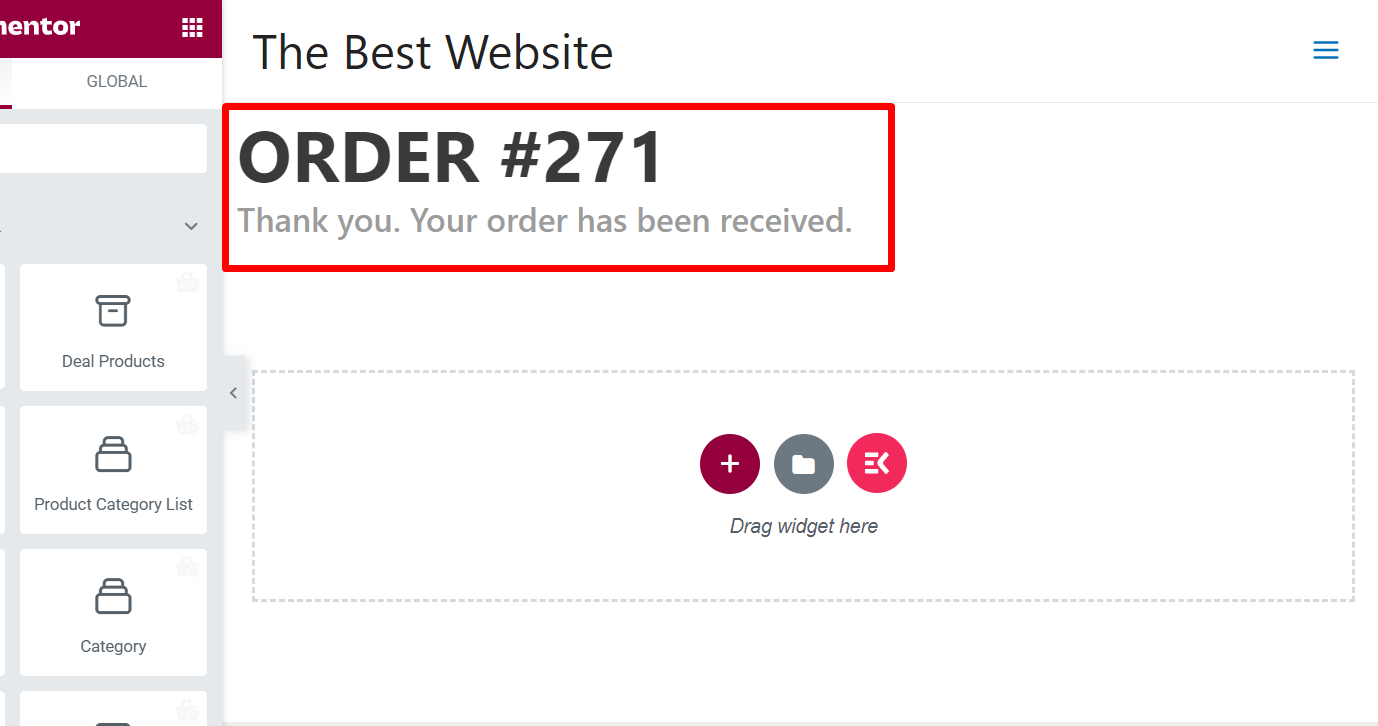
As you are seeing, it will show the order number and a thank you message for the customers.
Step 3: Customize Order Thank You Widget #
You can customize the widget from the option panel.
Click on the edit icon on the top right of the widget. You will see the options on the left side. Now customize the settings as you want.
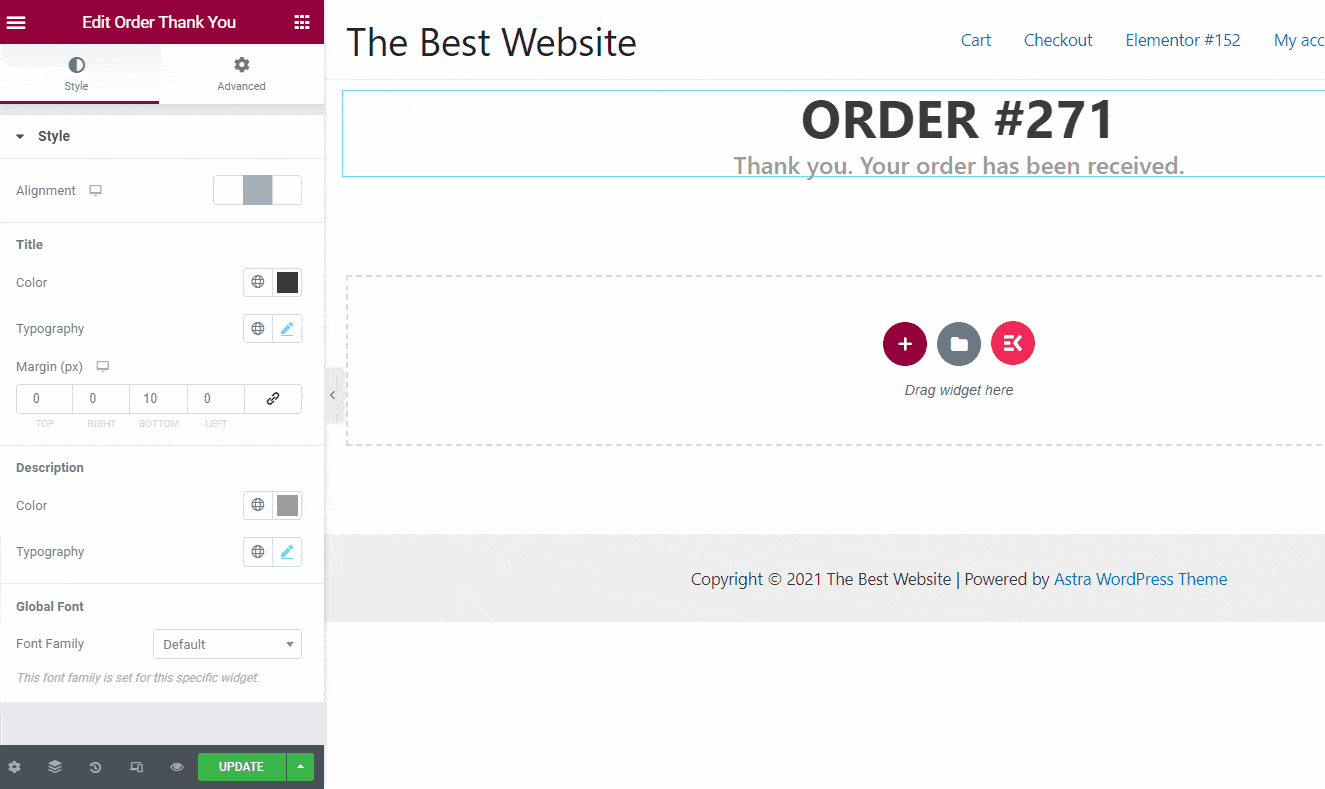
Step 4: Update the Order Page #
Once the customization is done, preview the page. If everything looks perfect, update the page.





