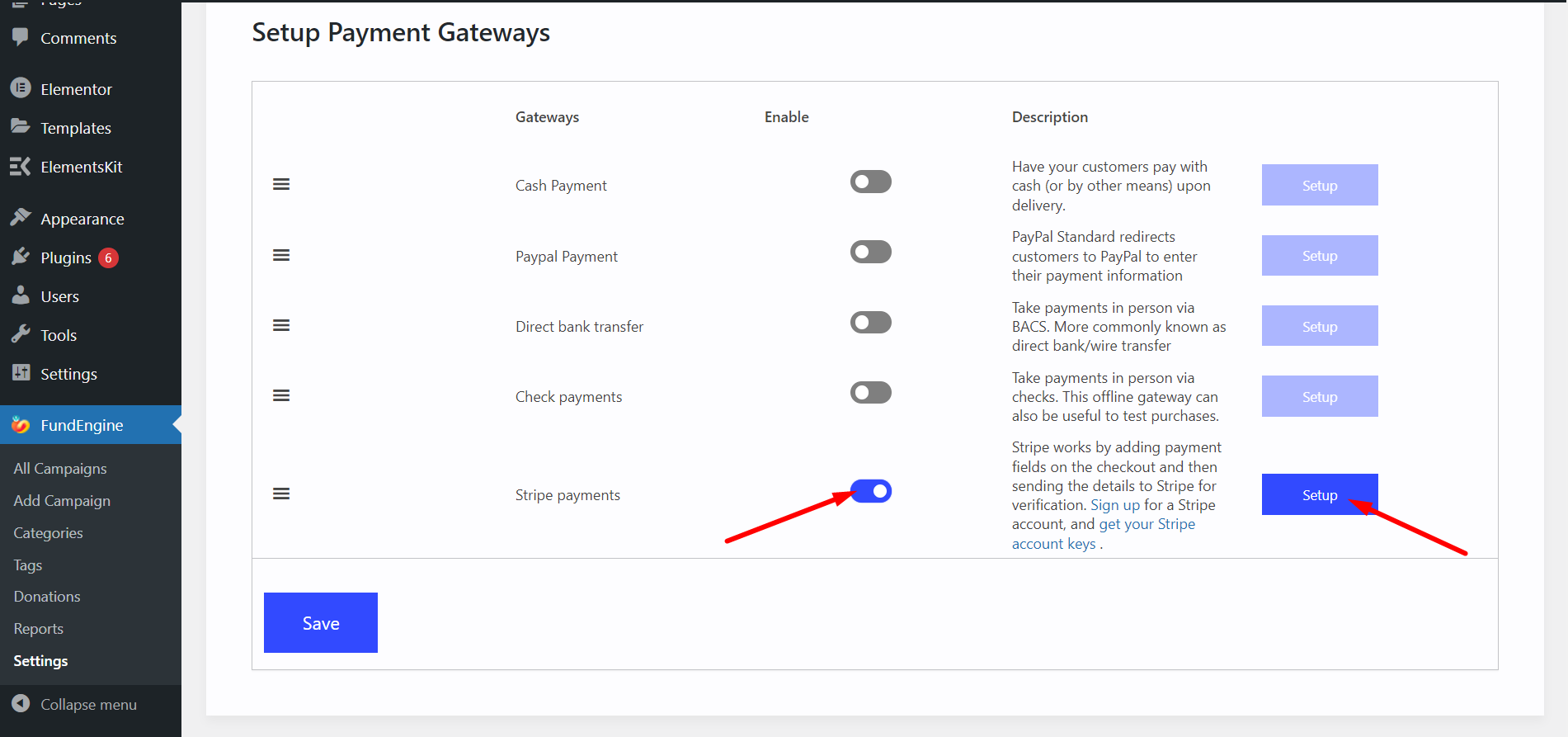Make your WP FundEngine payment method easy with default payments set up. We are proving so many options for payment including Cash on Delivery, Direct Bank Transfer, Check payments, PayPal, Stripe and many more.
- Go to WP FundEngine from dashboard
- Settings
- Payment Method
- Select Default
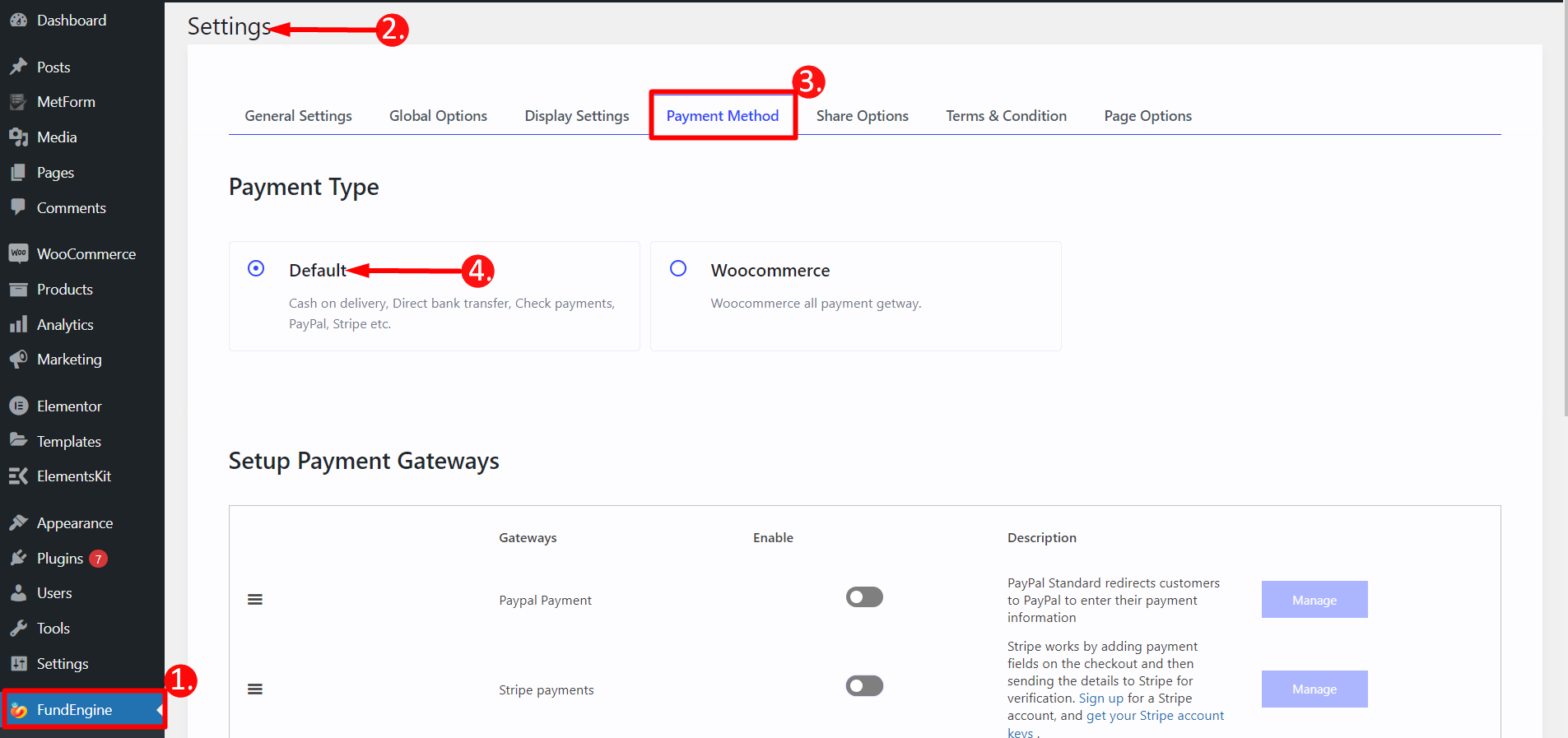
PayPal Payment Set Up #
PayPal is basically a worldwide online money transfer system. By using PayPal payment gateway for your default payment will make your money transaction easy. Here is the step by step process that how you can set up PayPal for your payment.
STEP 1: #
Scroll down to Setup Payment Gateways-> Find and enable PayPal payment -> Click Manage.
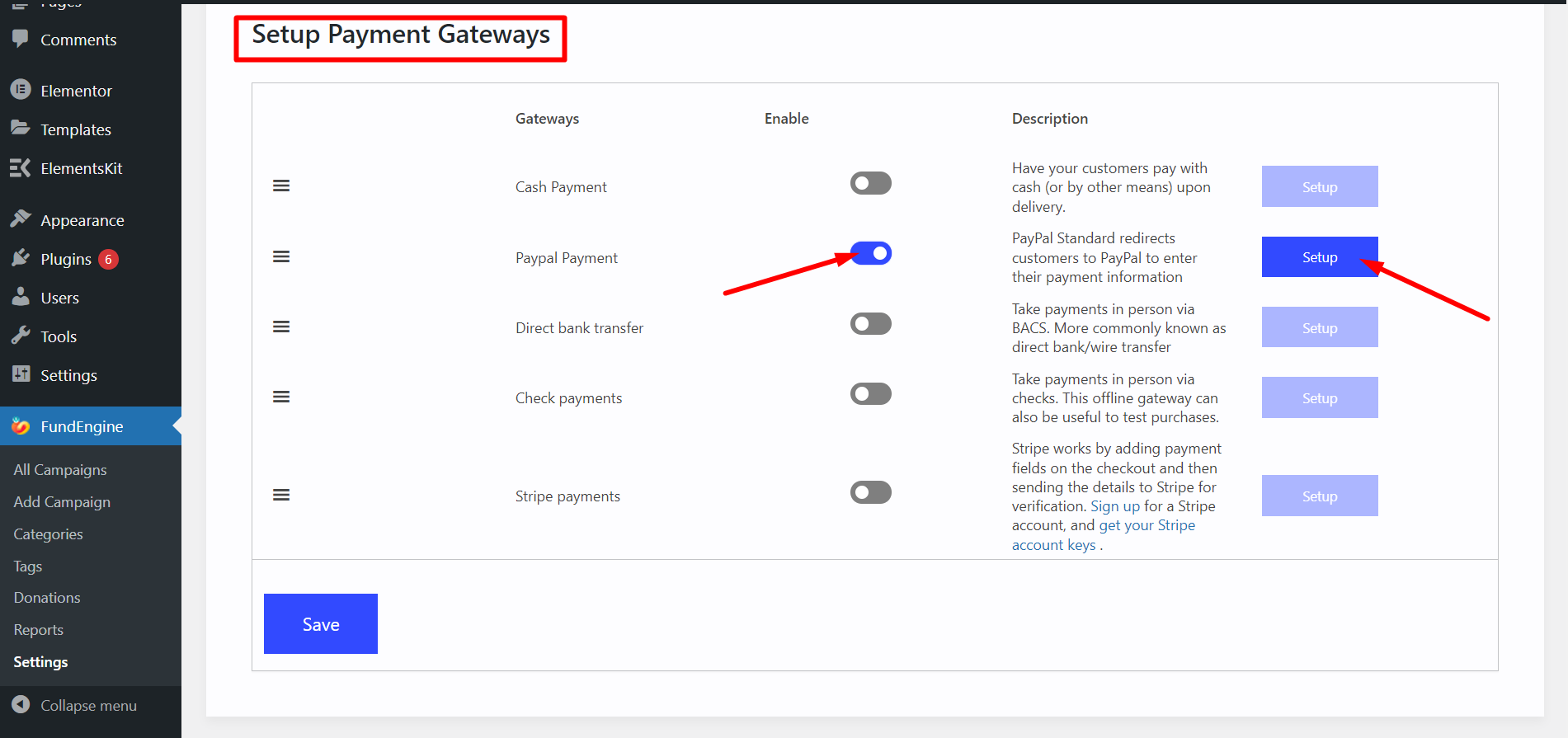
STEP 2: New window #
Basic Information
- Title — Fill it in with page heading.
- Description — Add a payment description or a message that you want to provide your customers.
- PayPal email — Input the PayPal email which you use to collect payments.
Advanced Options
- Enable PayPal sandbox
- Provide Receiver Email which will get the notification
- PayPal Identify token
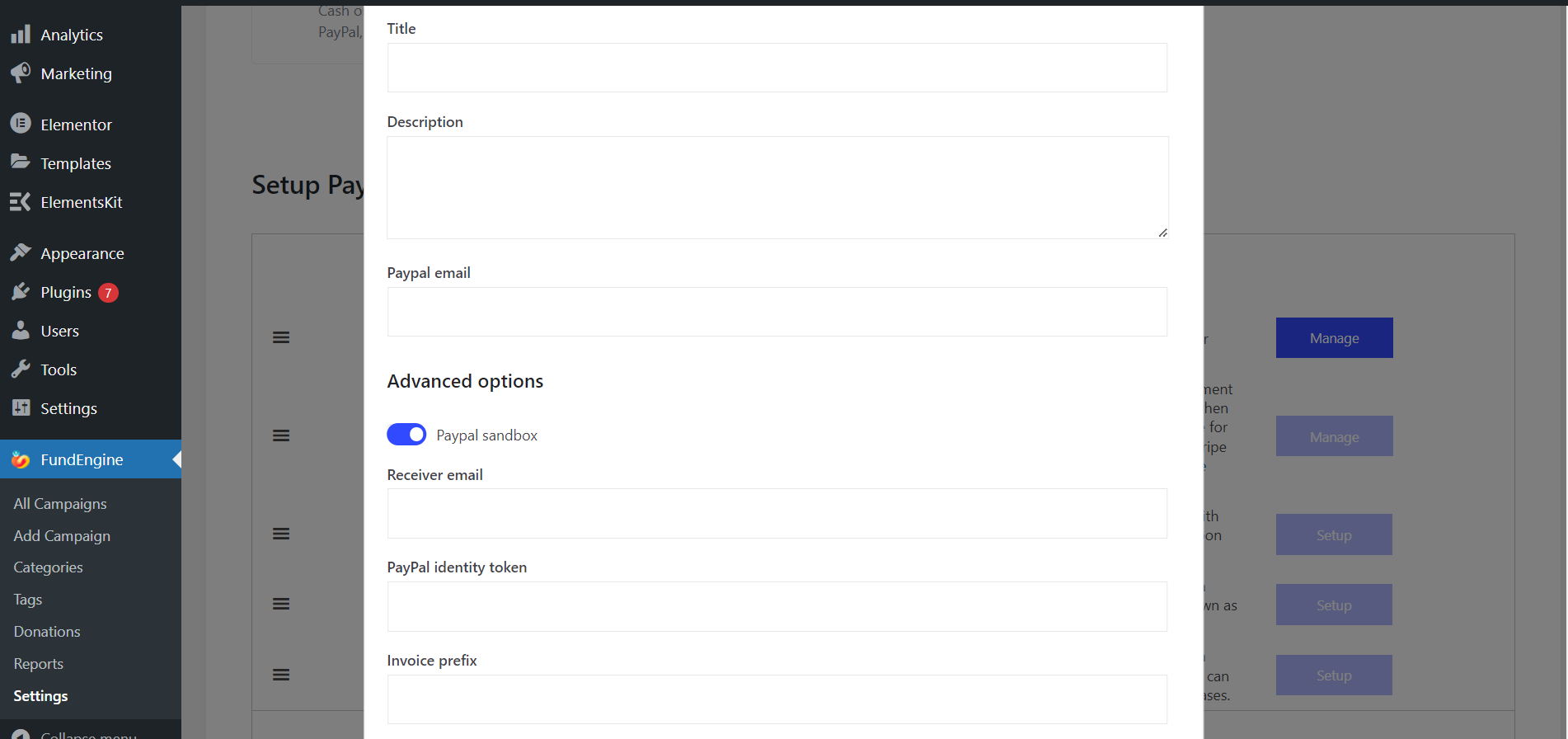
STEP 3: GET PayPal Identify Token #
- To get Identify token, Go to URL : https://www.paypal.com/us/signin
- Create a PayPal Business account and login.
- Next, access your PayPal dashboard, then navigate to Seller Tools-> Website Preferences
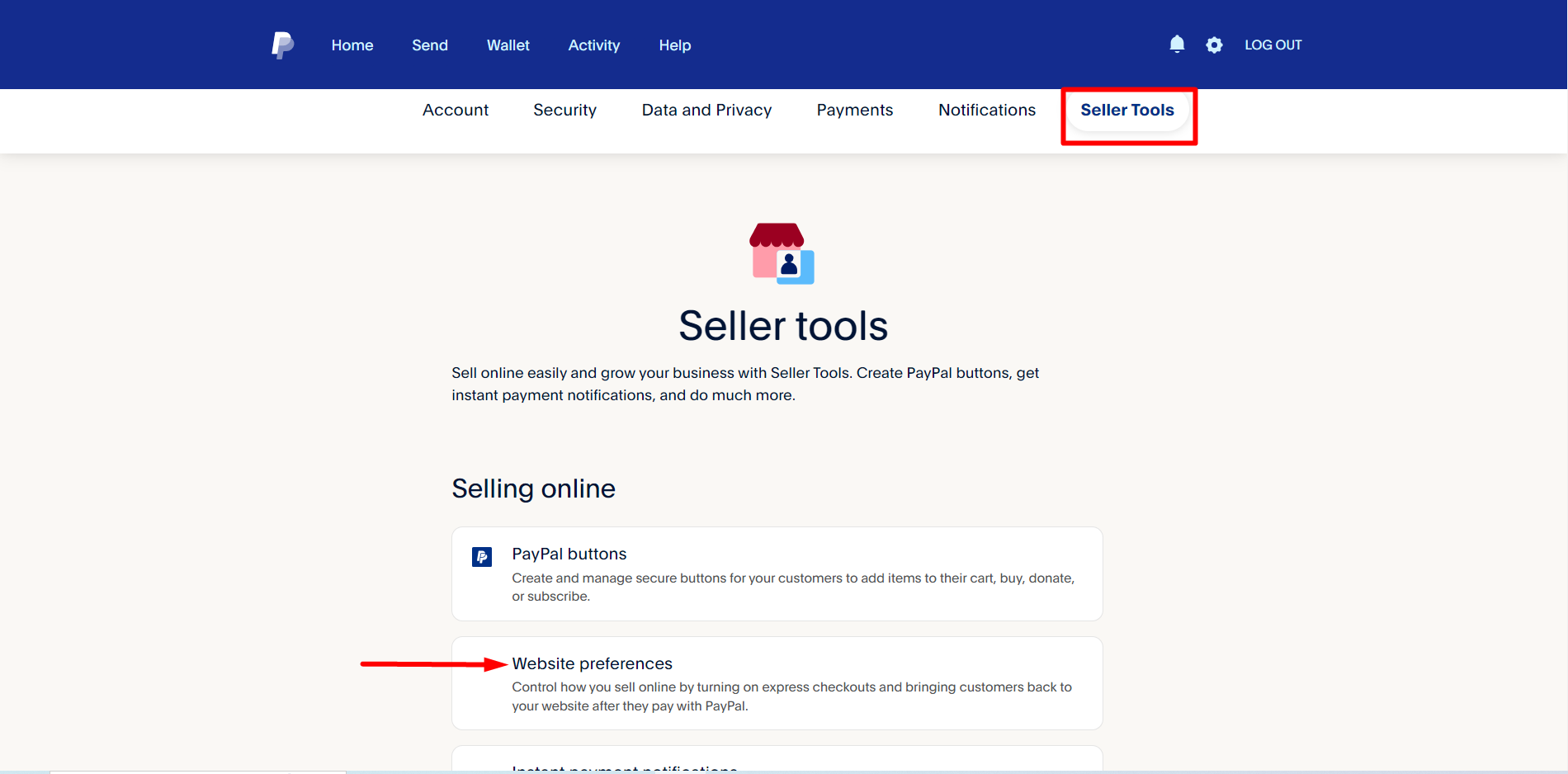
Afterward, enable the Auto return for website payments, then add your store’s thank you page link in the Return URL field.
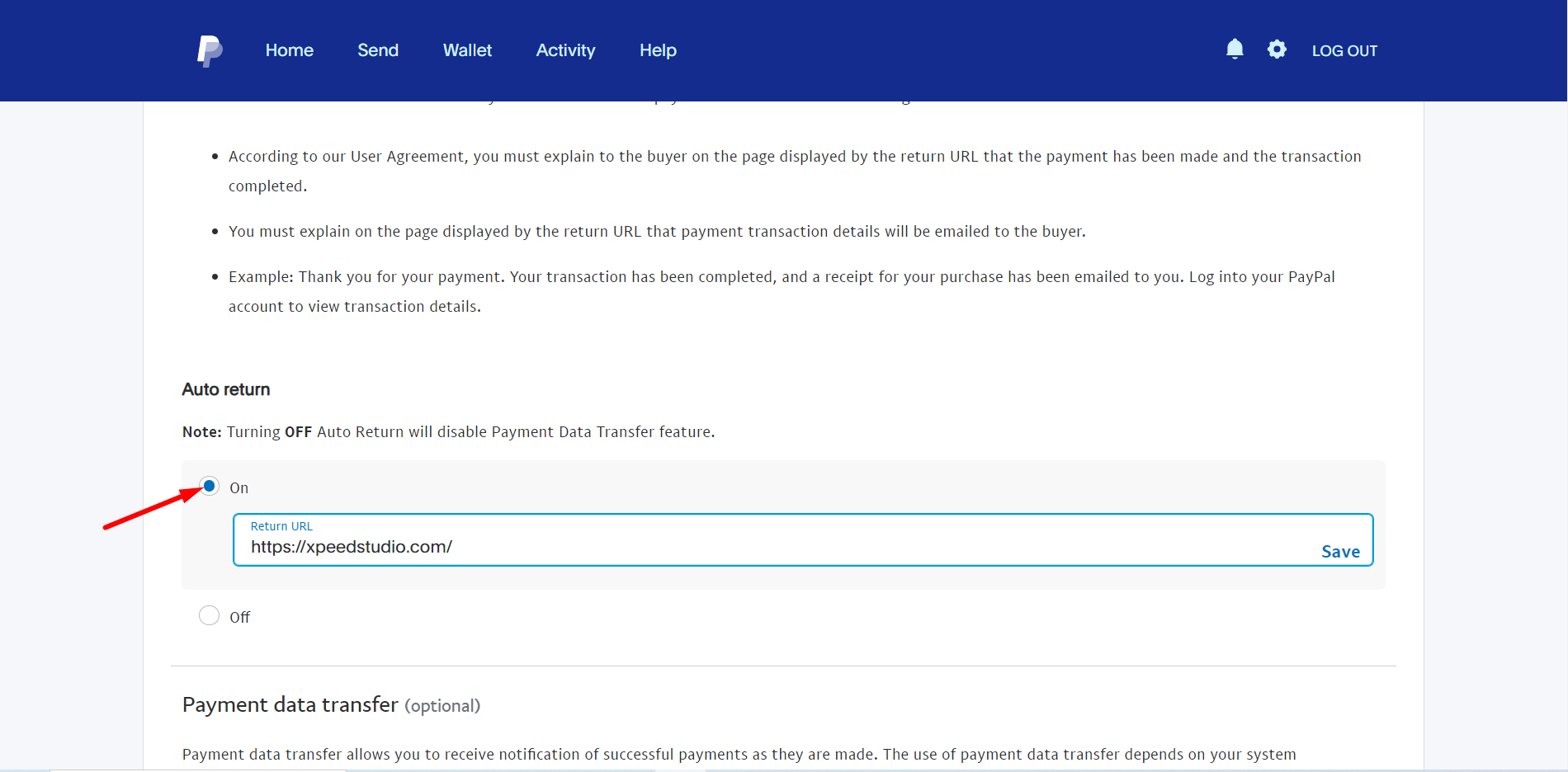
Now, you have to turn ON the Payment data transfer option and the identity token should appear after that.
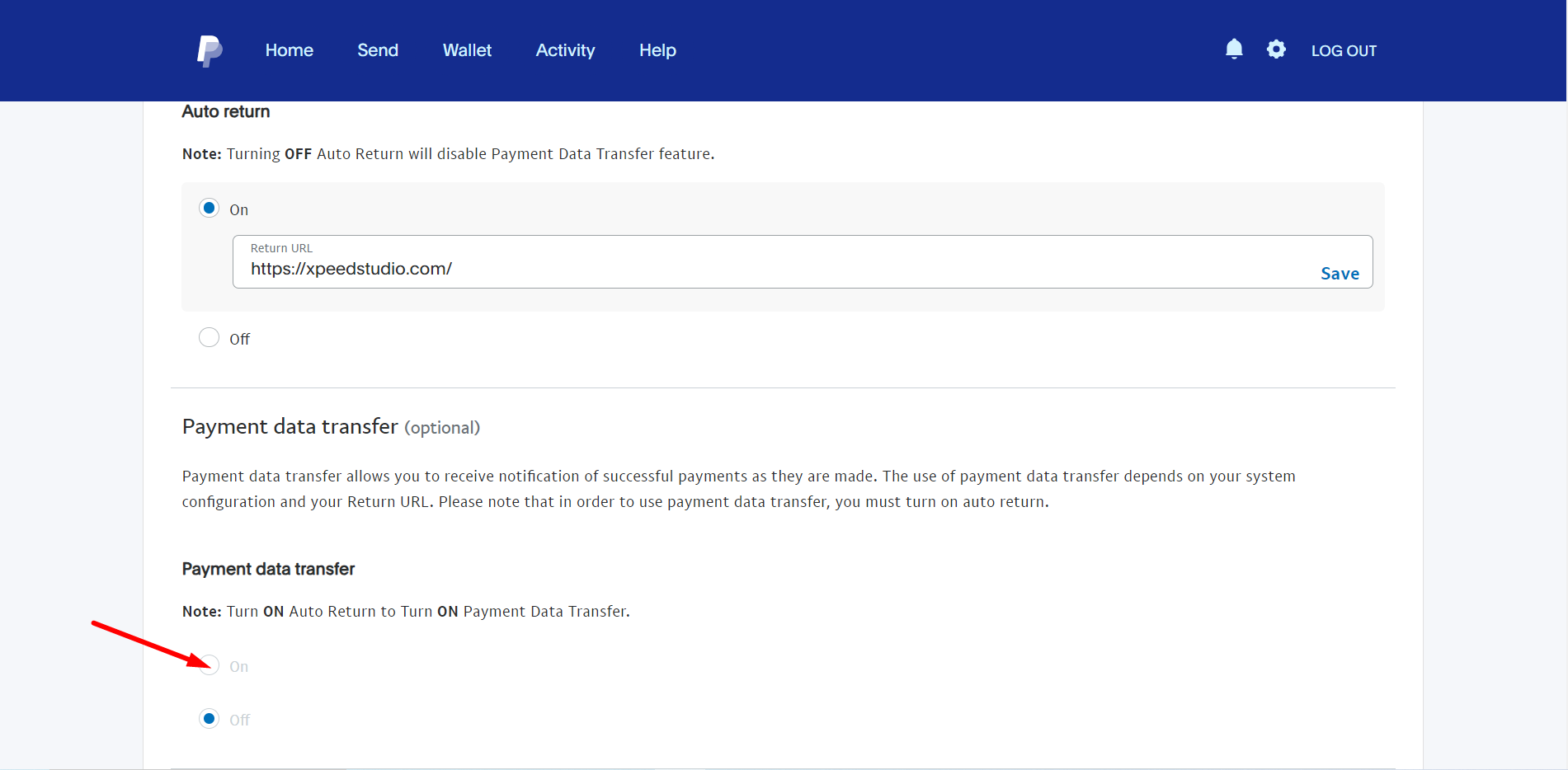
STEP 4: Filling invoice prefix field #
If you connect the PayPal account to multiple stores, you can add a combination of letters and numbers to help you differentiate your invoices.

Once done, click Save Changes.
STEP 5: Checkout #
To checkout, we need to go to browser. Click the DONATE button.
- A pop-up appears on the screen.
- Provide Amount of your donation
- Provide First Name and Last Name
- Put the Email id associated with PayPal account.
- Choose PayPal as our payment method
- Then click Next button
Next, login to your PayPal account.
STEP 6: Payment #
Choose your credit card from the list and click Pay Now button
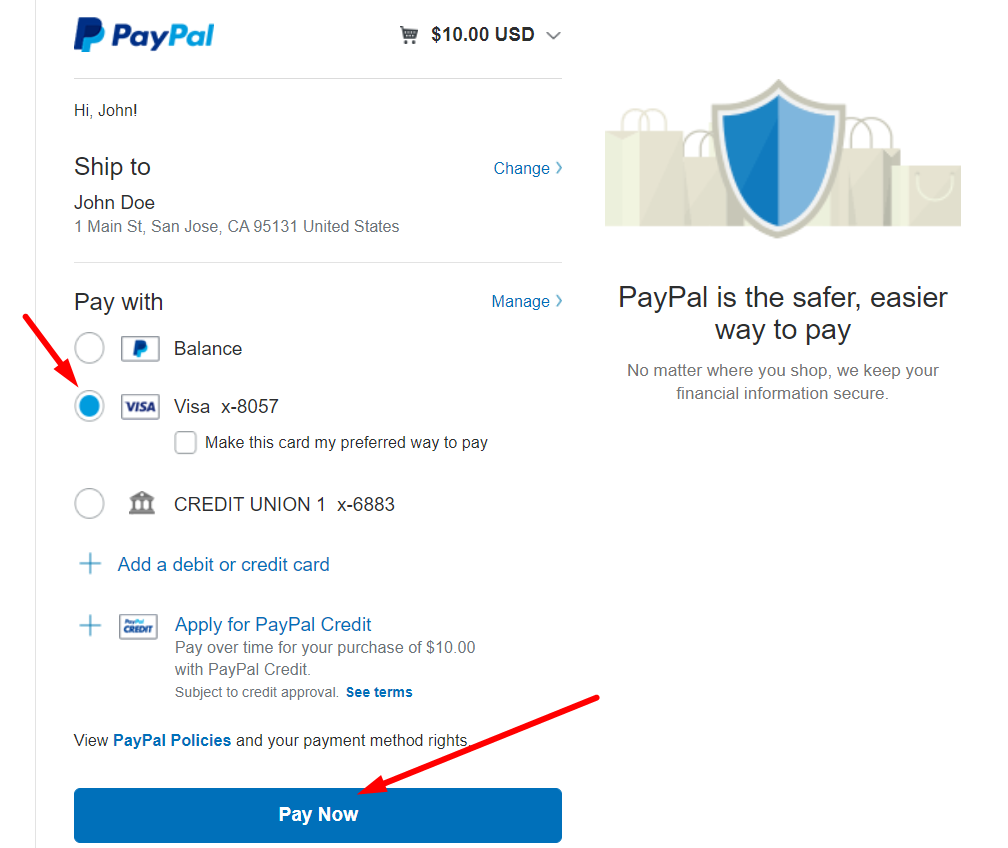
STEP 7: You paid the donation #
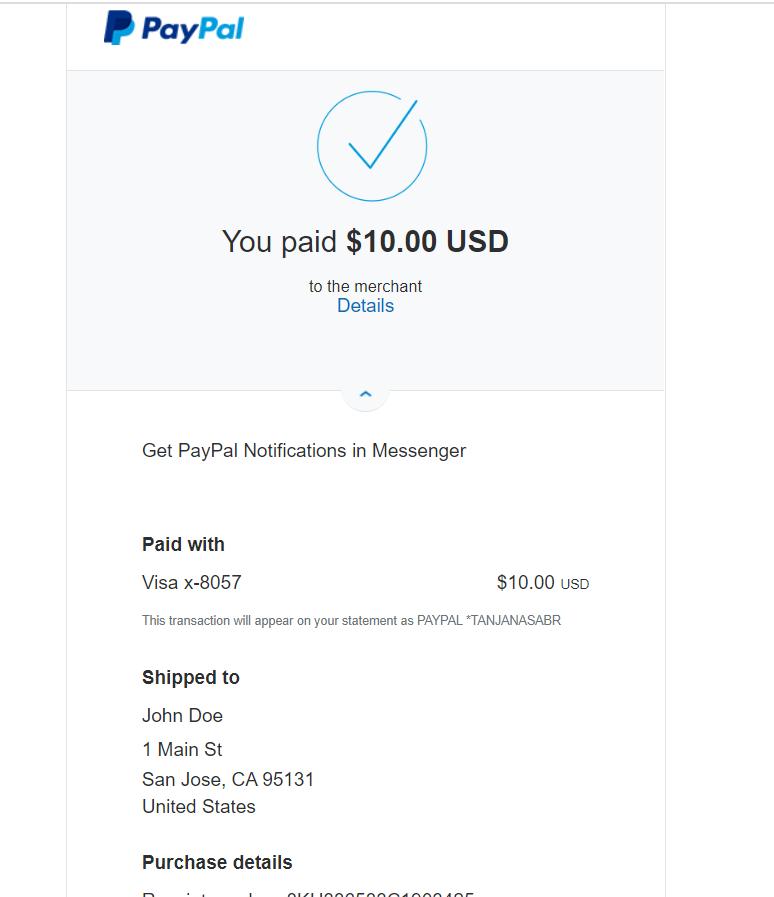
However, you can check your campaign donation in the back-end. Go to the All Campaign section from the plugin and check easily.
Cash Payment #
Enable Cash payment -> Click Manage
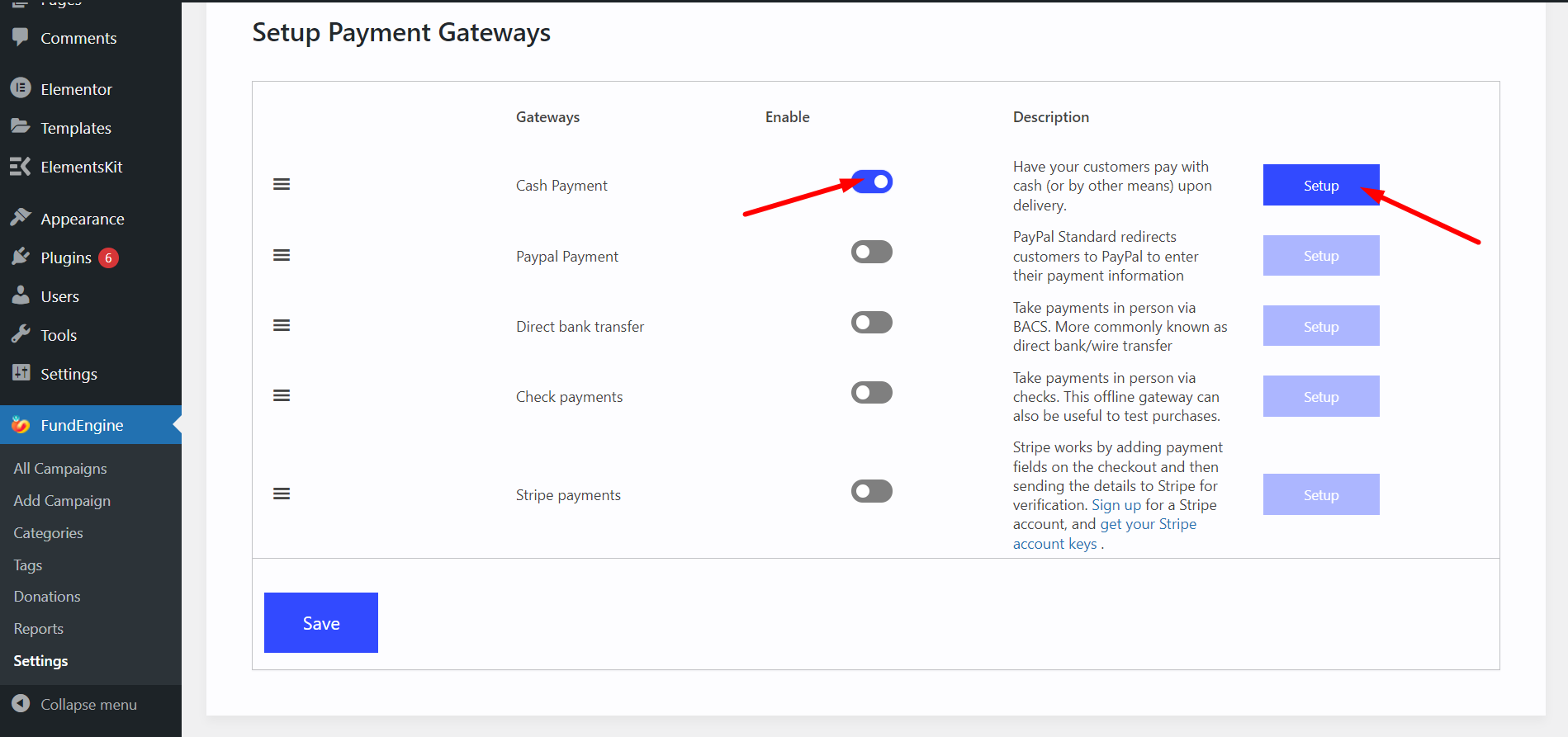
Provide Your Details
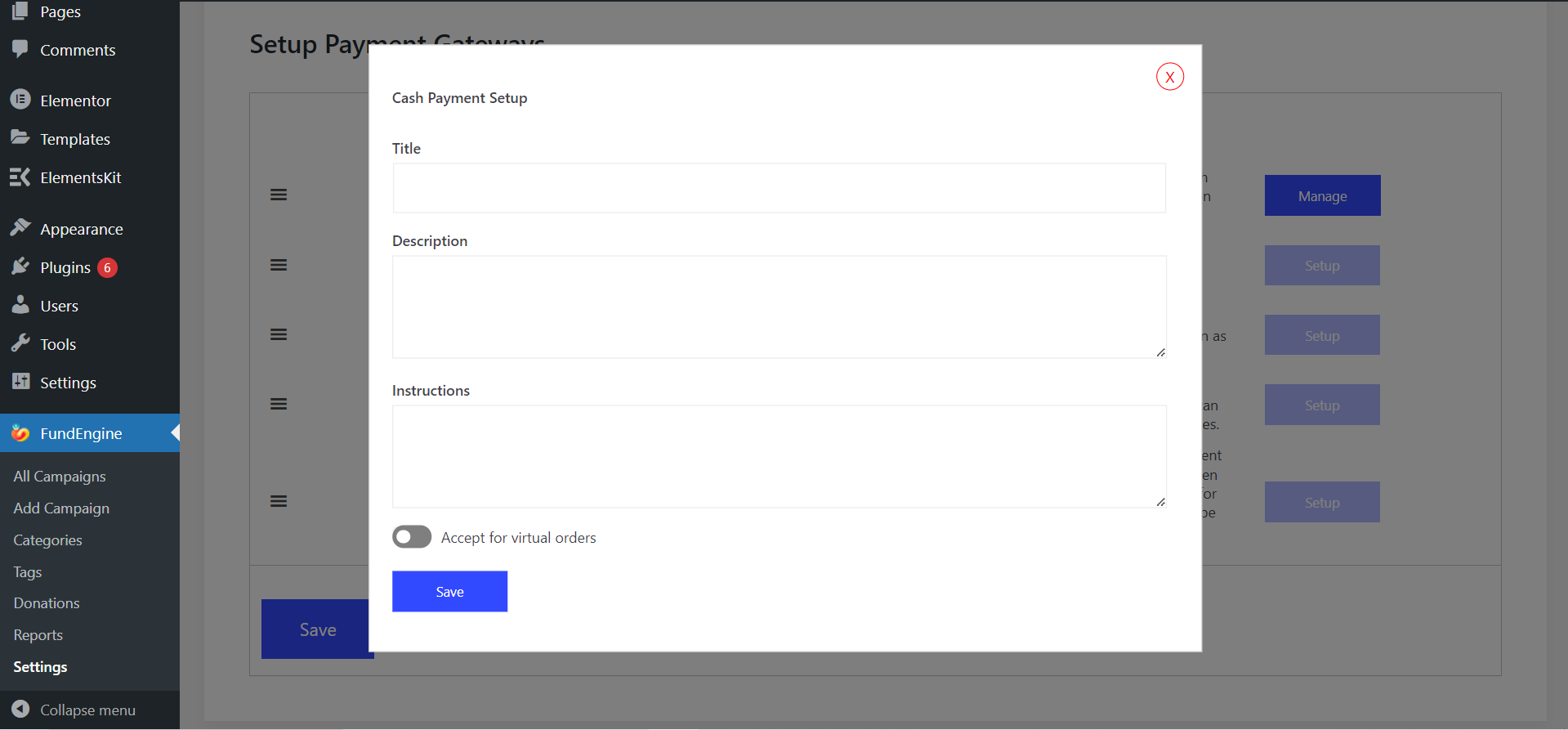
Direct bank transfer #
Enable Direct bank transfer -> Click Manage
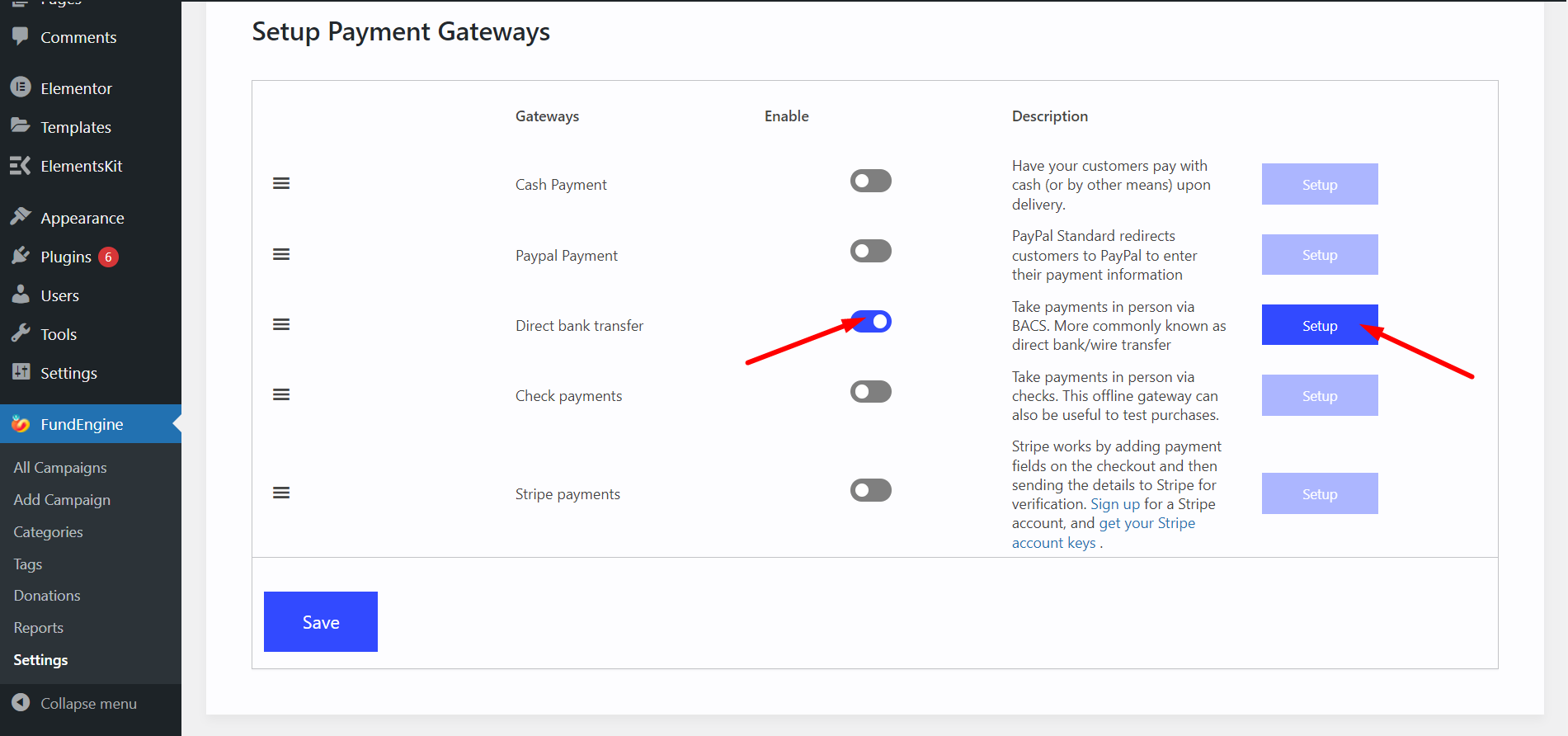
Fill up the form with your details and save.
Check Payments #
Enable Check Payments to pay via cash-> Click Setup
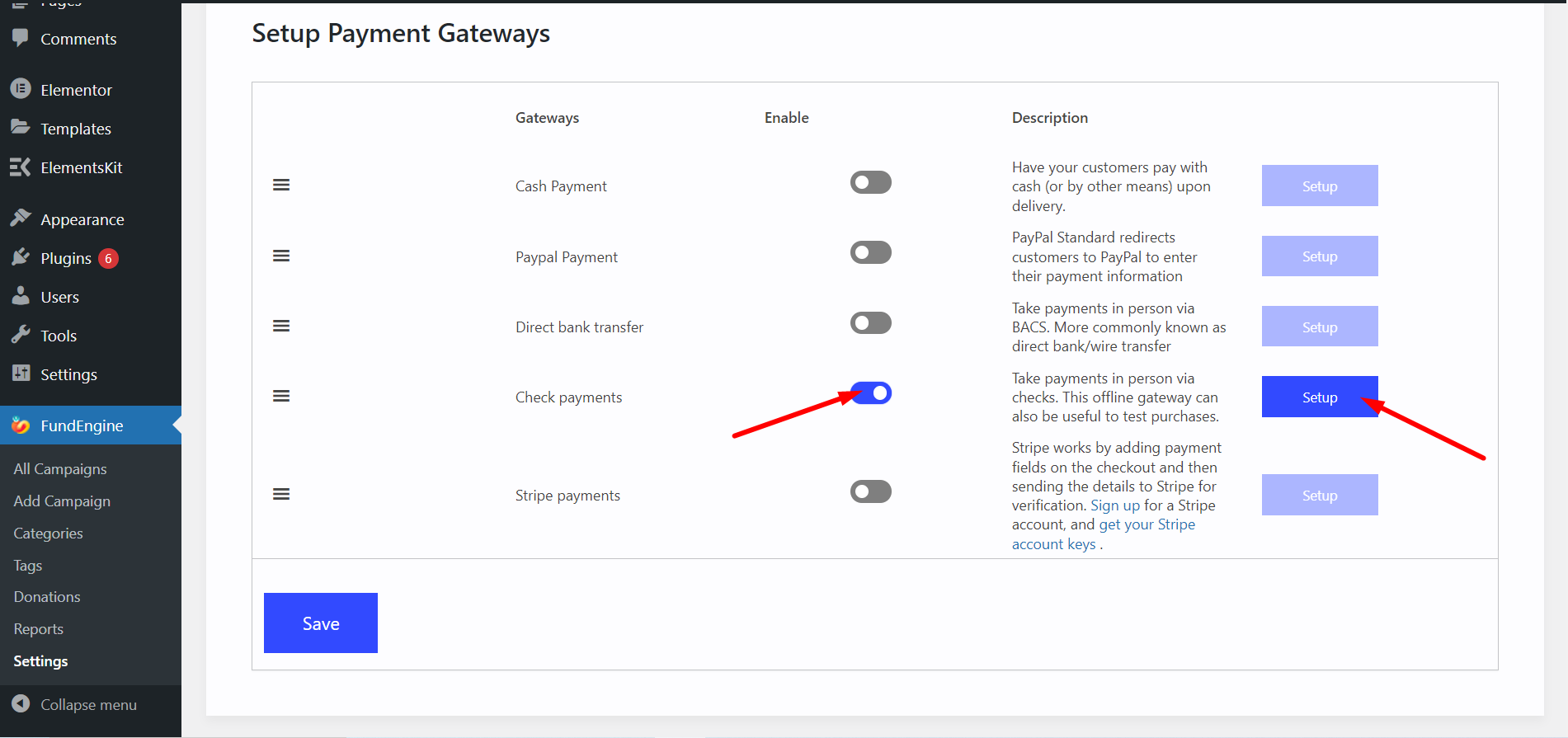
Fill up the form with your details and save.
Stripe Payments #
Enable Stripe Payments to pay via Stripe Payment Method Click on Setup -> Save
We have to log in to your Stripe account and set up the payment system as you did for the PayPal payment.