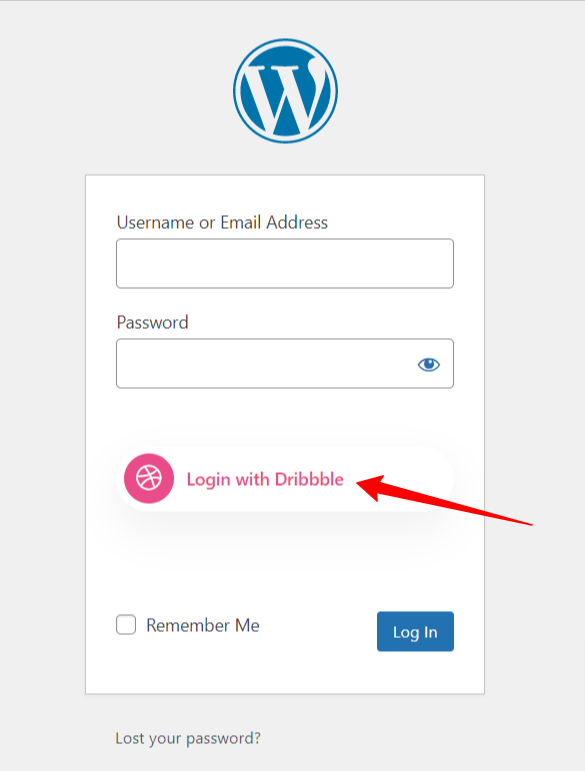WP Social seamlessly integrates with popular social media platforms. You can add social login options on the website using this WordPress social media plugin. Alongside other popular platforms, WP Social supports Dribble integration with WordPress. You can add a one-click login option for Dribble users with their Dribble account on your WordPress site.
Read this documentation to learn the process of Dribble integration with WordPress using the WP Social plugin.
Getting Started #
To allow your visitors to log in with their Dribbble account, first, you must create a Dribbble App. The following guide will help you through the Dribbble App creation process. After you create your Dribbble App, head over to “Settings” and configure the given “App ID” and “App secret” according to your Dribbble App. let’s learn…
Create Dribbble App #
- Go to https://developer.dribbble.com/
- Click register your application button.
- Log in with your Dribbble Account ( if you are not logged in )
- You will end up in the registration application page.
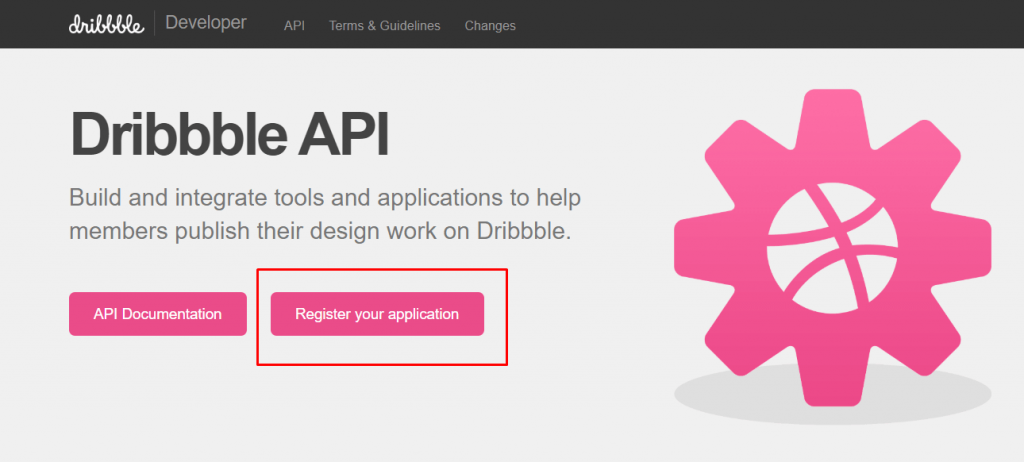
- Enter the App name. The name should be clean and succinct.
- In the description box, you should provide a description of your app.
- In the website field, enter your website URL. For instance, www.example.com
- Callback URL must be filled up according to WP social plugin.
- Read the terms and conditions and mark the checkbox.
- Click the Register application button.
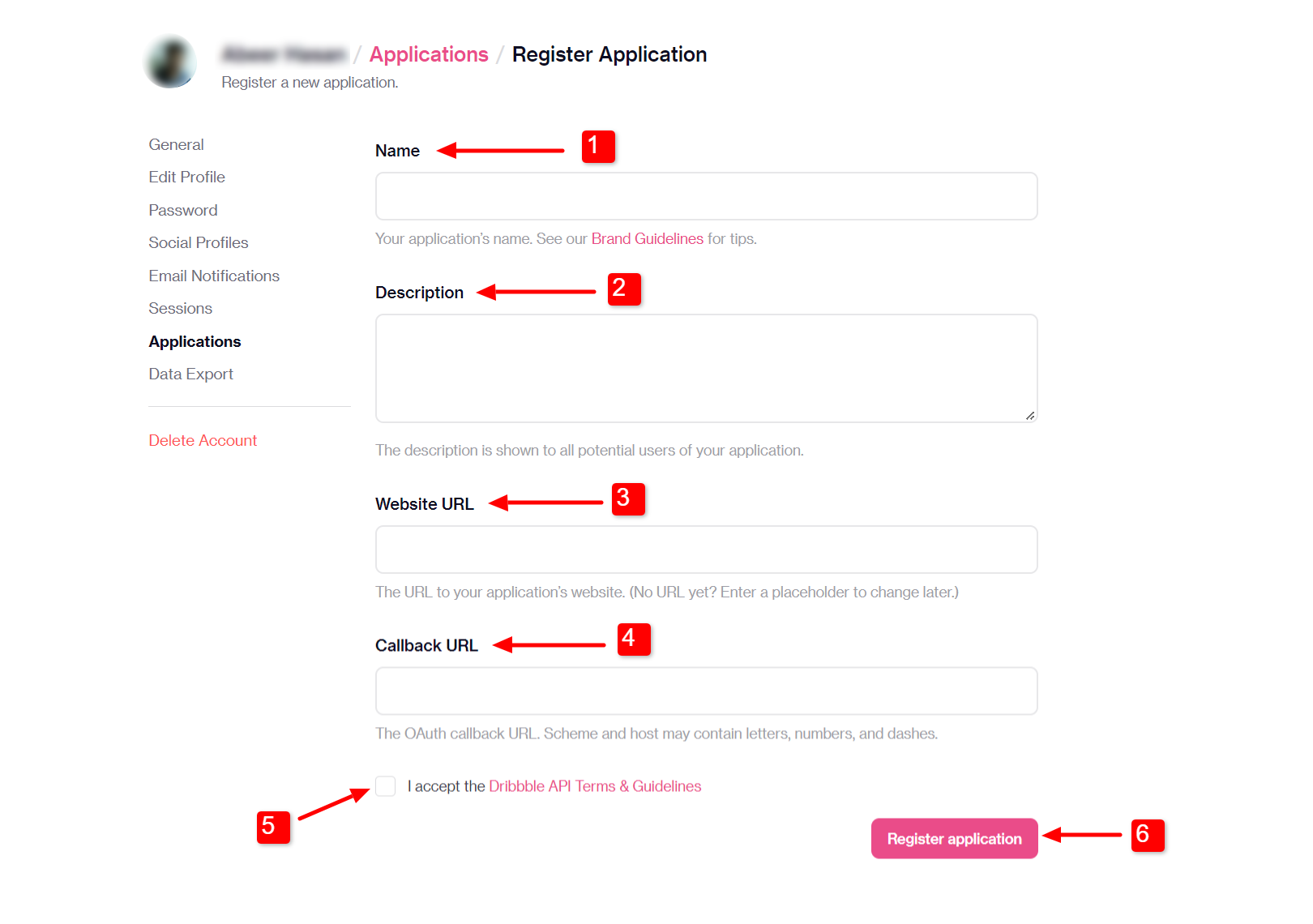
You will find the Callback URL from WP Social Plugin.
- Navigate to WP Social > Social Login > Providers from your WordPress dashboard.
- Open the Dribble App settings.
- Click the Getting Started button on LinkedIn login.
- Copy the “Valid OAuth redirect URL“.
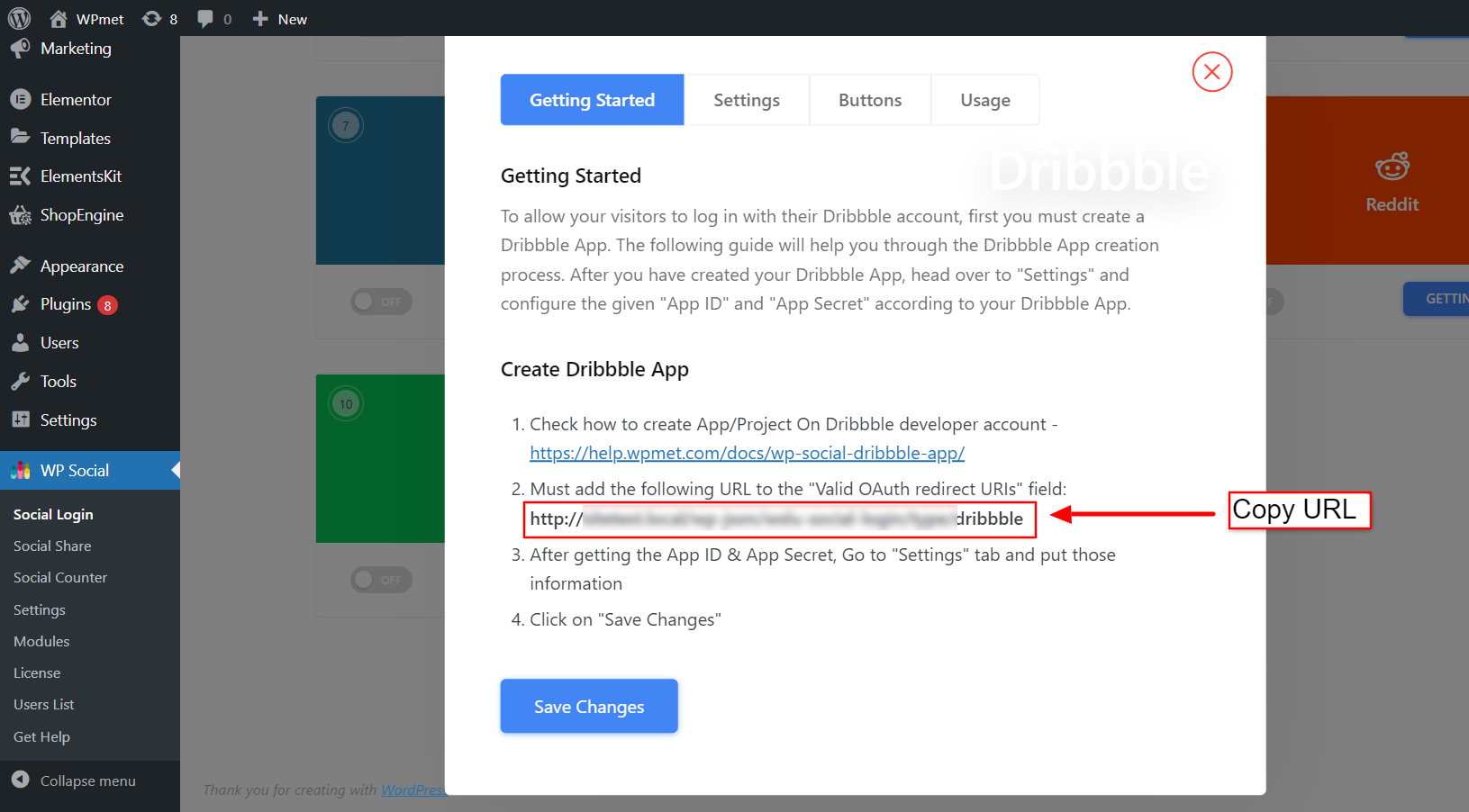
- Now go back to the Dribble application page and paste the URL on the Callback URL field.
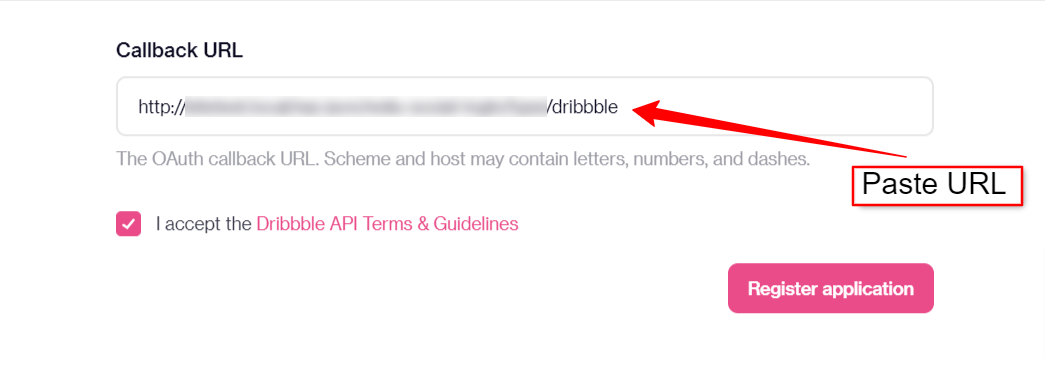
- After clicking the register application button, you will end up on your app page.
- Here you can see your Client ID and Client Secret. Copy the credentials for later use.
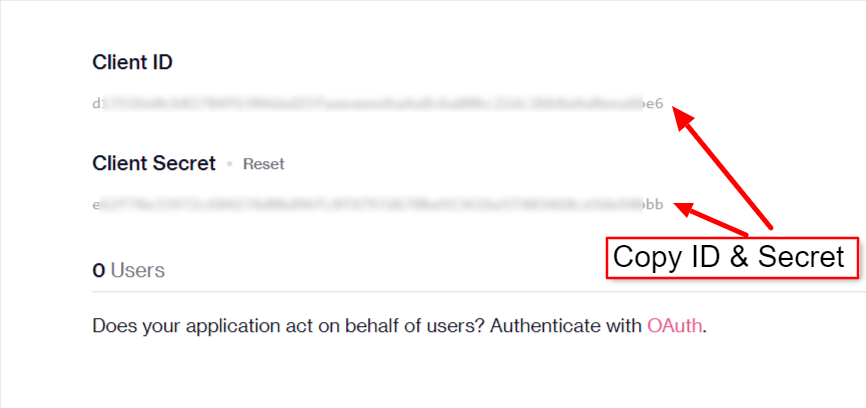
Setup WP Social for Dribble integration with WordPress #
After the successful Dribble app creation, the next step of Dribble integration with WordPress is to add the credentials (APP ID and APP Secret key) to your site. For that, first log in to your WordPress site, then,
- Navigate to WP Social > Social Login from your dashboard.
- Switch to the Providers tab.
- Click to Settings under Dribble.
- In the popup, move to the Settings tab.
- Enter the App ID in the required field.
- Enter the App Secret in the required field.
- Then click the Save Changes button.
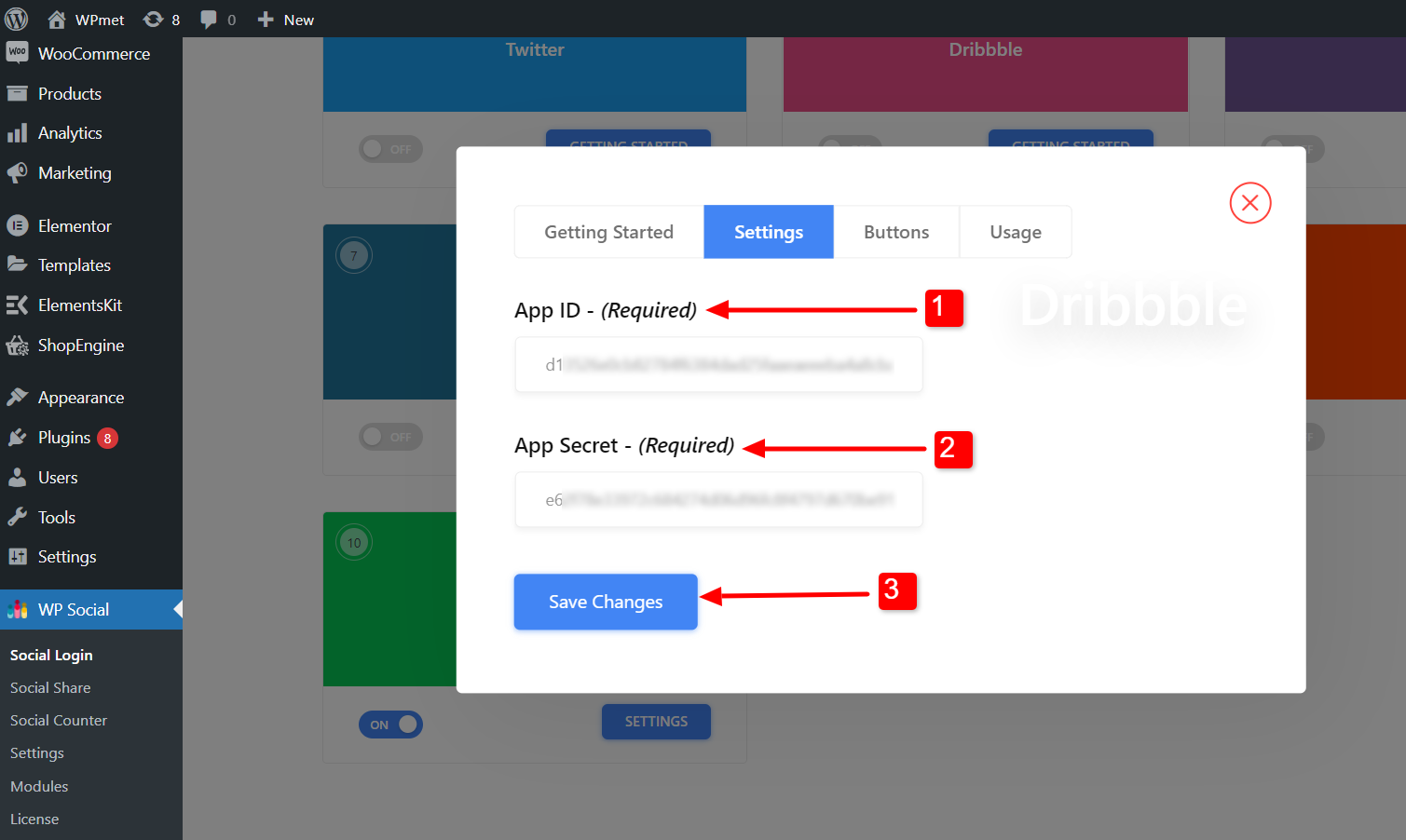
Add Login Button Label #
You can customize the button label for Dribble Login. To add/change the button label,
- Move to the Buttons tab.
- Enter Login Label Text.
- Enter Logout Label Text.
- Then Save Changes.
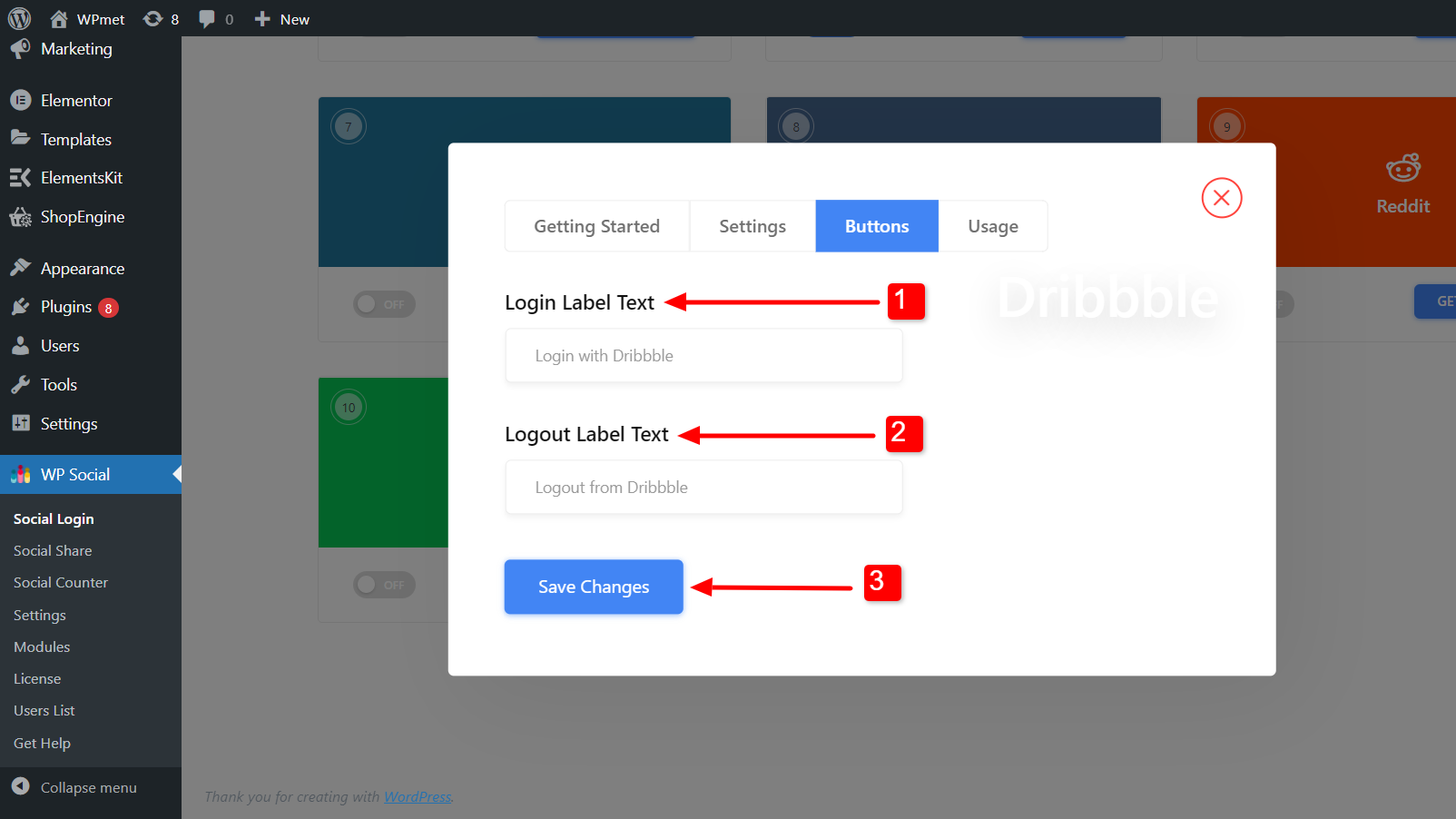
Find Shortcodes and Simple Link #
You can use Shortcodes for Dribble integration with WordPress on any page. You can find the shortcodes in the Usage tab. Read the WP Social Shortcodes Usage documentation to learn how to use those shortcodes.
You also find a Simple Link for the Dribble login button.
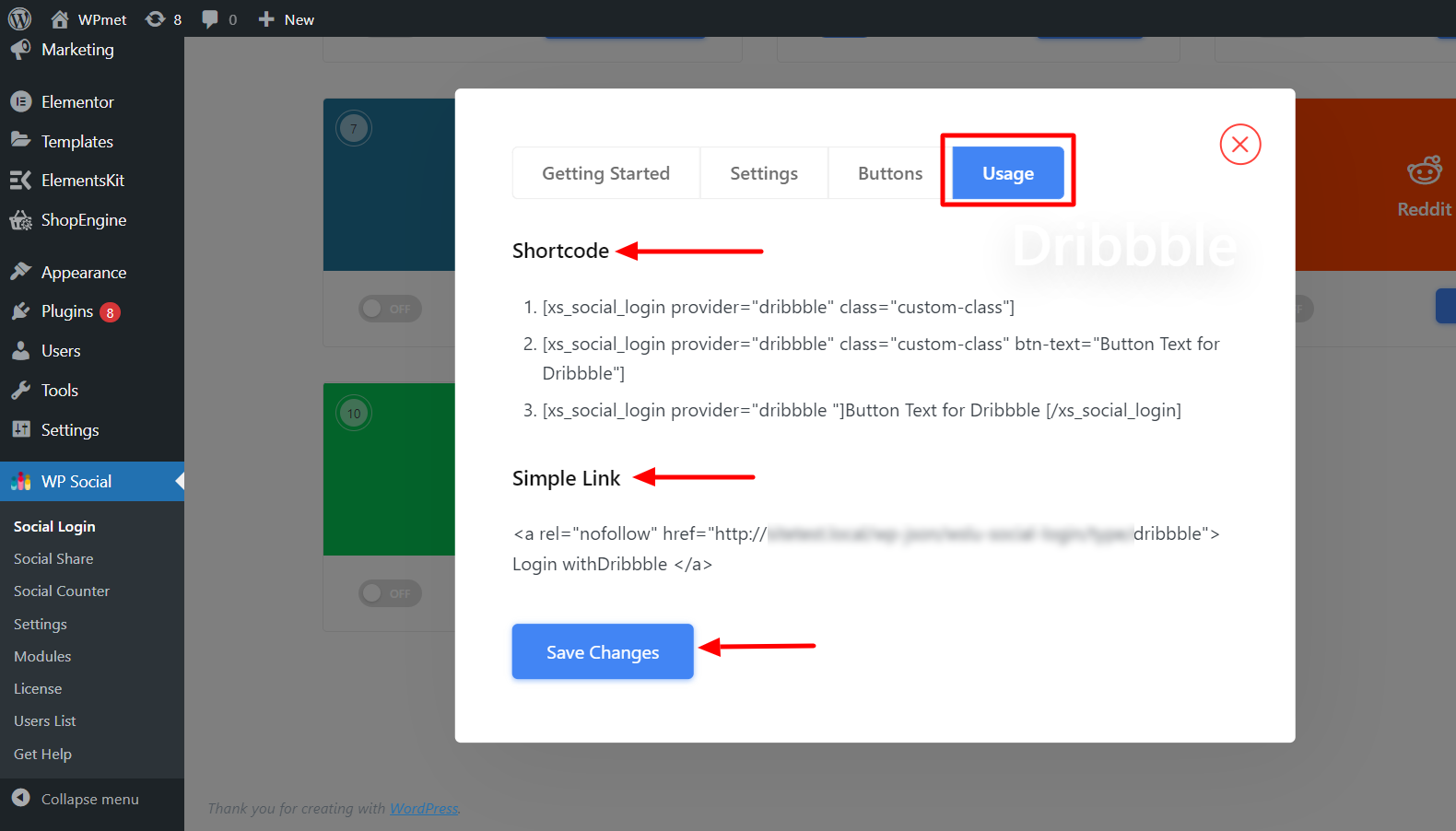
Finally, the process of Dribble integration with WordPress is complete. Now you are able to add a Dribble login button to your website and let the user log in to the website using their Dribble account.