Through a payment gateway, your website communicates with an acquiring bank and a payment processor. Today, the PayPal payment gateway is an internationally popular name and so the gateway widget is. In our MetForm widget, we have kept dynamic currency choices as PayPal currency options.
Let’s see how you can add this powerful payment processor in WordPress and what are its functions.
PayPal Payment Gateway in WordPress #
Get Started #
Choose your payment gateway like PayPal with Payment Method input field and make users payment policy easy.
Step=>1: Navigate to Dashboard → Form Settings → Payment
- Choose any default currency. Here the widget presents Dynamic currency options. A Dynamic currency feature allows people to make payments on your site via PayPal.
- Enable the PayPal option
- Click on Configure PayPal Payment
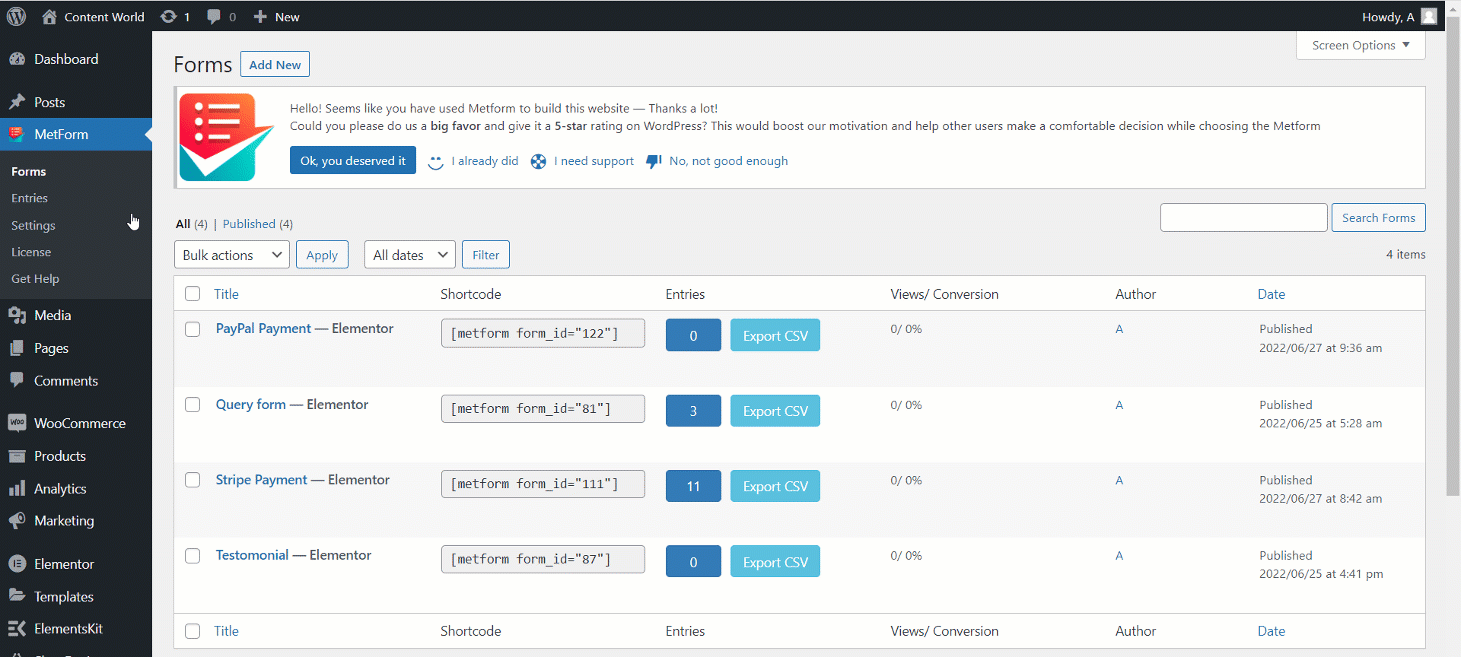
Step=>2: It Will move to MetForm=> Settings page
- Click On Payment=> PayPal
- Enable PayPal sandbox
- Provide your PayPal Email
- Provide PayPal Identify Token
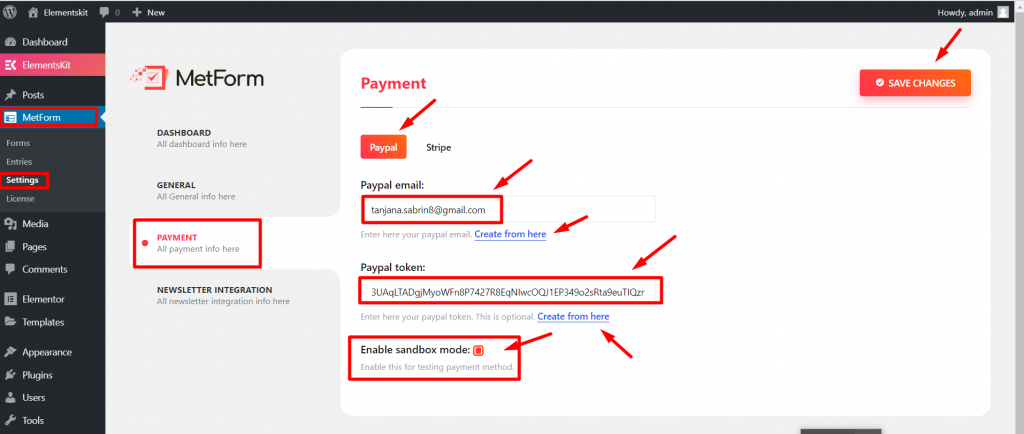
GET PayPal Identify Token #
To get Identify token, Go to URL : https://www.paypal.com/us/signin
Step->1: Create a PayPal Business account
- Log in with your created PayPal Email and Password
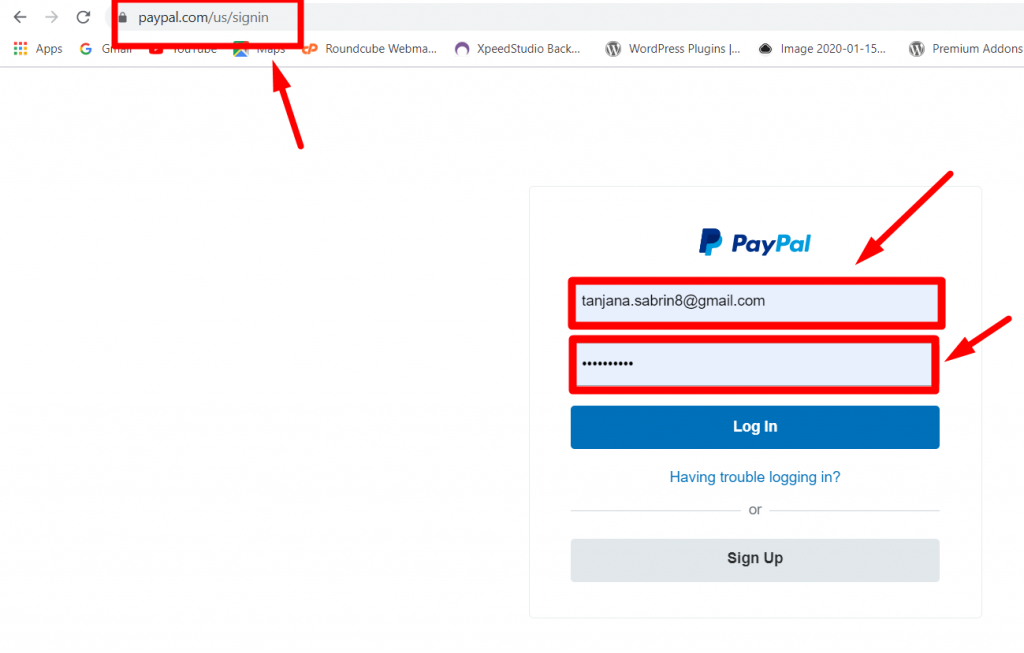
Step->2: Access your PayPal dashboard, then navigate to Settings-> Account Settings
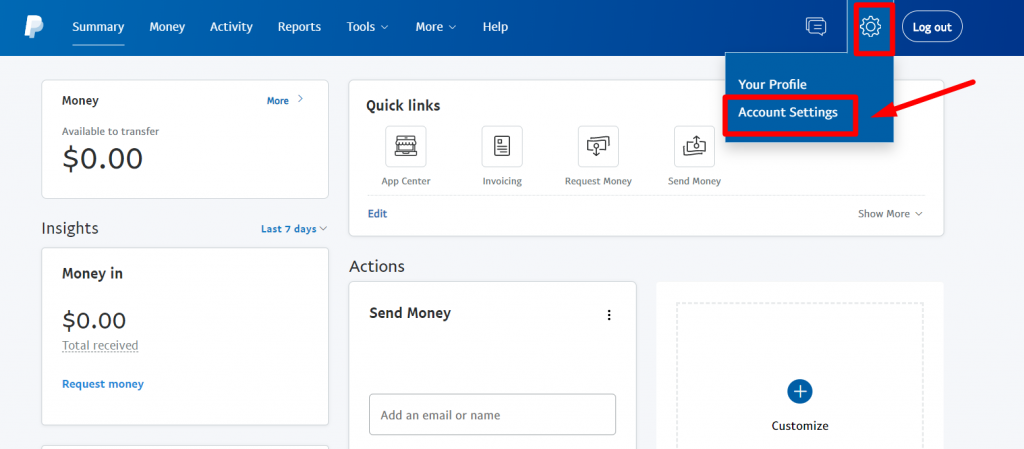
Step->3: Website payments. Tap the Update link next to the Website preferences option.Tap the Update link next to the Website preferences option.
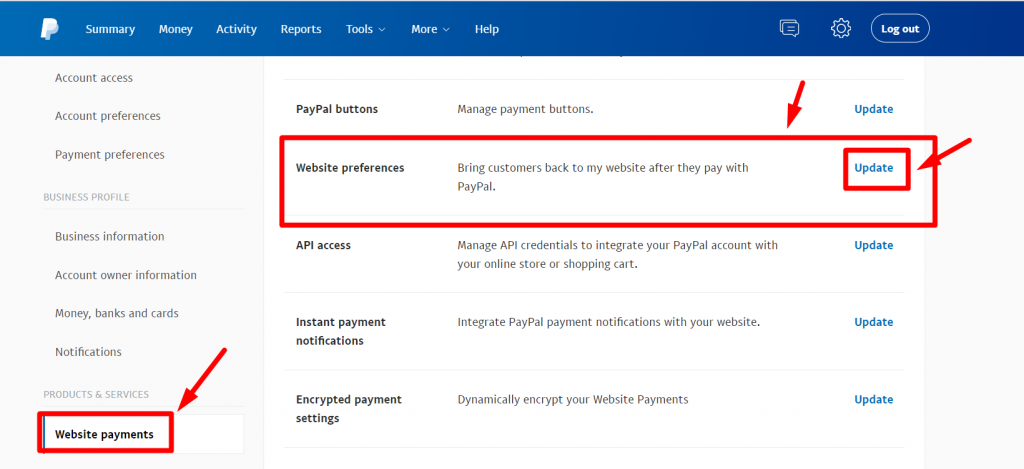
Step->4: Enable the Auto return for website payments, then add your store’s thank you page link in the Return URL field.
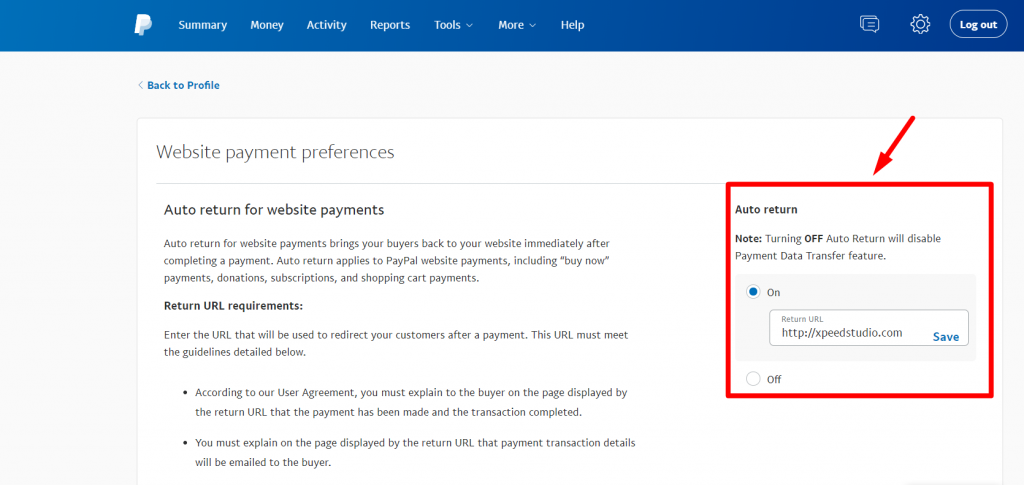
Step->5: Enable the Payment data transfer as well. The identity token should appear at the bottom of the section.
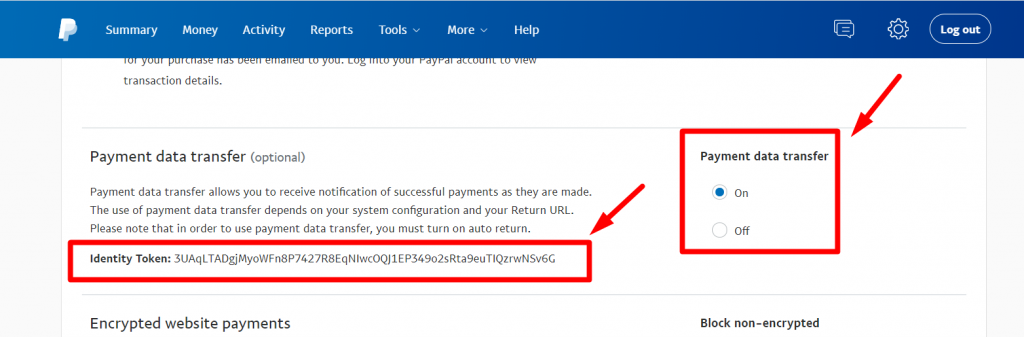
Create a form=> Edit=> Open a Form in the Editor=> Search Payment method=> Drop the Input Field
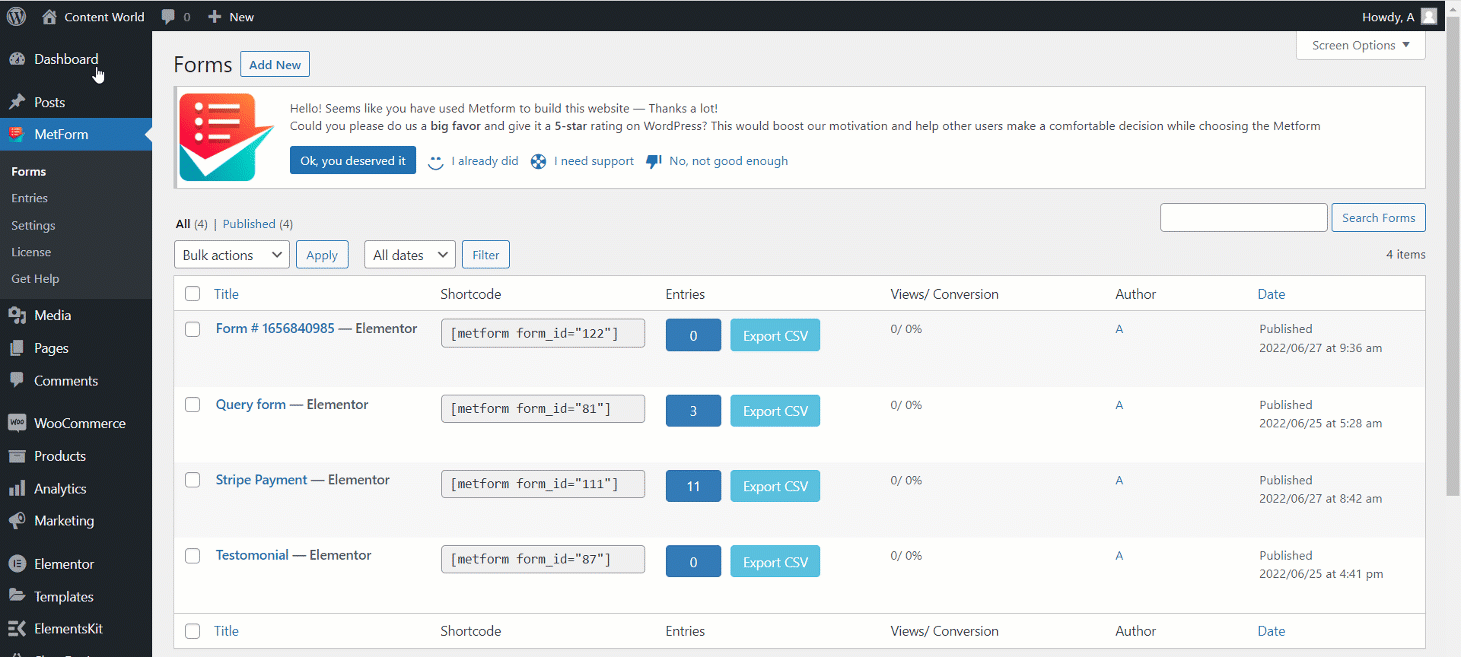
- Drop the Text Field and Submit Button
- Now Copy the Selected Name: Mf-Text
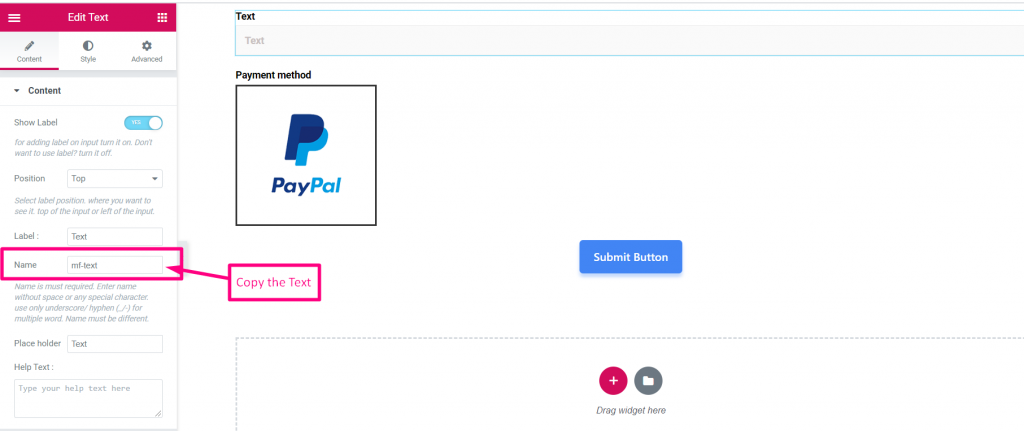
- Select Payment Method
- Paste the Text Name to the Integrated Field
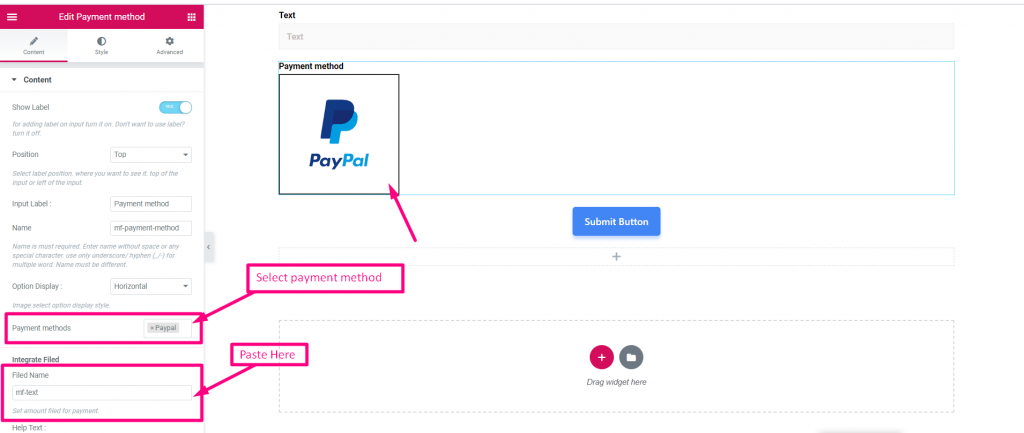
- Set Amount
- Submit
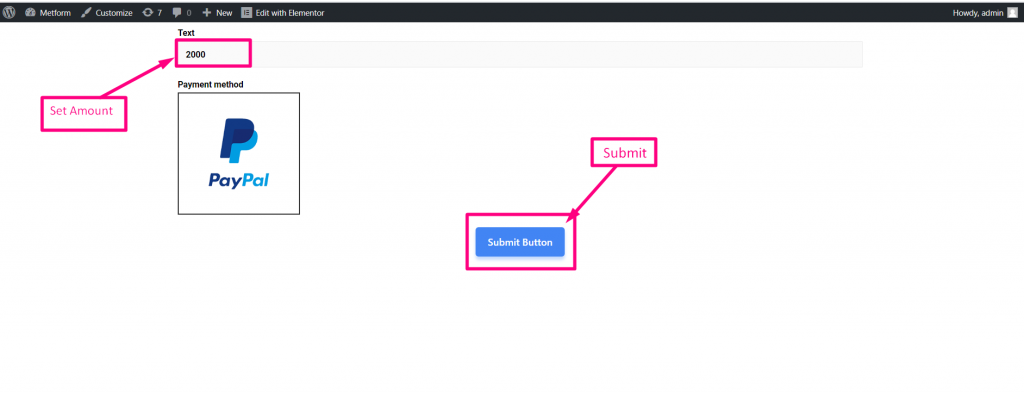
Log In with your PayPal account. The amount will be displayed in the currency you selected earlier.
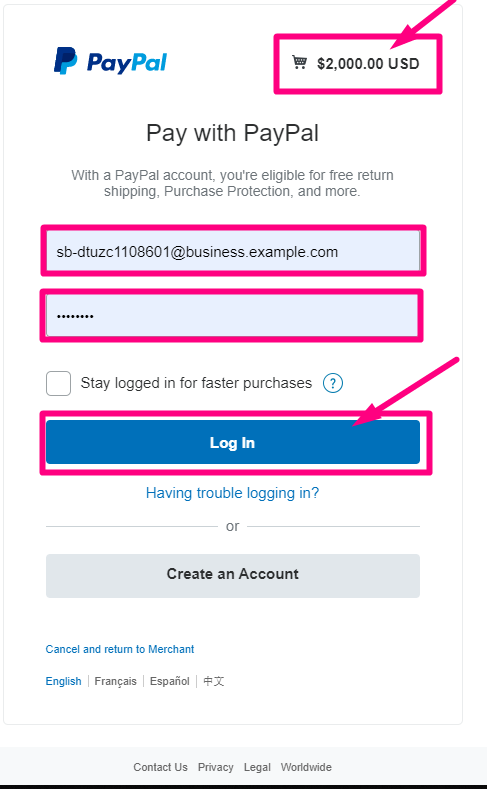
- Select your Payment Type
- Pay Now
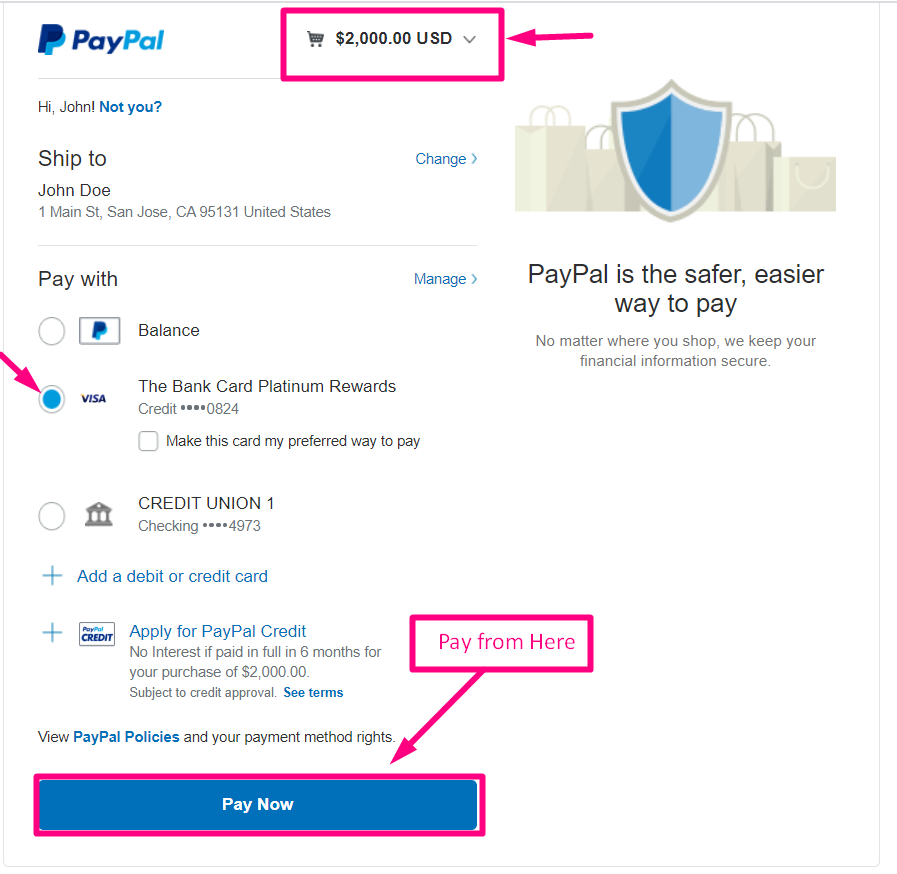
Confirmation send to your Email
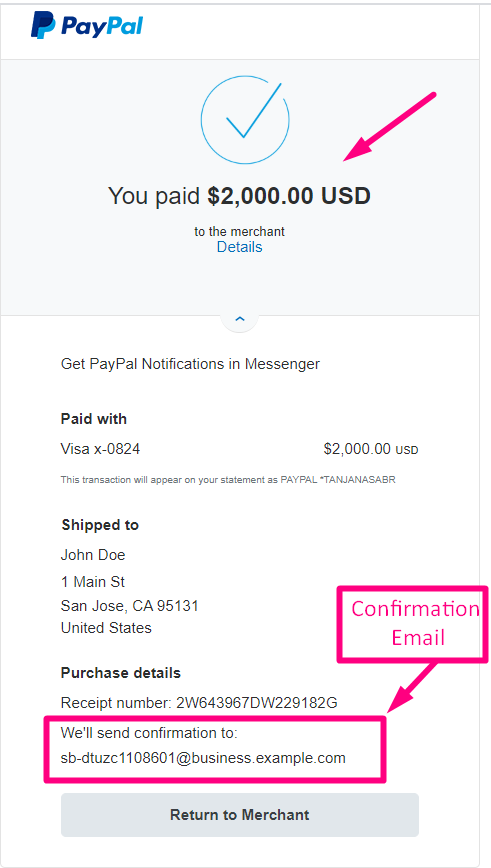
You can see the transaction appeared in the PayPal Dashboard Payment Section
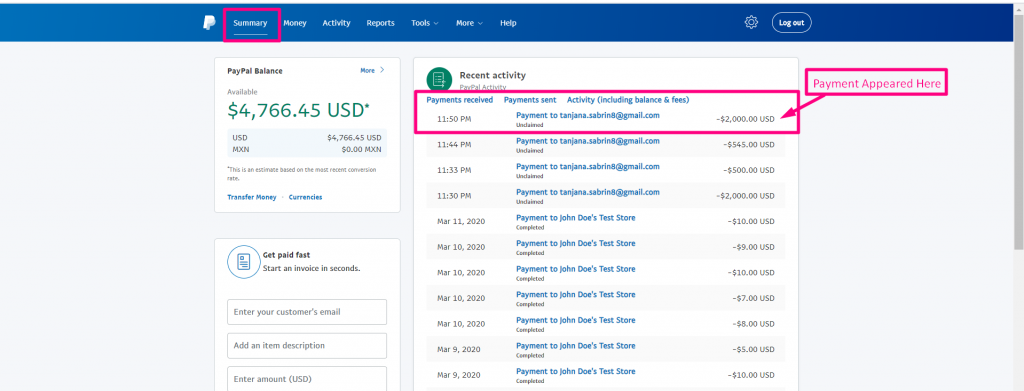
You can also View it from the Admin Panel: Metform=> Entries
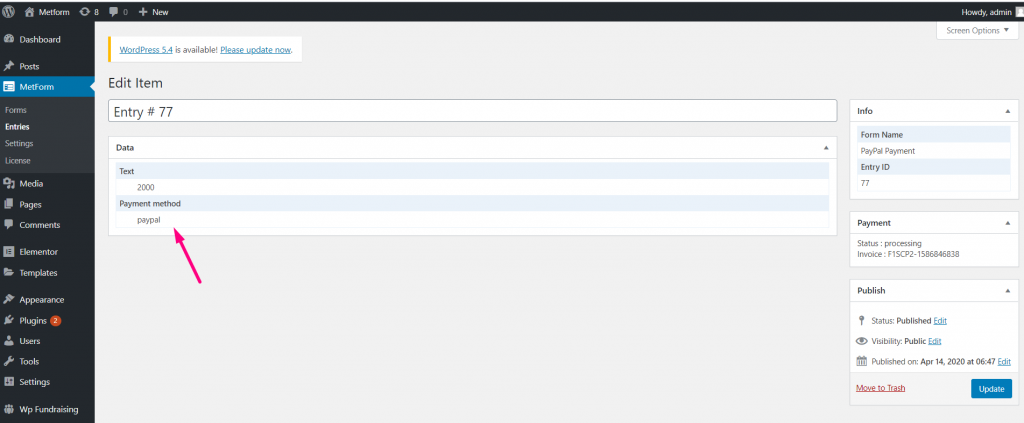
PayPal is a mostly used payment gateway no doubt. So, just follow the steps and make your customers feel more comfortable with the payment process. And, we hope people find the dynamic currency options flexible too.



