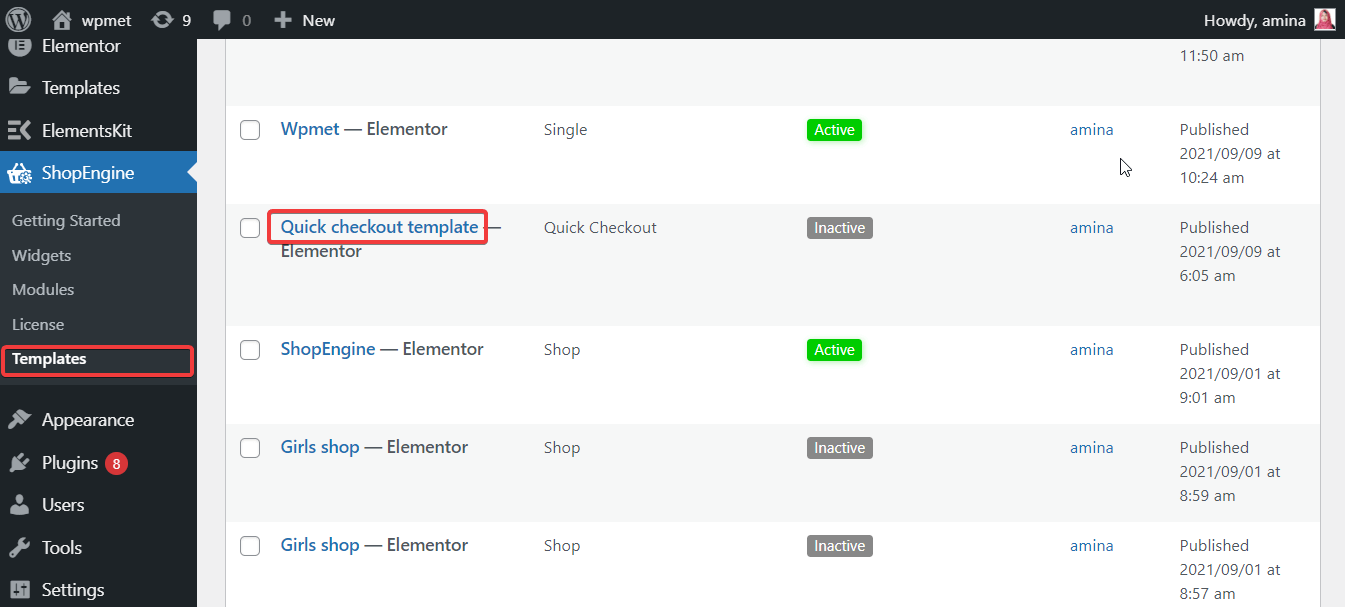In terms of using the quick checkout module, you need to create a quick checkout template. In this documentation, you will get to know how to create a quick checkout template.
Template for quick checkout page: #
Follow the following step and create a quick checkout page template:
Step 1: Create a template for a quick checkout page. #
In this step, you need to add a template to use this module. For it, visit your admin dashboard and go to ShopEngine>> templates.
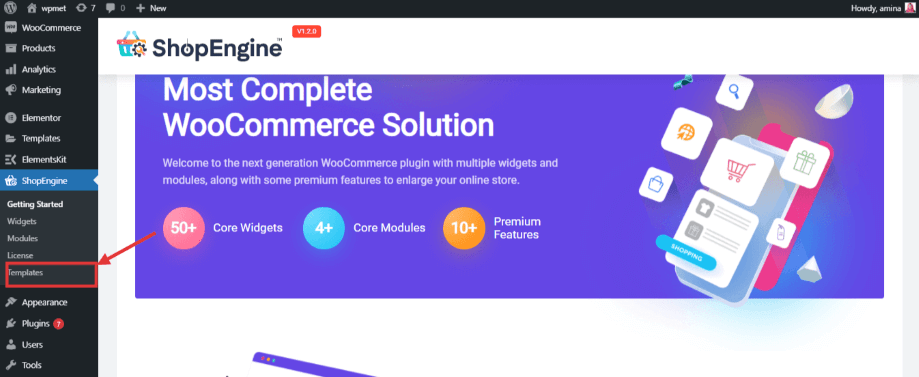
After that, click on the add new button.
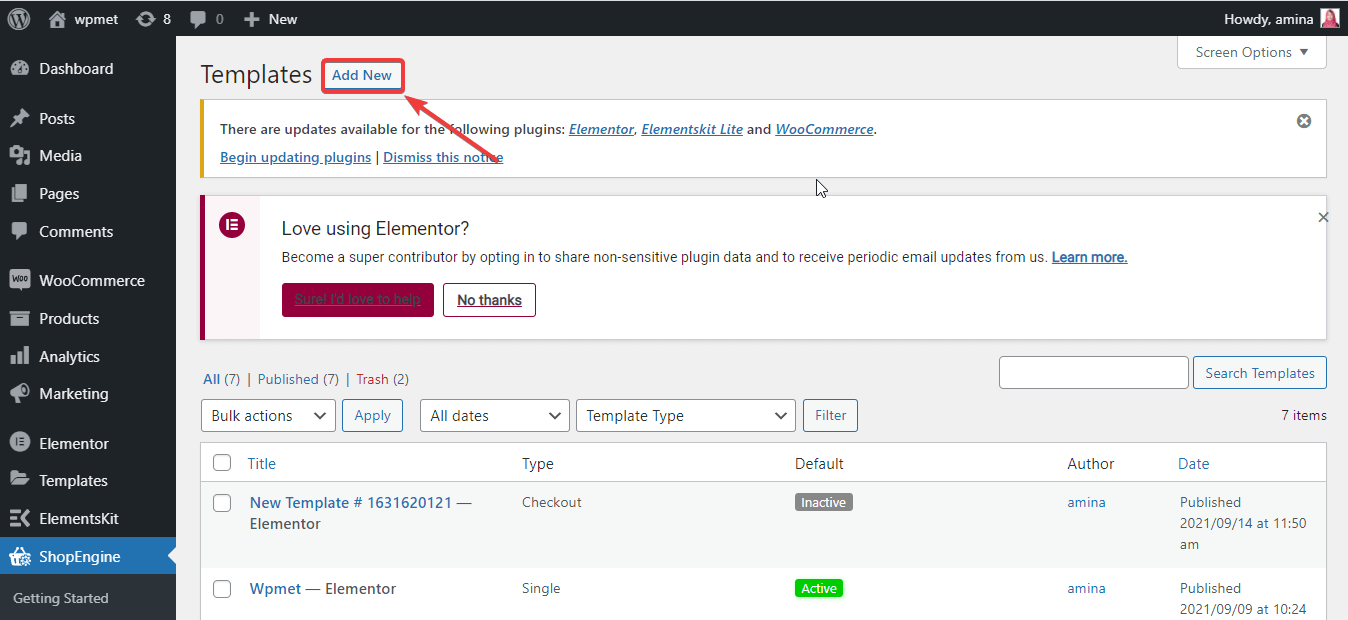
Then add the following information to your templates:
- Name: Give a template name here.
- Type: Choose the quick checkout option.
- Set default: here you can set the default sample design. Or else, you can customize it.
Finally, press the save changes button.
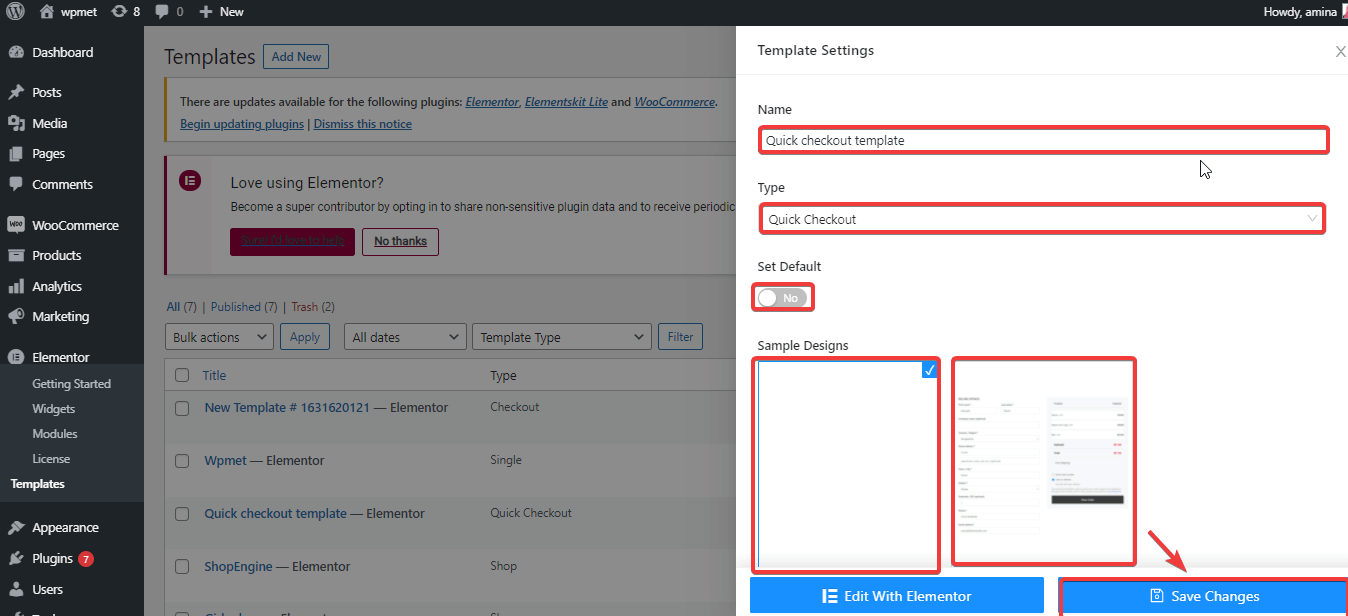
Now, your template is ready to use. Go to ShopEngine and visit templates to see your added template.