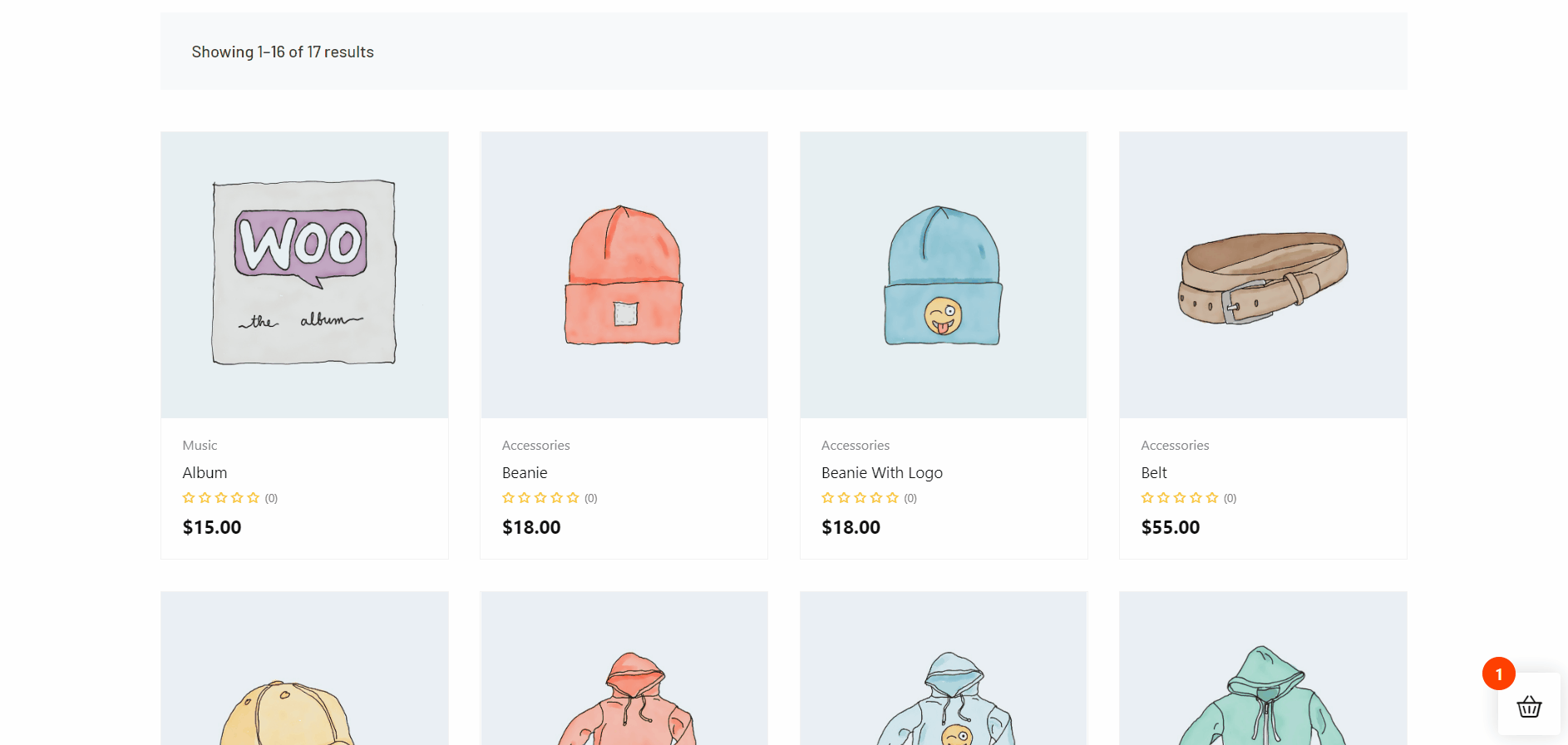The quick checkout module of ShopEngine will let you add a quick checkout option. Your customers can easily place orders in a few seconds. No need to face hassle to place an order.
Quick Overview
This guide will walk you through the process of adding a quick checkout option to your WooCommerce site with a no-code and lightweight plugin, ShopEngine. ShopEngine has a quick checkout module that offers the easiest integration option. The very fast thing you have to do to enjoy this option is install and activate the plugins mentioned below:
Required tools: WooCommerce (free), Elementor (free), ShopEngine (free & Pro)
After the setup of these plugins, you have to adopt the following steps:
- Turn on the Quick checkout module.
- Add a quick checkout template.
What are the benefits of using the WooCommerce quick checkout module? #
This module will offer you lots of benefits. Here is the list of the benefits that it offers:
- It will save your customers time.
- This module will increase your sale because your customers can quickly place orders.
- It will redirect your customers to the checkout page.
- Your customer will have an easy checkout option.
- The order process will be as simple as anyone can place an order.
Steps of using quick checkout module #
Now, Enabling and adding a quick checkout module is super easy with ShopEngine. Follow the following steps to add a WooCommerce quick checkout option for your customers:
Step 1: Enable the quick checkout module. #
To use this module, you need to enable it.
- Navigate to ShopEngine >> Modules.
- Click on the Quick Checkout module.
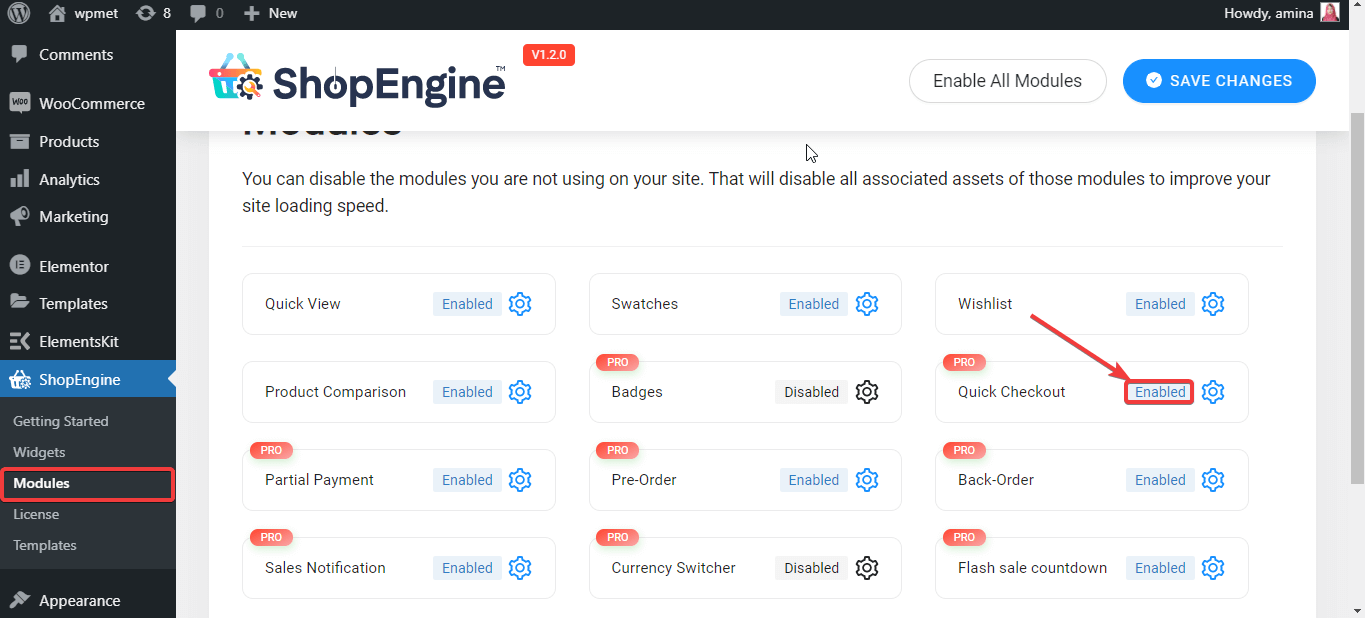
- In the settings window, Enable the module.
- Enter a Button Label.
- Click on the SAVE CHANGES.
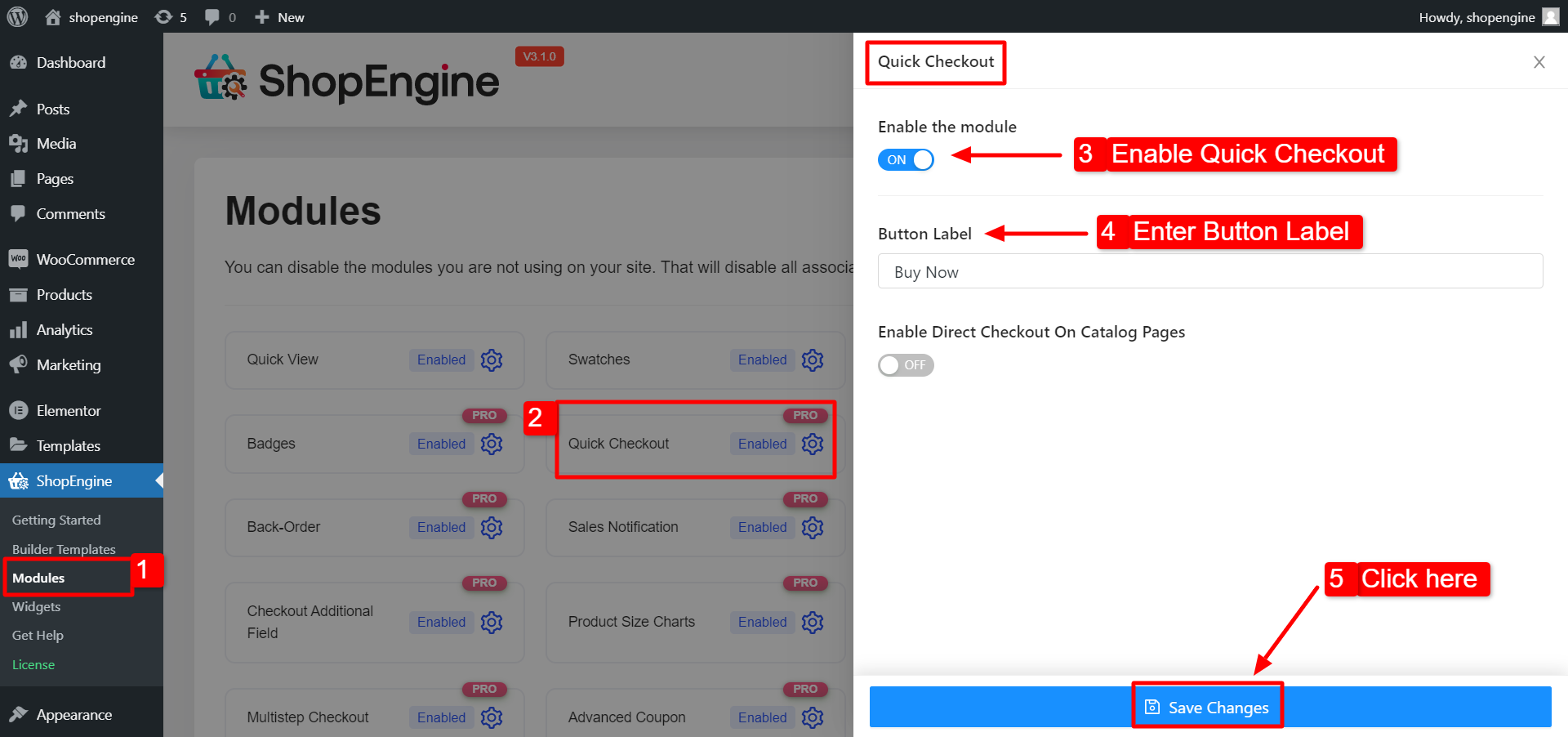
Step 2: Add a template for quick checkout. #
In this step, you need to add a template to use this module. For creating a template follow the documentation on the quick checkout template.
Now, here is the final look at your added module:
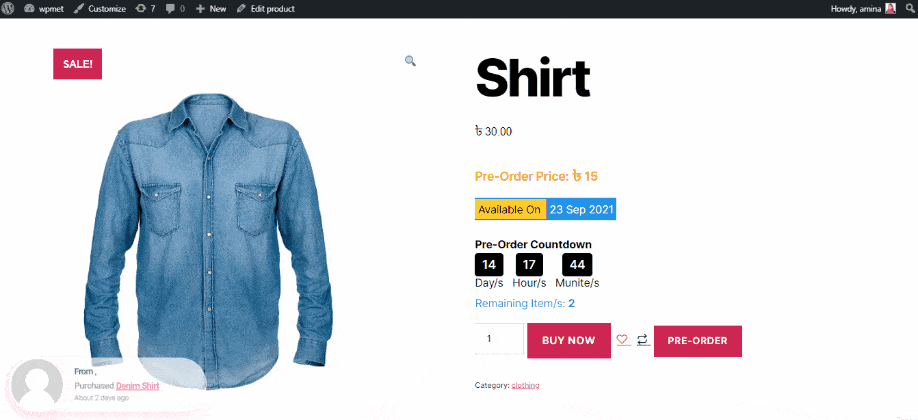
Direct Checkout #
ShopEngine comes with a Direct Checkout feature where shoppers can choose a product from the product Catalog Pages (such as the shop page and product list) and directly move to the checkout page.
To enable the Direct Checkout feature, navigate to ShopEngine >> Modules and open Quick Checkout module settings.
In the setting window, turn on the “Enable Direct Checkout On Catalog Pages” and click on SAVE CHANGES.
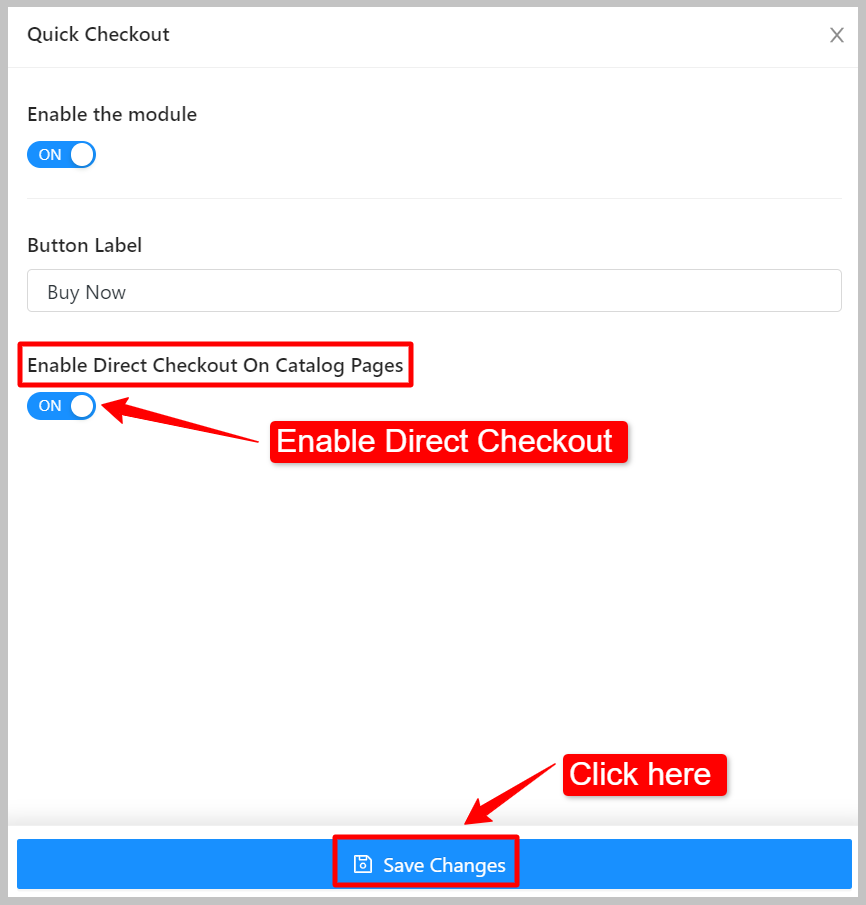
Now open a catalog page (such as Shop page). You will find a Direct check out button to every product. Click on the button, and you will be proceeded to the checkout page.