The best selling product widget is a helpful tool to show your best selling products on the website. You can arrange them according to your choice on any page. Highlighting products helps to boost conversion as people are likely to buy popular things. So, a handy tool like this is what you need today.
In this tutorial, you will learn the process of adding the best selling product widget to any of your WordPress website’s pages. It is just an easy process with a few clicks.
Best Selling Product Widget- WordPress #
At first, you have to enable the Best Selling Widget.
Navigate to Your Dashboard -> ShopEngine -> Widgets -> Enable Best Selling Product -> Save Changes
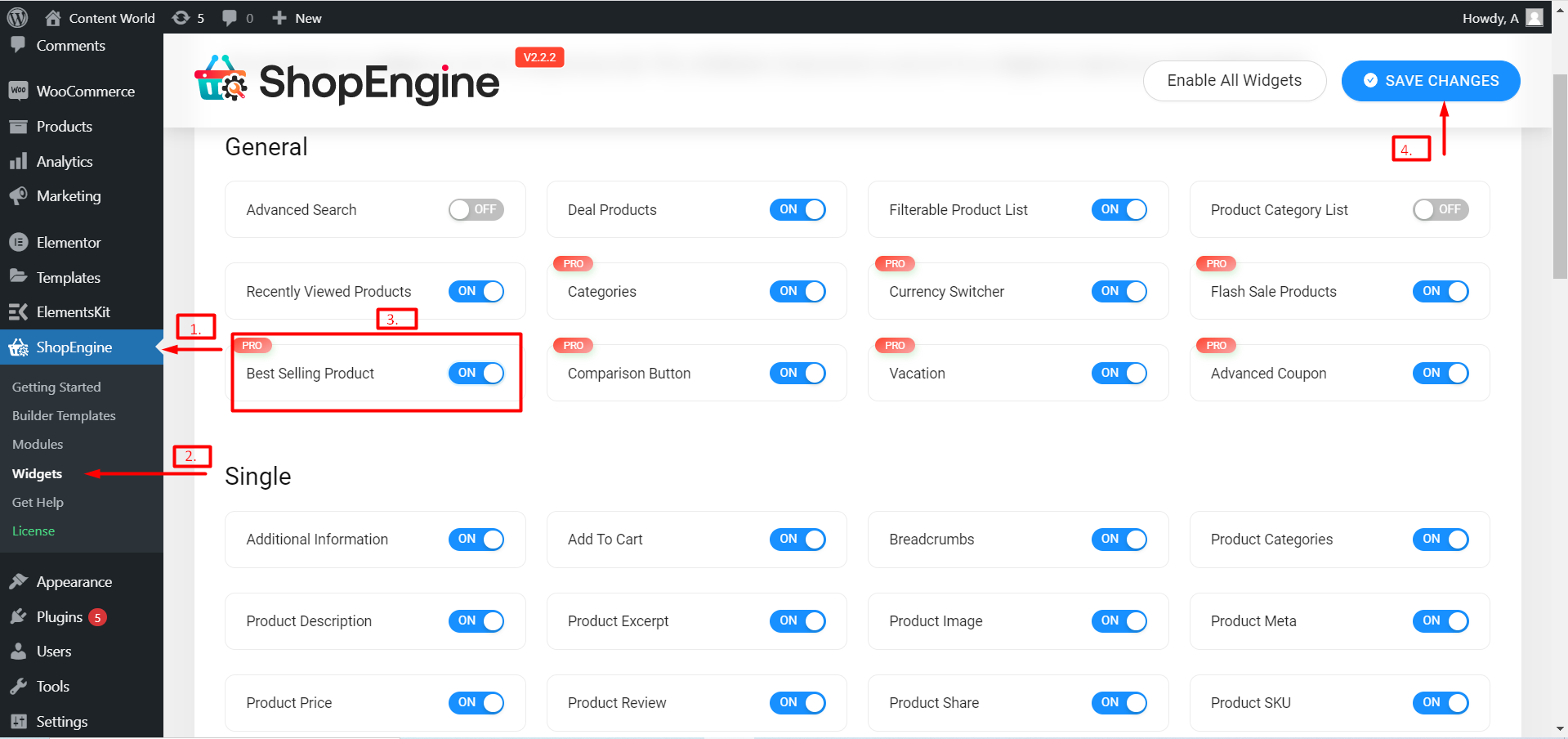
To add the the widget, Navigate to- Your Dashboard -> Select or create any single Page -> Edit with Elementor -> Search Widget
In the Layout section, you will see –
- Content
- Grid Layout
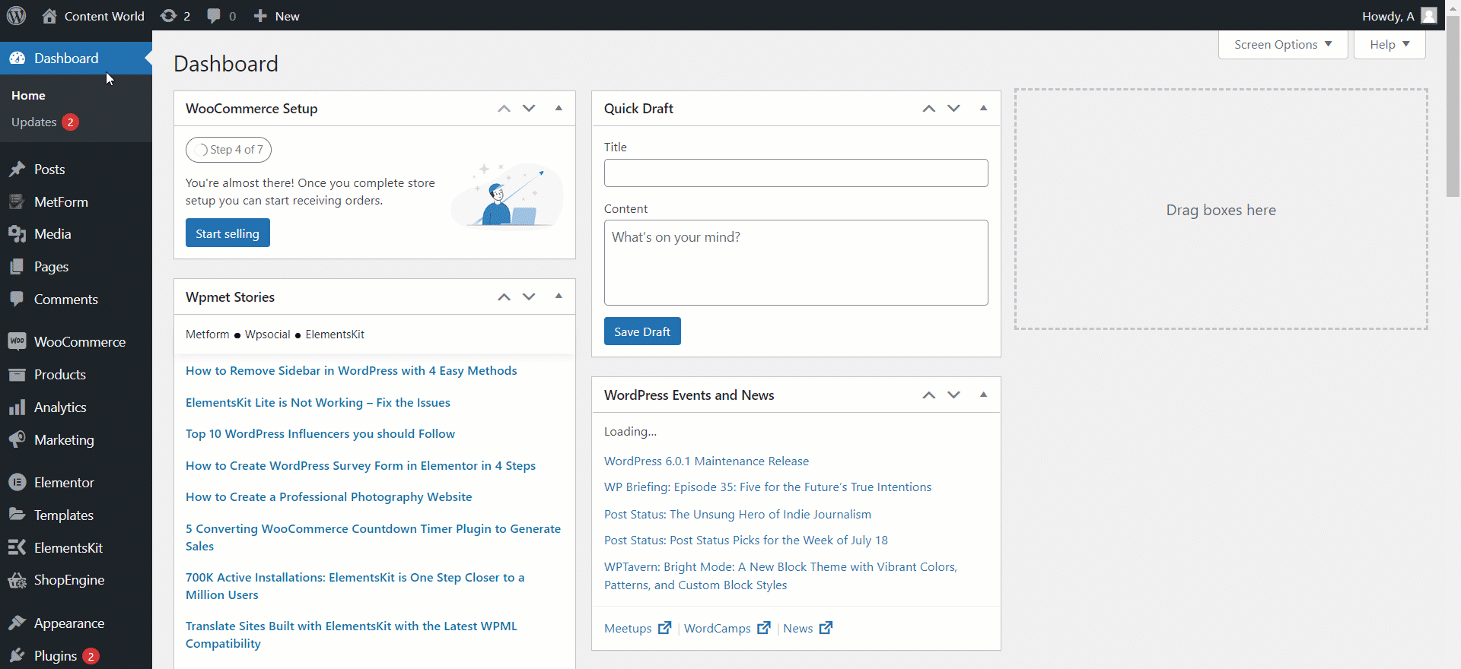
- Content
- Layout- The style is Grid and it is fixed.
- Show Maximum Product- Choose the number of best selling products you want to display.
- Show Categories- Set HIDE/SHOW according to your priority.
- Rating- Set HIDE/SHOW according to your priority.
- Show Regular Price- Set HIDE/SHOW according to your priority.
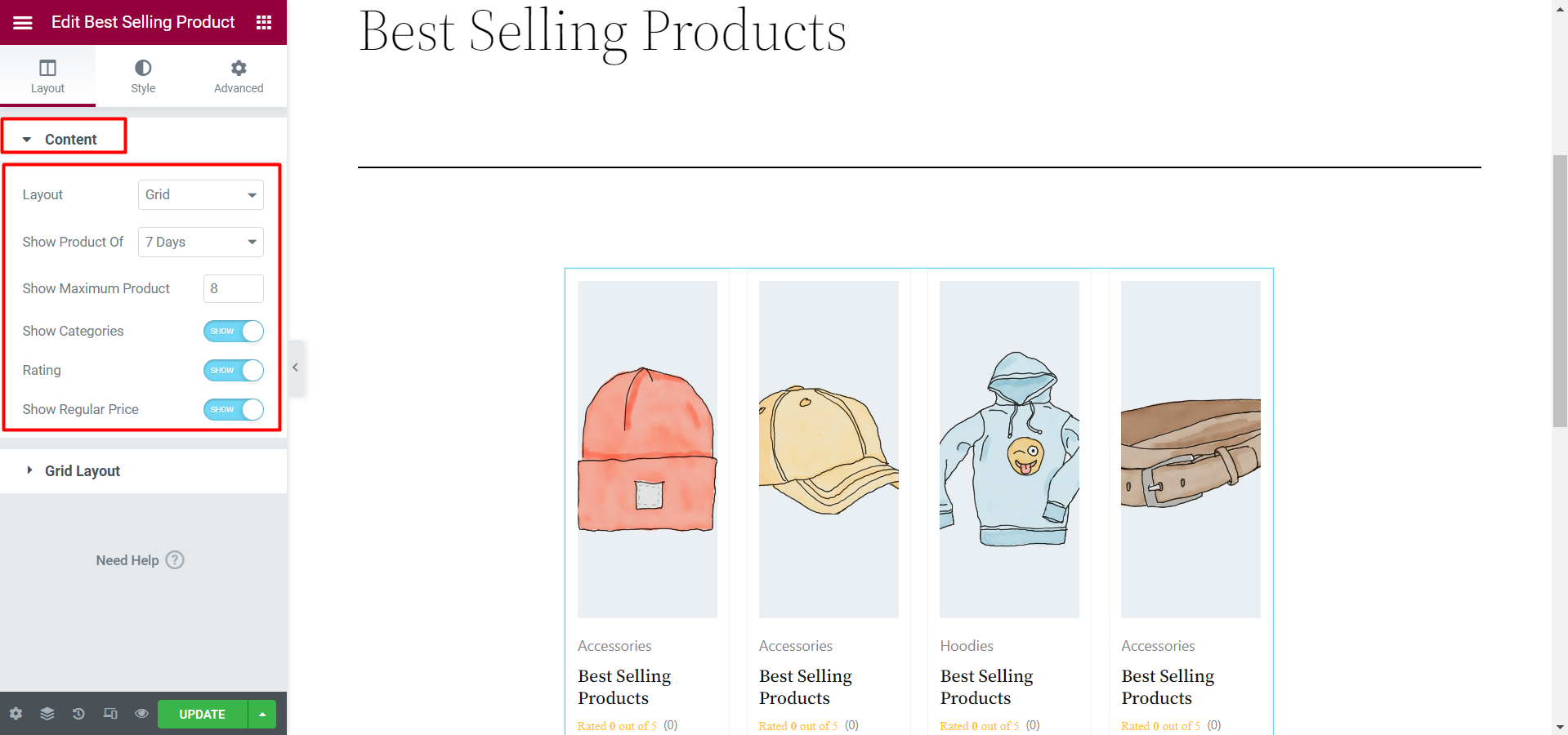
- Show Product of – In this option, you can set the time. For example, you can show your best selling product of 1 month, 6 months, Life Time, etc.
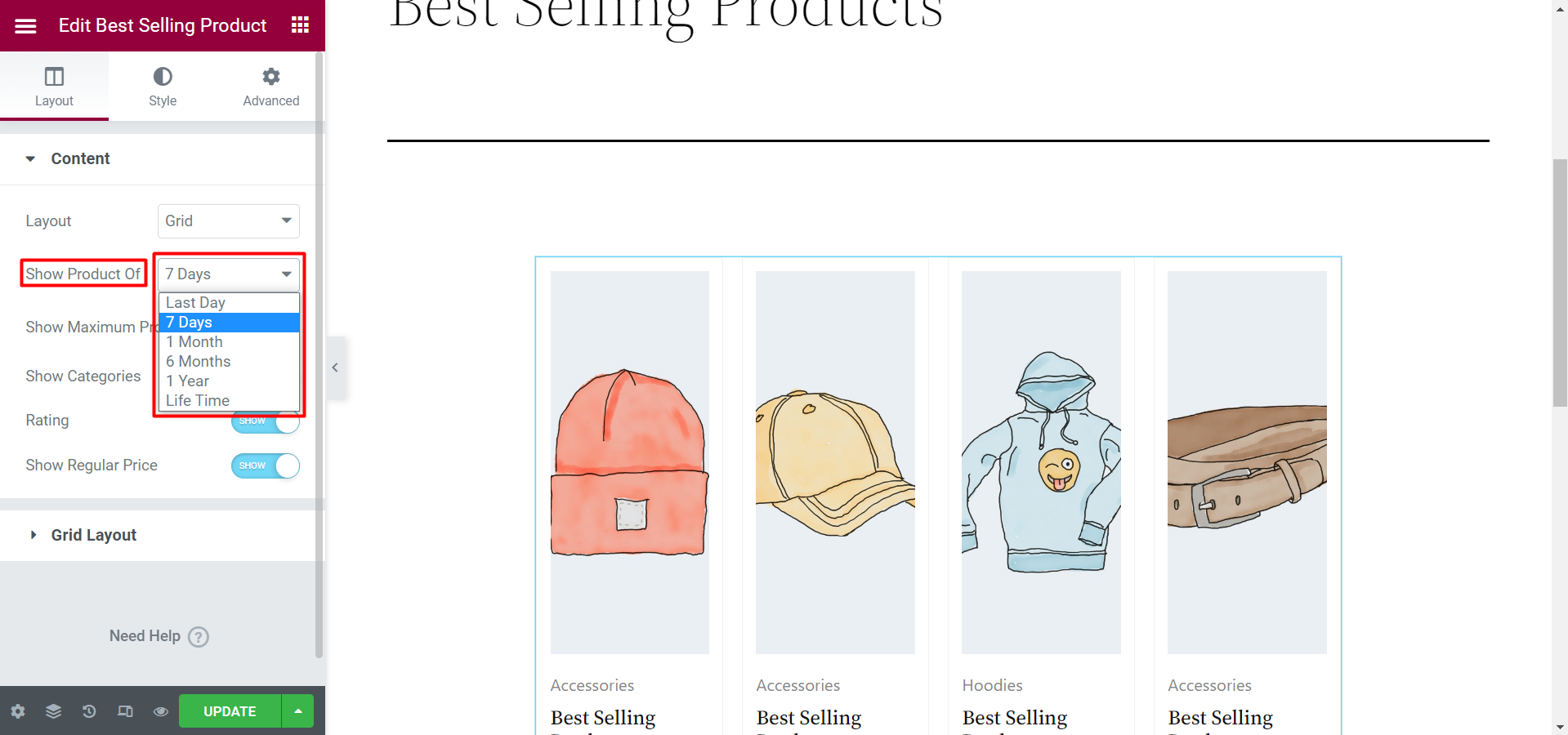
- Grid Layout
- Grid Columns- This is a grid-based layout with column. So, you can set the column number here according to your wish.
- Grid Gap- Here you can set the grid gap number.
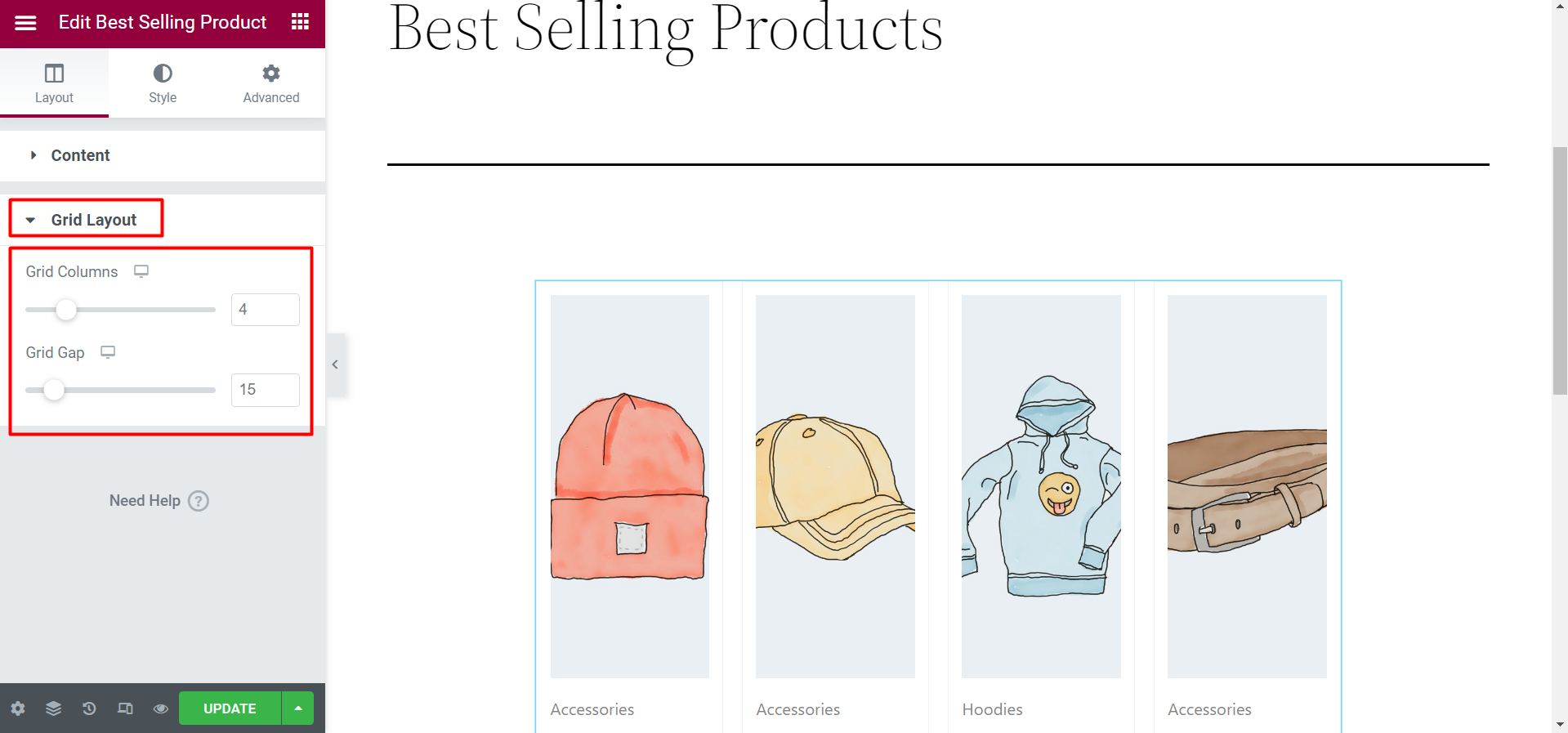
In the Style section, the editing options are –
- Product Style- Edit Border Type, Border Width, Border Color, and Padding in this option.
- Image Style– Set Height, Fit, and Position of the images.
- Product Categories- Set Color, Typography, and Padding of the categories.
- Product Title– Set Color, Hover Color, Typography, and Padding of each product title.
- Rating– Choose rating Color, Front Size, Start Gap, and Margin.
- Product Price- Select Color, Typography, Front Size, and Padding for the price.
- Add To Cart Button- Here you can edit cart button’s Padding, Margin, Border Radius, Button Typography, Box Shadow, Color, and Background.
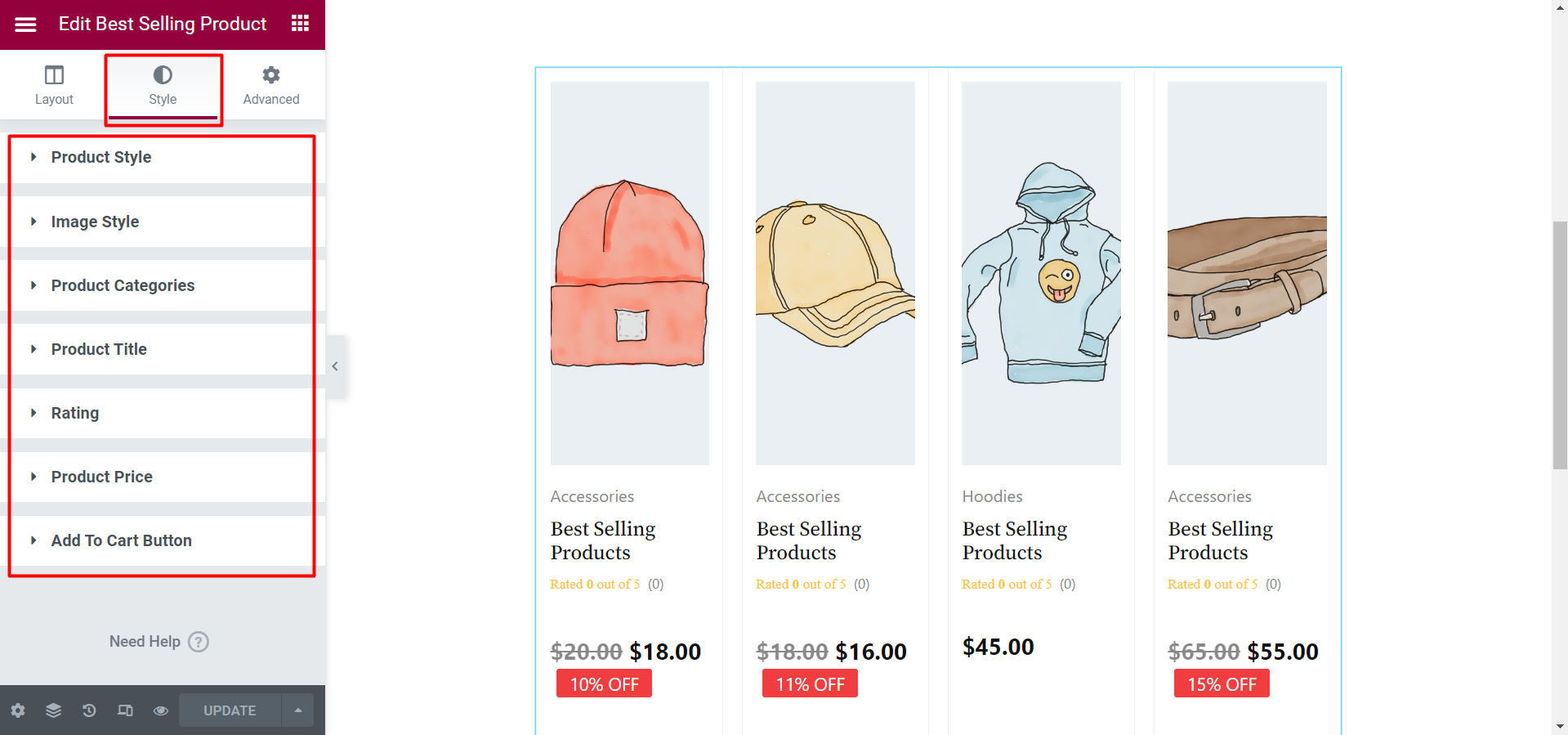
The final view from the front end may look like this
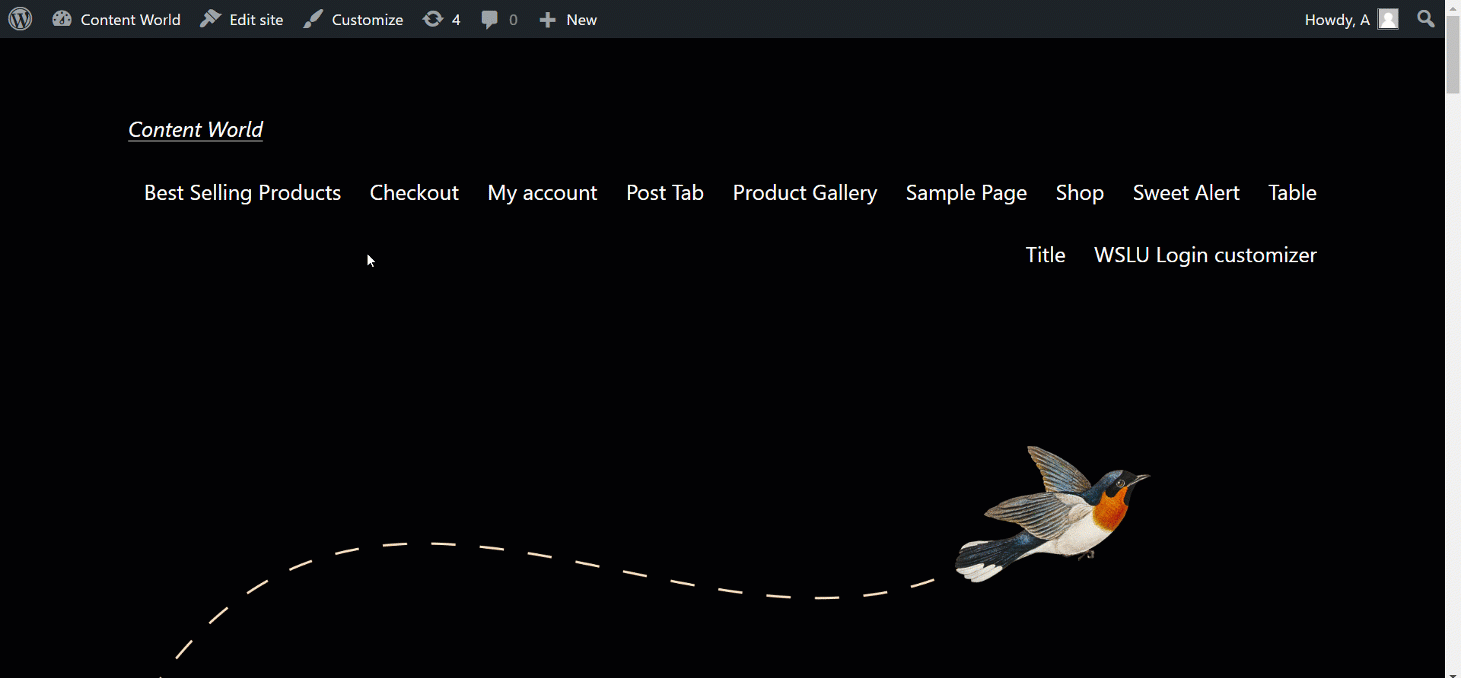
People like to check products other people have purchased before them. And a best selling product widget helps visitors check those popular products easily. Hope the steps of adding this efficient widget is clearly understandable. So, add this efficient widget today and increase your sales.




