ShopEngine advanced search widget allows the store owners to add a search option on top of the page. Using this option, customers can search for products from a particular category. The advanced search option makes it easy for the customers to find out their targeted product within a short time.
How to Use Advanced Search Widget on WooCommerce Store? #
From the WordPress admin dashboard, go to ShopEngine > Widgets. From the list of General widgets, turn the Advanced Search widget on.
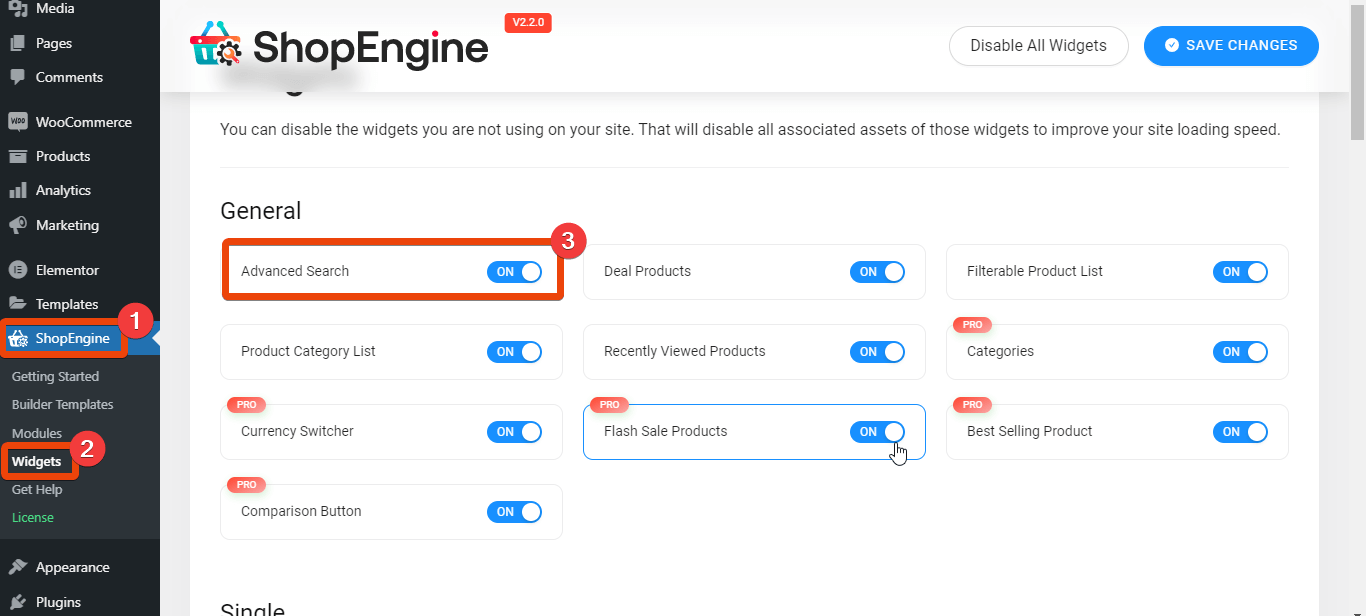
Use the Advanced Search Widget #
Once you turn on the advanced search widget, you can use it for the shop page, archive page, and similar pages.
Let’s say you want to use the widget on the Shop page. Go to ShopEngine > Shop Page from your WordPress dashboard.
Choose ‘Edit with Elementor’. It will redirect to the page editor.
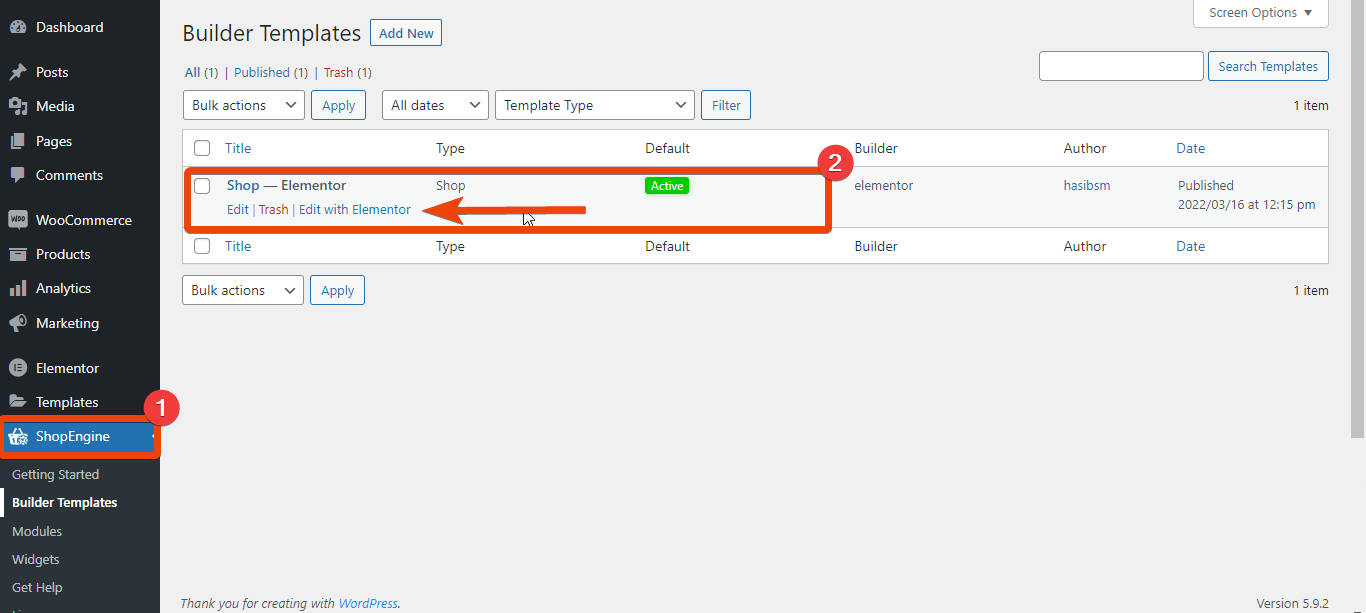
Now in the widget library, search for ‘advanced search’. The widget will appear in the library. Drag and drop the widget on the page where you want to add the option.
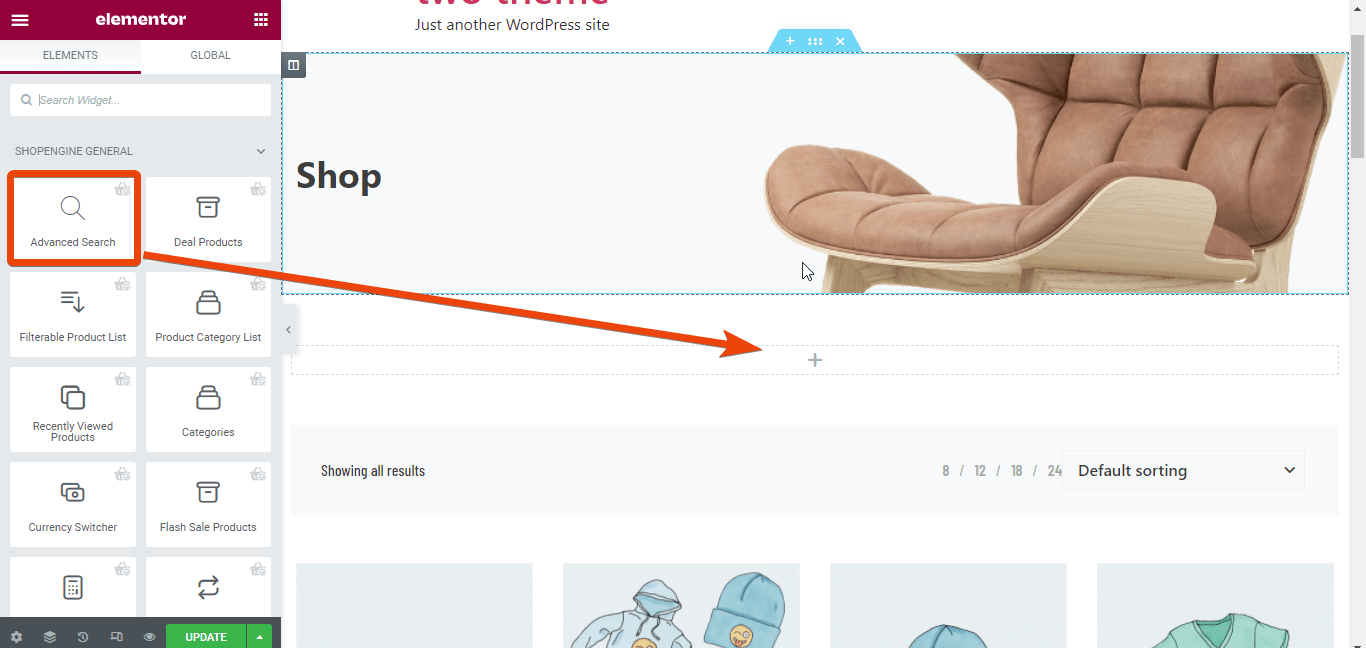
The advanced search widget will create an option to select a product based on the category you have created for your store.
For example, if customers select ‘all categories’ and search for a product, the result will include products from all the available categories.
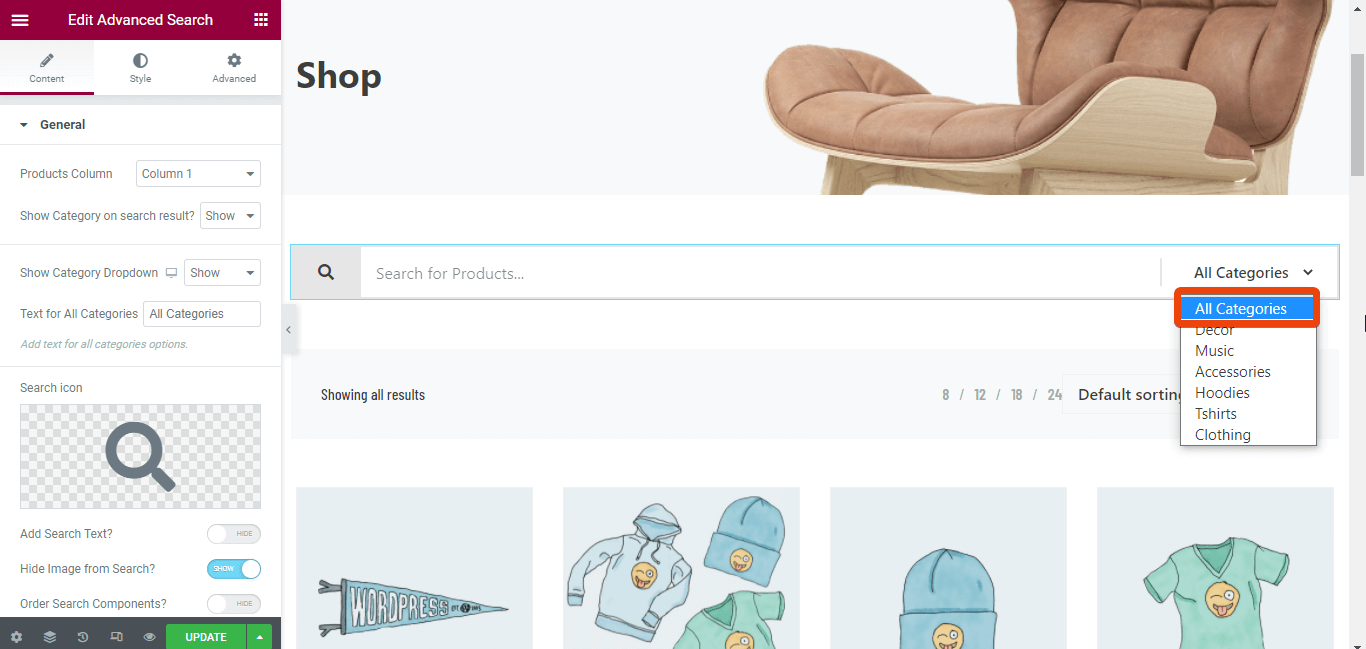
Similarly, if a customer select a particular category and search for a product, the result will contain only the products from that particular category.
Check the image. Here if you select the ‘Tshirts’ as category and search for ‘Polo’, the search result will show products only from the ‘Tshirts’ category.
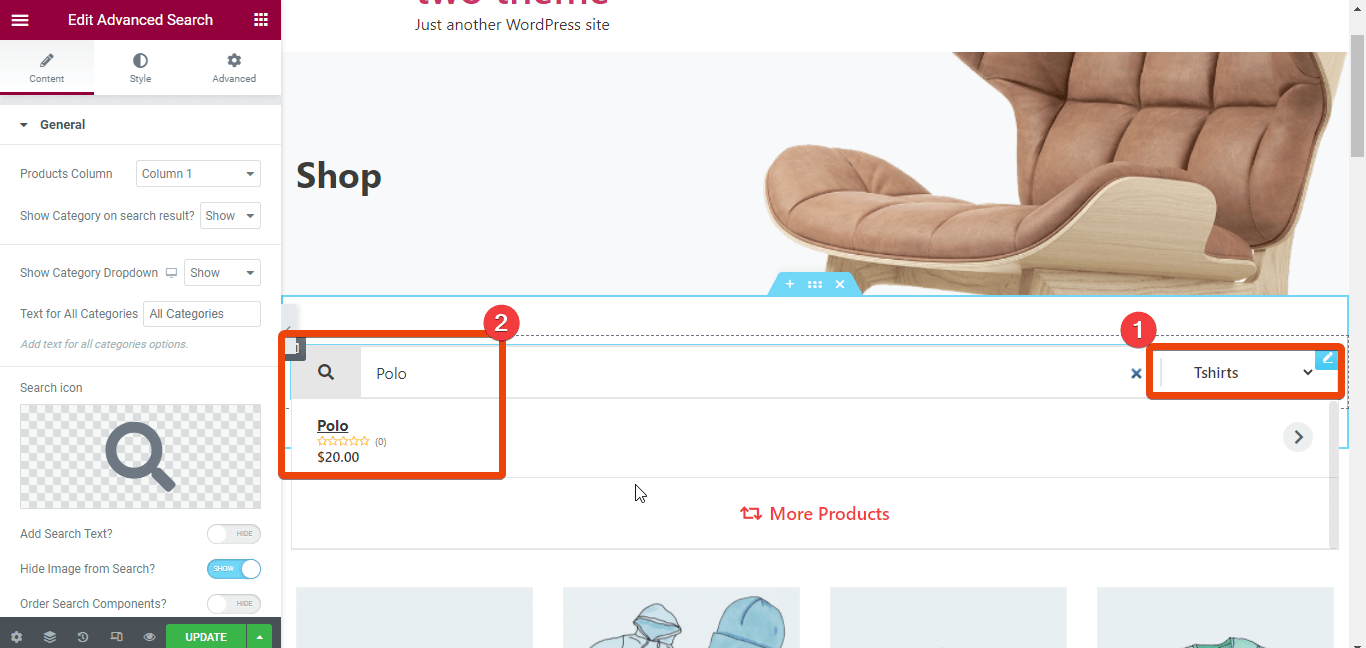
If you haven’t created a shop page yet, go to Plugins > ShopEngine > Builder template. From there, you can create a shop page with ready templates.




