Getting started with Cross-Domain Copy Paste module #
Elementor cross domain copy paste has been made super easy. With the Cross-Domain Copy Paste module of ElementsKit, you can now do cross domain copy paste in Elementor in a few clicks. In fact, you can copy any part of the section, block, or whole inner section and paste it to a different domain in just a few moments.
Note: For this feature to work, you need to install ElementsKit free and Pro on both the source and destination websites.
How to do Cross Domain Copy Paste Elementor using ElementsKit #
You can cross domain copy paste in Elementor content following the steps mentioned below:
Step 1: Activate ElementsKit’s Cross-Domain Copy Paste Module on both domains #
You need to activate the Cross-Domain Copy Paste module for both websites. To enable navigation to WordPress dashboard ⇒ ElementsKit ⇒ Modules ⇒ Cross-Domain Copy Paste. Turn on the module and click on save changes. Make sure to do the same process on both sites.
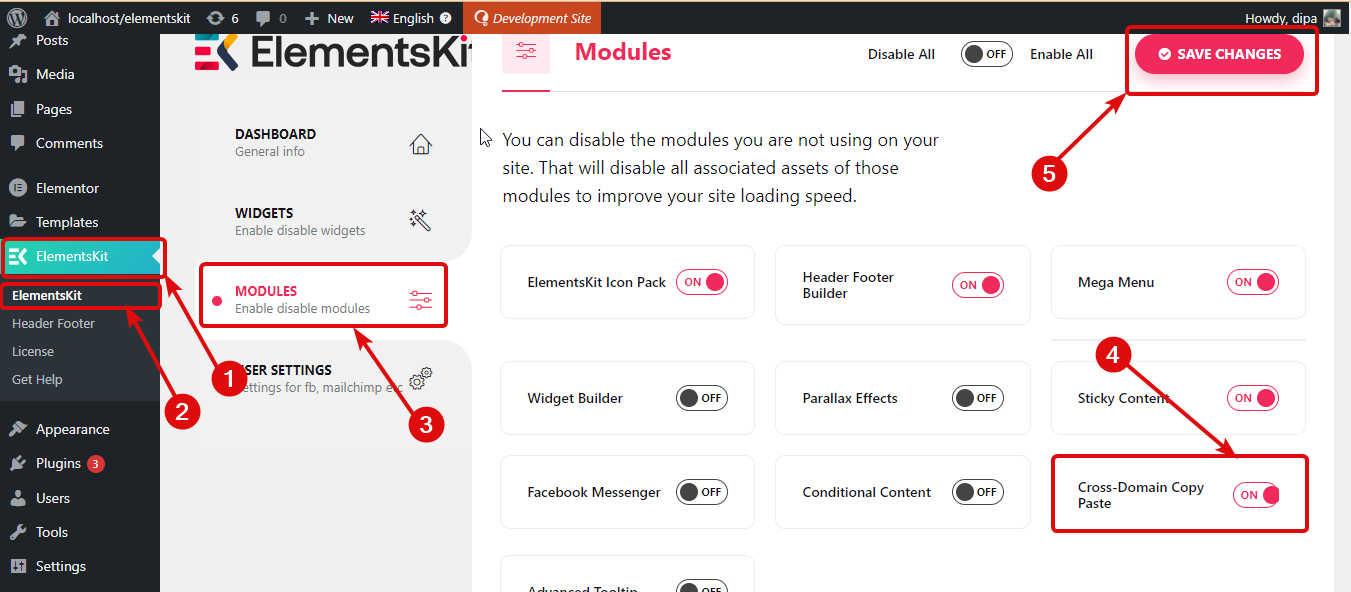
Step 2: Copy Content #
Now go to the page of the website from where you want to copy the content. Edit the page with Edit with Elementor option. Put the cursor on the content block you want to copy. Then right-click and click on Ekit Copy.
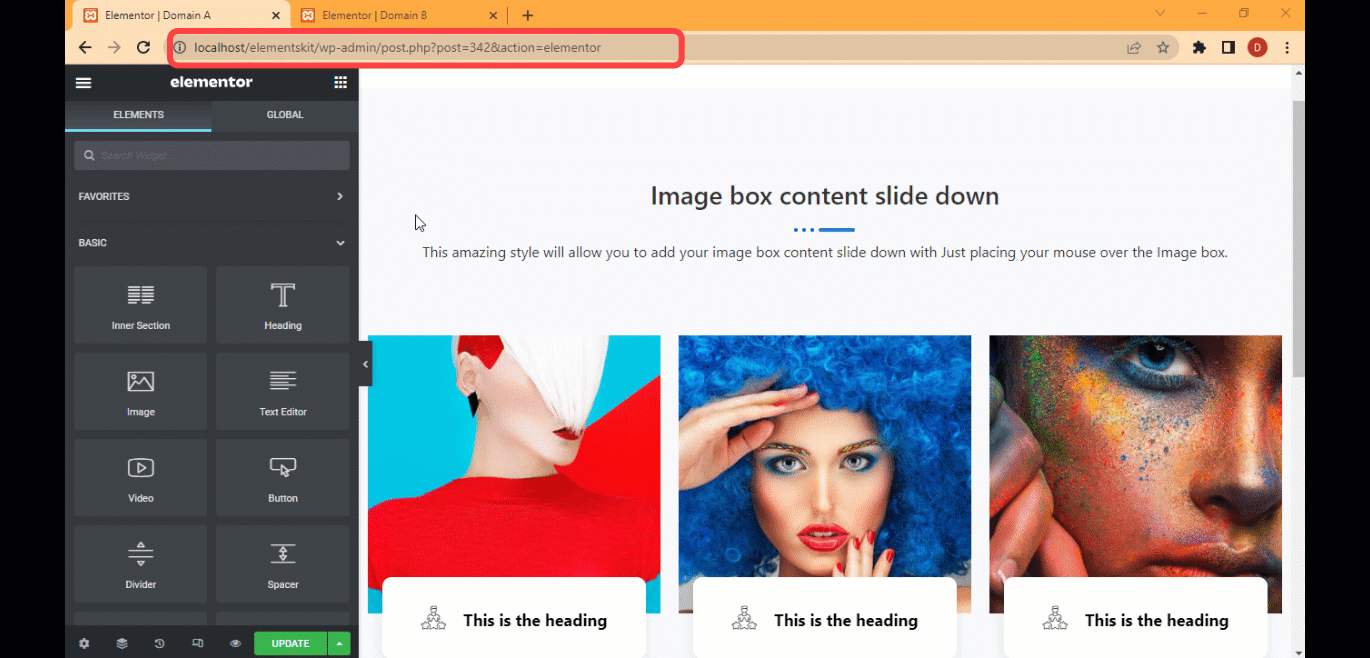
Step 3: Paste the copied content on a different domain #
Once you copy, navigate to the page where you want to paste. Click on the + icon to add a new structure. After adding the structure, put the cursor on that structure, right-click and then click on Ekit Paste. The pasting is done within seconds, however depending on the size of the content you are trying to copy, the period may vary.

Note: If you want to copy a whole inner section, you need to put the cursor on the six dots of that inner section, then right-click and click on Ekit Copy. After you copy, you can paste it like any content using a new section followed by Ekit Paste.
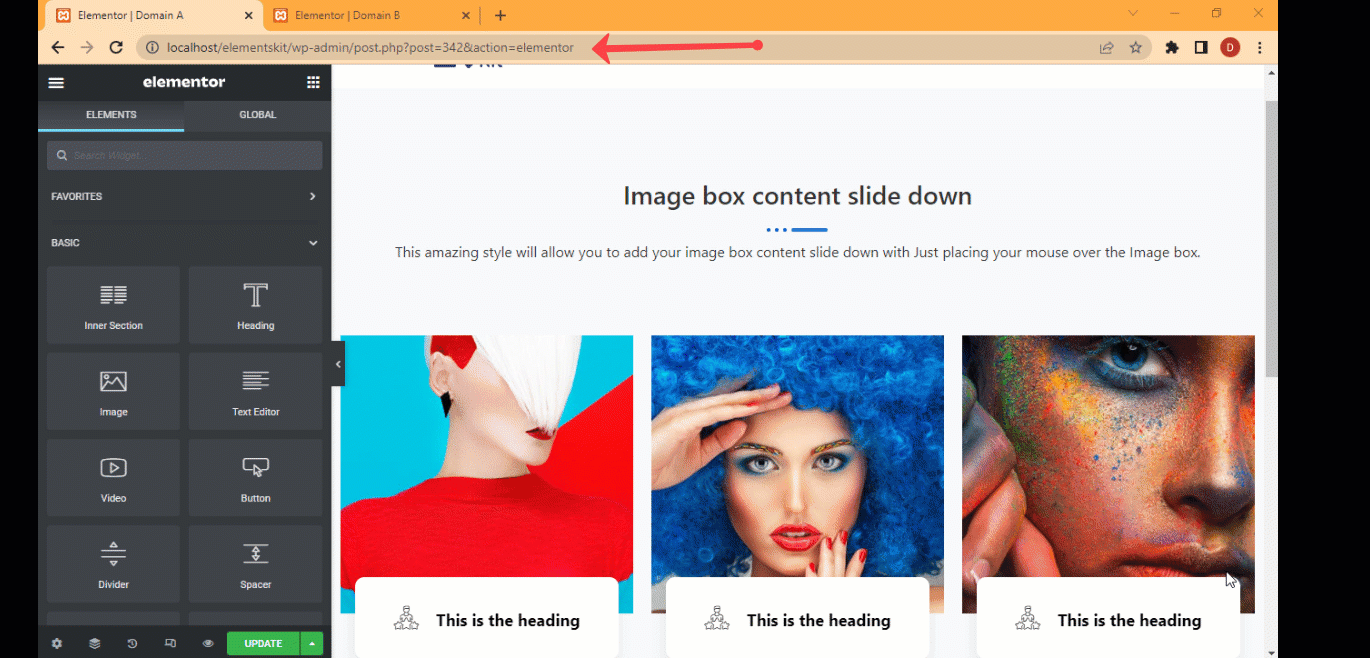
Note: With the Elementor cross domain copy paste module of ElementsKit, your images also get copied in the new server. So when you copy-paste any section with images, images will load from the new server, not the old one.
Step 4: Finally update to save #
After you paste the content, click on Update to save. Now you should have the exact same content on both websites. You are copying a whole section, then after the paste is done, delete the section above.
Note: With the Elementor cross domain copy paste option of ElementsKit, your images also get copied in the new server, so when you copy-paste any image, then images will load from the new server, not the old one.




