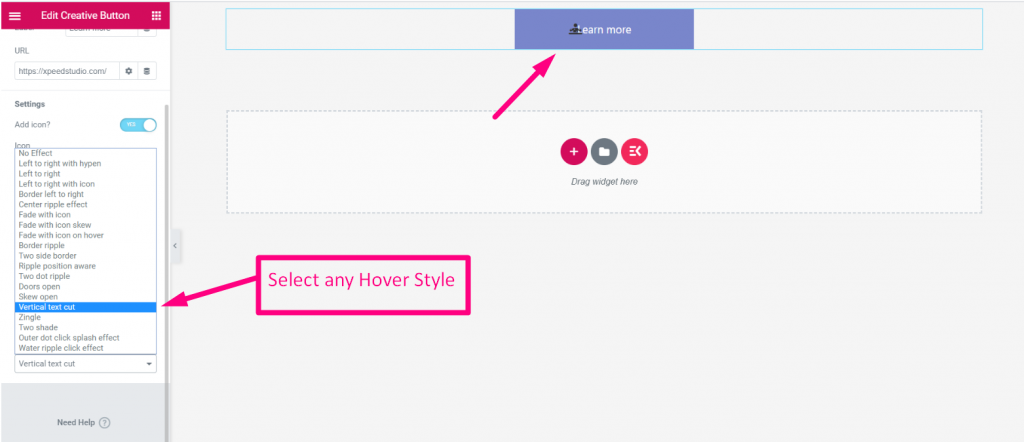Get Started #
Create Elementor creative button within minutes. No need for any deep coding knowledge! Just follow the steps and you will be able to create awesome buttons with different styles.
Watch the video:
Label #
Add or edit button text
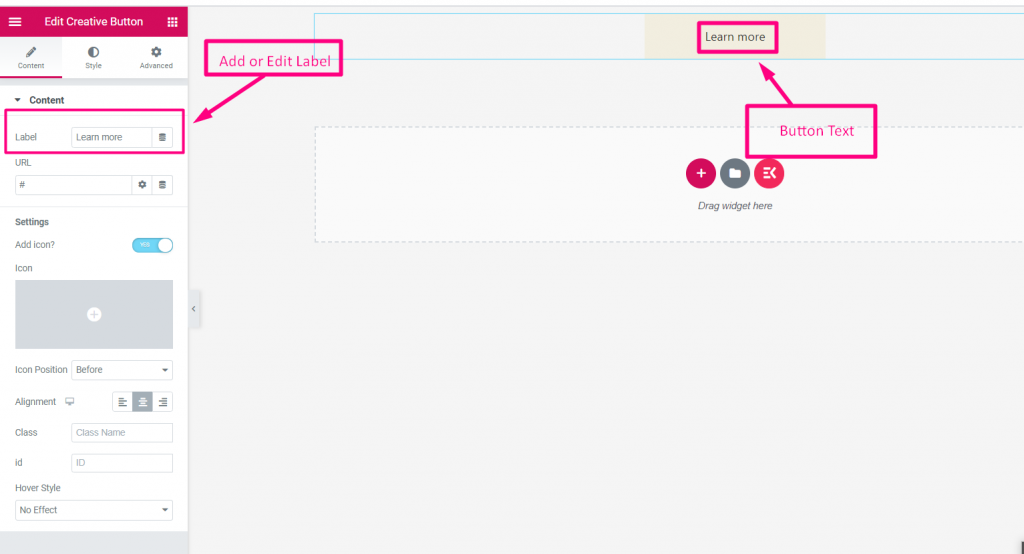
URL #
Add any redirect link
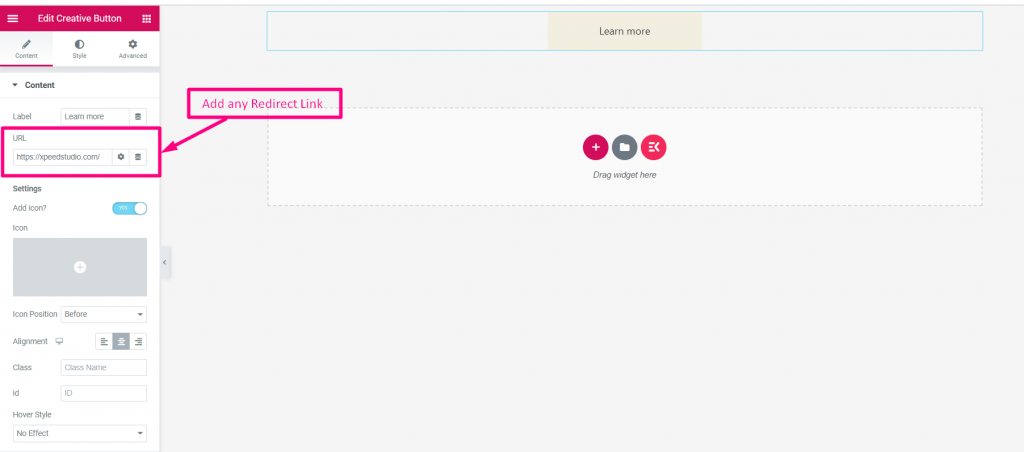
ADD ICON #
- Enable Icon
- Upload Icon from Library
- Select Icon Position: Before or After Text
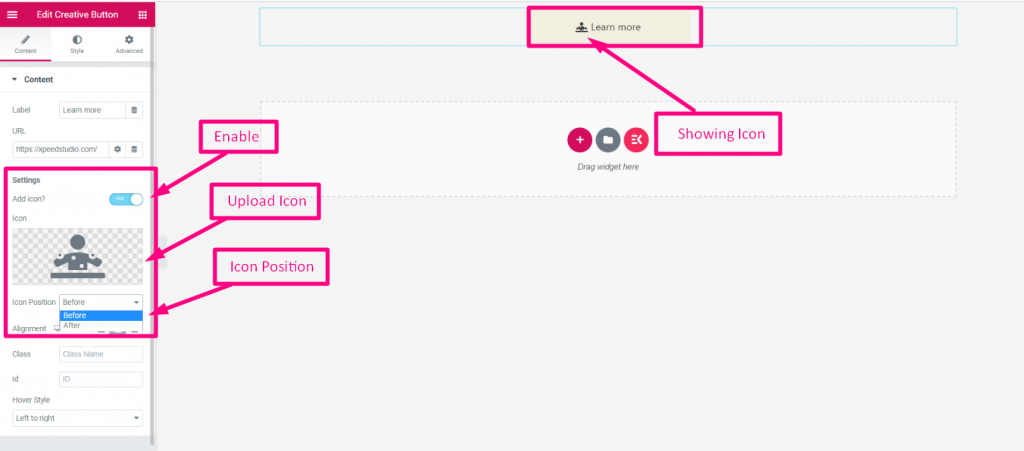
Alignment #
Select Alignment: Left, Center or Right
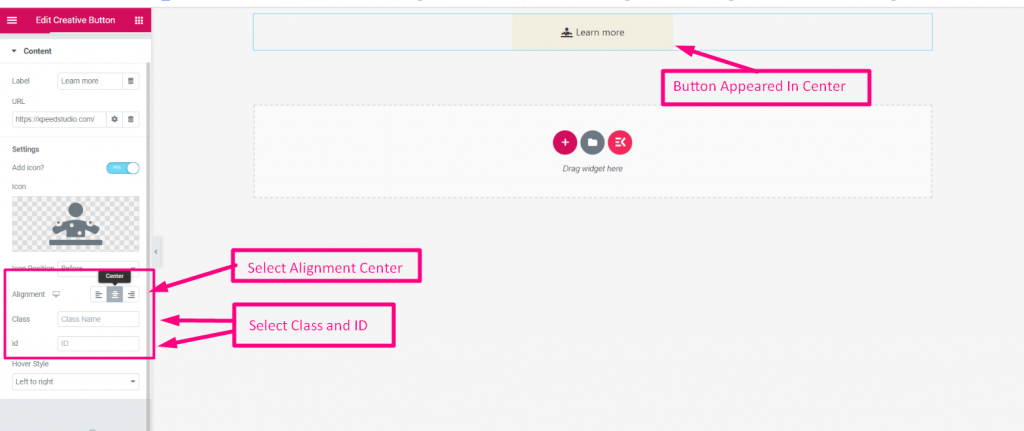
Hover Effect #
Select any hover effect from the Drop-Down