MetForm offers all essential settings in the the General section of the form settings part.
Let’s explore the features.
General Settings of MetForm #
To Set Up General Section, first Create a Form
How to Create Form 👉 Follow the Video Screen-cast:
STEP 1: Start from your WordPress dashboard #
Go to Pages from the dashboard –
- Click on the Add New Page
- Write Page Title
- Select Template – Elementor Canvas
- Click on Publish
- Edit with Elementor
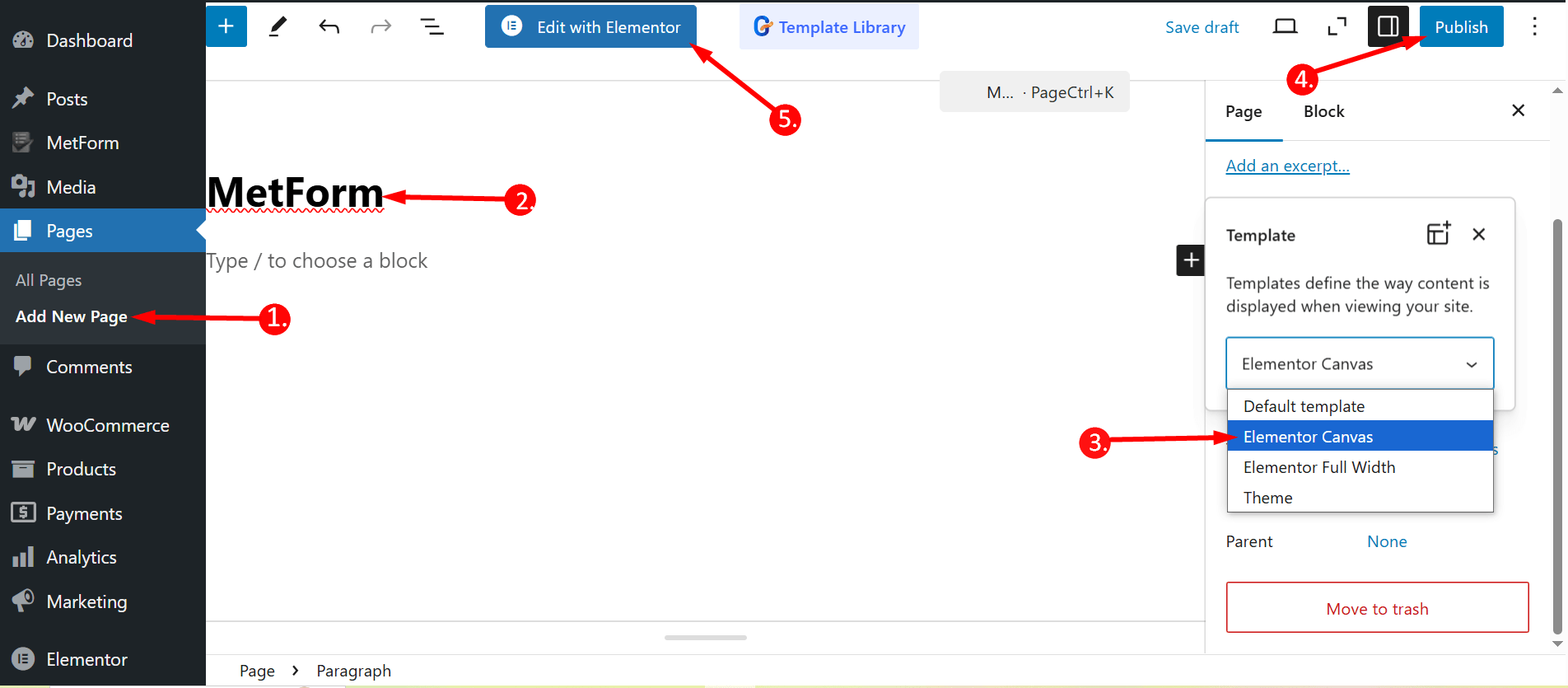
STEP 2: Edit with Elementor editor #
Search Metform on the search field => Drag and Drop
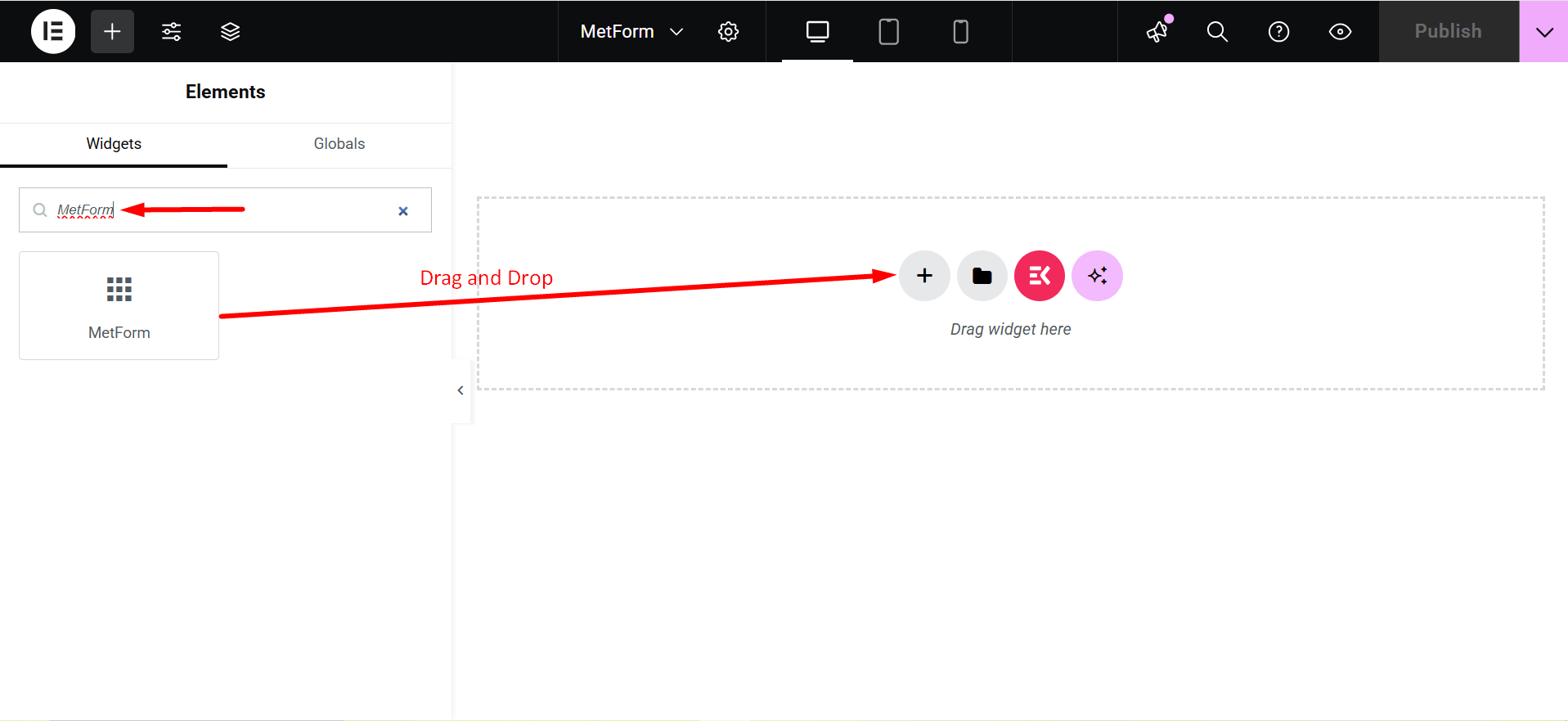
Now, click on the edit form button.
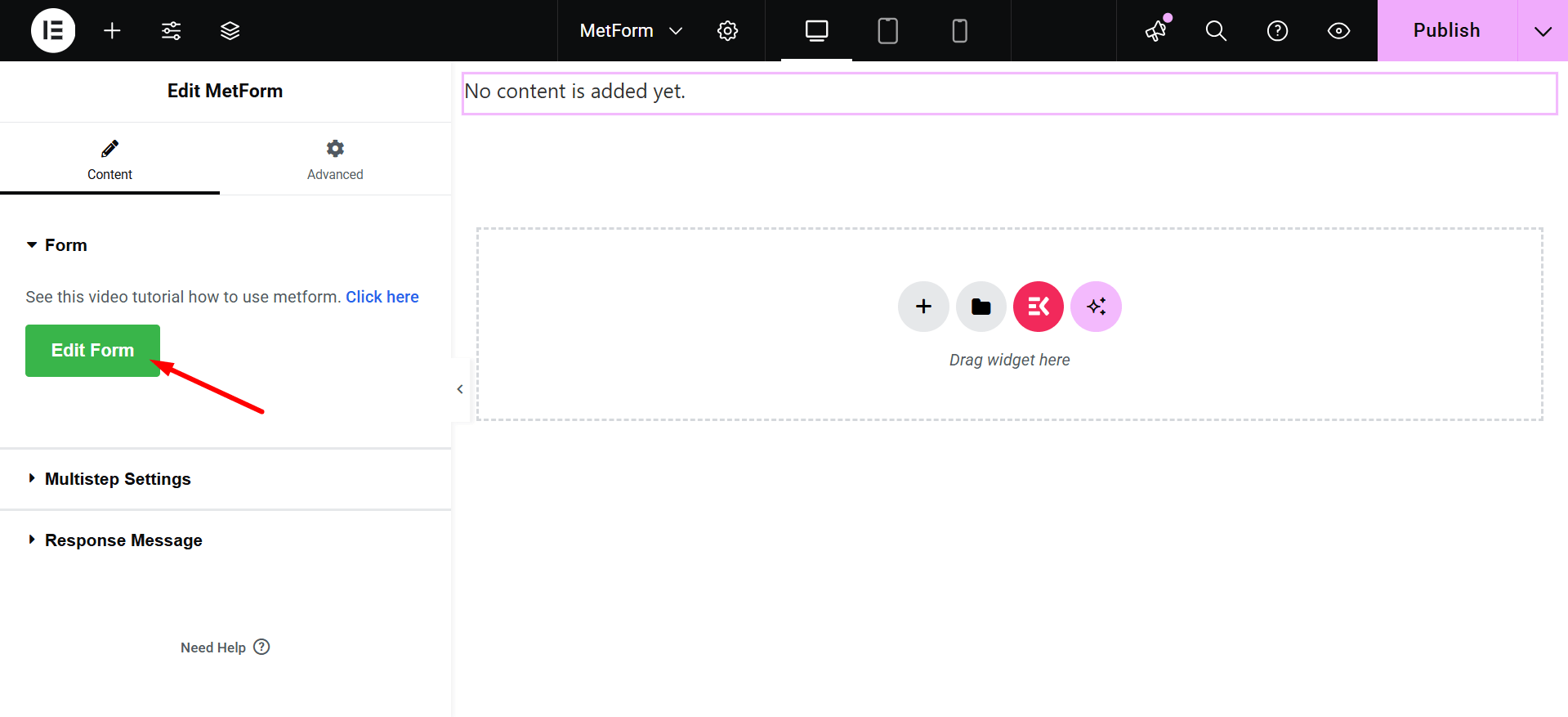
Select Form: This option shows the previously created forms and let you choose. So –
- Select ‘Select Form’
- Choose a form from the drop down list
- Click on the Edit form (There is also an option ‘Save & Close’)
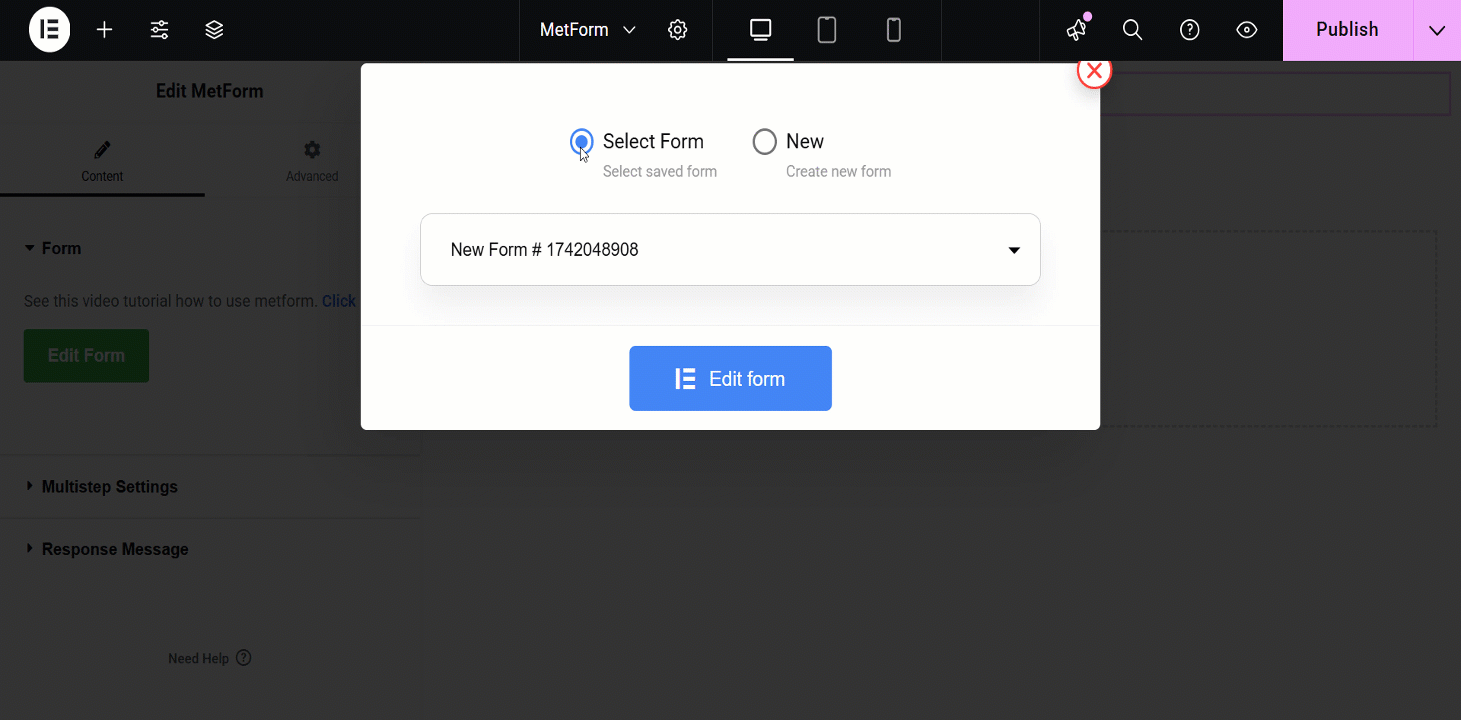
Or, if you want to create a new form, select New
- Enter your ‘Form Name’
- Select ‘Form Type’
- Select a form template or take a blank template
- Click on ‘Edit Form’
You can customize the form using MetForm’s elements, if you want.
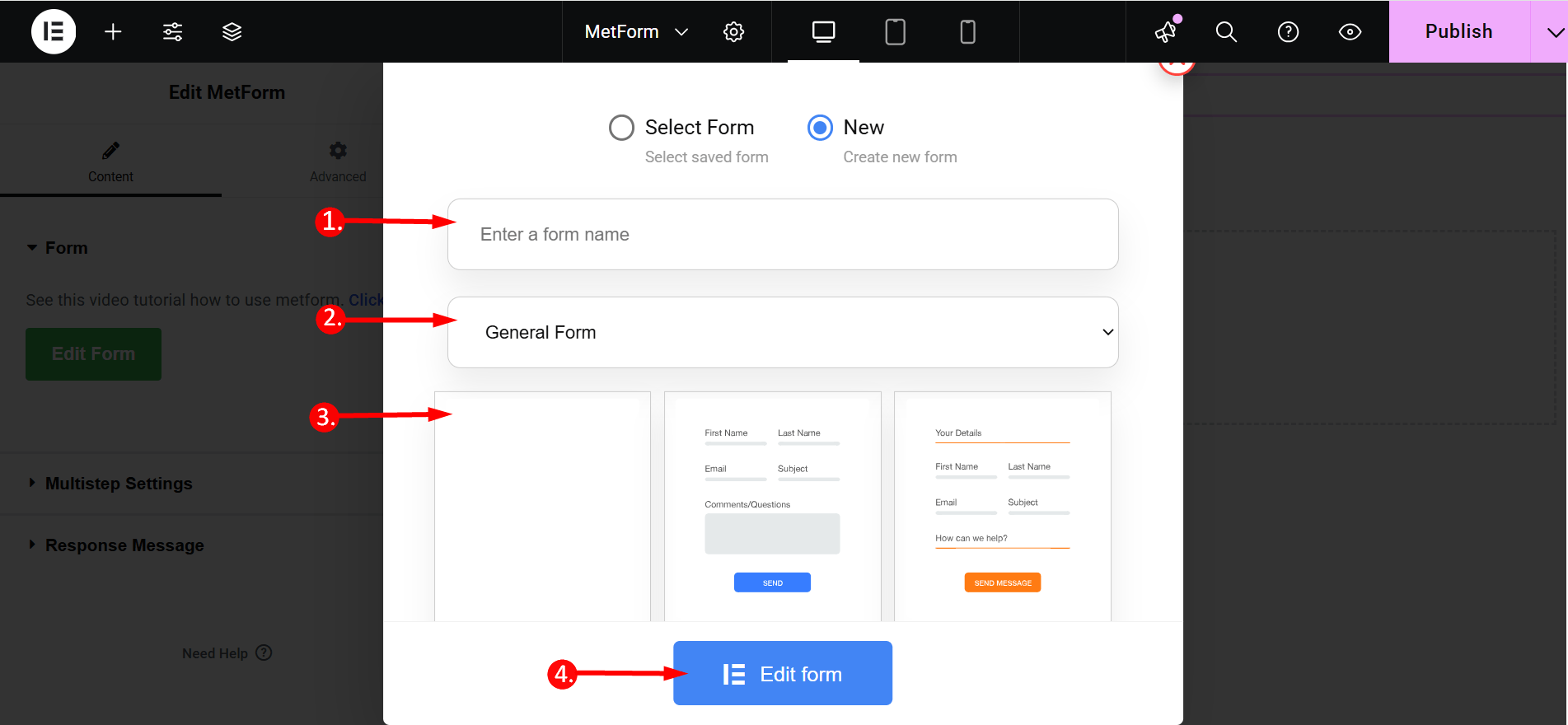
The Created Form will Appear to the editor and you can customize it with MetForm’s drag and drop elements based on your needs.
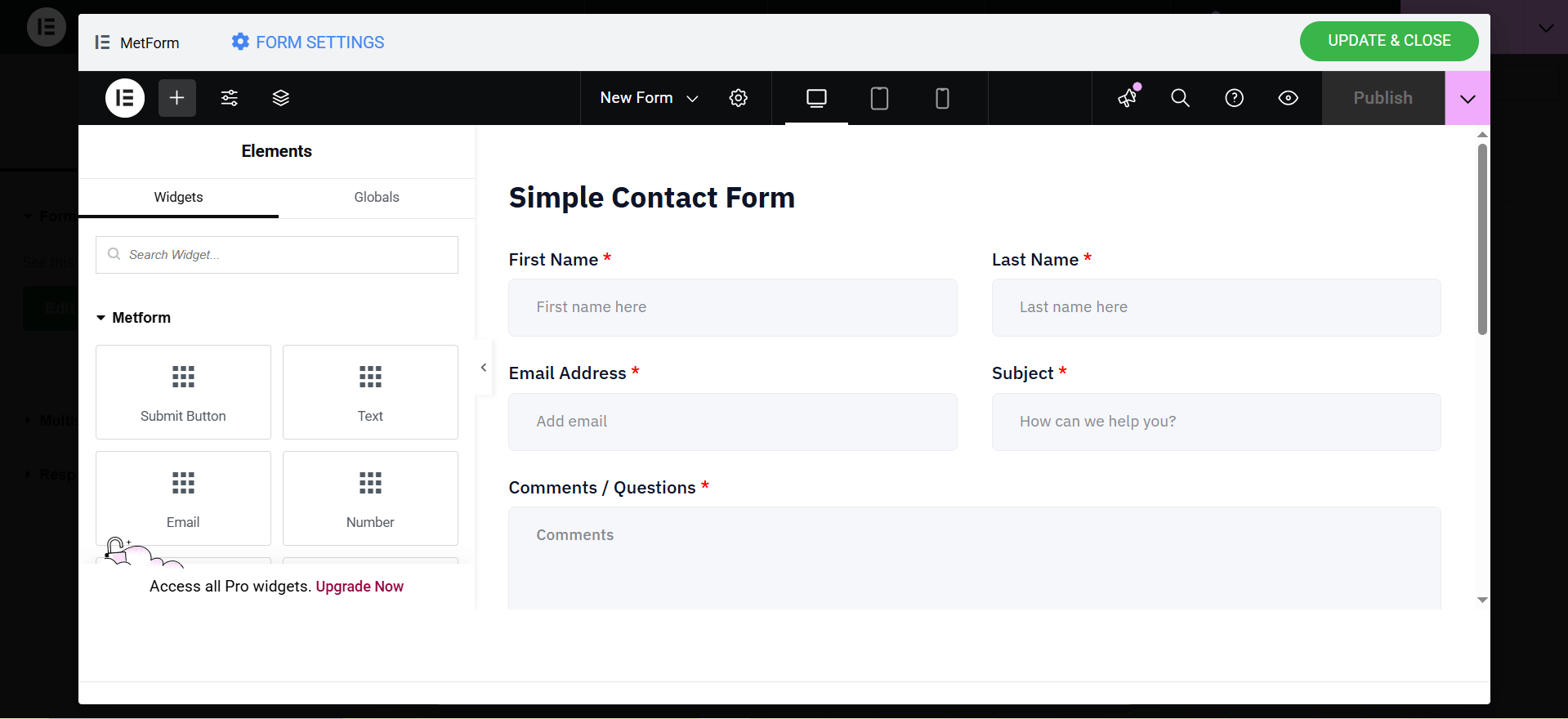
STEP 3: Find General Settings of MetForm #
Click on FORM SETTINGS from the upper left corner of the form: General
- Add Form Title: Provide any form name Here
- Success message: Provide Successful message after Submission
- Show Quiz Summary:
- Required Log In Field: Without Login user can’t Submit the Form
- Capture User Browser Data: Displays the users browsers information like Web browser, Visited URL, Title, Visit Time, Visit Count, and User Profile etc.
- Hide form after submission: Able to hide your form after the user fills all the necessary fields and hits on the submit button.
- Store Entries: Save all the data that users give to fill up the form and displays in the admin panel.
- Entry Title: Provide any title here that will displays on the Metform=> Form=> Entries Section
- Limit Total Entries: Enable limit to the number of submission entries to your Metform and give an error message after getting crossed.
- Count Views: This will show the number of total views to your form
- Stop Vertical Scrolling: Enable to stop form scrolling
- Redirect To: Simply add desired destination URL and redirect to that page after successfully submitting the form.
- Redirect From Data: Choose whether to redirect based on the submitted form data. You can set conditions to send users to different URLs depending on their input values. This helps in creating personalized user journeys after form submission.
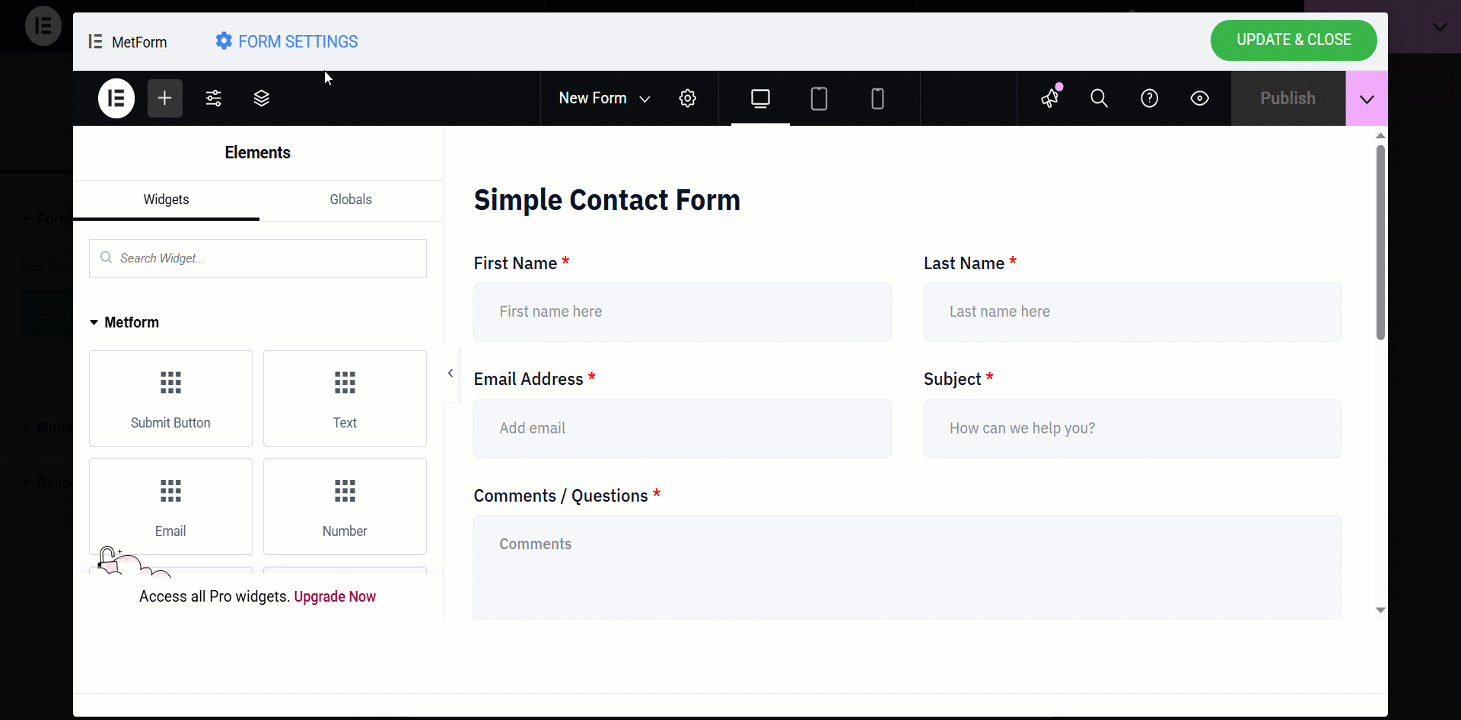
Ones done, Save Changes.
Get MetForm now 👇






