Velkommen til MetForm-dokumentationen. Vi har lavet dette dokument for at hjælpe dig med at blive fortrolig med funktionerne, arbejdsmetoden og nogle almindelige udtryk, du vil se, når du bruger MetForm-plugin'et.
Lad os gå videre.
Introduktion af MetForm #
MetForm is an advanced and flexible form builder for Elementor. Users can create multiple forms only by dragging & dropping the input fields on the form using MetForm.
MetForm giver dig mulighed for at bygge enhver form for simple og avancerede formularer inden for få minutter. Det vigtigste er, at brugere ikke behøver nogen kodningsviden for at oprette formularer med MetForm.
Here are a few top features of MetForm –
- 40+ indtastningsfelter
- GDPR-kompatibel
- Understøtter shortcode
- 30+ foruddefinerede formularer
- Avanceret valideringsfelt
- Supports multi-step forms
- Understøtter multi-kolonne layout
- Understøtter tredjepartsintegration
- Tillader flere betalingstjenester
Installing MetForm Plugin #
MetForm is an Elementor contact form builder. So, before installing the plugin, you need to have the Elementor plugin installed on your WordPress site.
Krav #
- Install Elementor plugin: Download plugin
Installation af MetForm fra WordPress Dashboard #
- Naviger til dit WordPress-dashboard og fortsæt til Plugins > Tilføj nyt.
- Type MetForm in the search box located in the upper right corner.
- Klik nu på Installer nu button and wait for a little bit.
- Efter installationen skal du klikke på Aktiver button (Once the installation is done, the Activate button will appear).
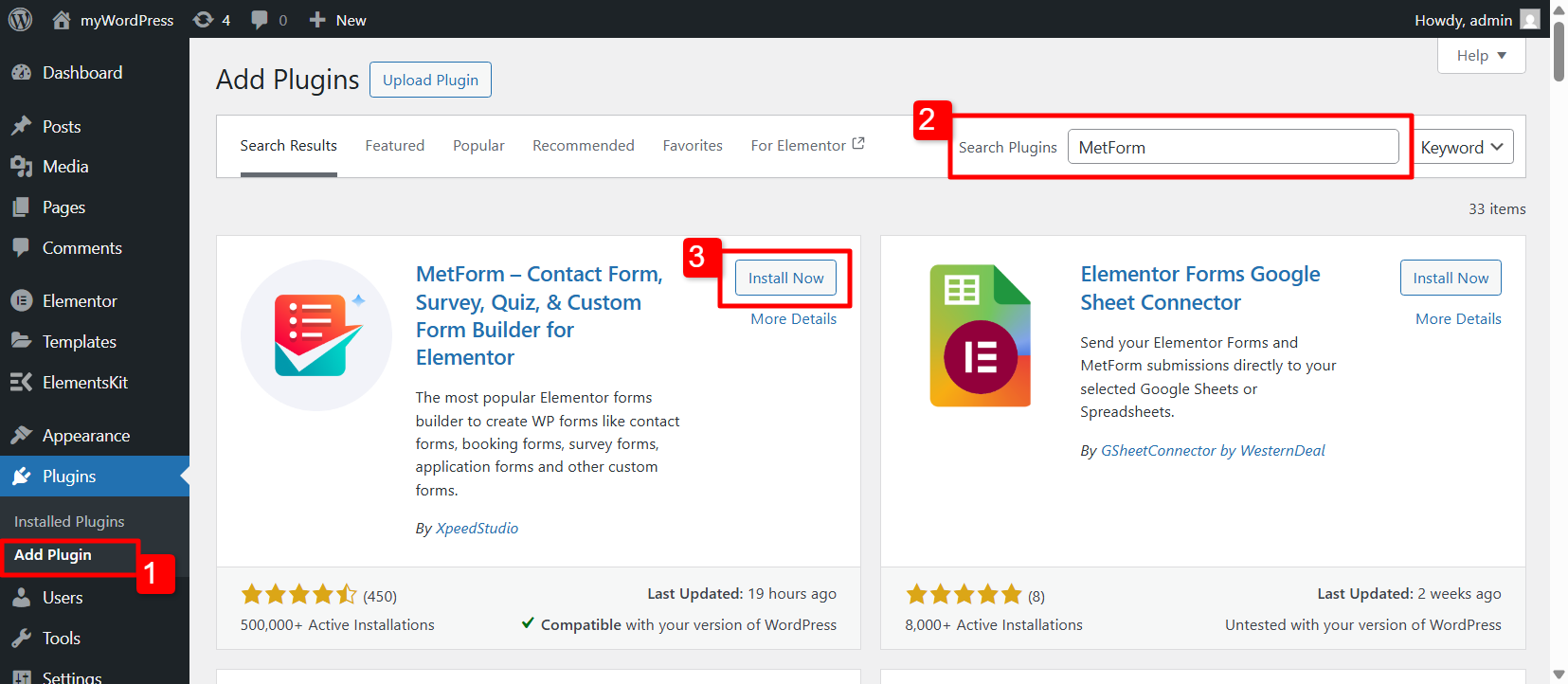
Installation af MetForm manuelt #
Download MetForm Plugin
For manual installation of MetForm plugin, you need to download the .zip file of the plugin.
Gå til MetForm plugin side on WordPress.org and click on the Hent button in the right corner. Save the .zip file on your computer’s storage.
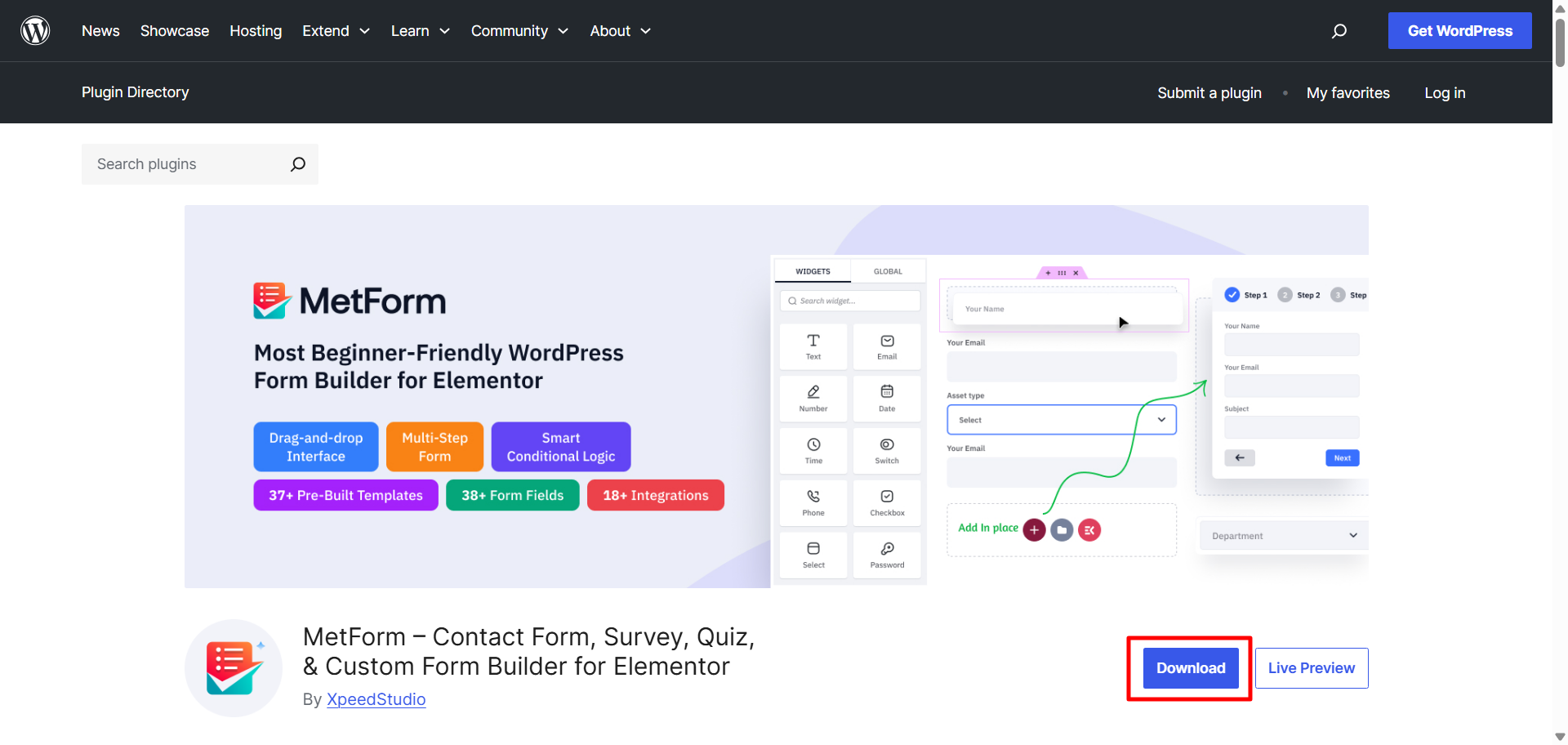
Upload and Activate MetForm Plugin
- Now, log in to your WordPress dashboard and proceed to the Plugins > Tilføj nyt > Upload plugin
- Then, click on the Choose Plugin button and upload the downloaded zip file.
- Installationsprocessen vil tage lidt tid og klik på Aktiver knappen for at aktivere MetForm.
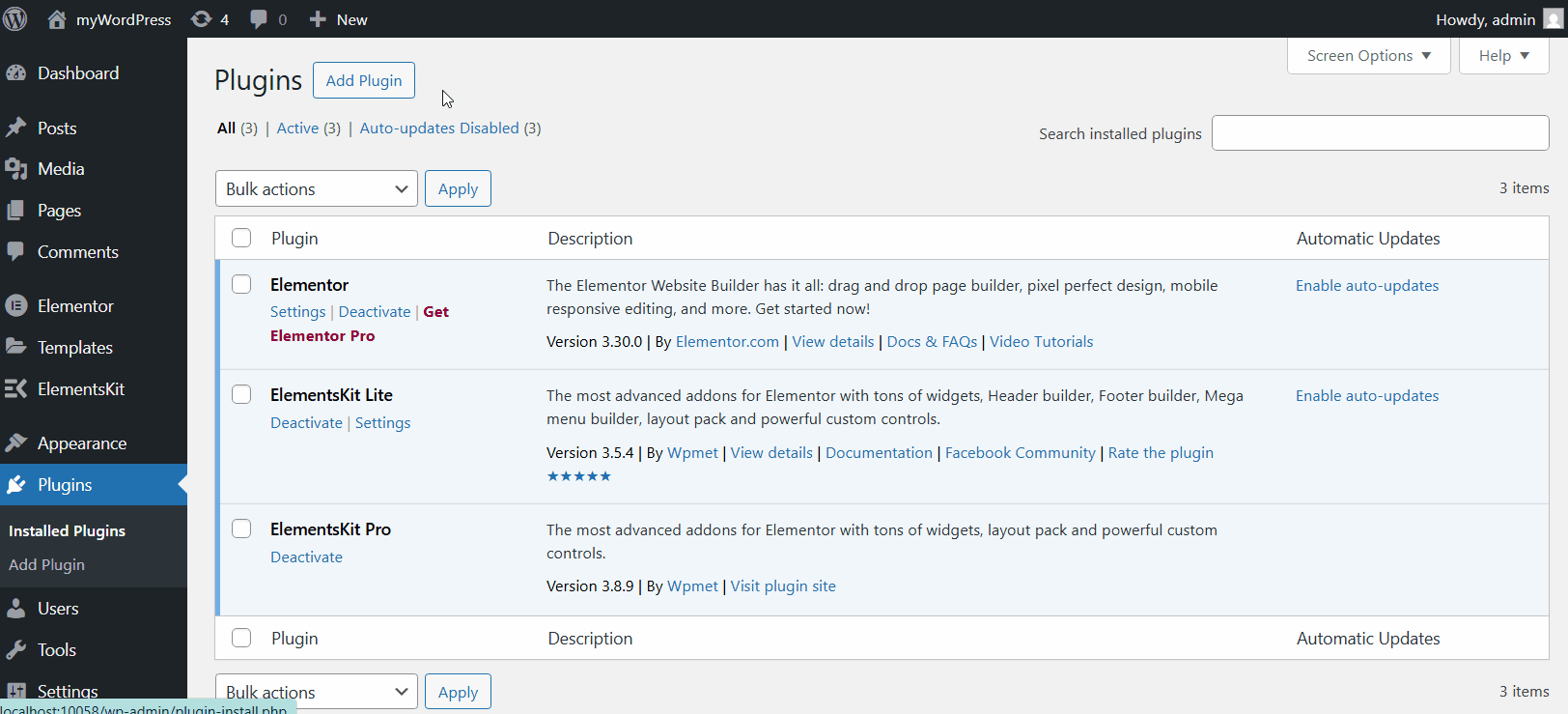
Installation af MetForm Pro #
The MetForm Pro version does everything the free version can do. But the pro version will bring a few extra features to the table.
Step 1: Purchasing MetForm Pro #
Here’s the detailed guideline about purchasing the MetForm Pro.
- Gennemse MetForm pro-prisside and choose your preferred pricing plan.
- Klik på KØB NU button, and it will redirect you to the Checkout side.
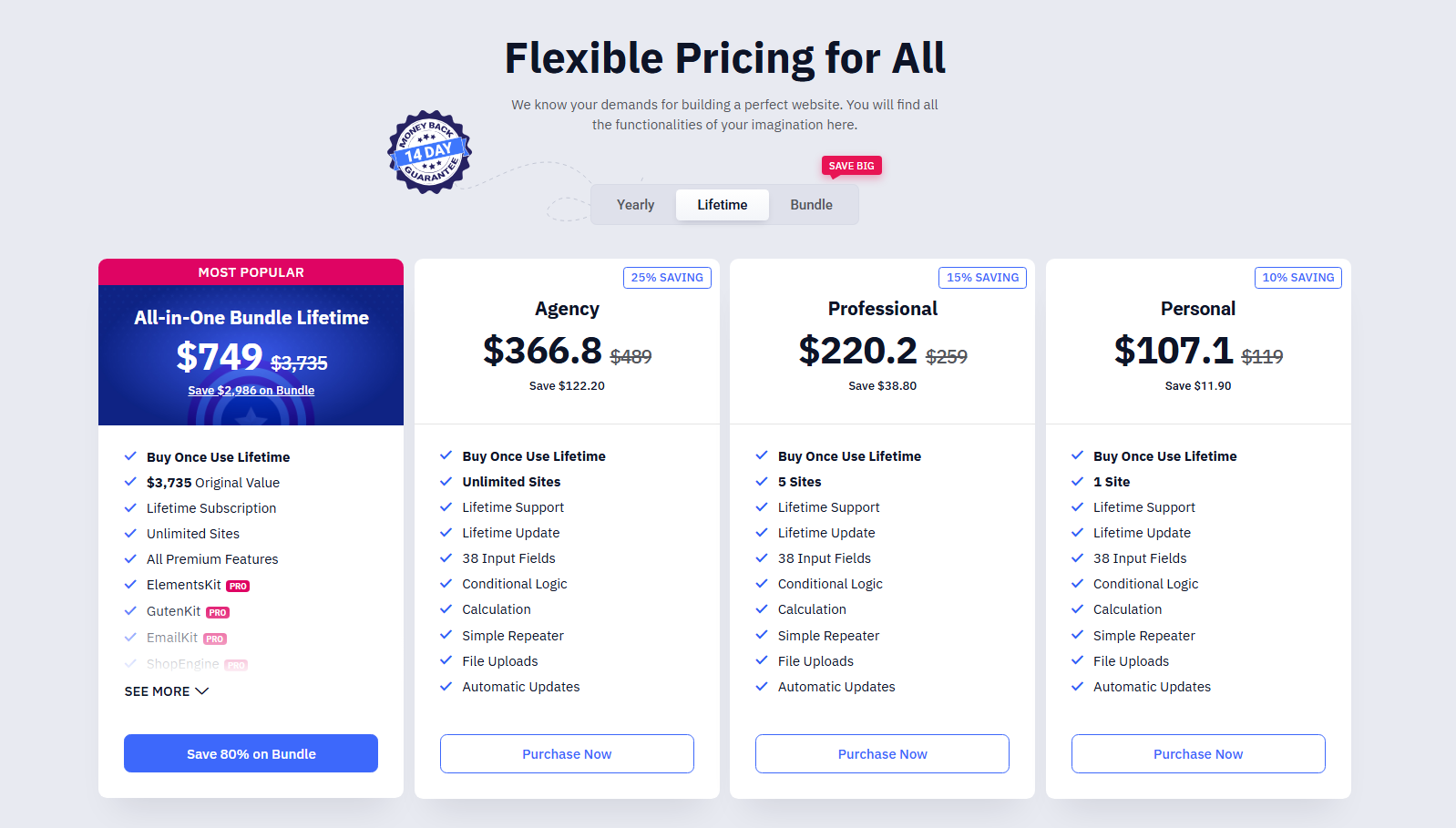
Indtast dine personlige oplysninger der, og klik på Køb knap.
Now, enter your payment information and make the payment.
After successful payment, you’ll get an email about your purchase. The email contains the following things:
- Your Username for Wpmet account.
- Password for for Wpmet account
- Login URL.
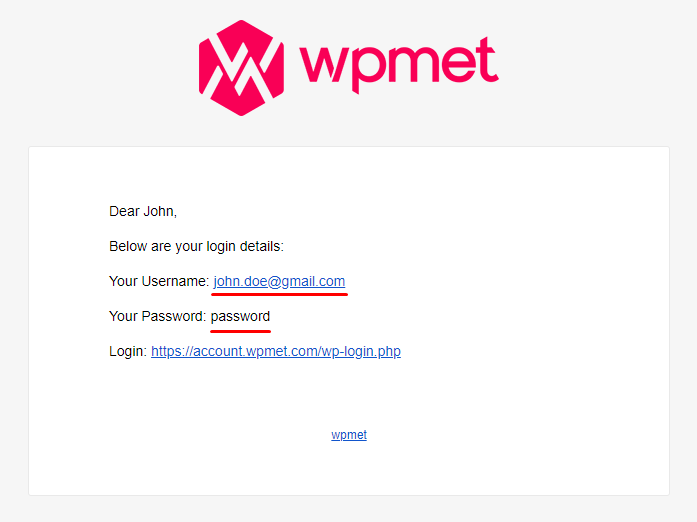
Her er videoguiden om køb af pro-licensen fra Wpmet:
Step 2: Get MetForm Pro Plugin and Licesne Key #
Nu skal du log into Wpmet account using the credentials (Username and Password) you recieved in the email.
Here, you can download the plugin file and get your license key.
Firstly download plugin file,
- Gå til Downloads tab in your Wpmet account.
- Then download file by clicking that file version name.
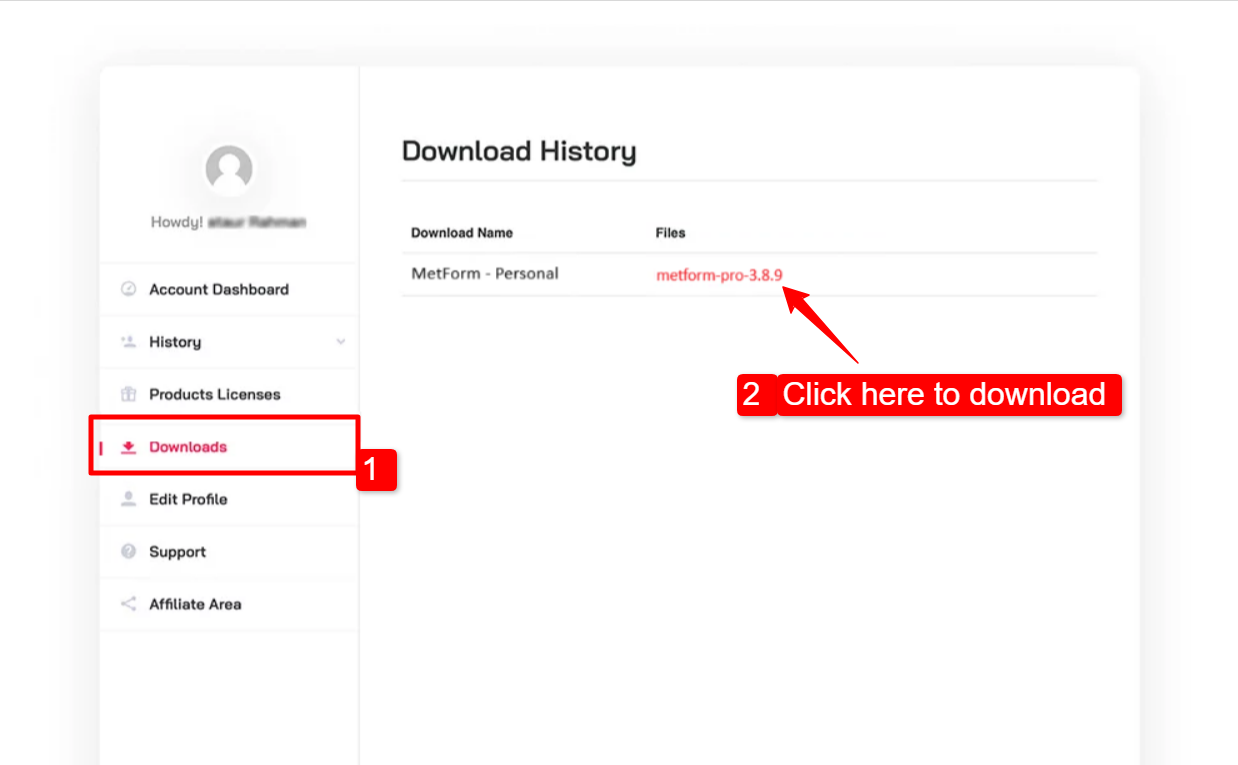
To get the License key for MetForm Pro:
1. Go to the Produktlicens side.
2. Click on the Administrer licens for MetForm. There you will find the license key for MetForm Pro.
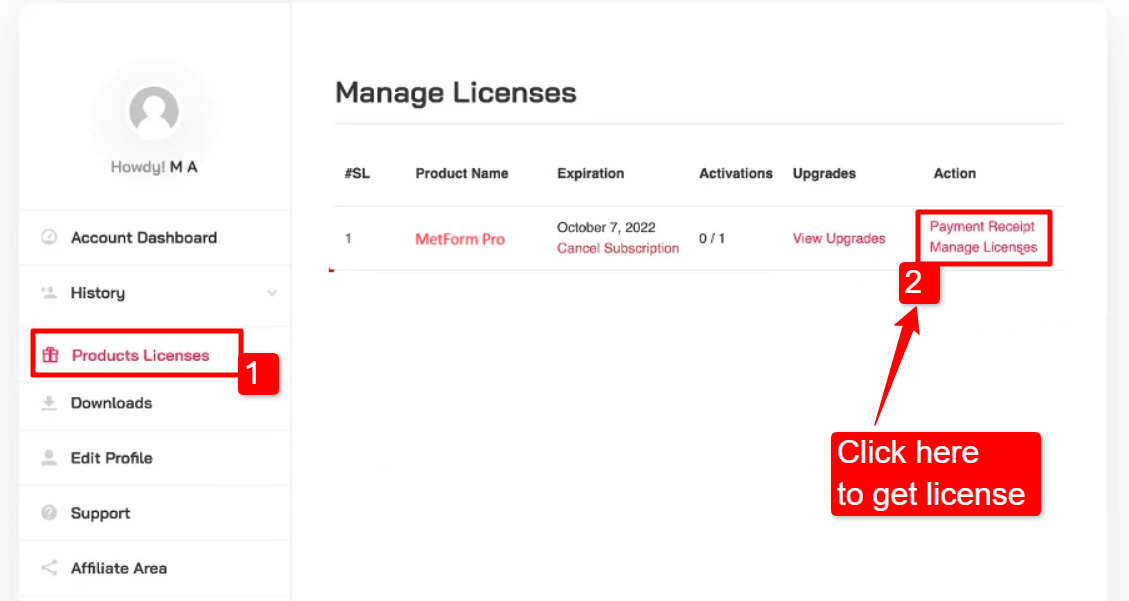
3. In the license page, you will have the License Key. To use the key, You have to add the domain of your website. Enter your site’s domain and click on the Tilføj domæne button. Then copy the License Key.
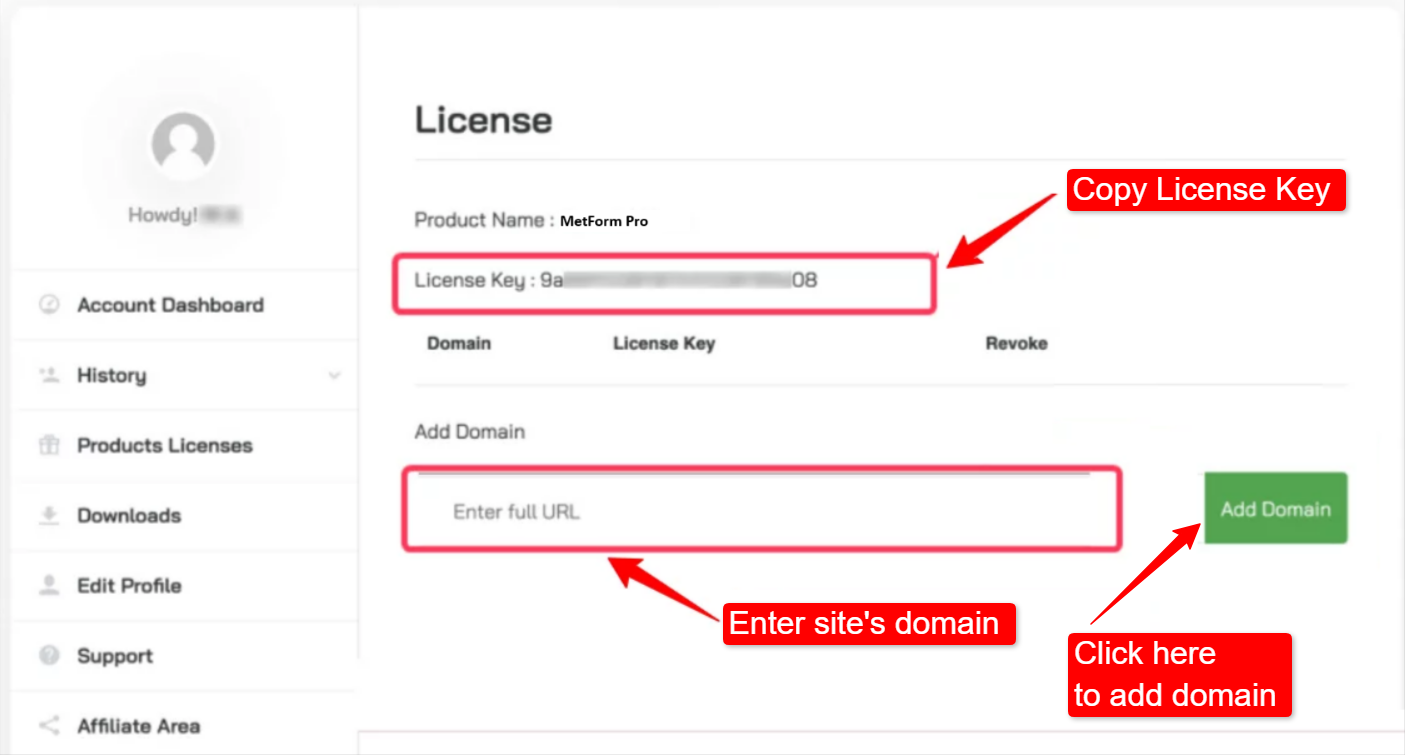
Step 3: Installing and Activating MetForm Pro #
Once you have purchased the MetForm Pro, you can then install and activate the plugin on your website.
To install the MetForm pro,
- Login to your WordPress dashboard and proceed to the Plugins > Tilføj nyt.
- Klik nu på Upload plugin button on the top right-corner.
- Klik nu på Vælg fil button and upload the downloaded MetForm Pro .zip file (that your have downloaded from the email).
- Klik på Installer nu. Once the installation is done, Click on the Aktiver knappen for at aktivere MetForm.
[Note: Make sure that the MetForm free version is installed on your WordPress website. ]
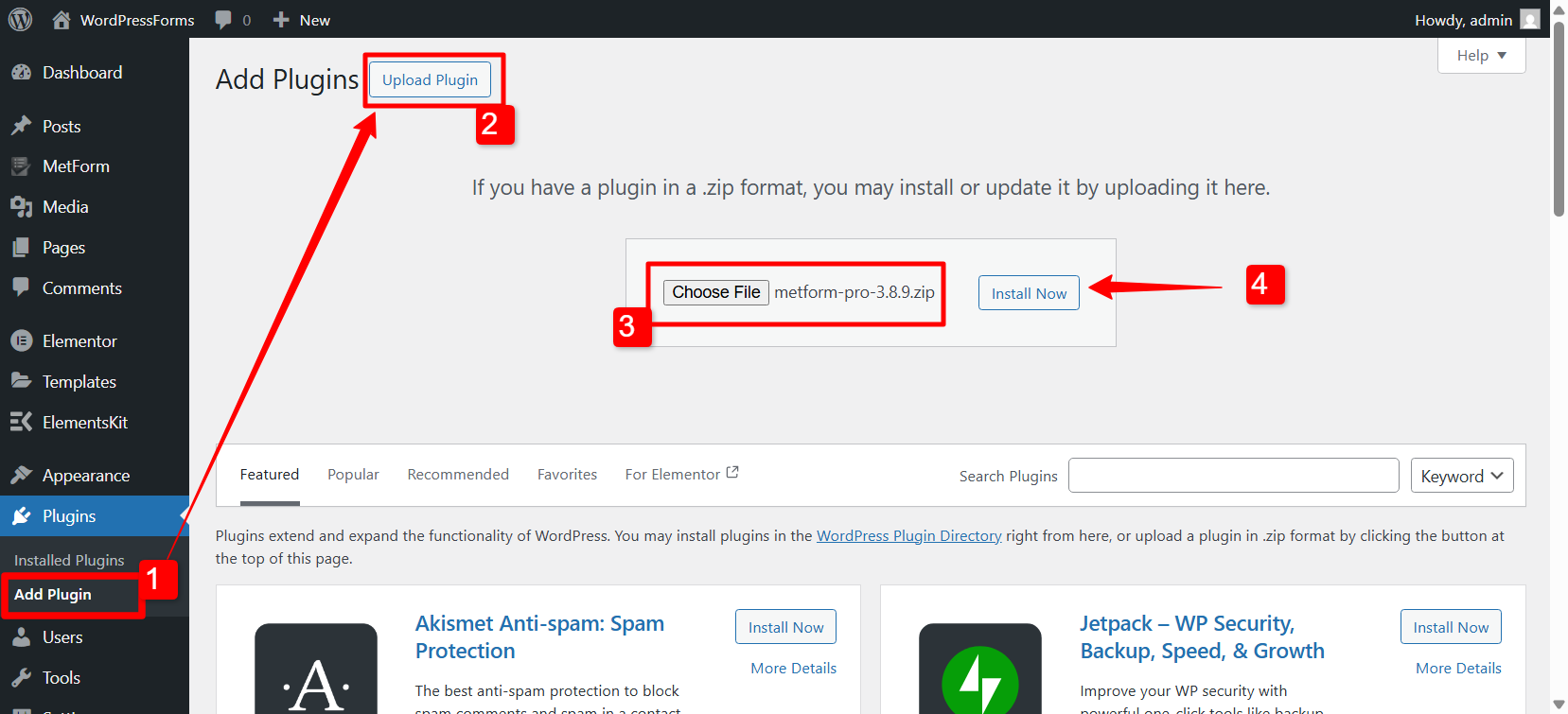
Tilføjelse af licensnøglen er det sidste trin i installationsprocessen af MetForm pro. Her er processen:
- Gå til MetForm > License fra dit WordPress-dashboard.
- Paste the License Key (that you have copied earlier) on the input field and click the Aktiver knap.
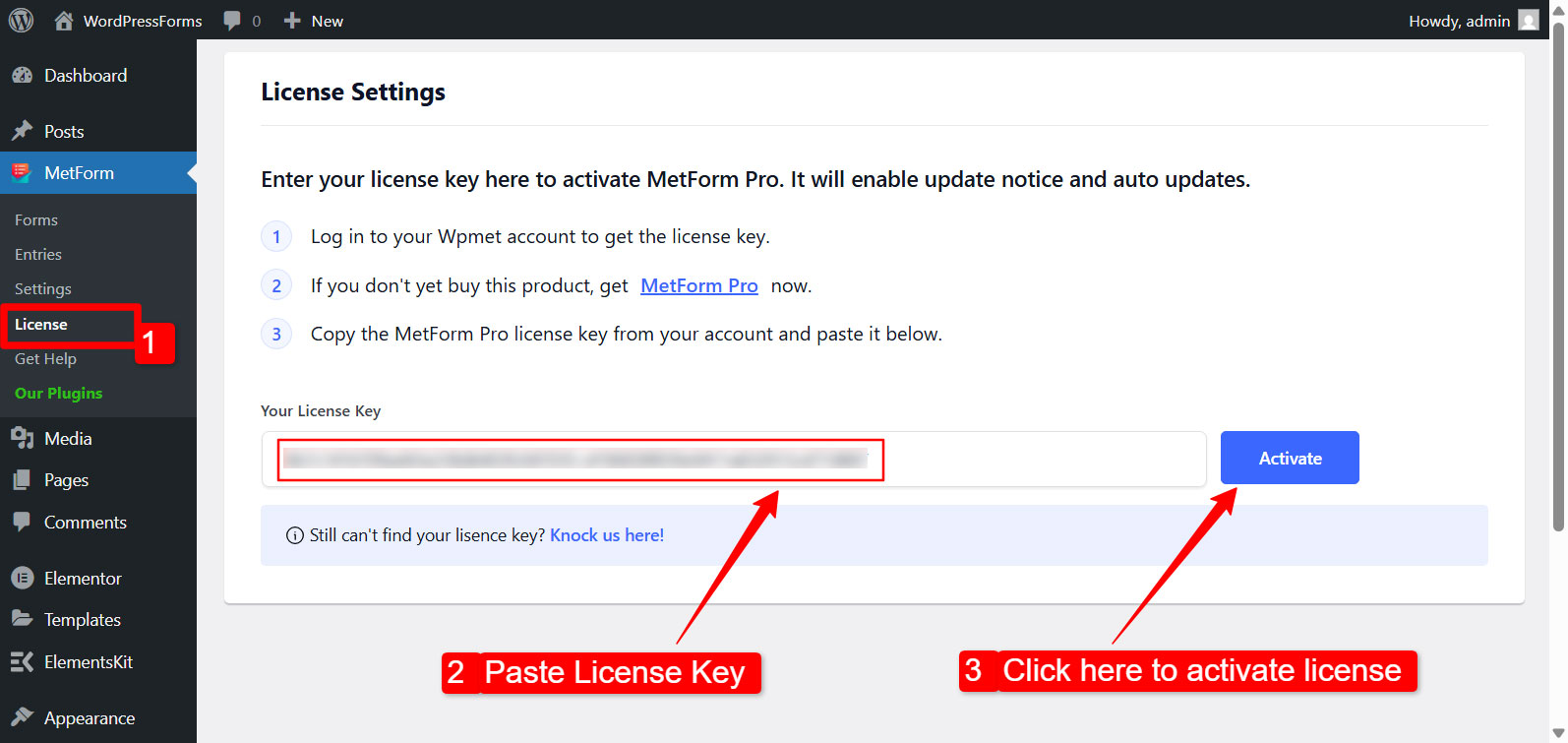
That’s it, you have installed and activated the MetFrom Pro on your site. Now you can start using the MetForm features and create Elementor forms with most flexibility.




