Welcome to the MetForm documentation. We have created this document to help you get familiar with the features, working method, and some common terms you’ll see when using the MetForm plugin.
Let’s go ahead.
Introducing MetForm #
MetForm is an advanced and flexible form builder for Elementor. Users can create multiple forms only by dragging & dropping the input fields on the form using MetForm.
MetForm allows you to build any type of simple and advanced forms within a few minutes. Most importantly, users won’t need any coding knowledge to create forms with MetForm.
Here are a few top features of MetForm –
- 40+ input fields
- GDPR Compliant
- Supports shortcode
- 45+ predefined forms
- Advanced validation field
- Supports multi-step forms
- Supports multi-column layout
- Supports third party integration
- Allows multiple payment services
Installing MetForm Plugin #
MetForm is an Elementor contact form builder. So, before installing the plugin, you need to have the Elementor plugin installed on your WordPress site.
Requirements #
- Install Elementor plugin: Download Plugin
Installing MetForm from WordPress Dashboard #
- Navigate to your WordPress dashboard and proceed to Plugins > Add New.
- Type MetForm in the search box located in the upper right corner.
- Now, click the Install Now button and wait for a little bit.
- After the installation, click on the Activate button (Once the installation is done, the Activate button will appear).
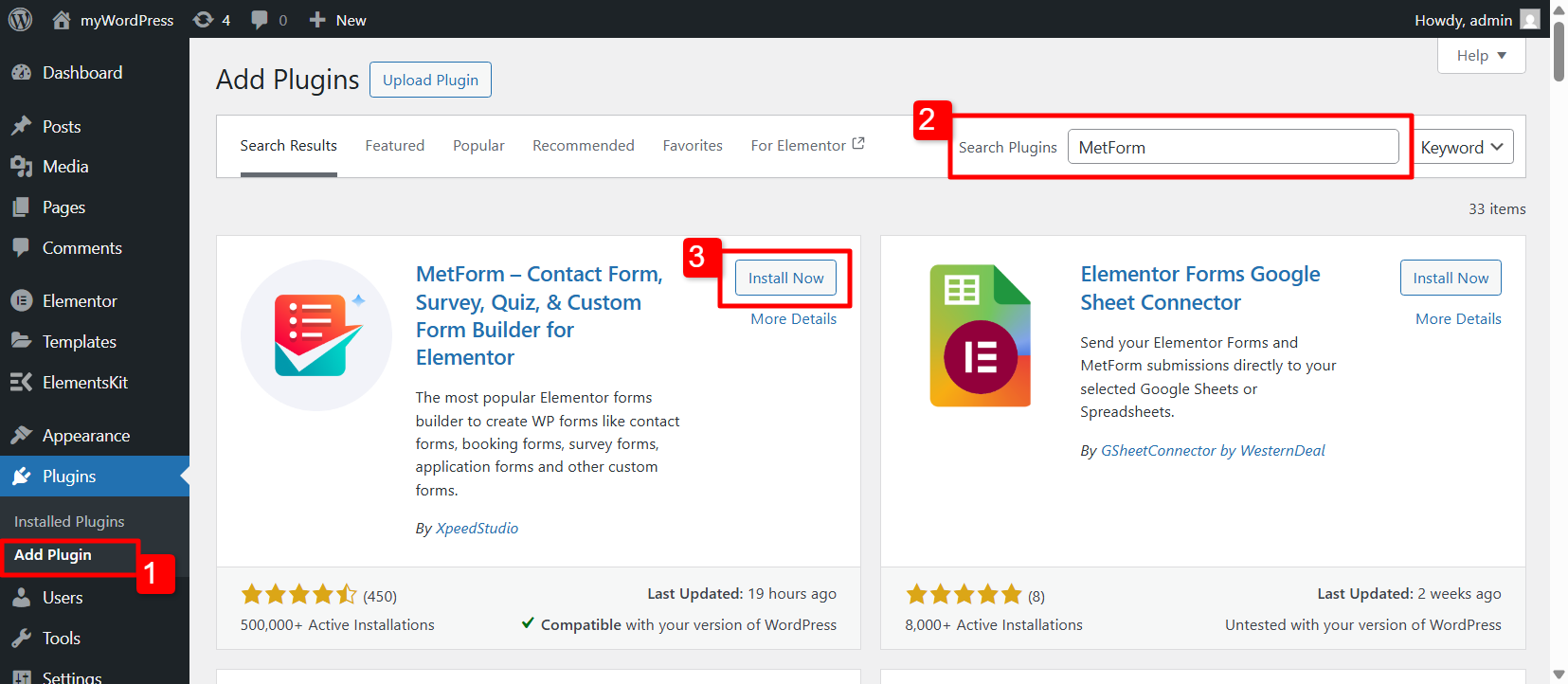
Installing MetForm Manually #
Download MetForm Plugin
For manual installation of MetForm plugin, you need to download the .zip file of the plugin.
Go to the MetForm plugin page on WordPress.org and click on the Download button in the right corner. Save the .zip file on your computer’s storage.
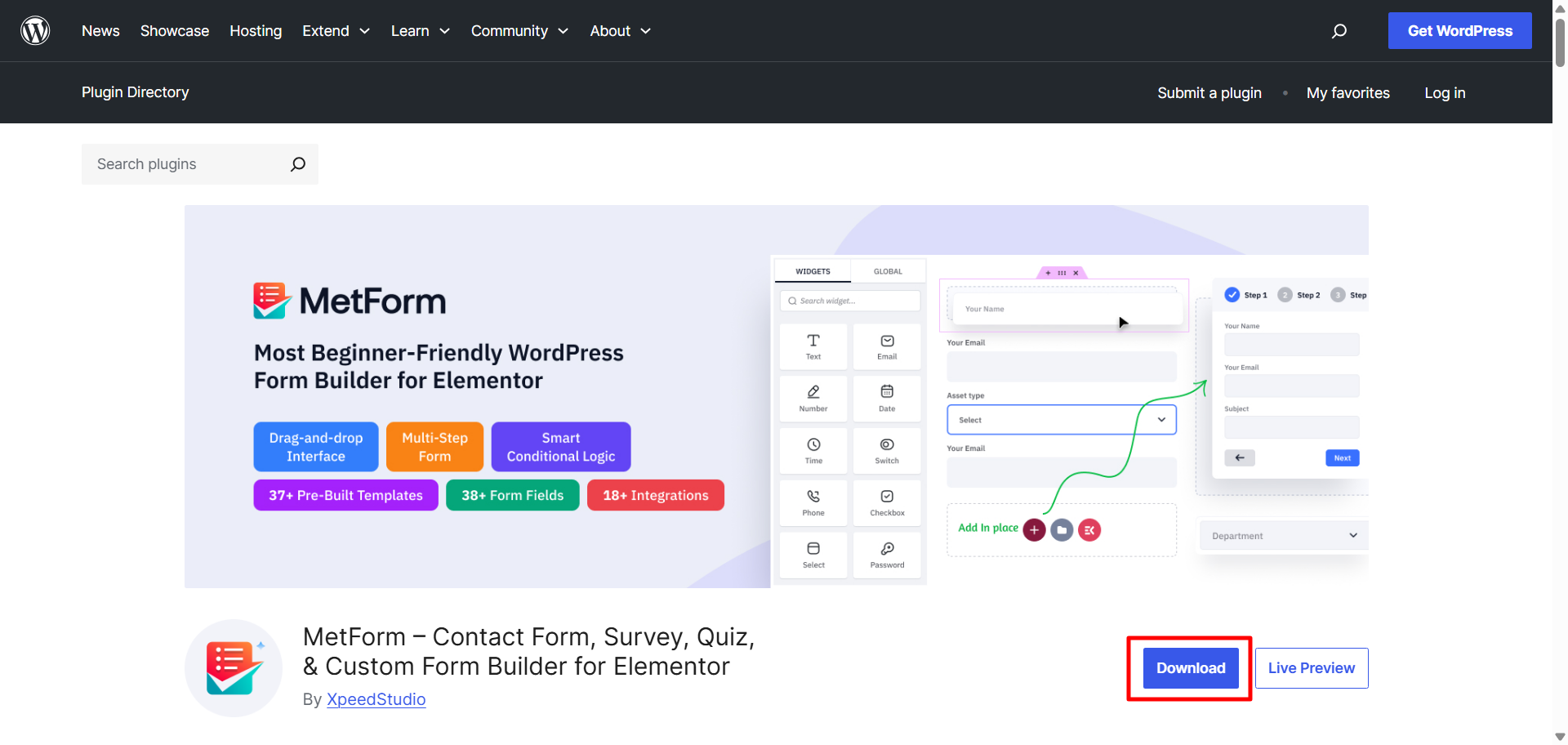
Upload and Activate MetForm Plugin
- Now, log in to your WordPress dashboard and proceed to the Plugins > Add New > Upload Plugin
- Then, click on the Choose Plugin button and upload the downloaded zip file.
- The installation process will take a little bit of time and click on the Activate button to activate MetForm.
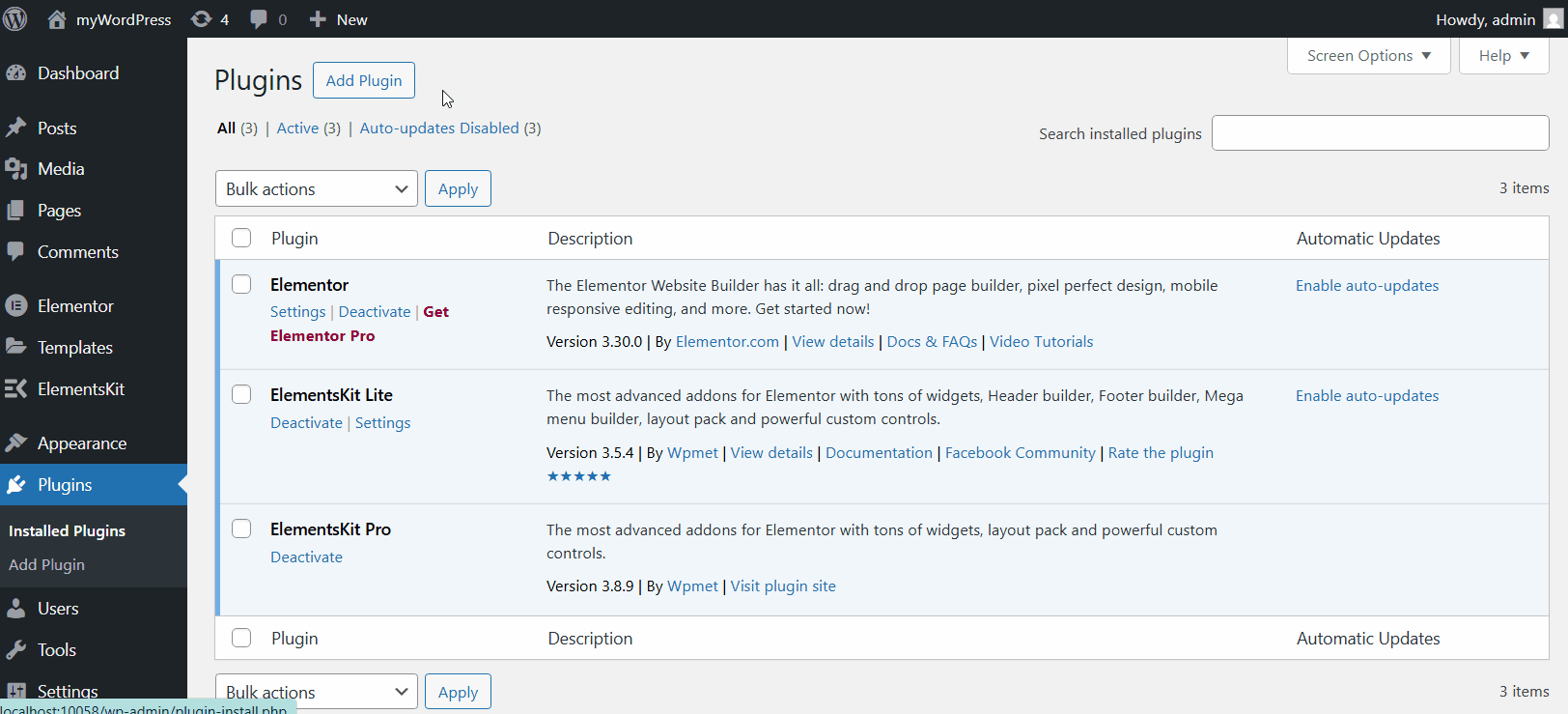
Once you install the MetForm, you can start building your WordPress form right away.
To get more advanced feature for your forms, you can upgrade to MetForm Pro as well.





