You can automatically store form entries from your WordPress site to a Google Sheet using MetForm.
This form builder plugin allows seamless integration between your forms and Google Sheets, so you can organize and manage form data more efficiently.
Here is the procedure:
Required plugins: #
- Elementor: Download Plugin
- MetForm: Download Plugin
- MetForm Pro: Get the Plugin
[Note: Since MetForm is an Elementor form builder, you need to have Elementor plugin installed and activated on your website.]
Step 1: Set up a project in the Google Cloud console #
You will need APIs to connect the Google Sheet with WordPress form. For that, login to your Google Cloud console acoount. After that,
1. Click on the Select a project dropdown.
2. A popup will appear, there click on the New Project option.

To create a new project, enter a Project name and location (if applicable), and click on the Create button.
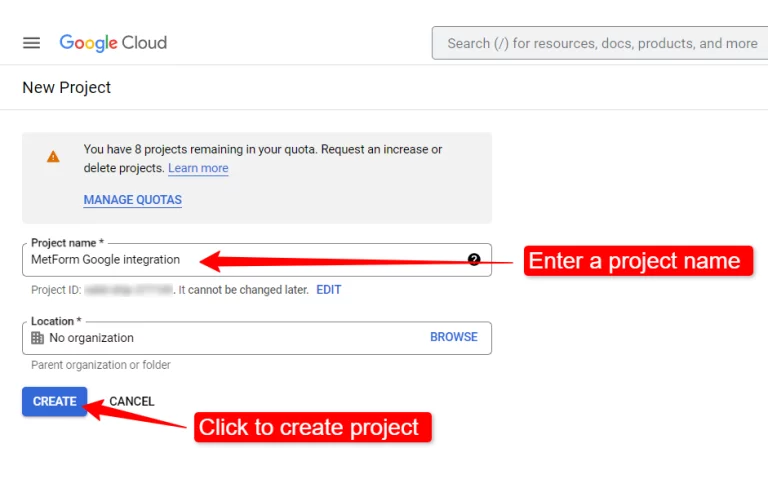
Then go to your project dashboard, and navigate to APIs overview >> OAuth consent screen.

On the OAuth consent screen select the User Type to External and proceed by clicking on the “Create” button.

On the next screen, enter your App information including:
- App name
- User support email
- Authorized domains
- Developer contact
Finally, click on Save and Continue
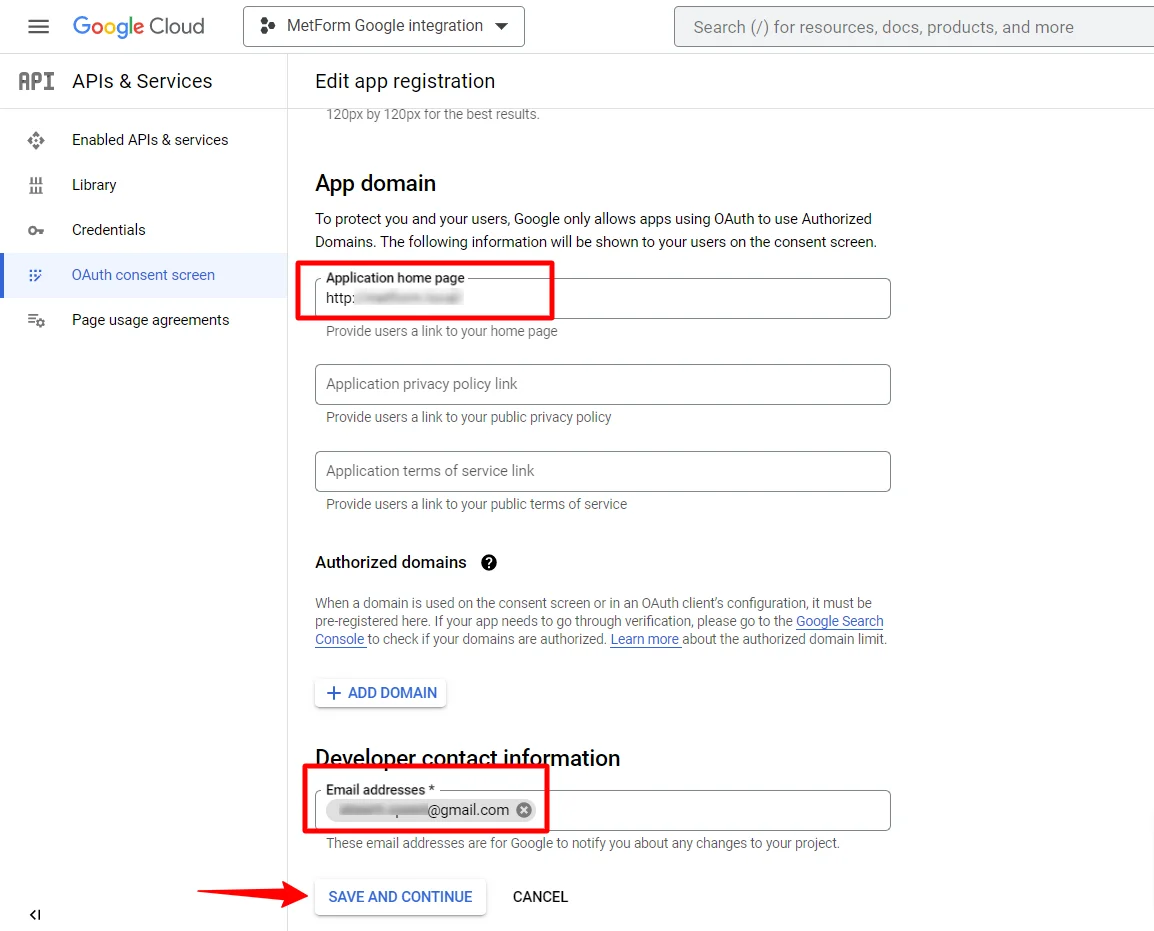
Go to APIs Overview
- Go to OAuth consent screen page
- Select user type external
- Press create button
Provide your App information, see the image below –
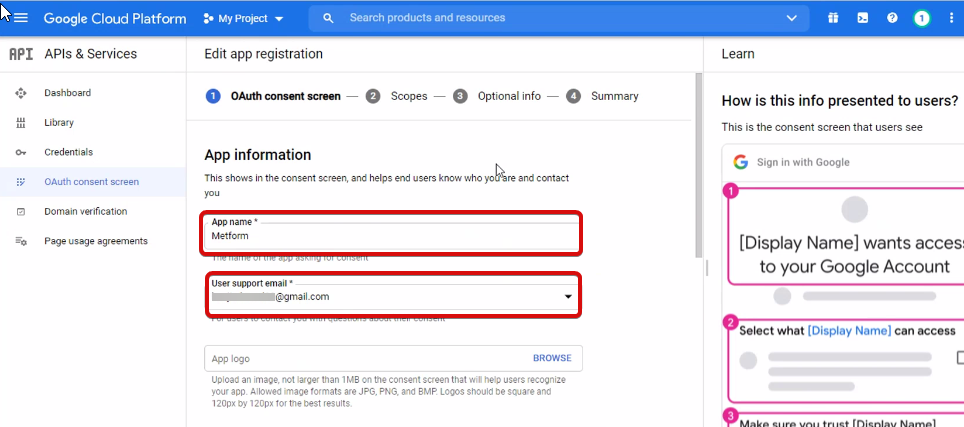
Now, you have to add App domain. If your site is on the live server then you need to authorize the domain. An authorized domain does not allow subdomain names and any protocol. However, you can use this Google project for websites created with your subdomain. For localhost, you do not need to authorize the domain.
Next, save and continue.
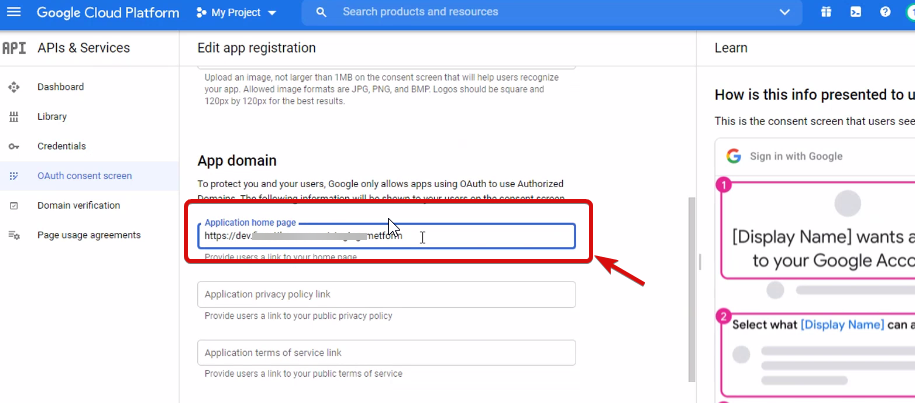
- From the OAuth consent screen
- Click Add users
- Add your email address and save it
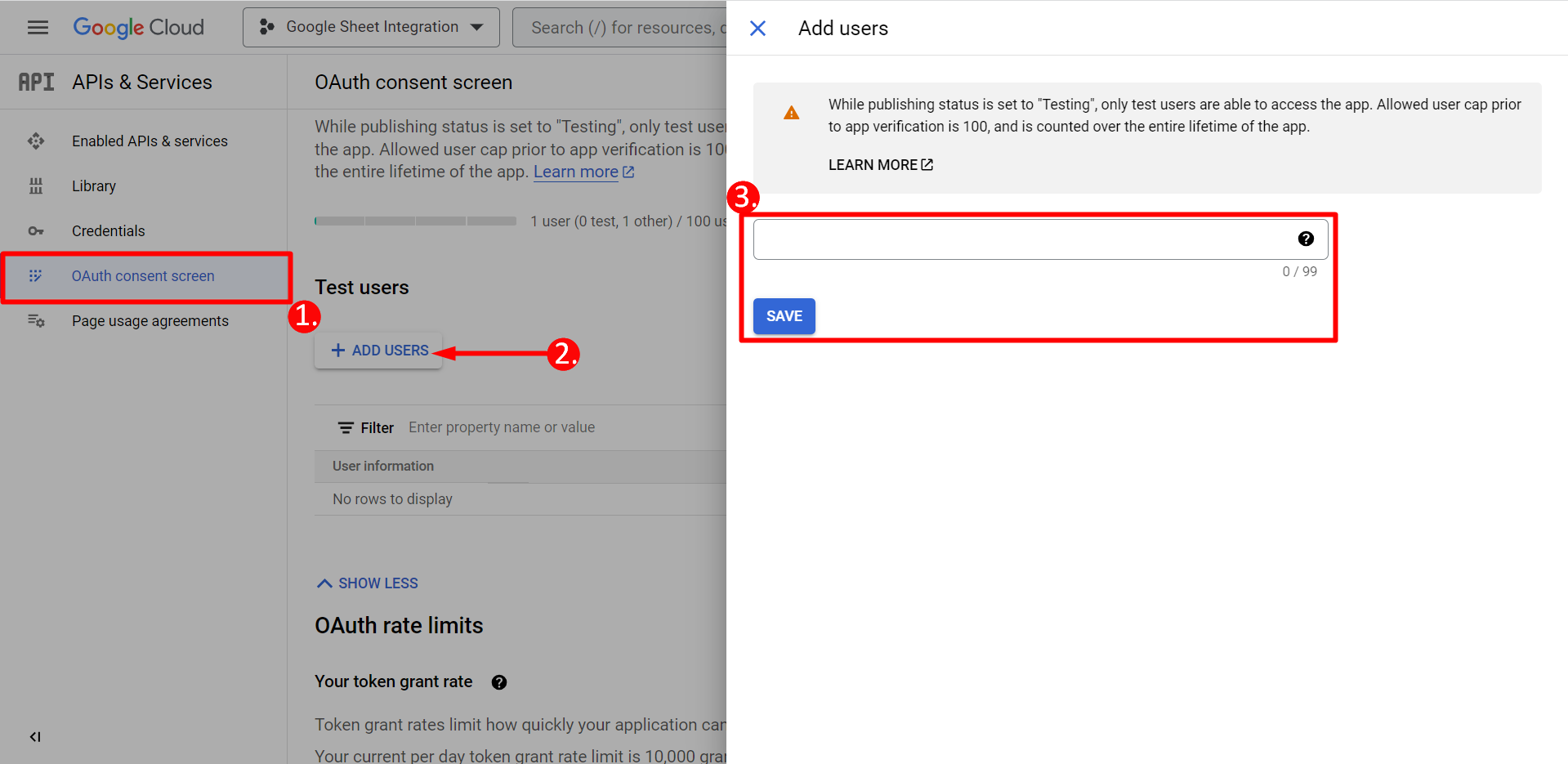
Click back to dashboard button
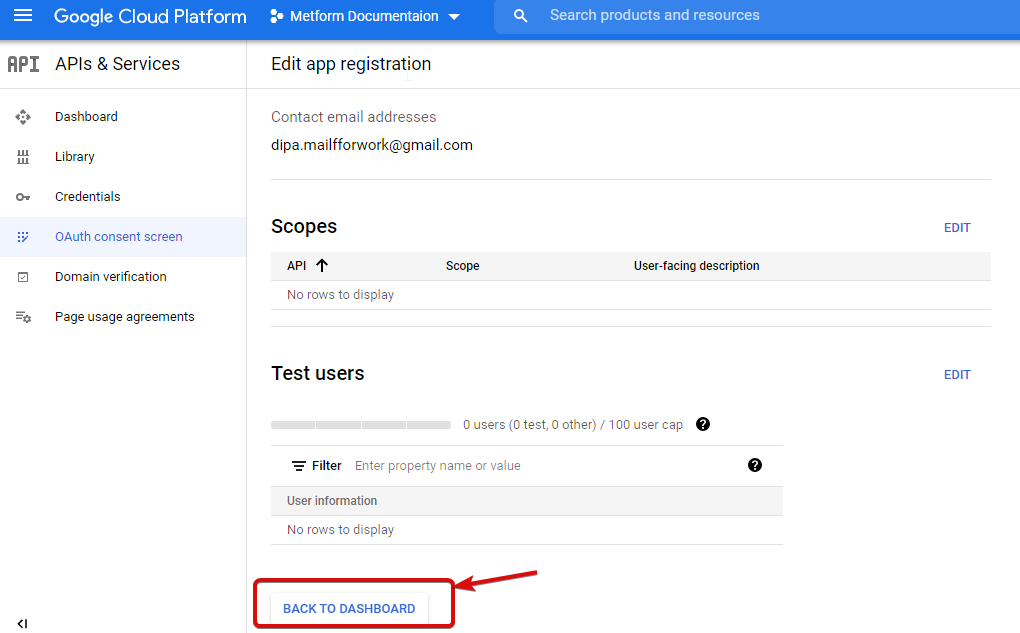
Click publish app button and go to the credentials page. If your website is on localhost then you don’t need to click to publish app button. Just go to the credentials page.
- Go to Credentials
- Create credentials
- Select OAuth client ID
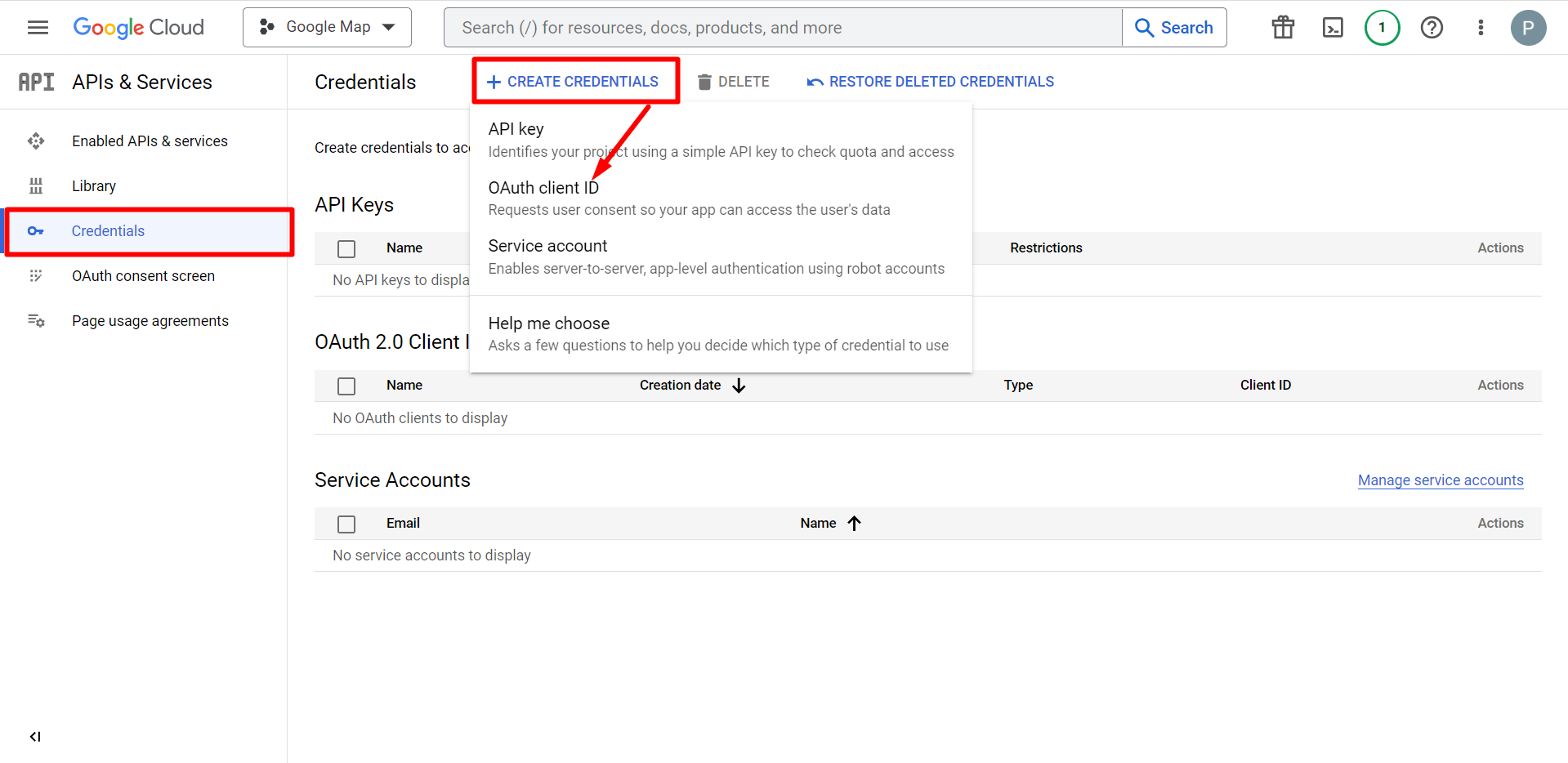
The select application type is a web application, fill the name input field

You can now check your Client’s ID, it is added to the Credentials
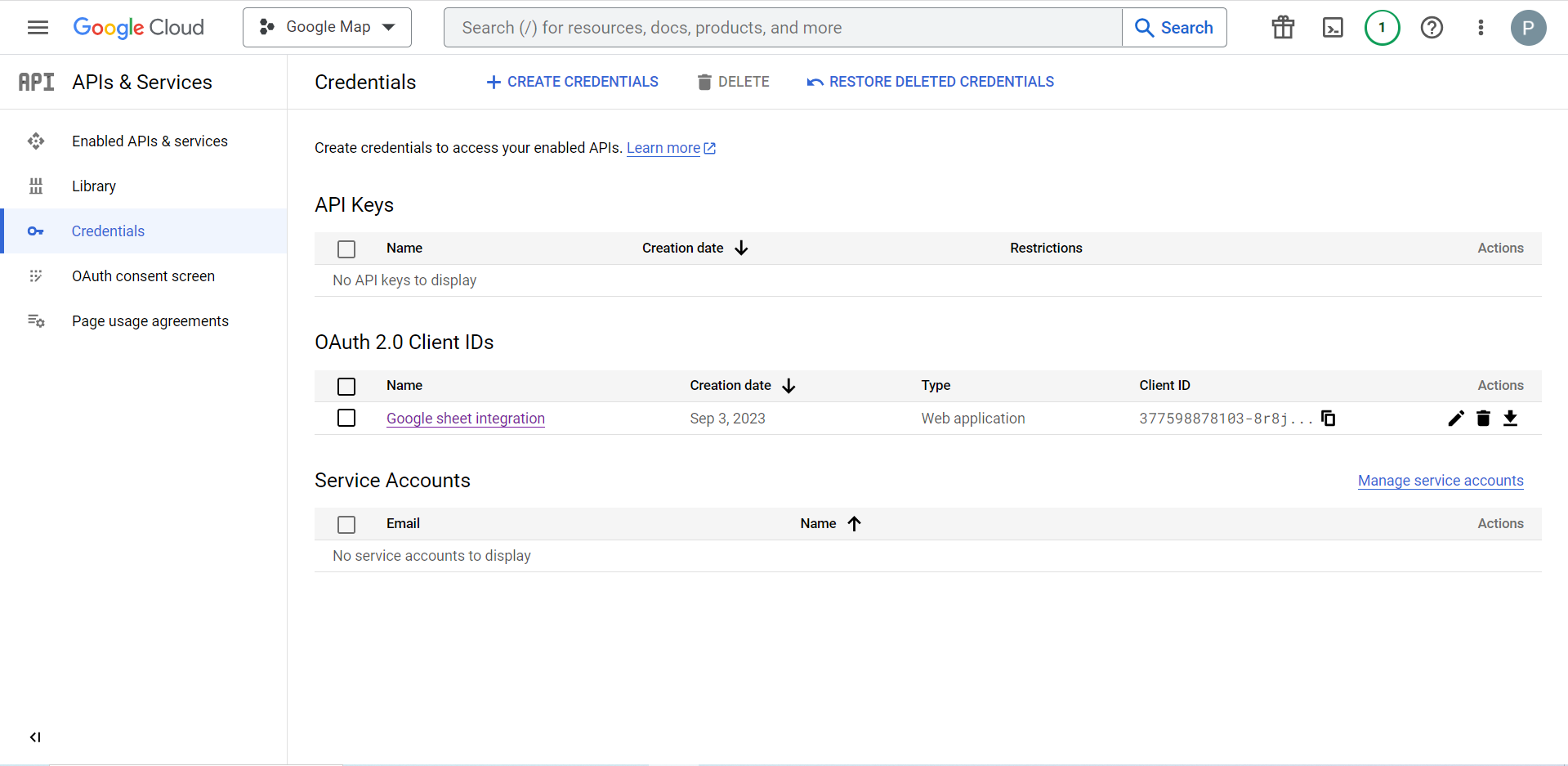
Now you will get the client ID and client secret, just copy them from here.
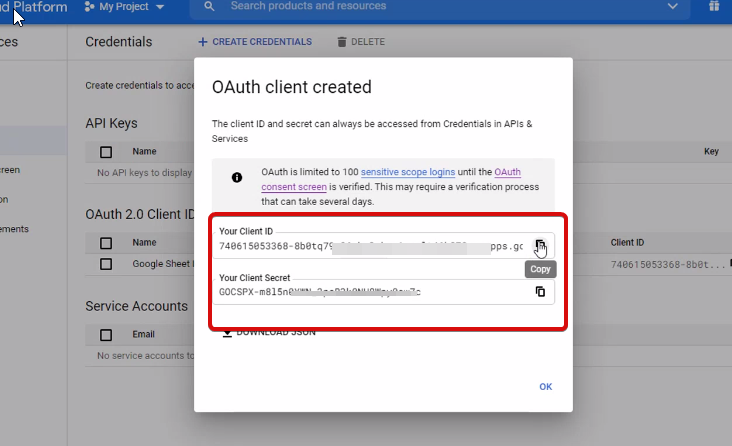
Step 2: Copy the URL From Metform’s Google Integration Tab #
In this step, you need to add an authorized redirect URI. You will get the redirect URI inside your MetForm’ s Google Sheet Integration settings.
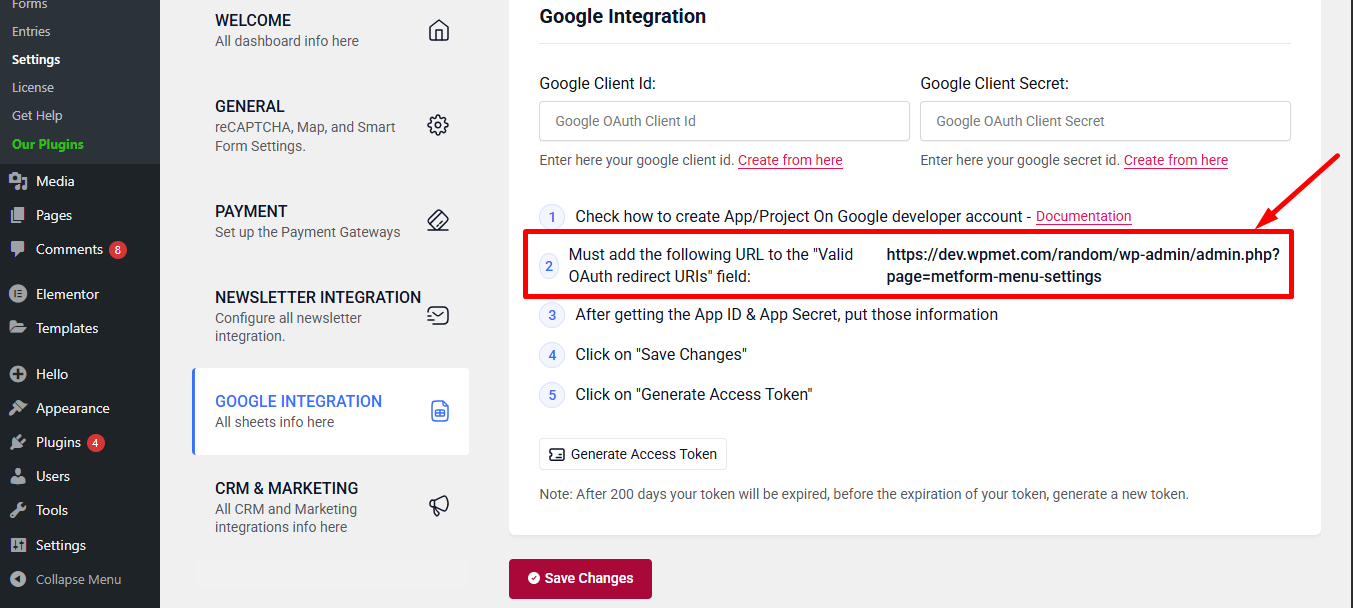
Next, move to Credentials again > find Authorized redirect URIs > Add URI that you have just copied from Metform’s Google Sheet Integration settings
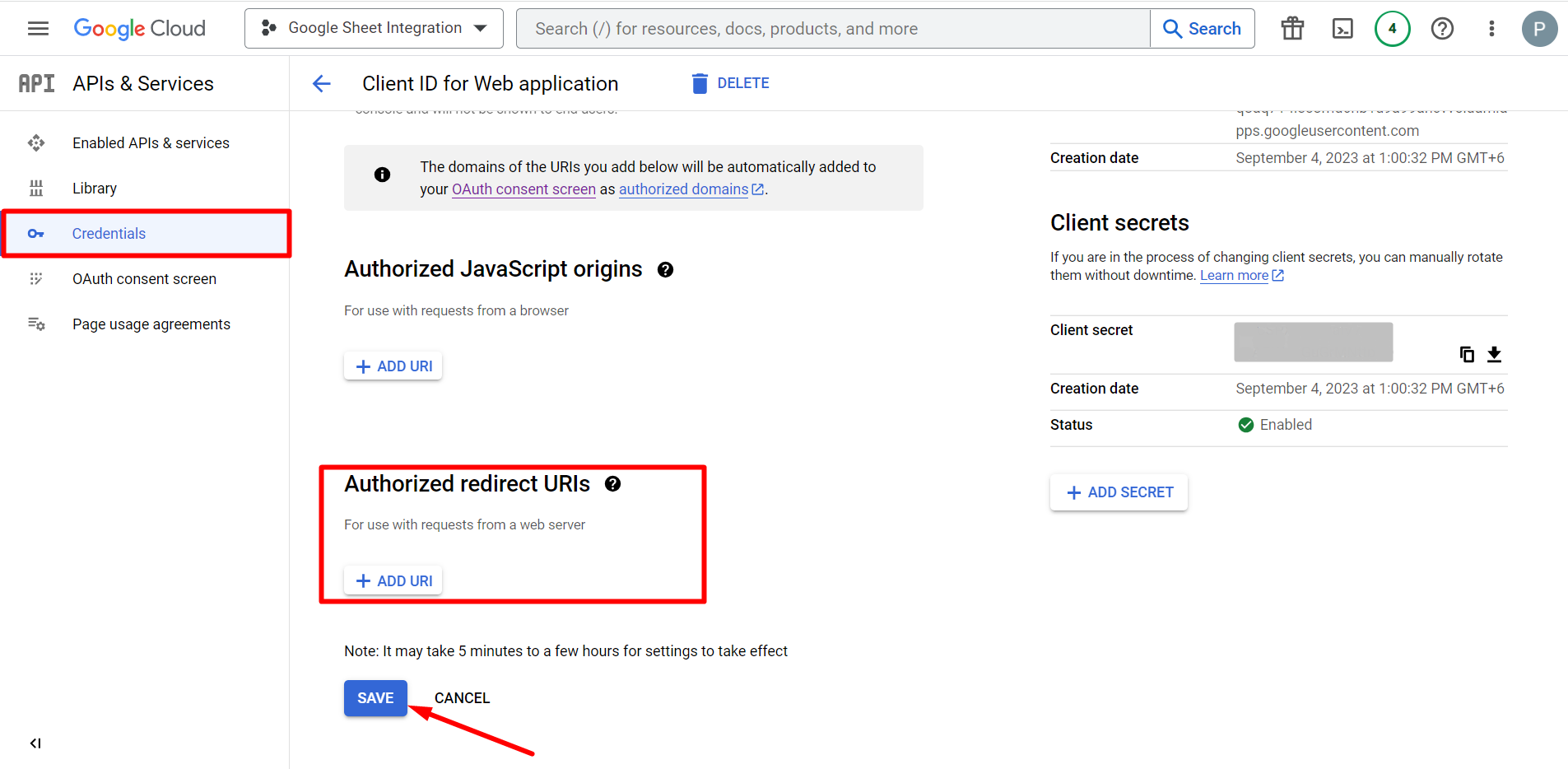
Step 2: Insert the Copied Ids #
Now, return back to Metform’s Google Integration tab from your dashboard.
Here, you have to paste the copied Client ID and Client Secret in the fields and save changes.
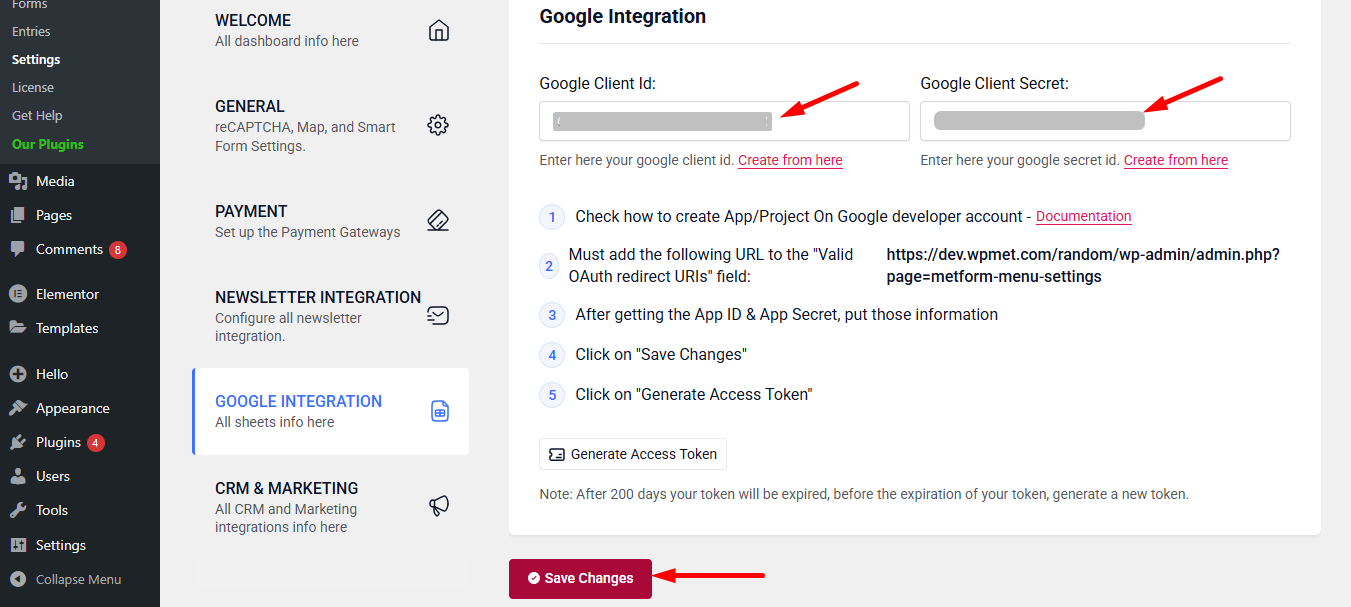
Step 3: Access Google Cloud console #
Now, select Library from APIs & Services
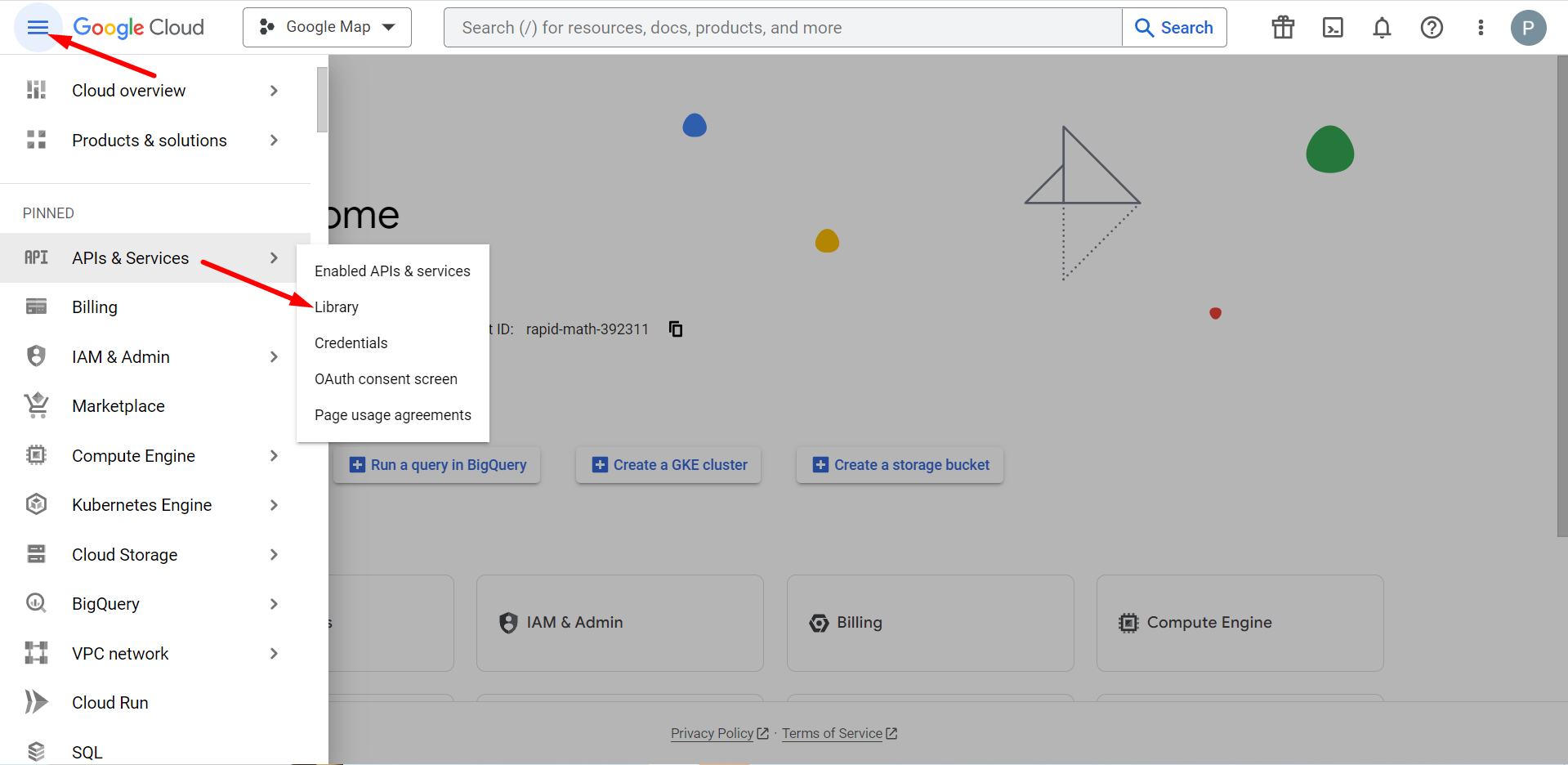
Here, you have to enable Google Sheets API
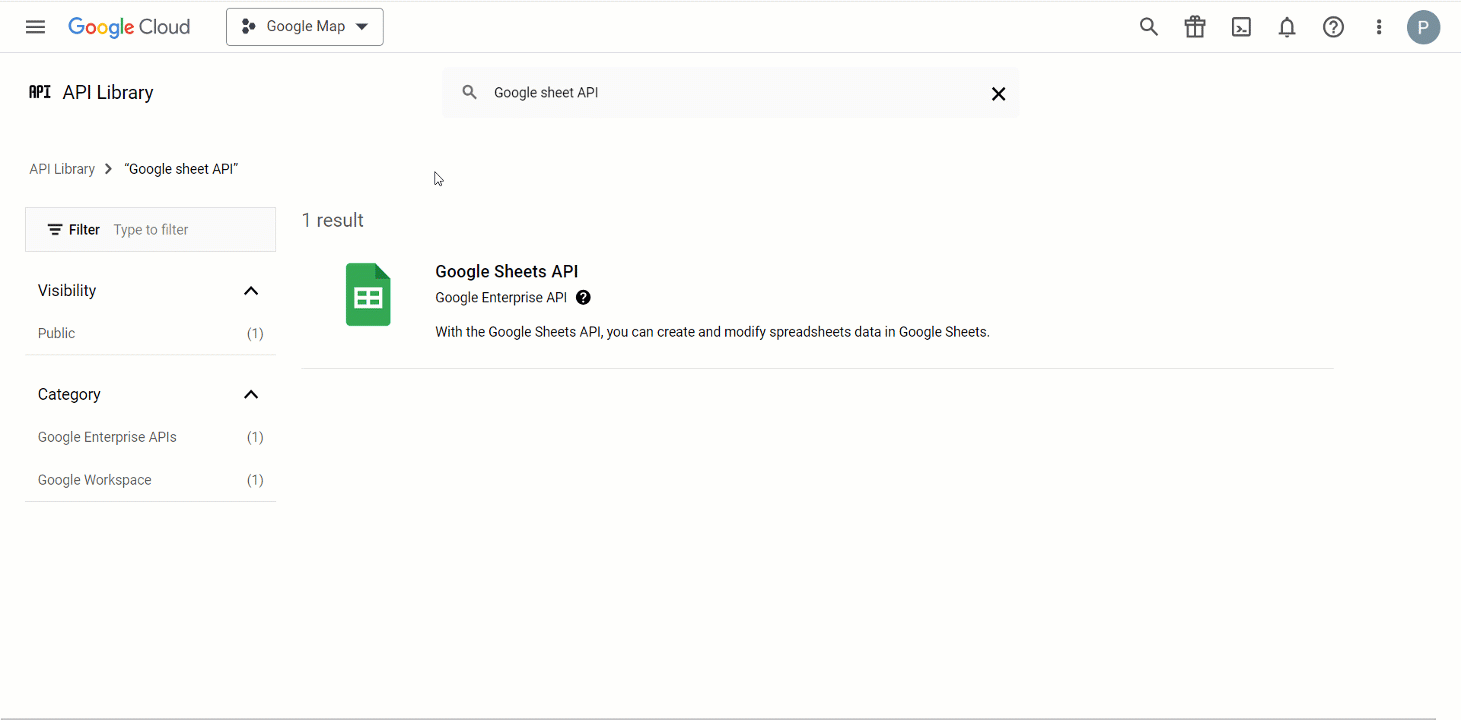
Step 4: Go to MetForm’s Google Integration Tab #
Go to your MetForm dashboard and click Generate Access Token link.
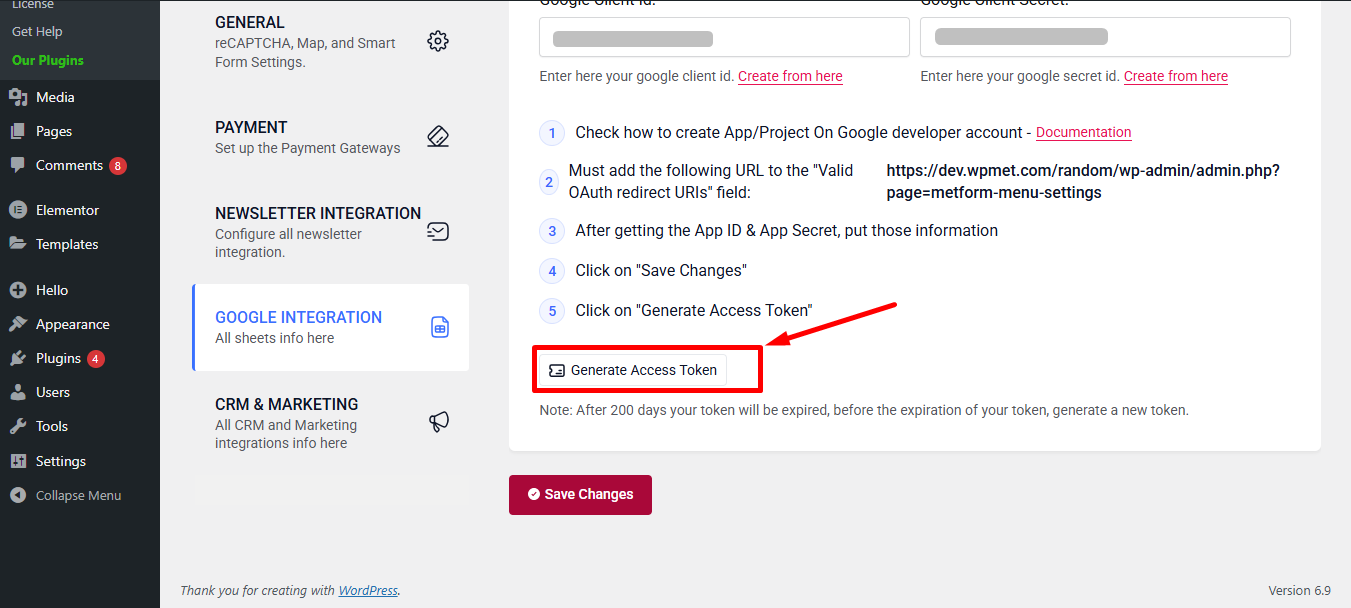
Log in to your Gmail account and press the continue link. After, login, it will say Google has not verified this app. Don’t worry and just click Continue.
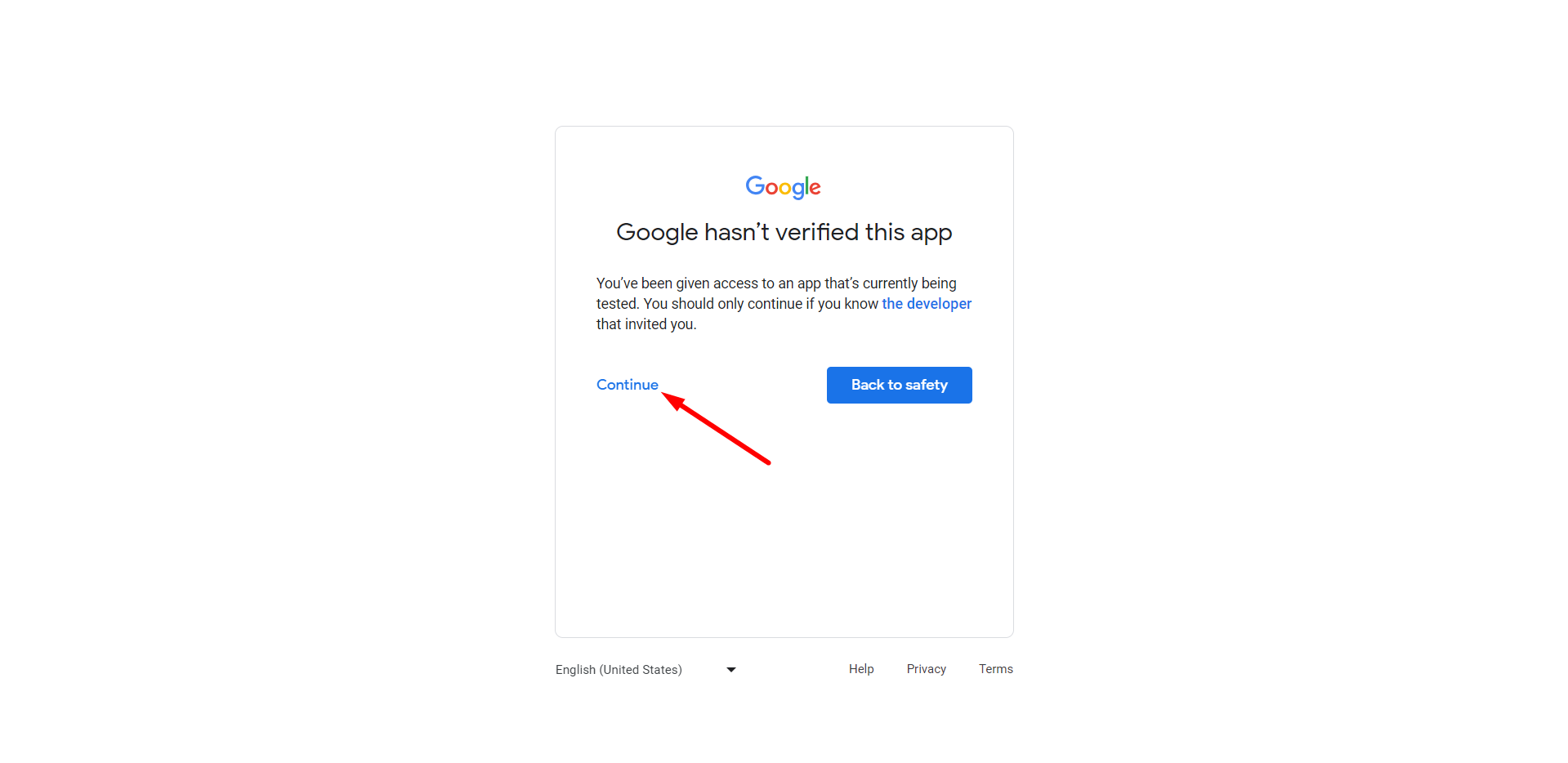
Next, choose the form where you want integrate Google sheet and/or Google drive.
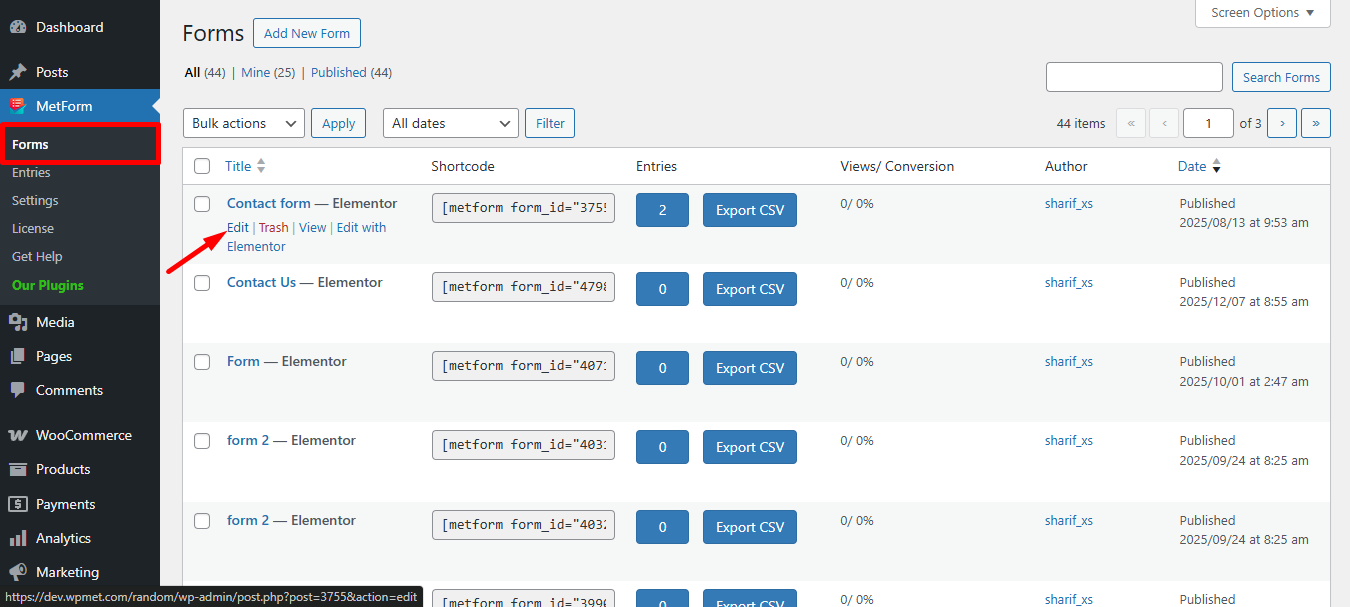
In the settings window, you need to turn on the Google sheet and/or Google drive integration options to use the form in your Google Sheet.
To do so, from the dashboard > Go to Metform > Forms > Click on Edit option of the form you want to add to sheet > Go to Form Settings > Integration > Turn on Google Sheet option
Finally, you can see the two fields called Spreadsheets List and Spreadsheets list. If you refresh the Spreadsheets List option, it will show you all your sheets from drive.
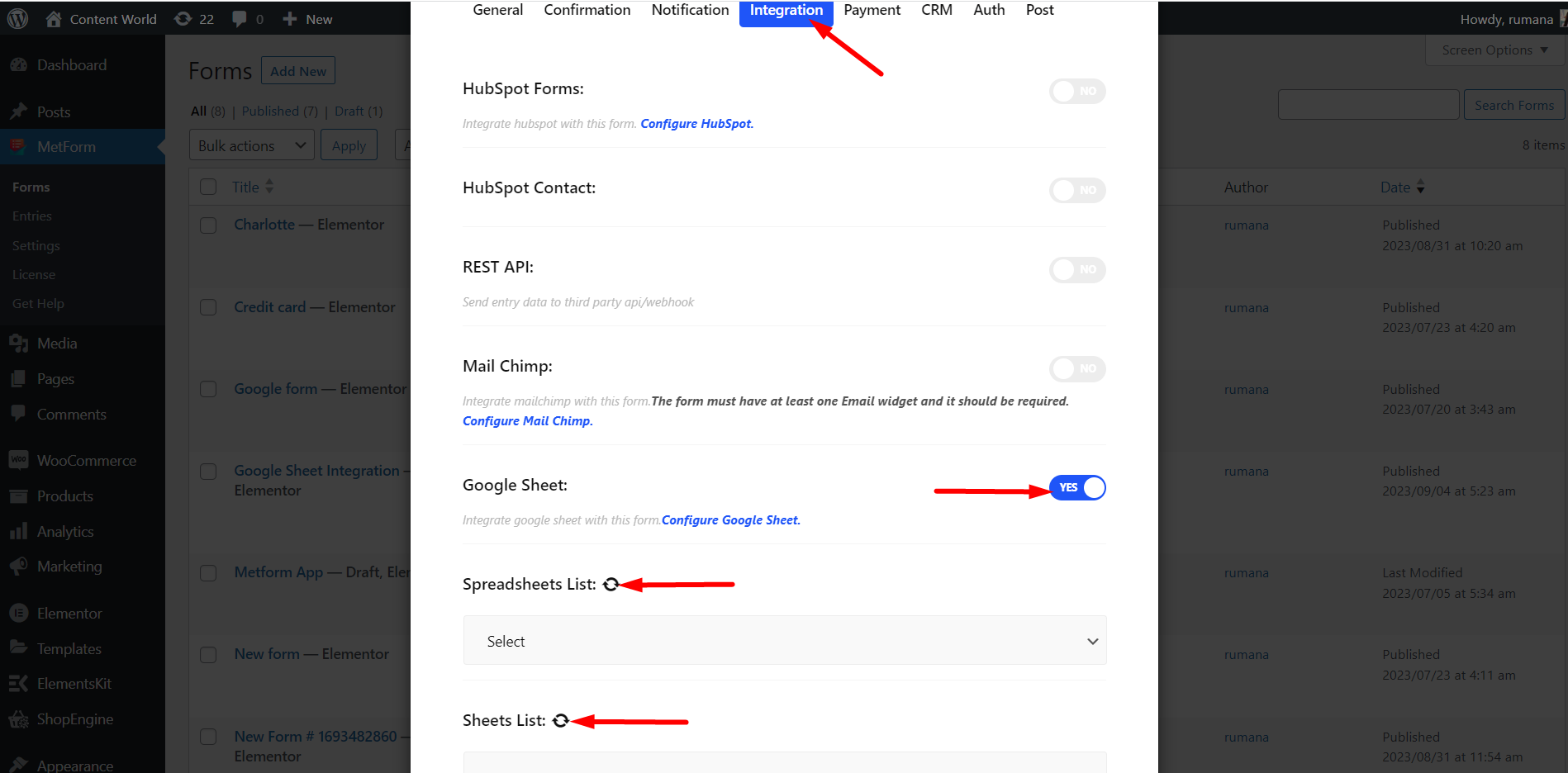
Learn in-depth about how to connect WordPress forms to Google Sheets.





