Suppose you want to add one of your WordPress forms to your web page. The easiest way is to use the Shortcode.
Thanks to Metform, the Elementor form builder, you can easily insert your WordPress form into any pages or posts of your website.
Prerequisite: #
To get the shortcode support for your WordPress, you need to have the following plugins installed on your WordPress site:
- Elementor: Download Plugin
- MetForm: Download Plugin
- MetForm Pro: Get the Plugin
Step 1: Copy the shortcode for individual forms #
Once you create a WordPress form with MetForm, a unique shortcode is automatically generated for that specific form. To find the shortcode for a form,
- Navigate to MetForm → Forms from your WordPress dashboard. You will see all your forms listed here.
- Under the Shortcode column, a unique shortcode is assigned for each form. Copy the shortcode for the form you want to use.
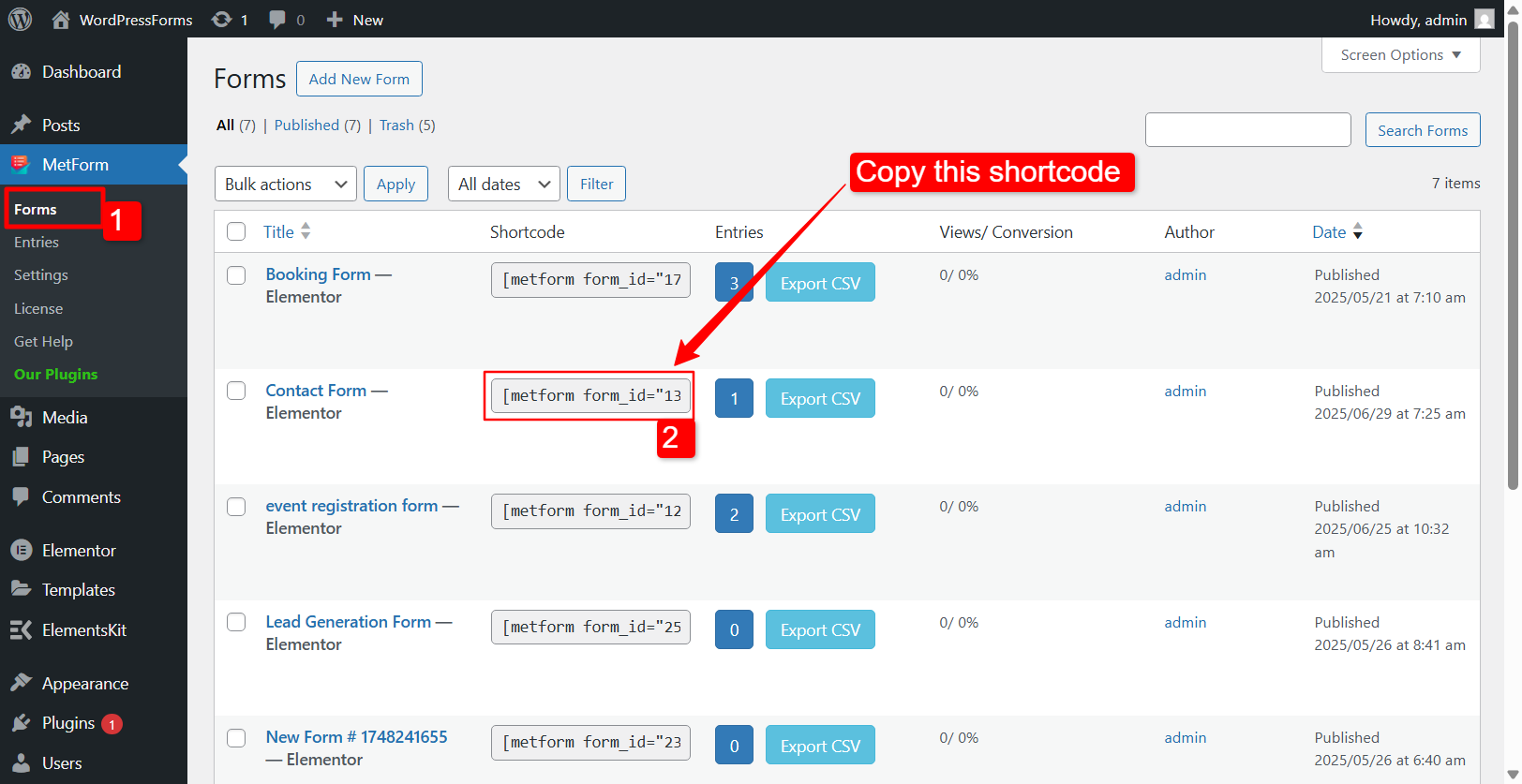
After that, you can use this shortcode on any WordPress page or post on your website.
Step 2: Use contact form shortcode in WordPress pages and posts #
As an example, we will add a contact form to the site’s contact page. Here is the procedure to use the form shortcode in a WordPress page (or post).
- Go to Pages on your WordPress dashboard.
- Open a page in Elementor editor (click on Edit with Elementor).
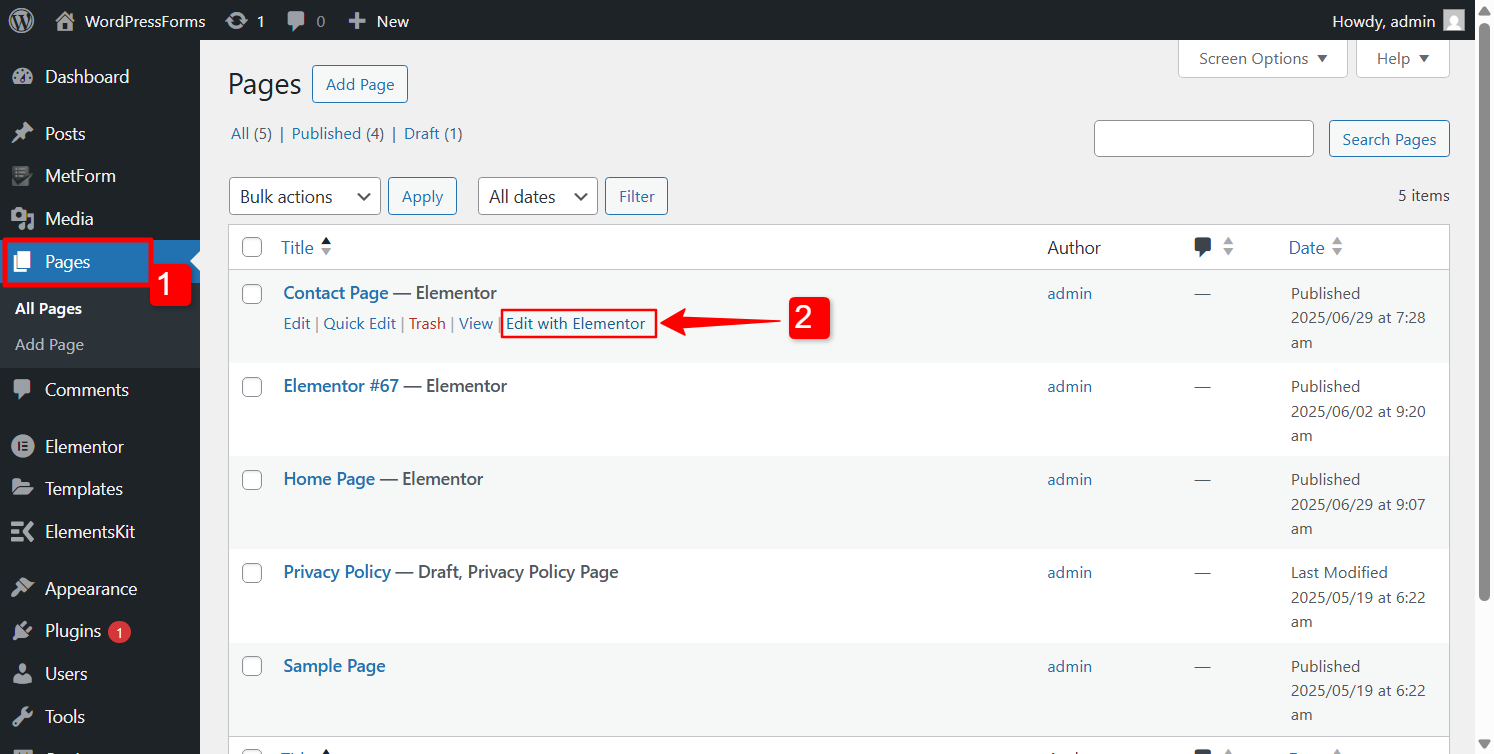
Now, in the Elementor editor, choose a section where you want to insert the form.
- On the right panel, search for the Shortcode widget and drag it to your design section.
- After that, just paste the form’s shortcode in the field, and the entire form will be inserted into your page.
- Click on the Apply button to finalize the changes.
- Finally, click on the Publish button.
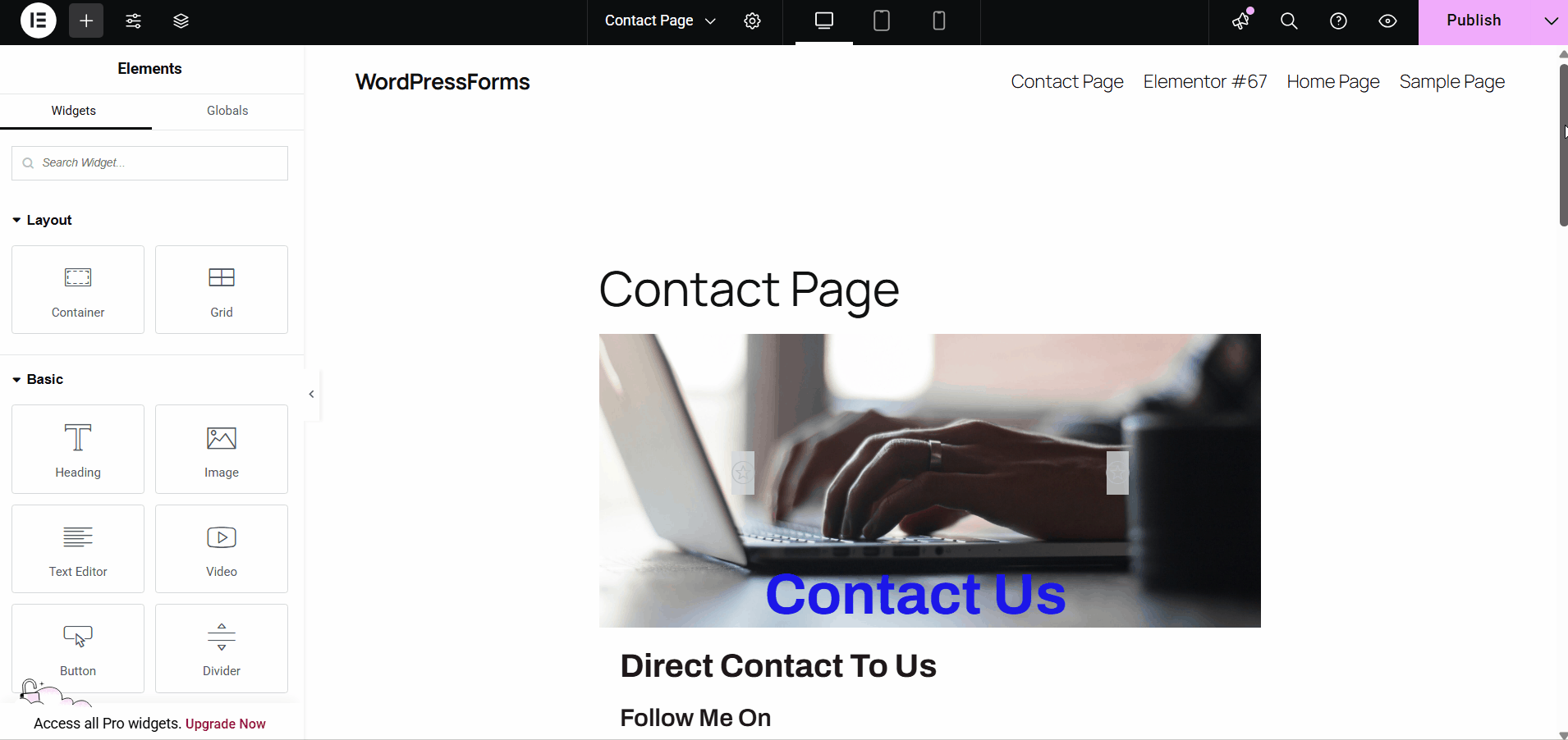
That’s it, now you can easily insert your WordPress forms in any page or post of your site.
Like Shortcode support, MetForm comes with tons of advanced form features for WordPress. It is the most flexible Elementor contact form builder that lets you build faster, smoother, and better.





