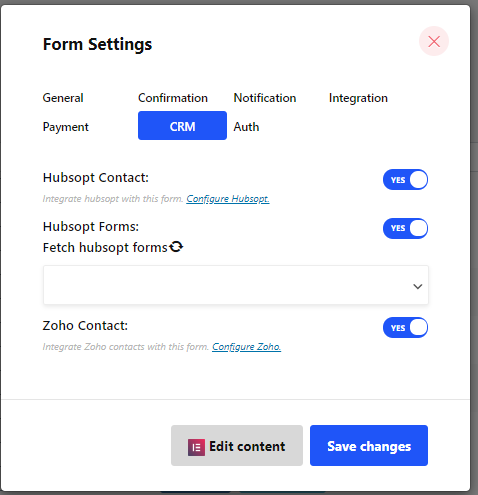- To Set Up CRM, first Create a Form
How to Create Form #
Follow the Video Screen-cast:
Follow the Step By Step Process
Step=>1: Go to Dashboard=> Pages=> Add new=>
- Add Page Title
- Select Template Elementor Canvas
- Click on Publish
- Edit with Elementor

- Step=>2: Search For Metform=> Drag and Drop

- Step=>3: Click on the selected Icon
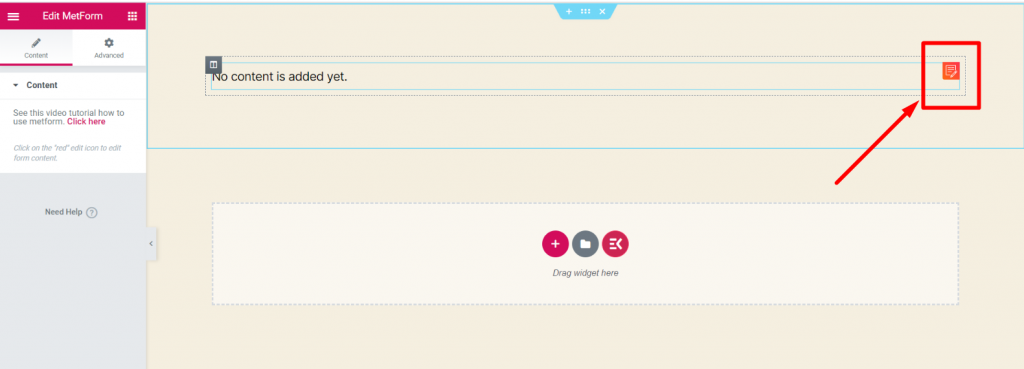
- Step=>4: Select form option from previously created form

- Or you can select New=> Enter your Form Name=> Click on Edit Form

- The Created Form will Appear=> Click on Form Setting

Form Setting #
Go to Form Setting=> CRM
- Enable Hubsopt Contact: Get the Metform Submissions Data in the Hubspot Contact List. You can disable this option if you want. See Documentation to Enable Hubspot Contact
- Hubspot Forms: Fetch Hubspot form and you can choose in which Hubspot form field you want to Send the Metform input Data. See Documentation to Fetch Hubspot Form
- Enable Zoho Contact : Get the Metform Submissions Data in the Zoho Contact List. See Documentation to Enable Zoho Contact