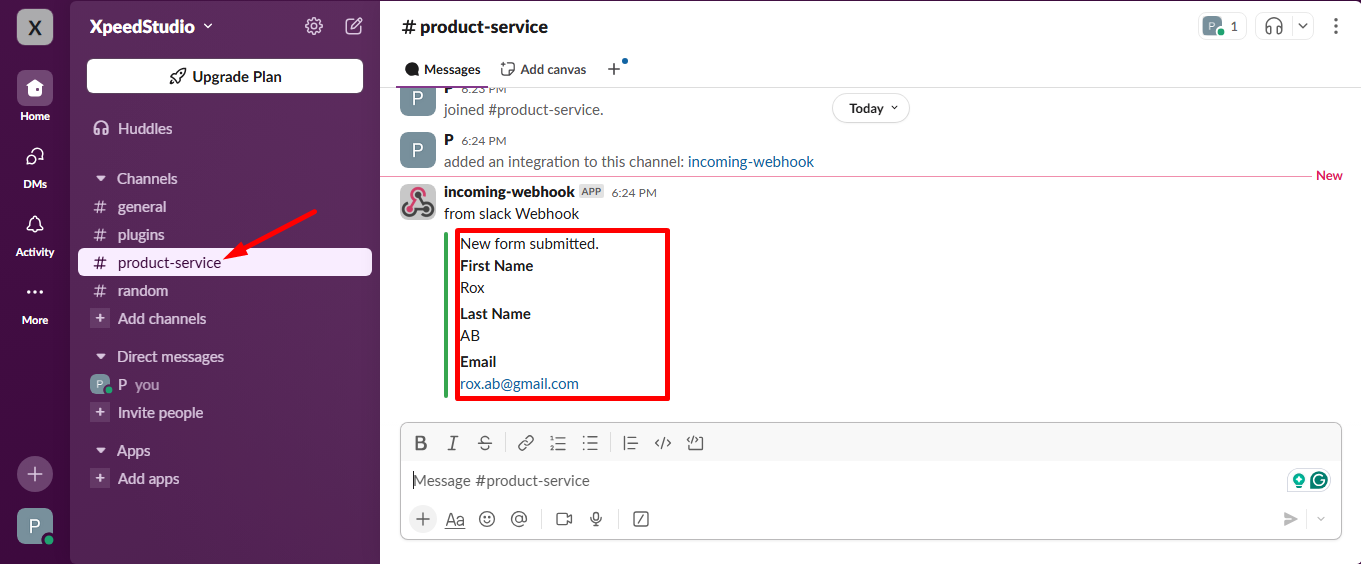Get Started #
Redirect all the form data to integrate with slack and get the customer information in a team faster. Here you will get step by step process how you can connect slack with Metform
Prerequisite: #
You need to have the Slack account to integrate the Slack services into MetForm.
Plugins Required: #
- Elementor: Download Plugin
- MetForm Pro: Get the plugin
👑 You need to have the MetForm Professional Plan to use this feature.
Log In to Slack Workspace #
Go to the URL: https://slack.com/signin
Sign up, or sign in if you already have an account.
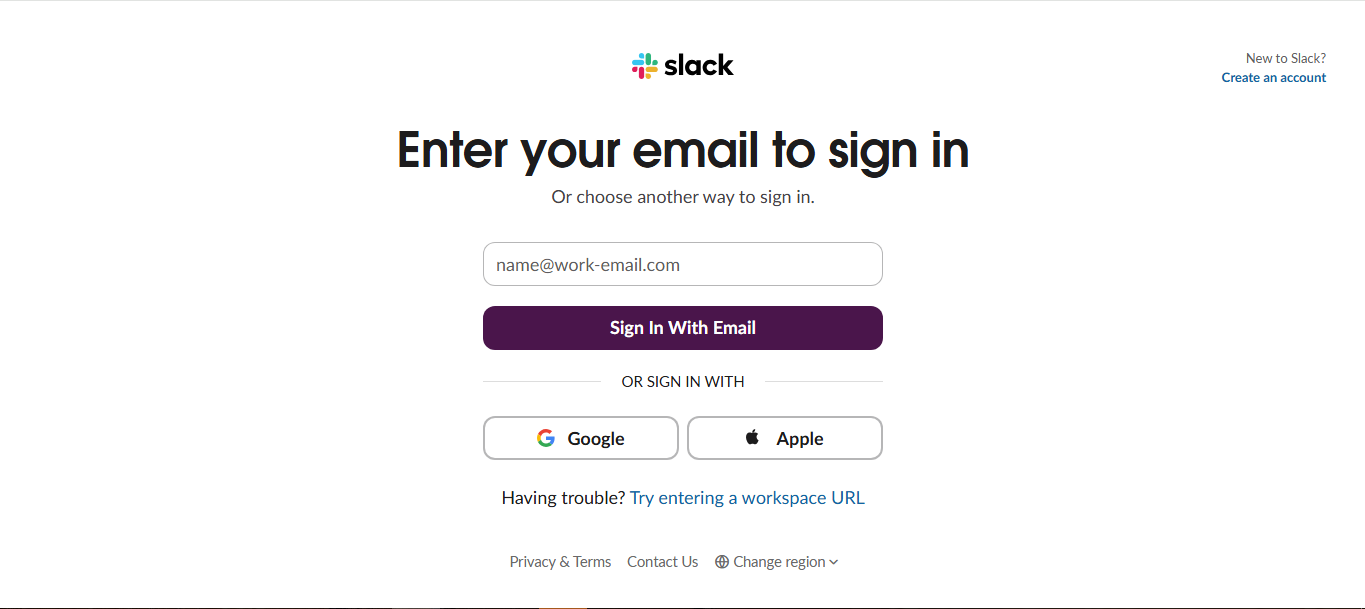
- Logged In to your account
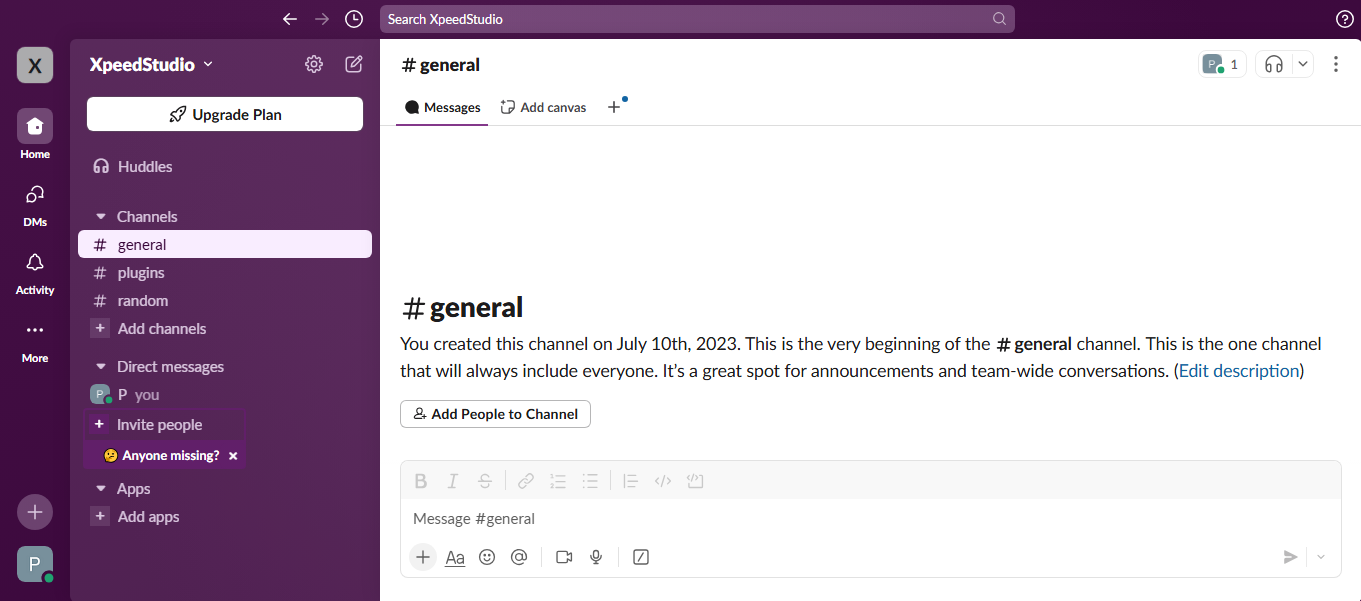
Create a New Form #
Step 1: Go to Dashboard=>Pages=> Add new=>
- Add Page Title
- Select Template Elementor Canvas
- Click on Publish
- Edit with Elementor

- Step 2: Search For Metform

- Step 3: Click on the Selected Icon
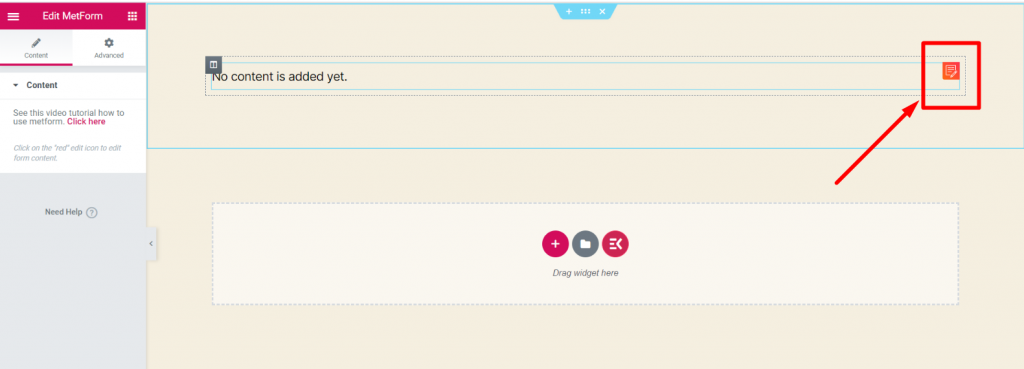
- Step 4: Select New=> Enter your Form Name=> Click on Edit Form

Step 5:
- Just Drag and Drop three Field Named: Email , First Name, Last Name <which data you want from your user>
- Click on Form Setting
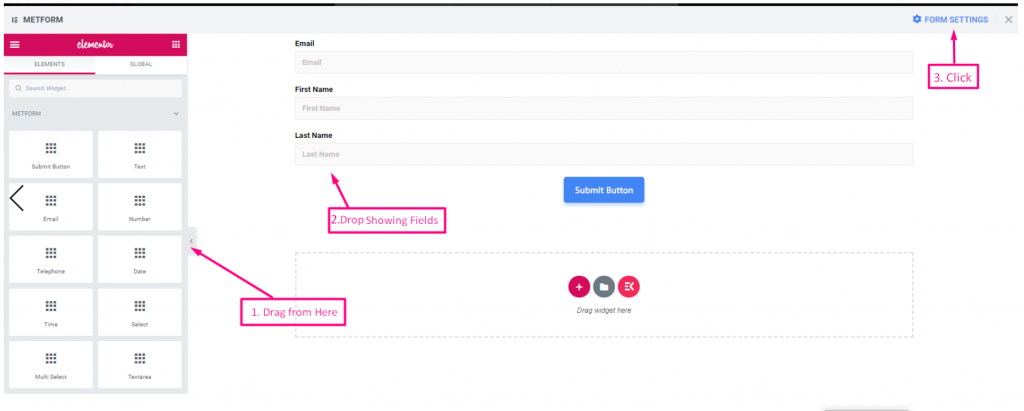
Integration #
Step=>1
- Now go to Integration Tab
- Enable Slack
- Now click on the selected area to get the Slack Webhook
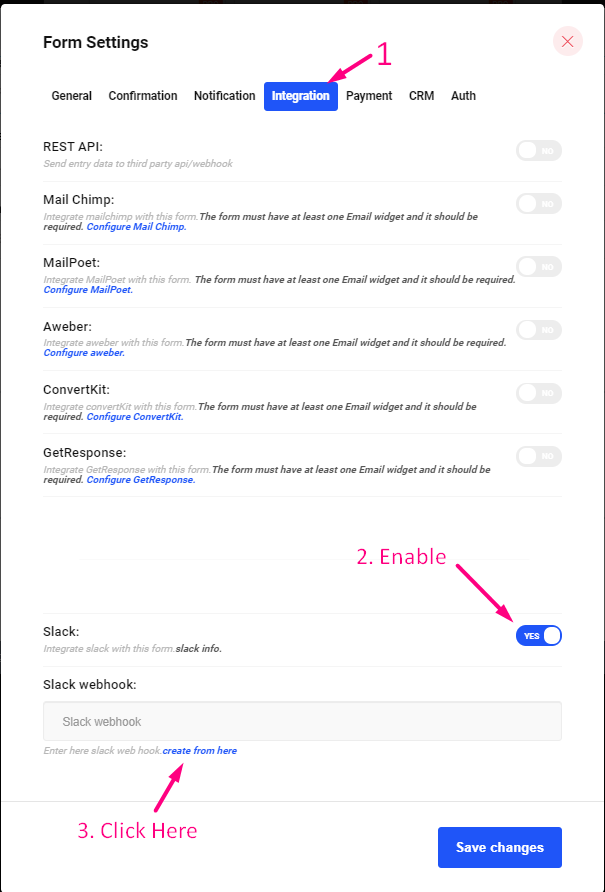
Step=>2
- Select your Workspace
- Click on “Add to Slack“
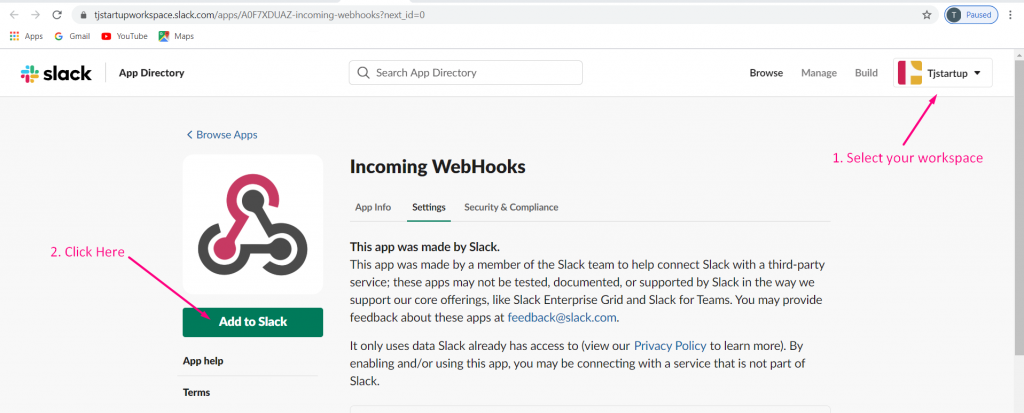
Step=>3
- Select your Channel where you want get user information
- Click on” Add Incoming WebHooks Integration“
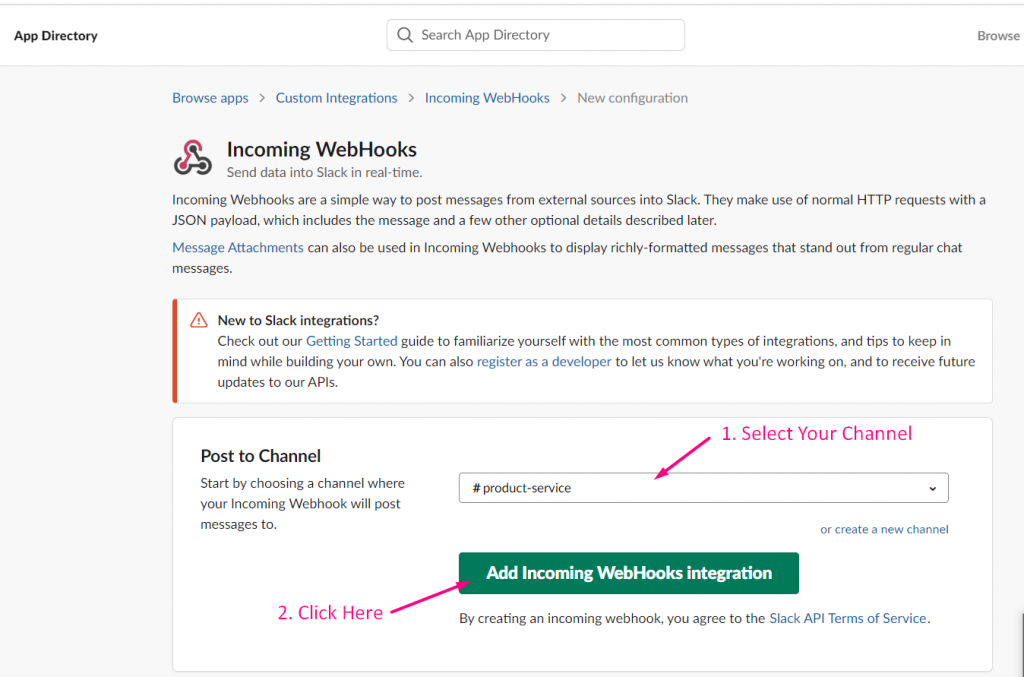
Step=>4
- Copy the Webhook URL
- Save
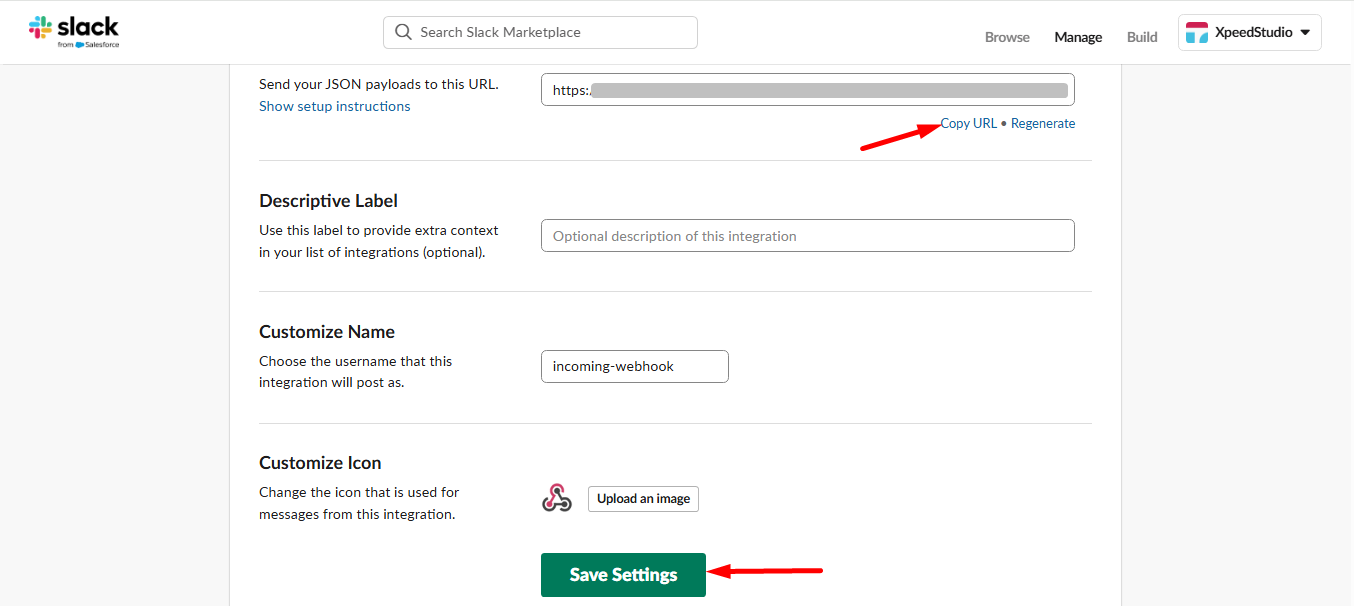
Step=>5
- Now go to Form Settings=> Paste the Webhook URL=> Save
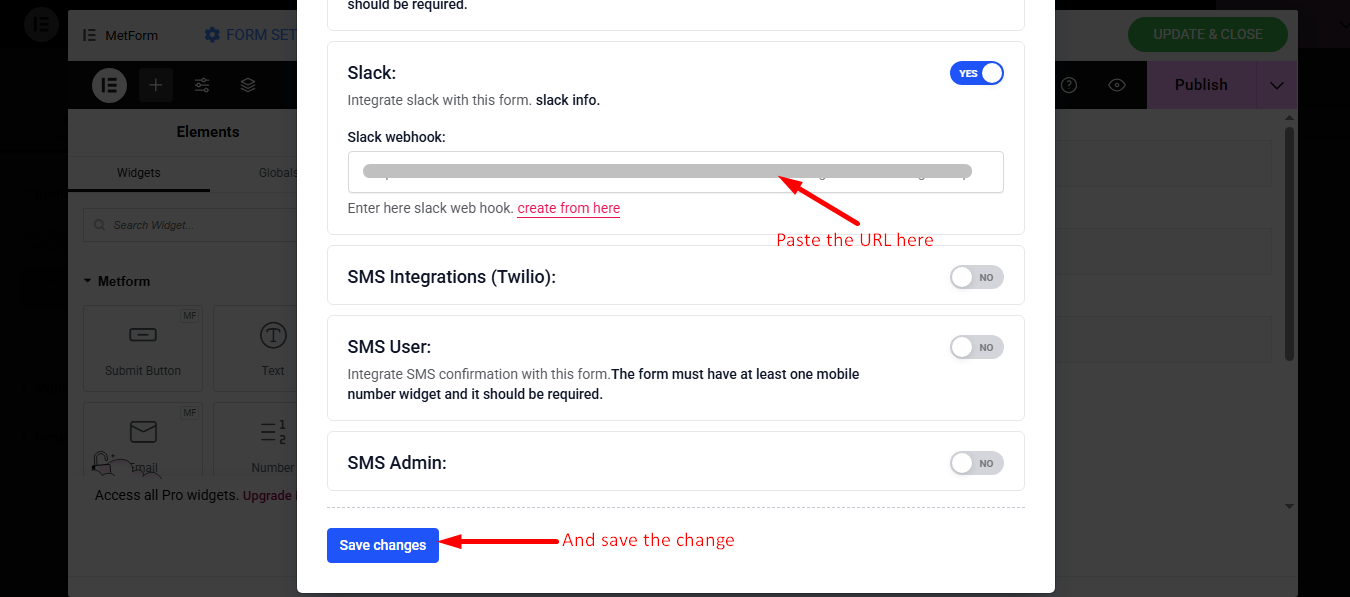
Get Data on Slack #
Step=>1
Go to the Site=> Fill the Form and Click on Submit Button
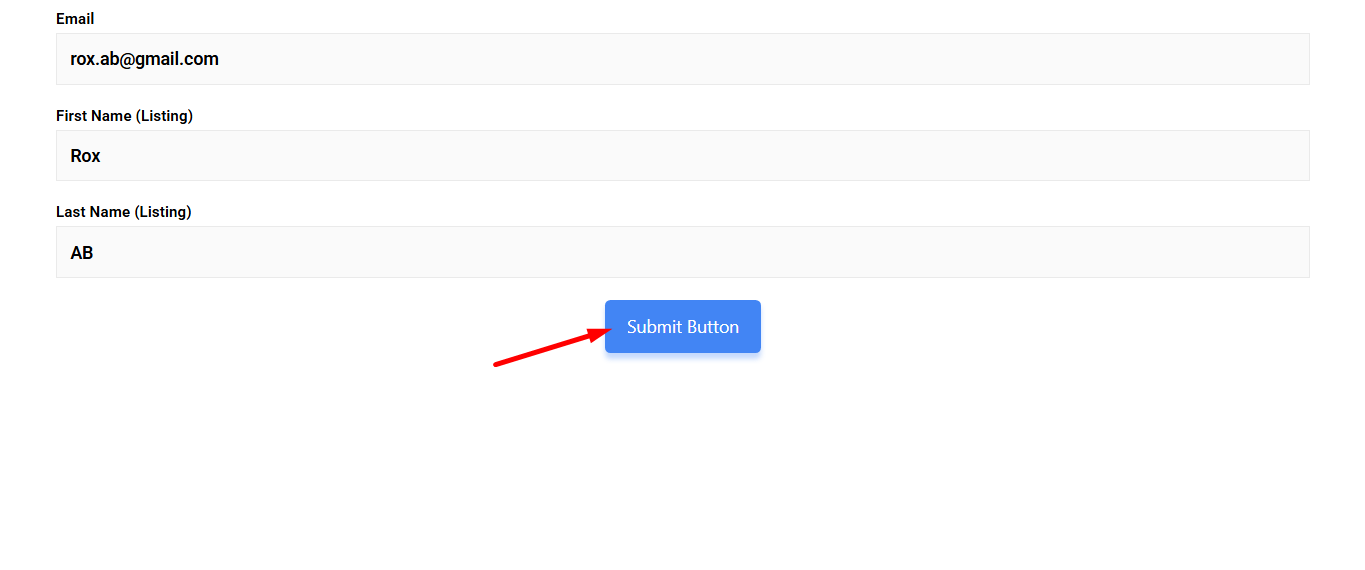
Step=>2: Now Go to Slack
- Click on the Selected Channel
- You can see all the form submitted data will show here