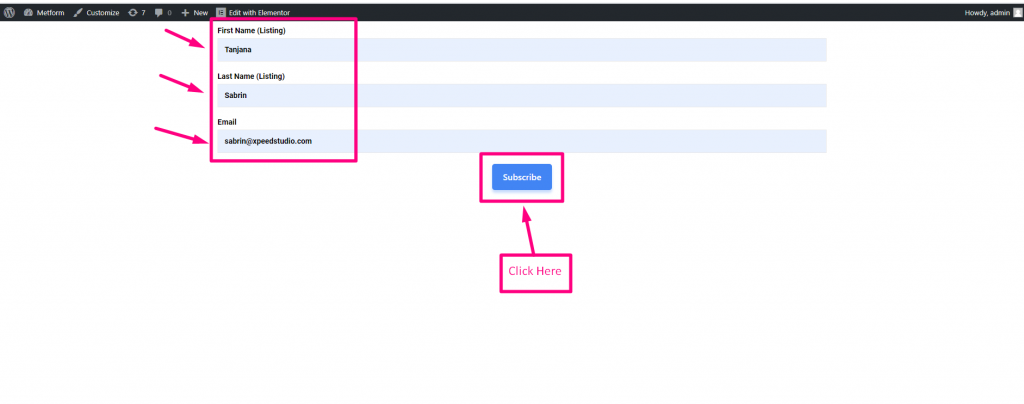Prerequisites: #
For GetResponse integration to your WordPress forms, you need to have the following plugins installed on your WordPress site:
- Elementor: Download Plugin
- MetForm Pro: Get the Plugin
👑 You need to have the MetForm Professional Plan to use this feature.
Generate an API Key for GetResponse #
Create a Get Response Account and Log In with yourEmail and Password
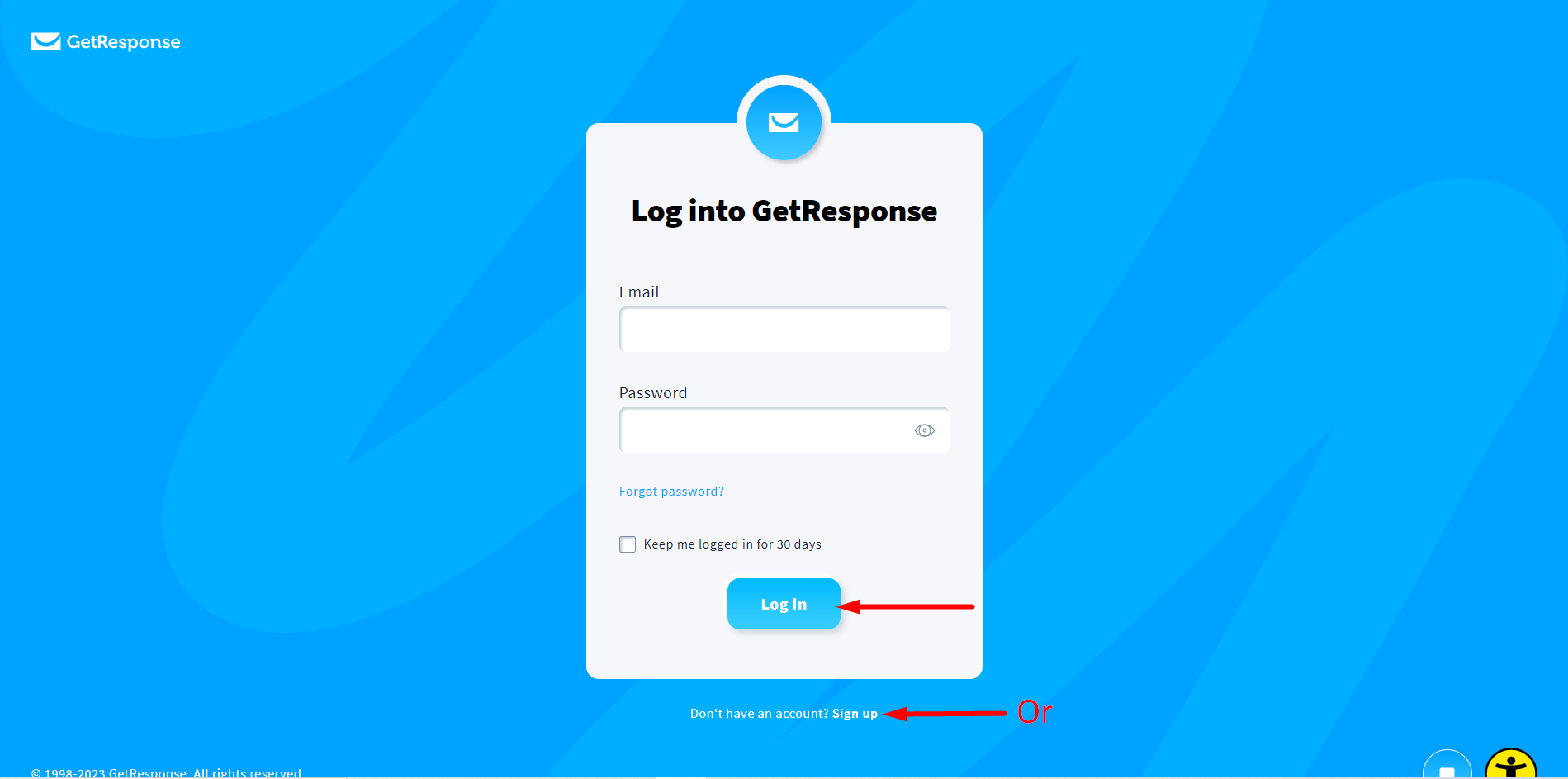
Click on Integration and API.
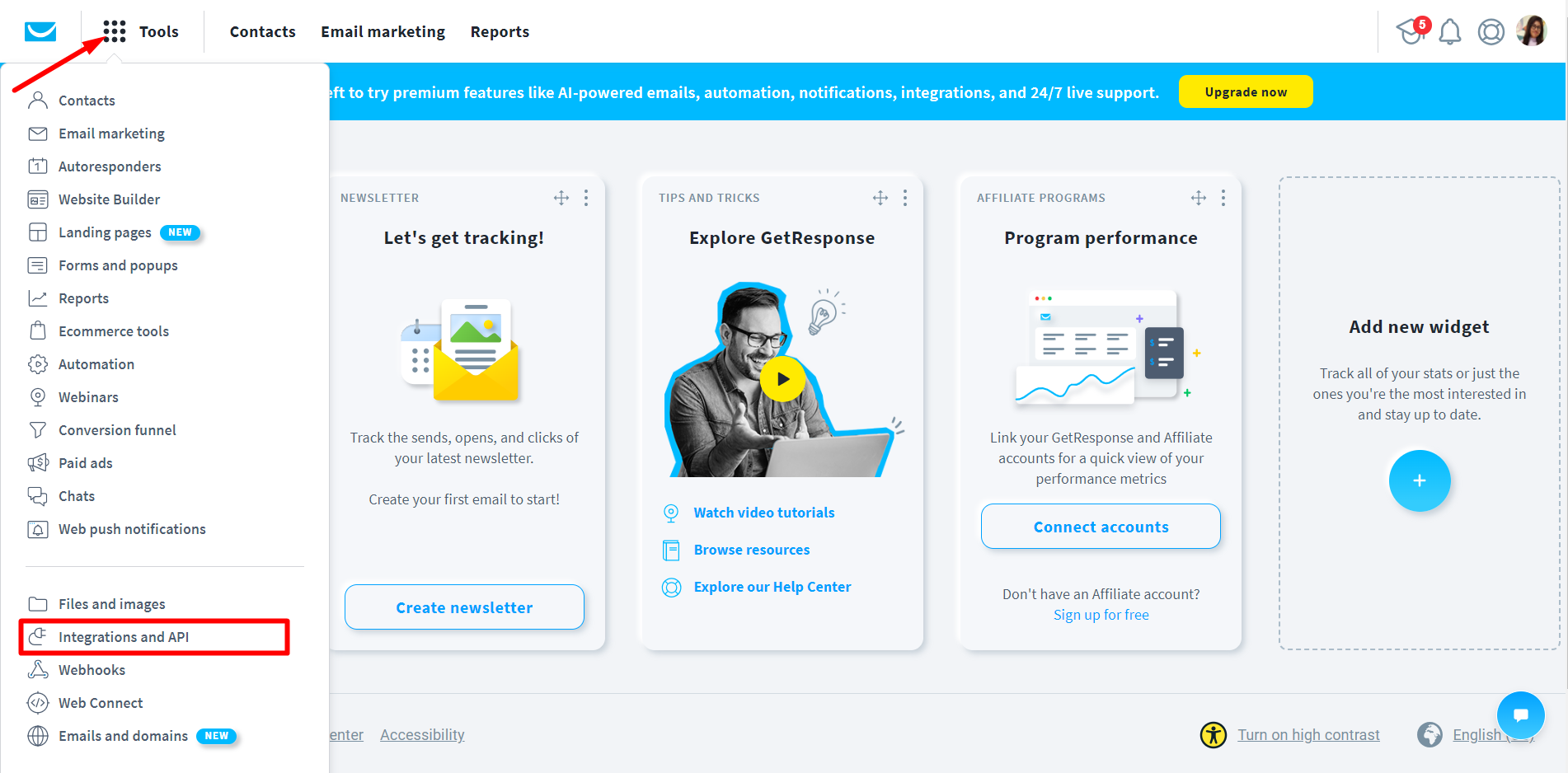
Click on API → Generate API Key
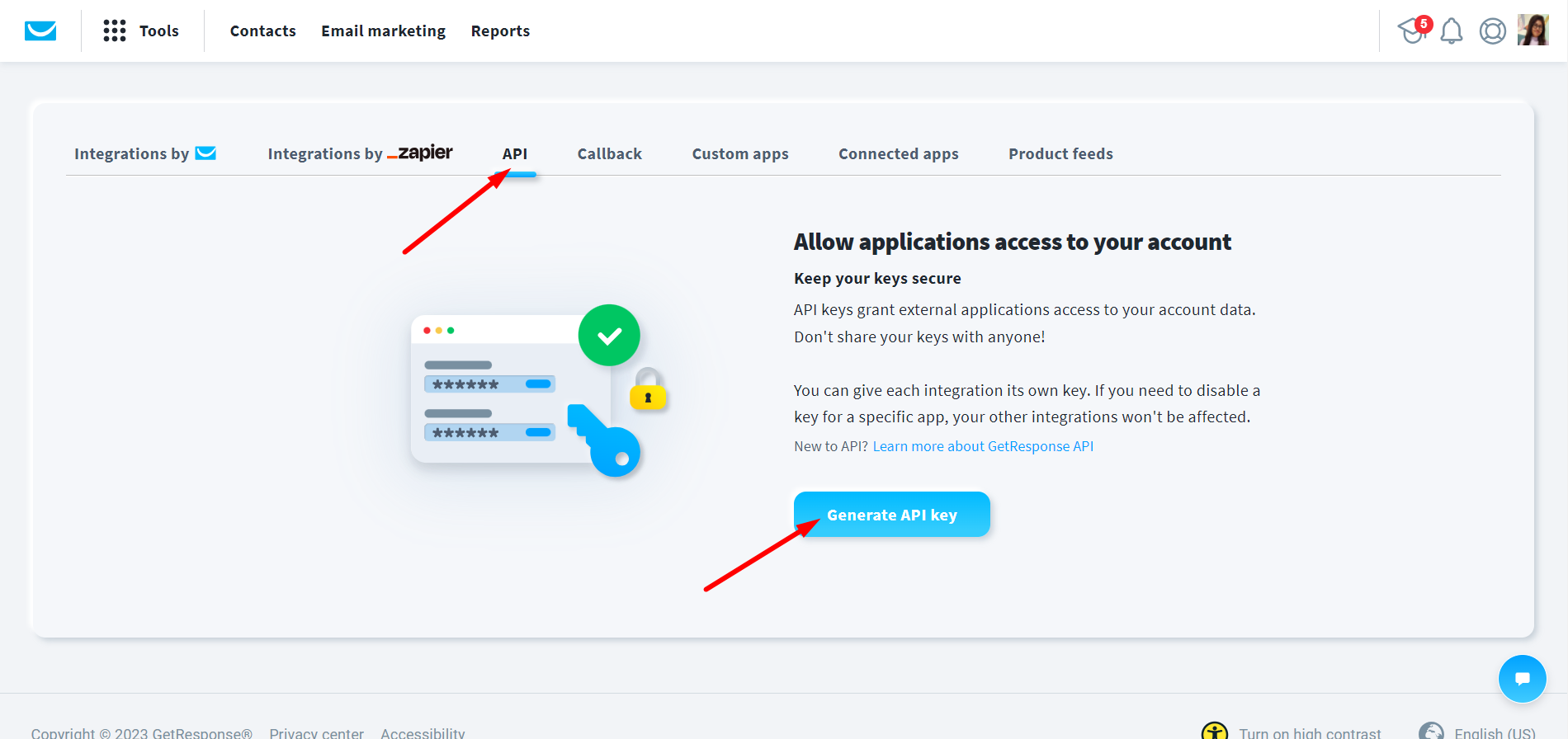
Next, give a name to your key.
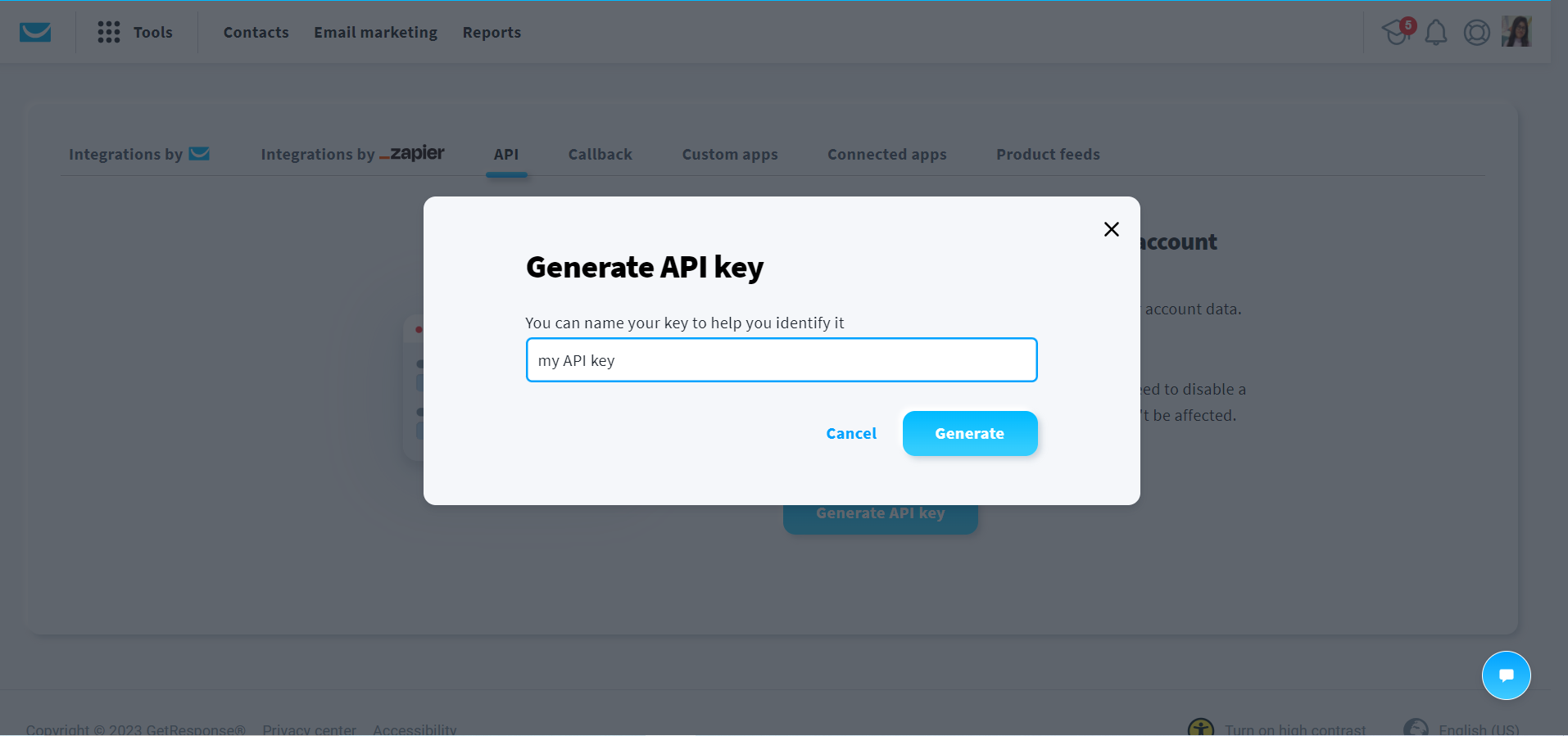
Your API key is ready, copy the Key
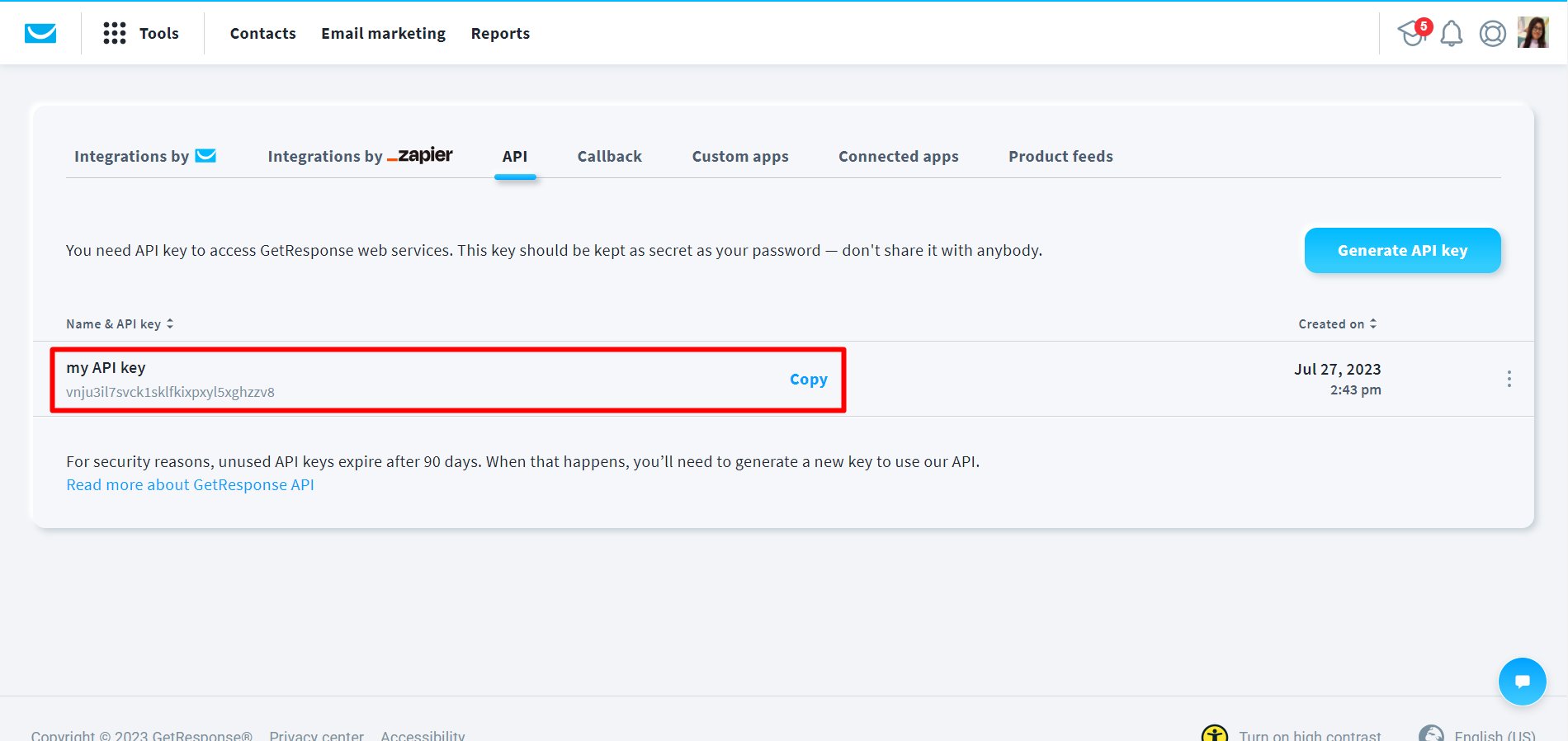
Connect WordPress Form with GetResponse #
Use the API Key you just generated from your GetResponse account. Paste that GetResponse API Key into your MetForm dashboard. For that,
- Log in to your WordPress dashboard, and navigate to MetForm → Settings → Newsletter Integration.
- Now move to GetResponse tab.
- Paste the GetResponse API Key in the designated field.
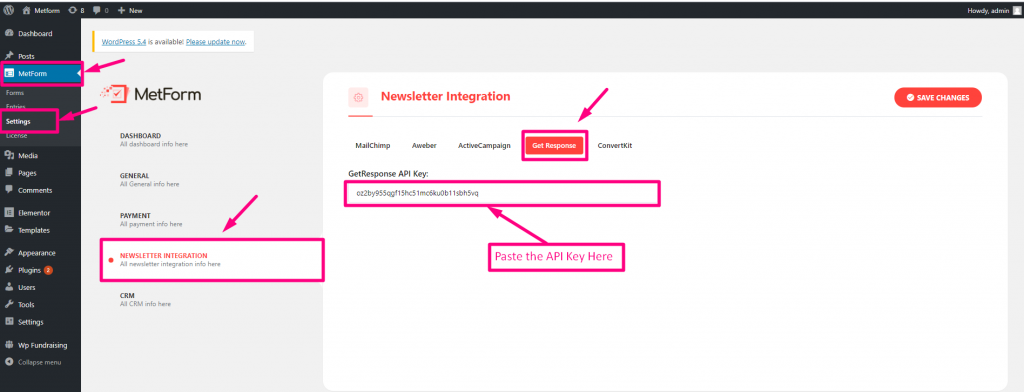
Create List
Go to contacts => Lists => Create list => Name your list => Your list is ready
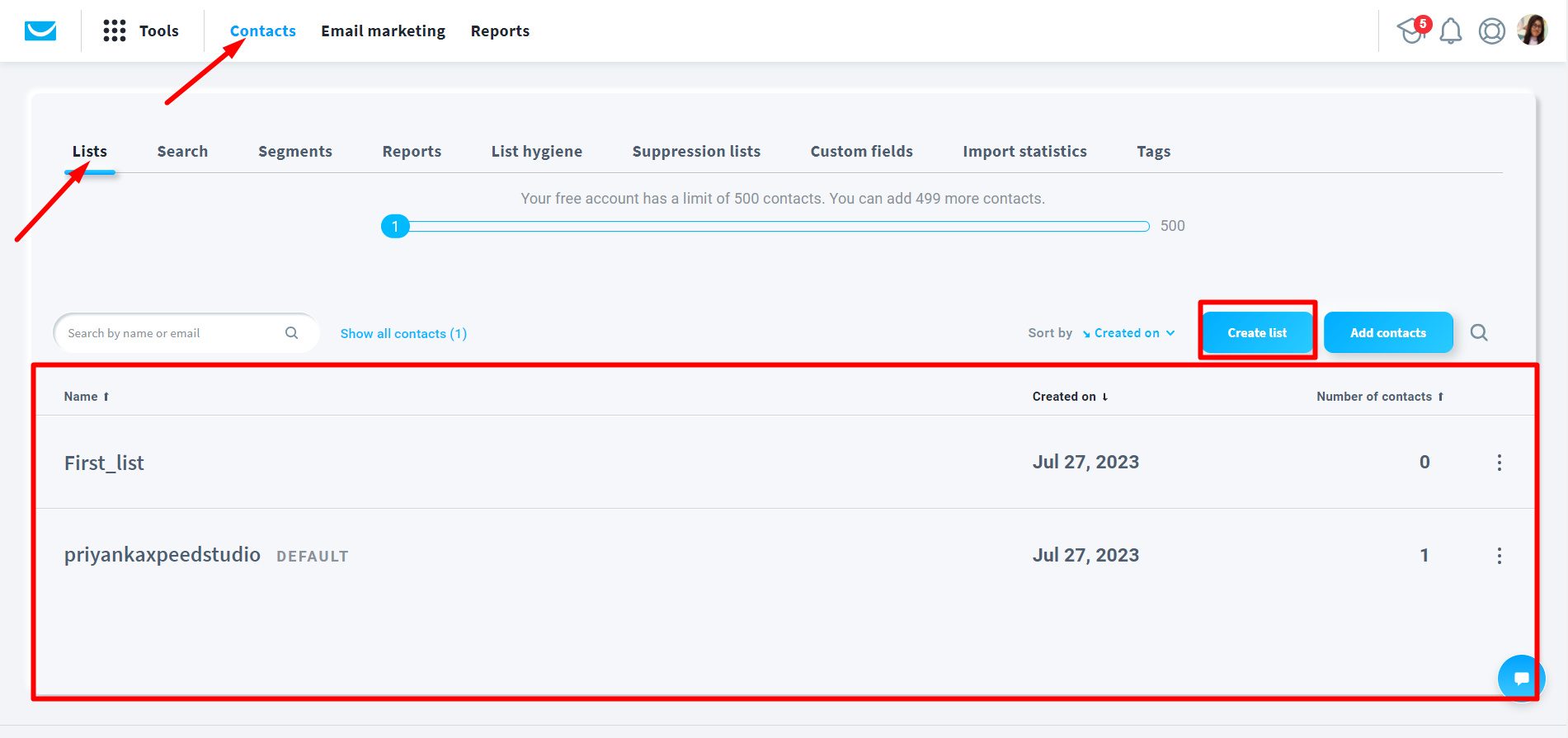
Create a Form #
- Just Drag and Drop three Field Named: First Name(Listing), Last Name(Listing), Email
- Click on Update
- Click on Form Settings
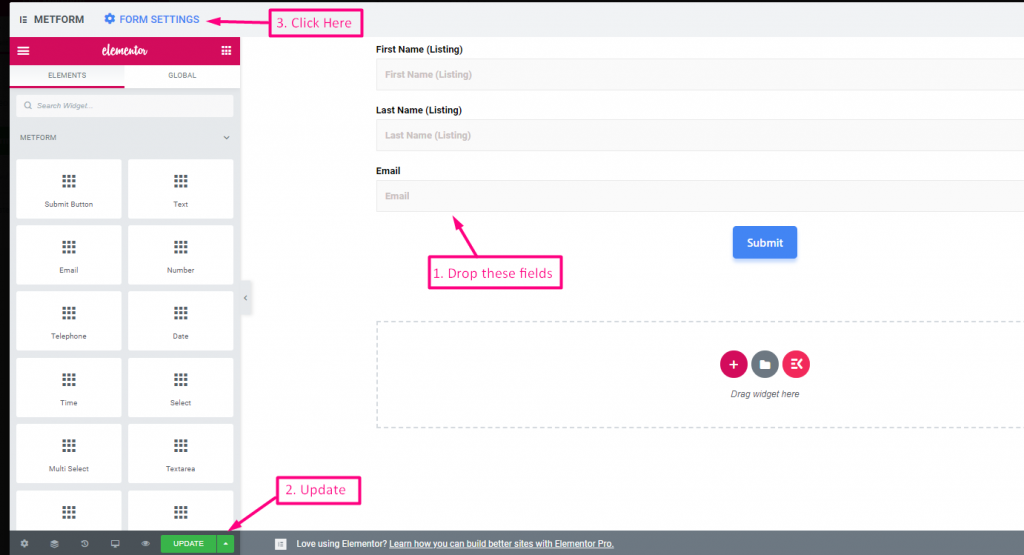
- Form Setting=>Enable Get Response
- Refresh the List
- Save the Form
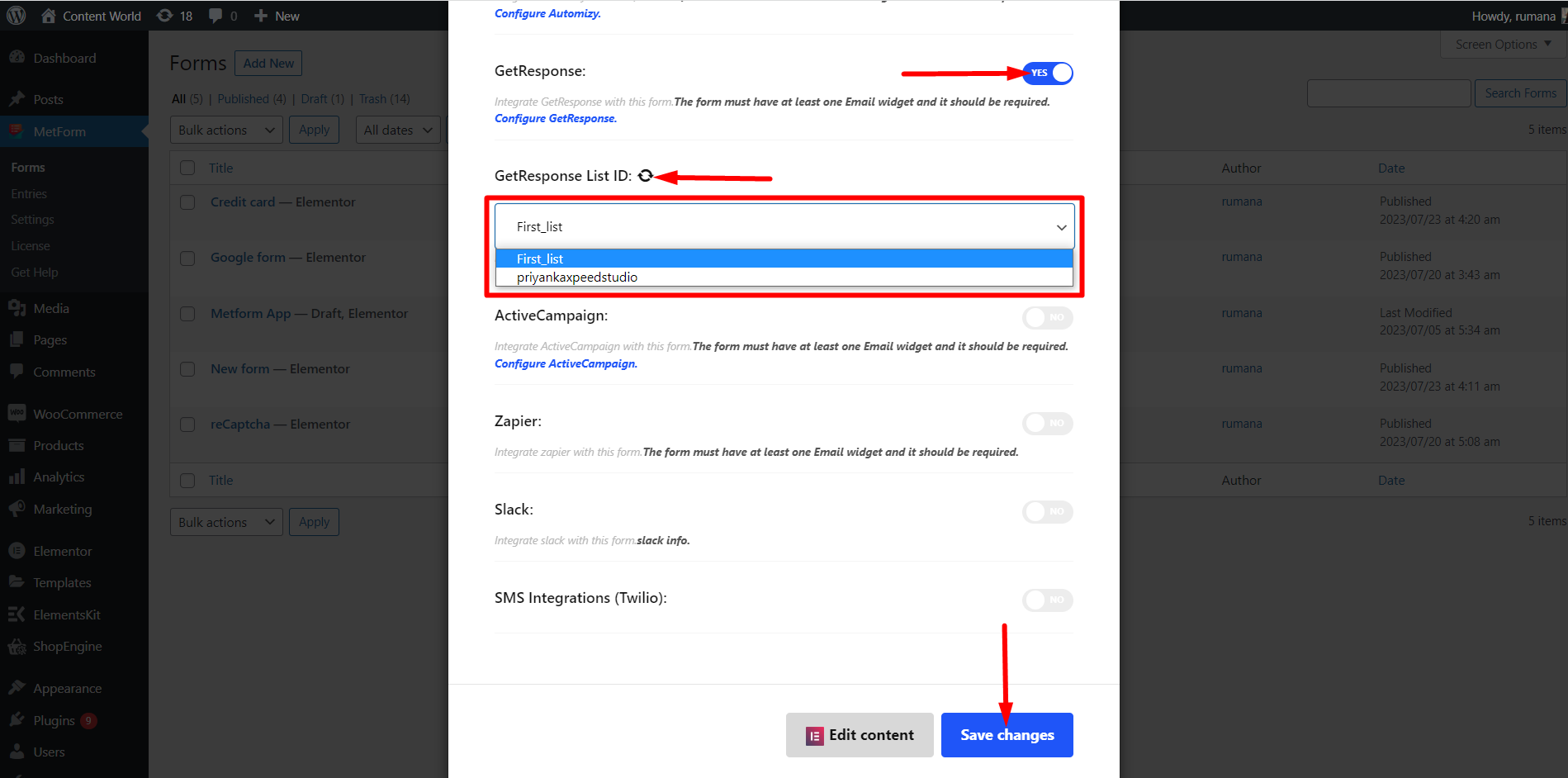
- Go to Site=> Fill the Form and Click on Submit Button