Sending a confirmation email after each form submission lets users know their form was submitted successfully.
It is an acknowledgment message that reassures users, outlines next steps, and keeps the overall experience clear and professional.
You can also send a copy of their submitted form with the confirmation email.
In this documentation, we have discussed how you can set up and send WordPress form confirmation email after submission with MetForm. So, check out this simple process for your WordPress site.
Prerequisite: #
To send a confirmation email on form submission you need to install the following plugins:
- Elementor: Download plugin
- MetForm Pro: Get Plugin
How to Send WordPress Form Confirmation Emails After Submission #
To Set Up Confirmation, first create a WordPress form. To create a new form, you can also check this documentation: creating forms with MetForm.
Also, follow this Video Tutorial:
Enable Confirmation Email for WordPress Forms #
Now, go to MetForm → Forms in your WordPress dashboard and click the Edit option to open the Form Settings for the form you want to enable the confirmation email feature.
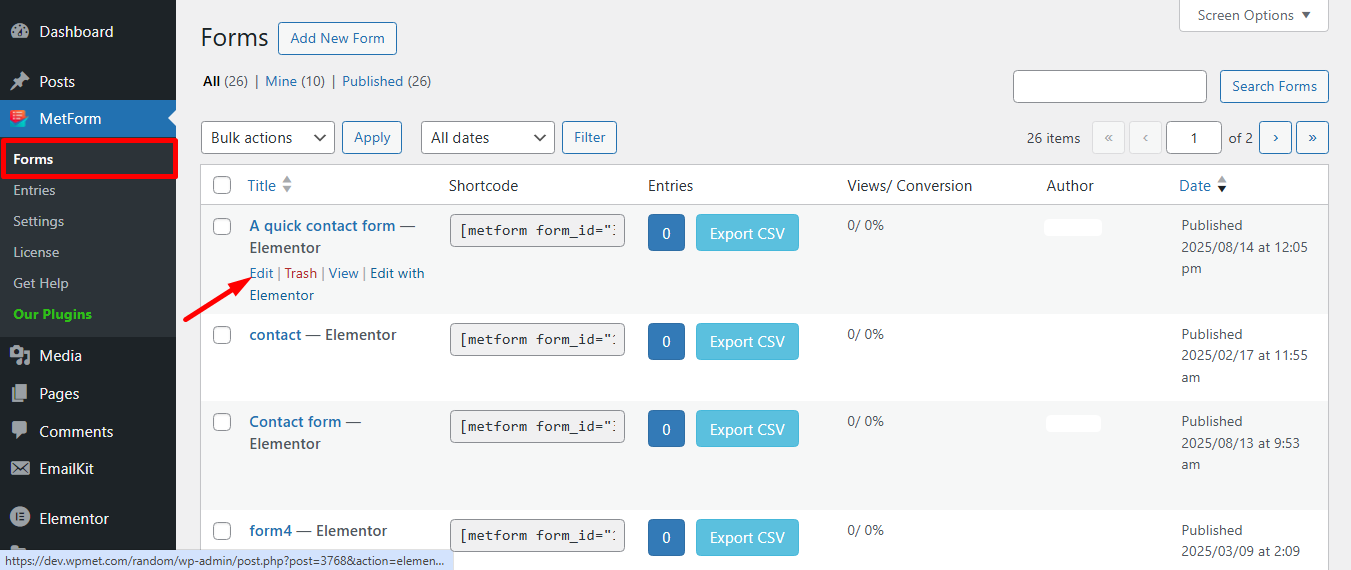
Now, you will see the Form Settings window. There,
1. Move to the Confirmation tab first in the form settings.
2. Enable Confirmation mail to user option there.
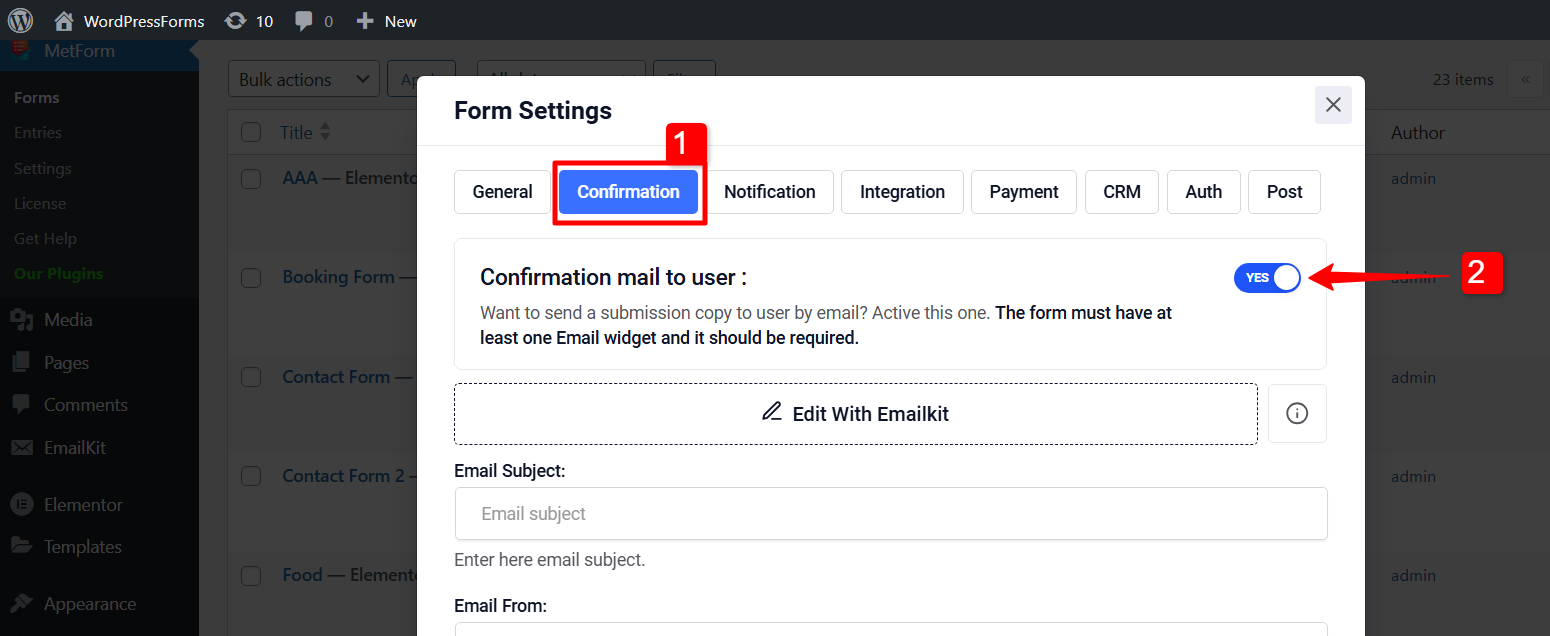
3. Email Subject: Provide subject of the Email
4. Email From: Enter the email by which you want to send email to user.
5. Email Reply To: Use it to set a different email address for replies.
6. Provide Thank You message: Gives access to edit your successful form submission message so you can personalize your own message.
7. Want to send a copy of submitted form to user?: Sends a confirmation email to the user with a copy of their submitted information by enabling this button.
8. Ones done click on the Save Changes button.
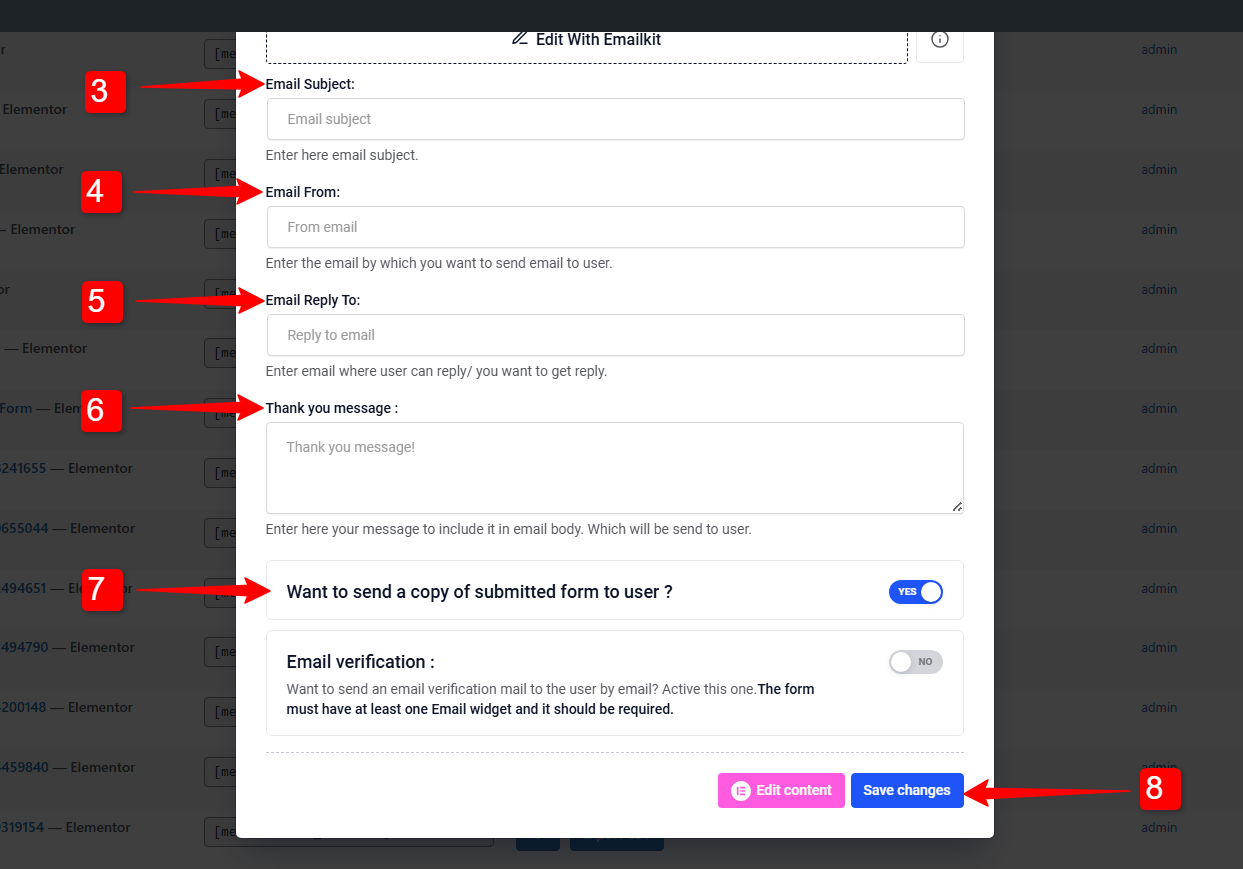
Send Custom Designed Confirmation Email for WordPress Forms #
To send a custom designed email, you can click on the Edit With EmailKit. If you have the EmailKit plugin installed in your WordPress site, you will be taken to the EmailKit’s editor.
There you will abe to design and customize the whole look and feel of the of the WordPress form confirmation email.
Check this EmailKit’s documentation for details: Customize Form Confirmation Email.
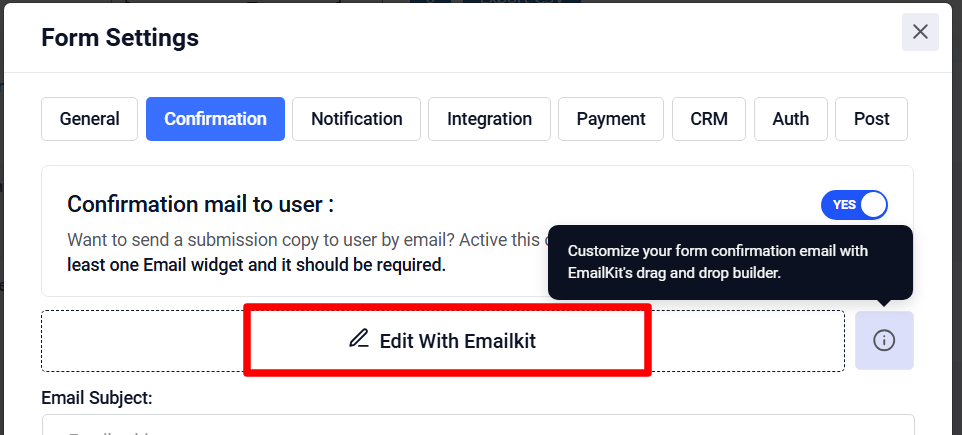
Note:
If you have EmailKit fress version installed, you can customize the confirmation email for only one form.
To customize the email for multiple forms, an EmailKit Pro plan is required.
Confirmation email helps to boost relationships with new visitors and clients. You can send these emails easily with MetForm. So, get MetForm today, follow the above steps and you are done.




