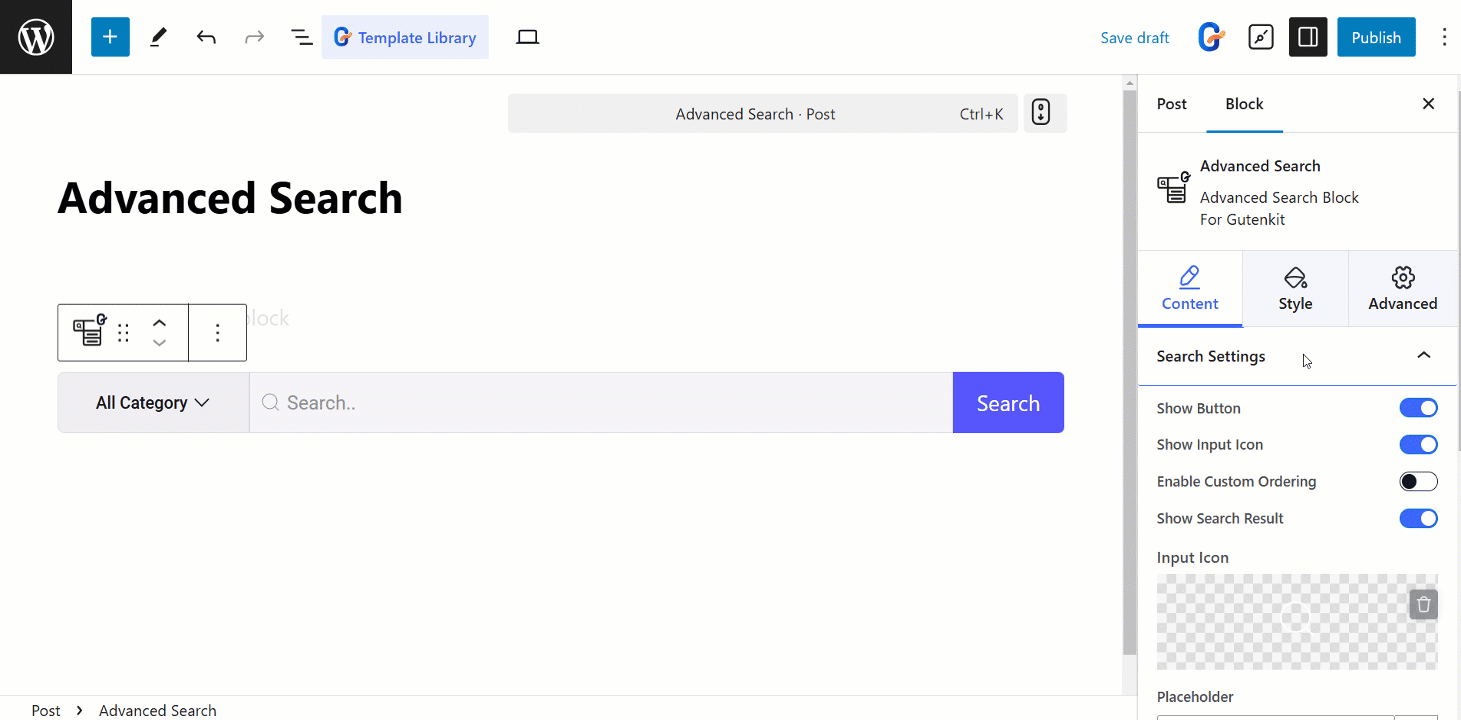GutenKit Advanced Search block lets you refine your search with advanced filters and operators.
Let’s learn how to use the block.
How to use Advanced Search #
Access to your WordPress dashboard > Go to GutenKit > Blocks > Find Advanced Search > Toggle the button to turn it ON
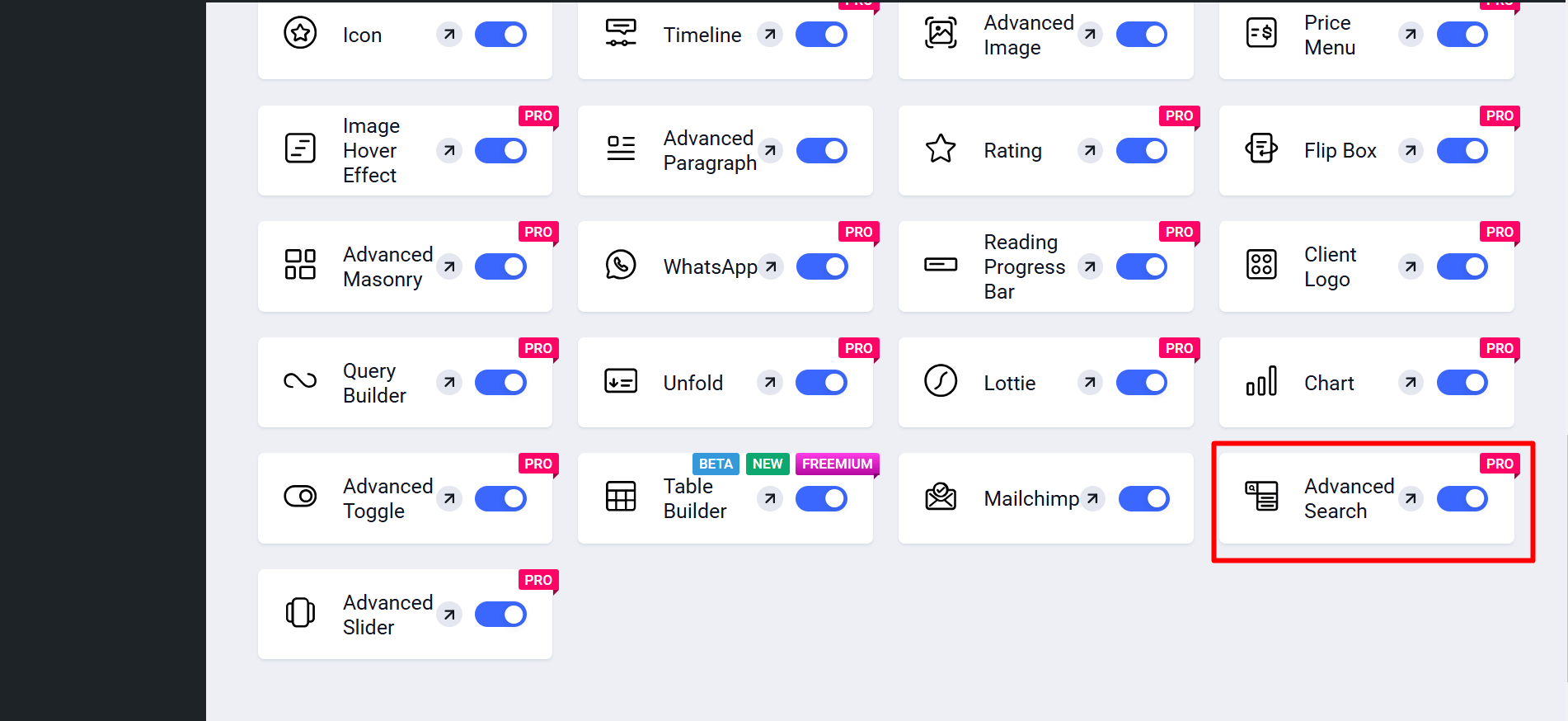
Now,
- Find Pages/Posts > Add New Page/Post or start editing an existing page with the block editor.
- Look for the “+” icon at the right side or top of the editor screen. Click it.
- A block menu will appear, search for “Advanced Search”.
- When you see it, click it or drag & drop it on the block editor screen.
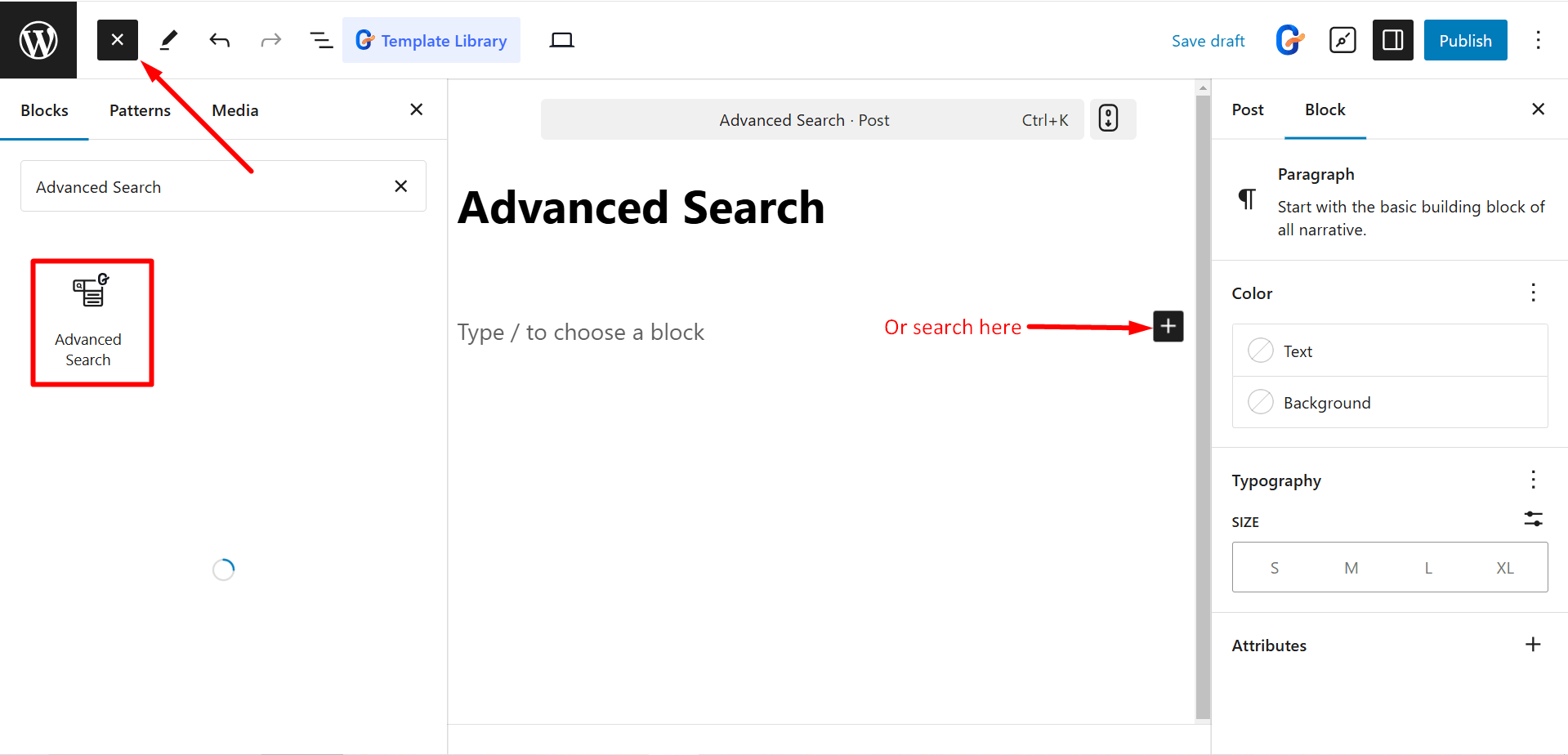
Editing Content Part #
Search Settings: Under this option, you can control –
- Show Button: Displays a button to trigger the search.
- Show Input Icon: Displays an icon within the search input field.
- Enable Custom Ordering: Allows you to customize the order of search results.
- Show Search Result: Displays the search results below the search bar.
- Input Icon: Sets the icon to be displayed within the search input field.
- Placeholder: Sets the placeholder text within the search input field.
- Appearance: Controls the visual style and layout of the search block.
- Button Text: Sets the text displayed on the search button.
Search Box Style: Here, you can select styles like Group, Pop Up and Toggle.
Search Query: To search queries, you’ll get the following controls –
- Show Category: Displays a dropdown to filter search results by category.
- Search In: Specifies the fields to search within (e.g., title, content, excerpt).
- Taxonomy: Select the taxonomy to use for filtering search results (e.g., categories, tags).
- Show Per Page: Sets the number of search results displayed per page.
- Load More Button: Displays a button to load additional search results.
- Search Result Layout: Determines the layout style for search results.
- Layout Type: Sets the layout type for search results (automatic, manual, or masonry).
- Columns: Sets the number of columns to display search results in.
- Row Gap: Sets the spacing between rows of search results.
- Column Gap: Sets the spacing between columns of search results.