GutenKit Post Grid block allows you to display your posts in a visually appealing grid layout. It provides a variety of customization options, including the number of columns, the size of the images, and the amount of spacing between the posts.
In this documentation, you’ll learn to use GutenKit Page Grid block. Let’s start!
How can you use post grid block? #
Access to your WordPress dashboard –
- Find Pages/Posts > Add New Page/Post or start editing an existing page with the block editor.
- Look for the “+” icon at the right side or top of the editor screen. Click it.
- A block menu will appear, search for “Post Grid”.
- When you see it, click it or drag & drop it on the block editor screen.
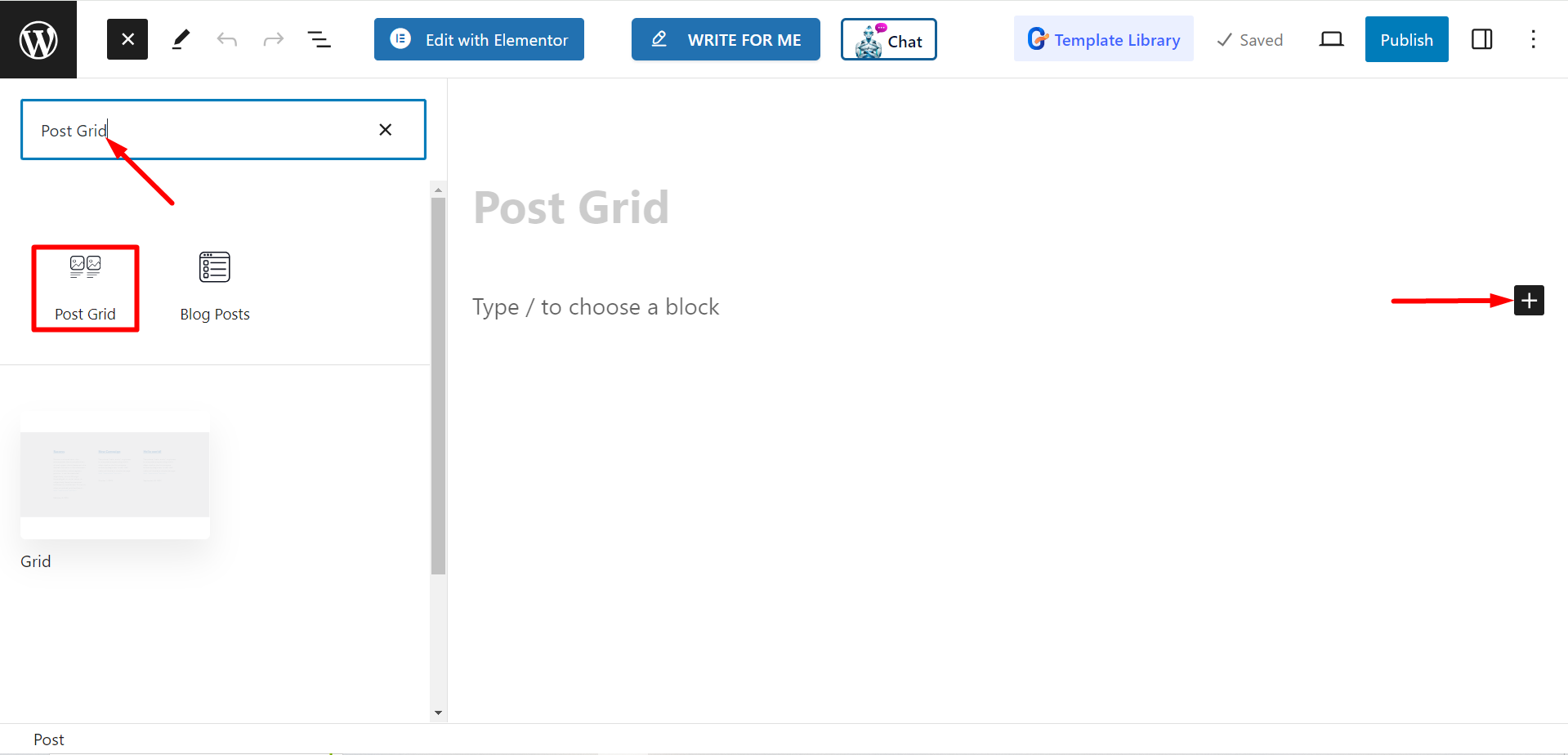
Editing content part #
From the settings section, you will see –
- Select Categories : You can select the post categories from here.
- Post Count : Here, you can set the number of the posts, that you want to display.
- Crop Title By Words : If needed, you can keep short post titles. If you turn ON the button, it will allow you to adjust the number of words you want to crop.
- Select Column : With this option, you can set the column number.
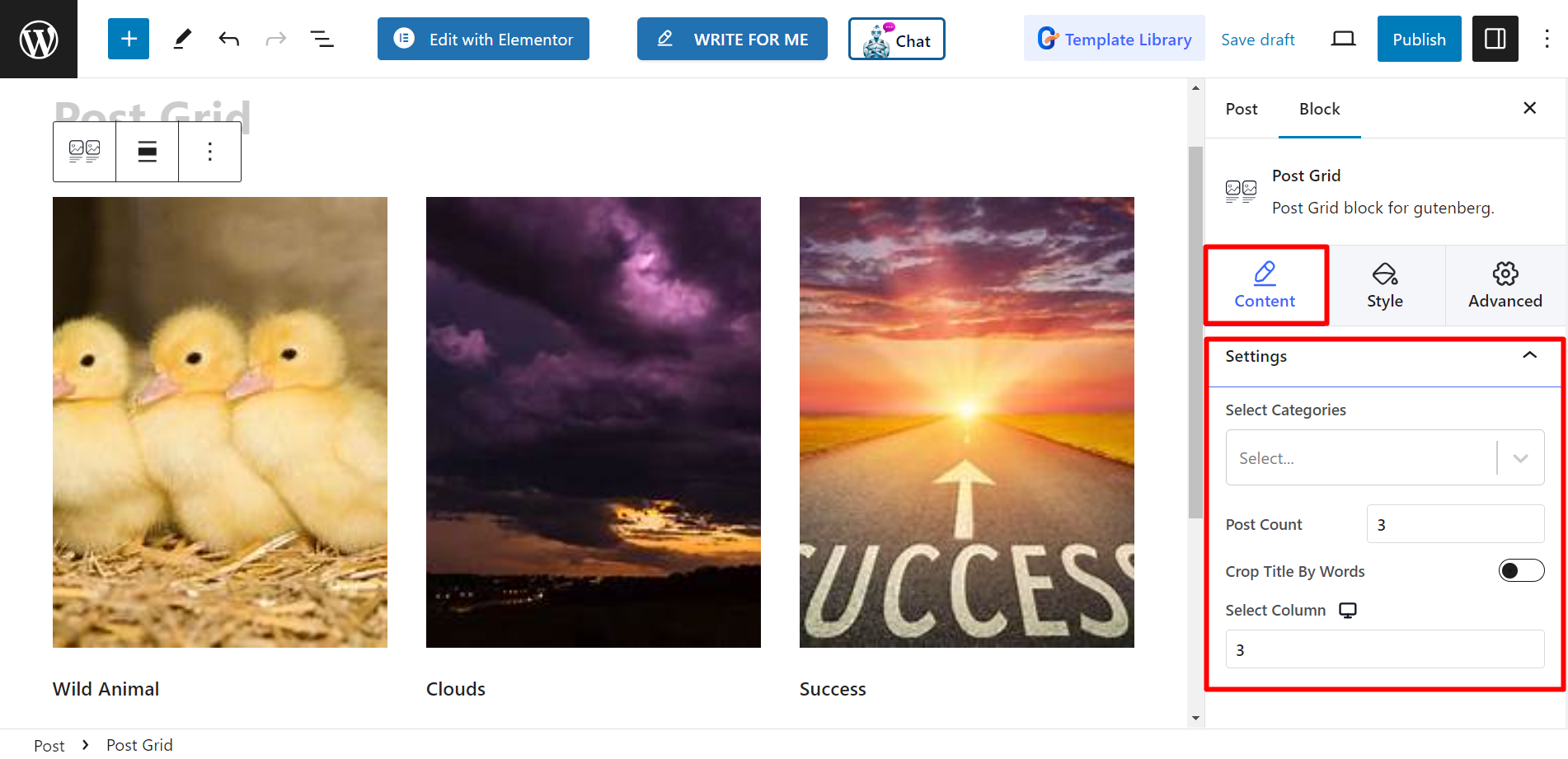
Style #
Grid – You’ll find the height and gap bars here and adjust them accordingly.
Title – The styling options are Typography, Color, Hover Color, and MARGIN.
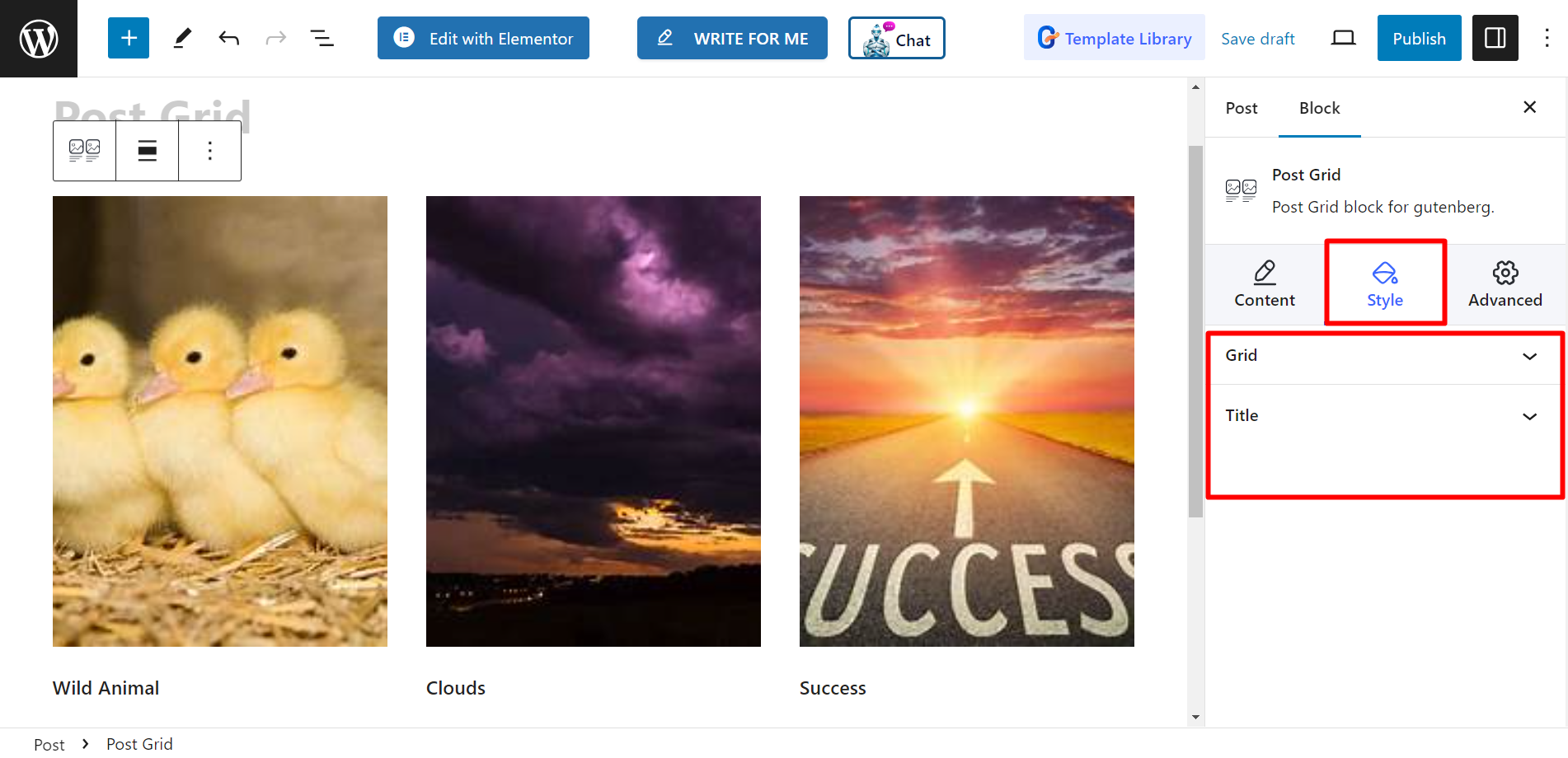
Now complete these steps, and style your post grid according to your preferences.




