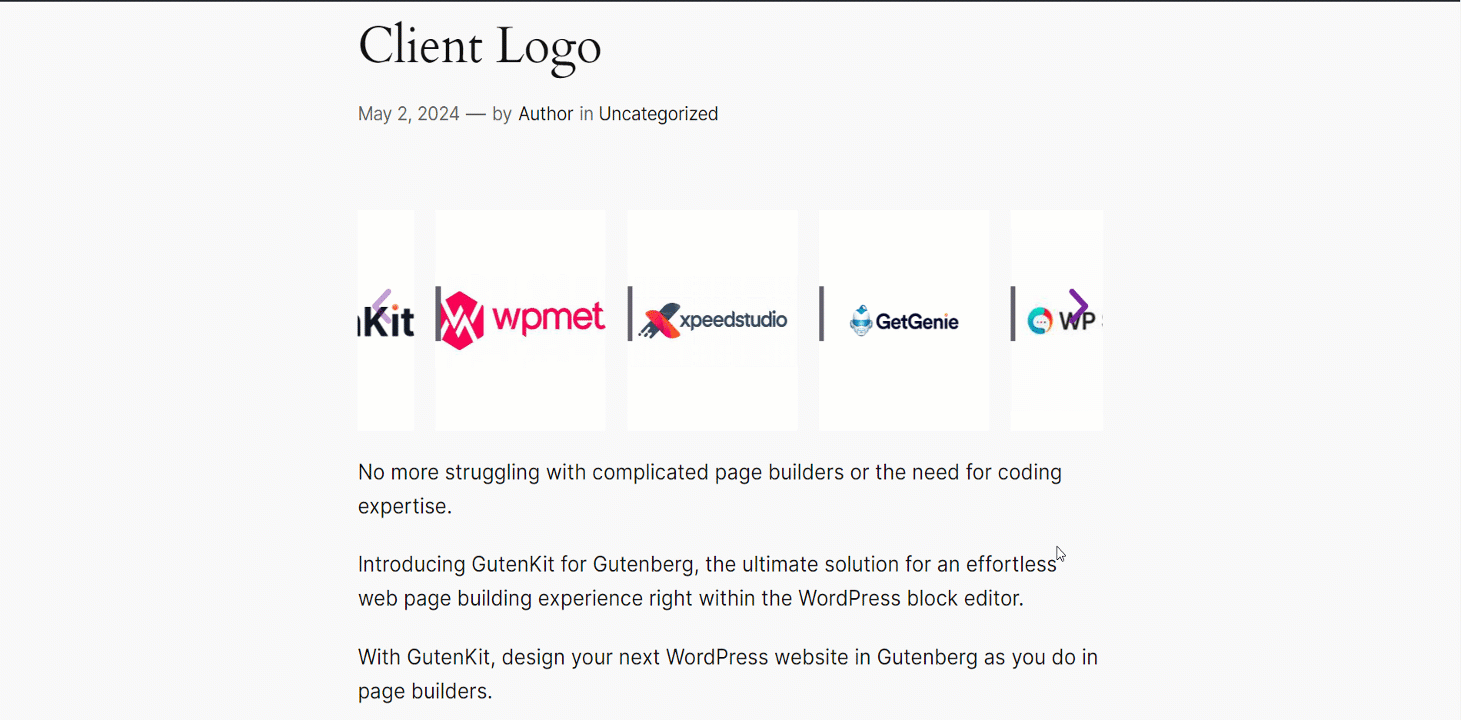Presenting your clients’ logos in a sliding style looks eye-catching. GutenKit gives you such a block named Client Logo to add clients’ logos beautifully to your WordPress site.
Let’s learn how the block works.
Using GutenKit Client Logo block #
From your WordPress dashboard, find Blocks of GutenKit. Then, in the Pro section you can find the Client Logo block and have to enable it.
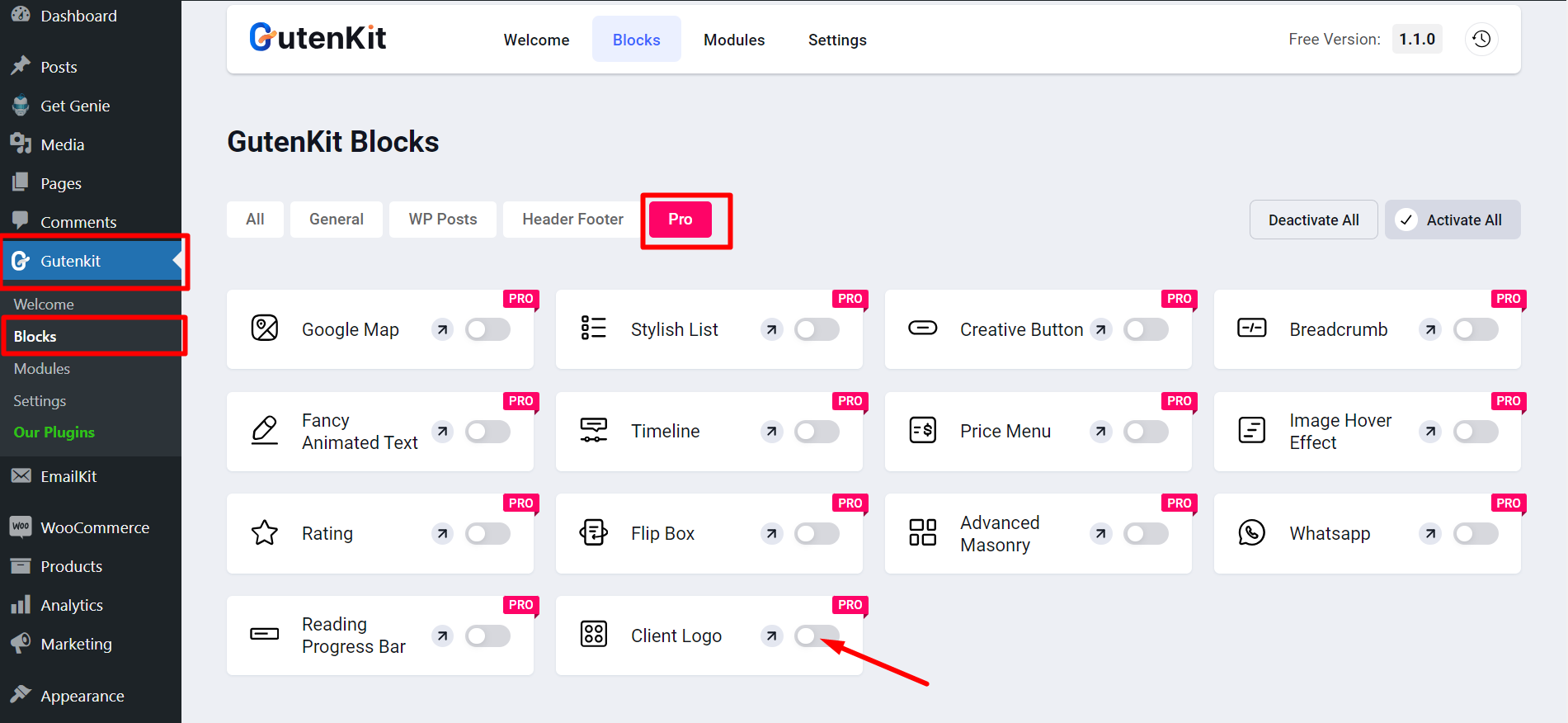
Now, open the page/post where you want to add a client logo. Search the block and simply drag it to your editor.
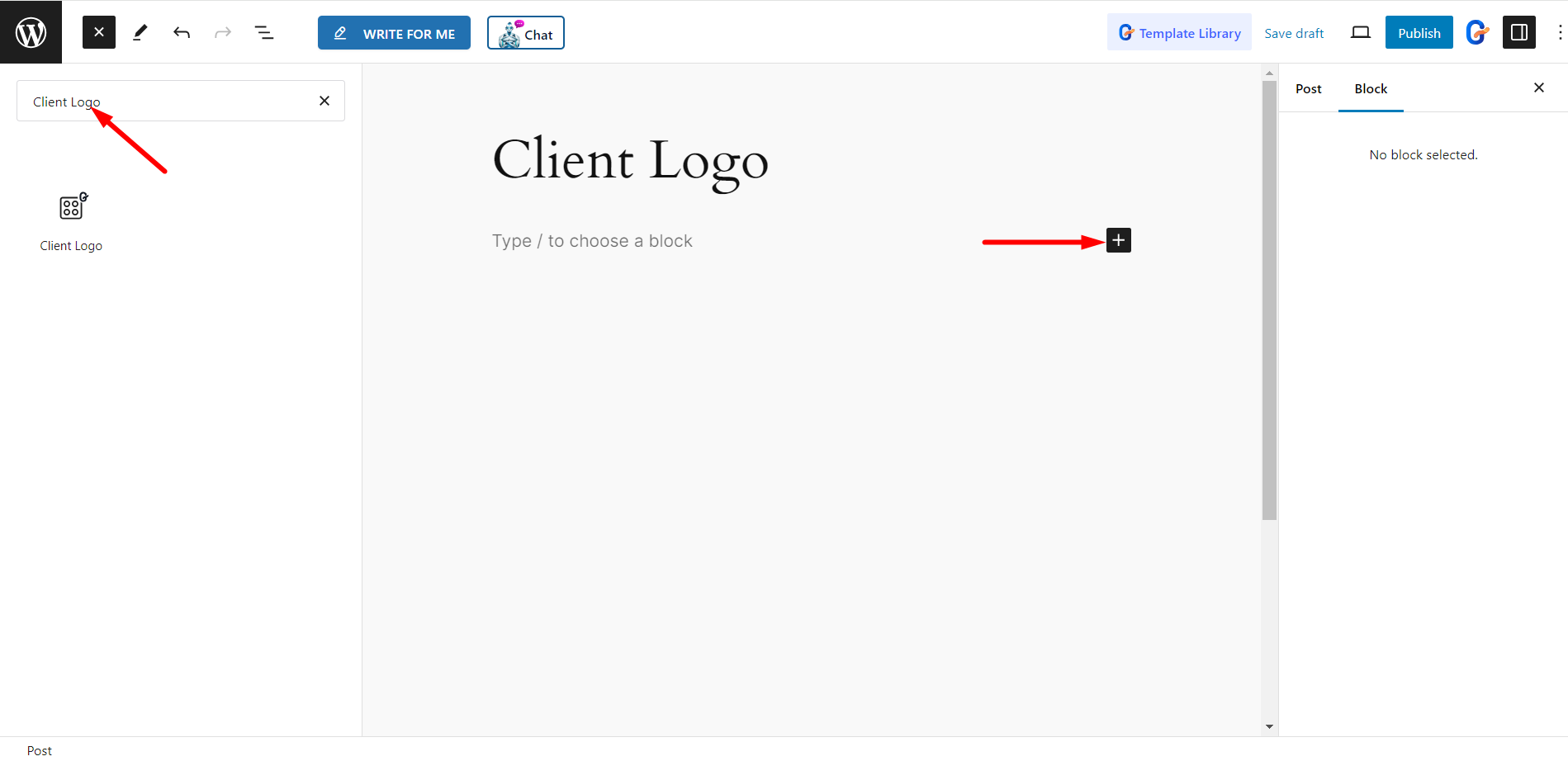
Editing Content Part #
The content part consists of Logo and Settings.
Logo #
Select Style – Choose the Simple Style, or the Banner Style from here.
Item List – You can add items by clicking the plus sign. However, if you expand an item, you can set a Logo, Enable Hover Logo, and Enable Link for that item.
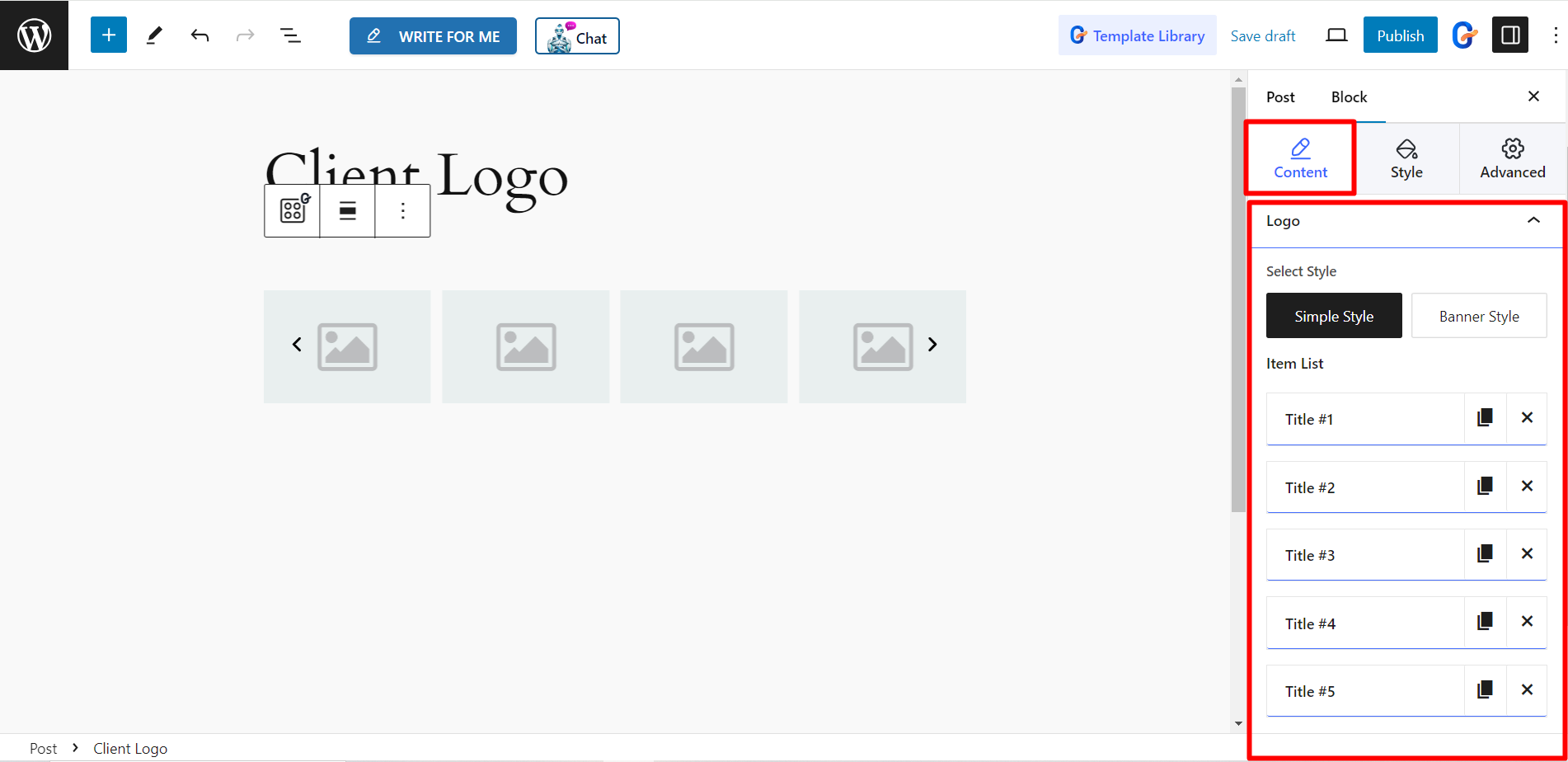
Settings #
- Spacing – It lets you adjust the spacing between the slides.
- Slides To Show – Here, you can set how many slides you want display at a time.
- Slides To Scroll – Set the number of slides to scroll with this option.
- Speed (Ms) – It lets you control the speed of the slides.
- Autoplay – You can keep the slides at autoplay by enabling the button.
- Delay (Ms) – From here you can adjust the delay time of the slides.
- Pause On Hover – If you enable this button, it will ensure pause upon hover over.
- Enable Loop – You can enable loop if you want by enabling this button.
- Show Dots – It’ll show dots style for the slides.
- Show Arrow – You can set arrow style for the slides.
- Left Arrow Icon – For left arrow, you can choose icon from the options.
- Right Arrow Icon – For right arrow, you can choose icon from the options.
- Additional Options – You can set the number of rows by using this bar.
- Show Separator – You can set separator between the slides by using the button.
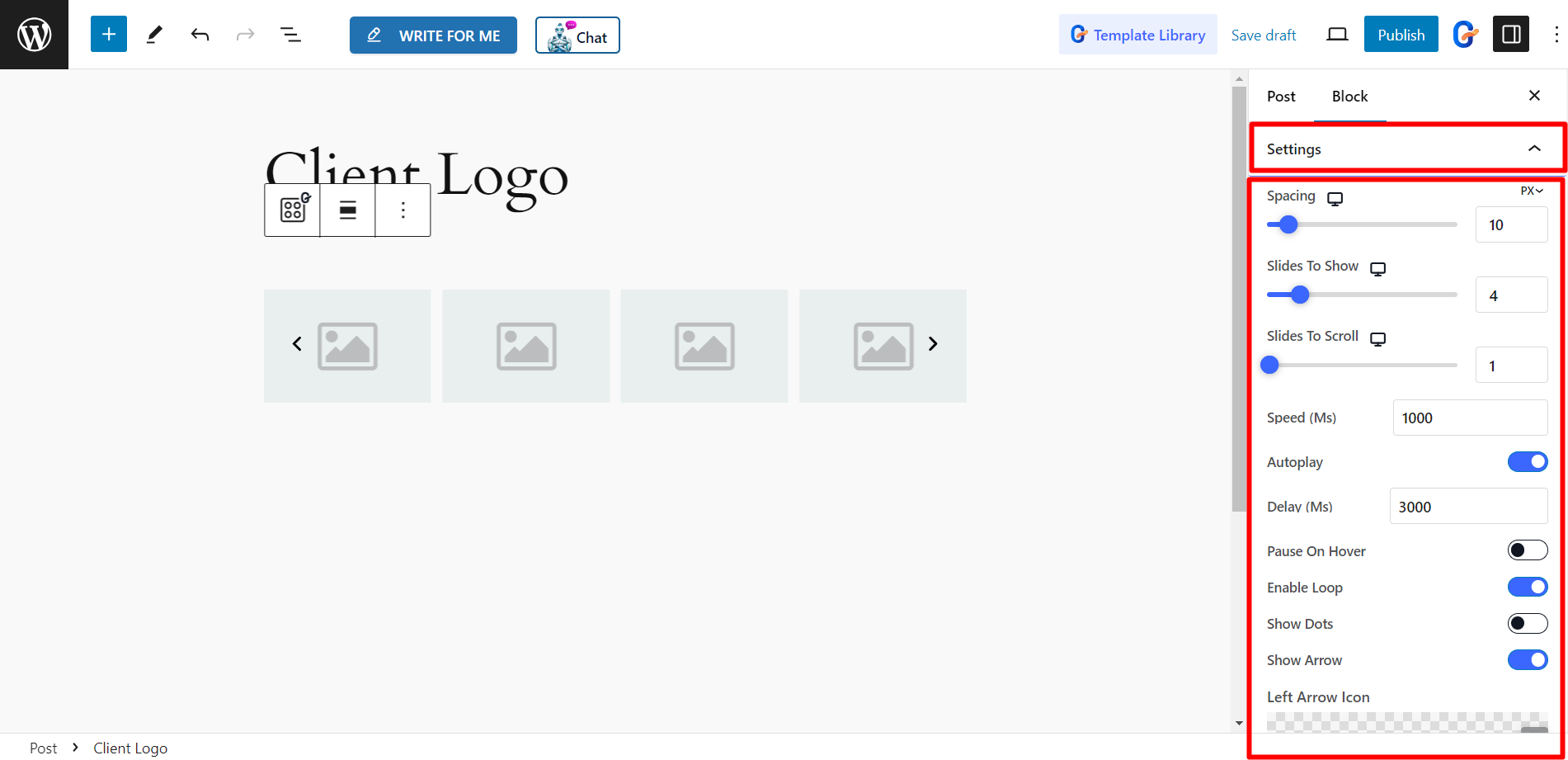
Style #
Logo – Here, you can change the Background, Border Radious, Padding, Box Shadow, etc. for the logo.
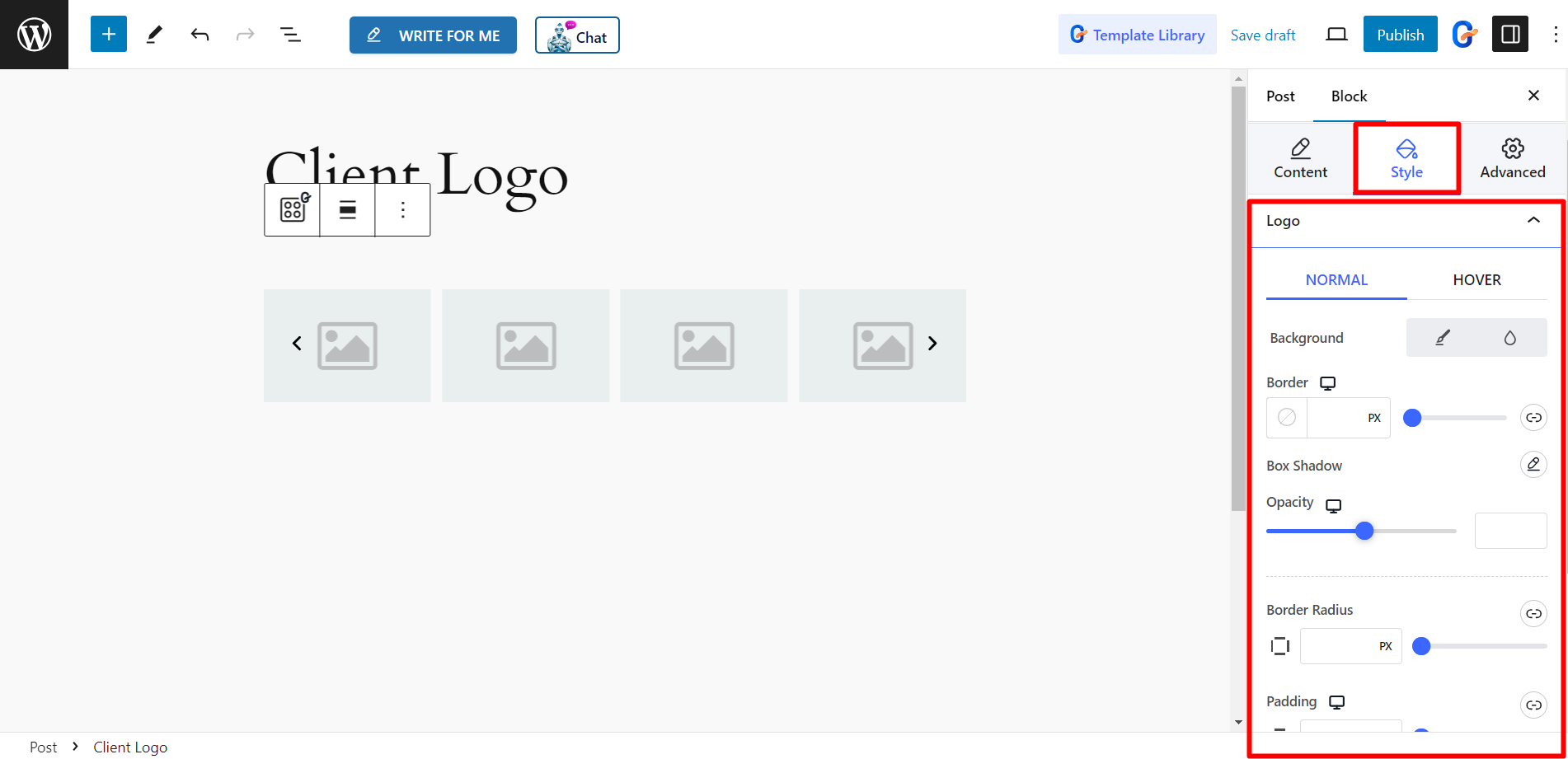
Arrow – To style the arrow, the options are: Icon Size, Background Size, Border, Color, etc.
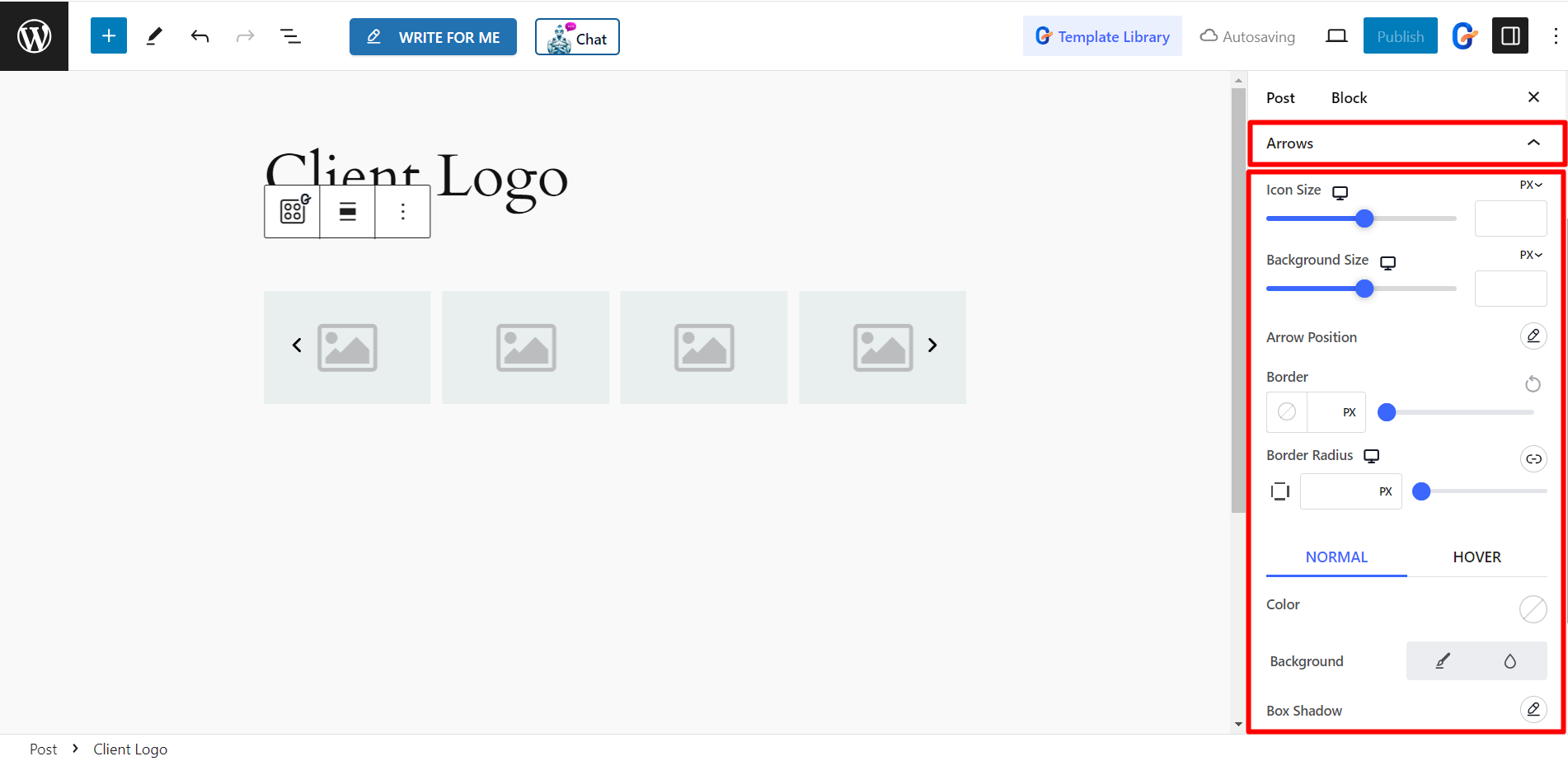
Client Logo with GutenKit #
Look at the customized client logo style –