If you’re looking to collect valuable information from your website visitors, then learning how to create ActiveCampaign WordPress form is of utmost need.
Why?
Well, ActiveCampaign is one of the most popular email marketing tools that allow you to manage and polish customer relationship. Therefore, integrating ActiveCampaign into your WordPress website can help you streamline marketing efforts and get the best result from your campaigns.
So, here we will walk you through the step-by-step process of creating an ActiveCampaign WordPress form which allows you to collect insightful information from your visitors.
What is ActiveCampaign?
ActiveCampaign is a marketing automation tool that helps to manage emails and expand businesses by growing relationships with their audience or customers. Along with email marketing, it has CRM and other marketing automation tools to polish your customer’s experience.
More precisely, ActiveCampaign helps you to organize and manage emails by offering an excellent and friendly user interface.
Perks of adding ActiveCampaign WordPress forms using a form builder
ActiveCampaign is well-known throughout the world for its email marketing capabilities. It comes with a wide range of integrations to accelerate your marketing growth. Also, you can create forms using ActiveCampaign that you can further integrate with WordPress.
But sadly, you can’t avail of the complete form building facilities using ActiveCampaign as there are some limitations in customization. So, it is wise to use a form builder plugin to make use of the maximum benefits of WordPress form.
Besides, you can customize your WordPress forms as much as you want. You won’t face any limitations while adding and using ActiveCampaign WordPress forms through a form builder.
That’s why, it is beneficial to use a form builder for integrating ActiveCampaign forms in WordPress.
How to create ActiveCampaign WordPress forms
Integrating ActiveCampaign with your WordPress website is easier than you think. All you need to do is follow the steps below for ActiveCampaign integration.
But before that, there are some prerequisites. You have to install the essential WordPress ActiveCampaign plugins, such as:
After the installation of these two plugins for WordPress ActiveCampaign integration, go through the following steps to learn how to create ActiveCampaign WordPress forms:
Step 1: Add API URL and Key to integrate ActiveCampaign with MetForm.
In the first step, go to your admin dashboard’s Settings tab under MetForm. Then click the Newsletter Integration and hit the ActiveCampaign tab. After clicking the ActiveCampaign, you will get to see two blank fields. One is the API URL and another is API Key.
Now, click the Get API option to find your API URL and Key.
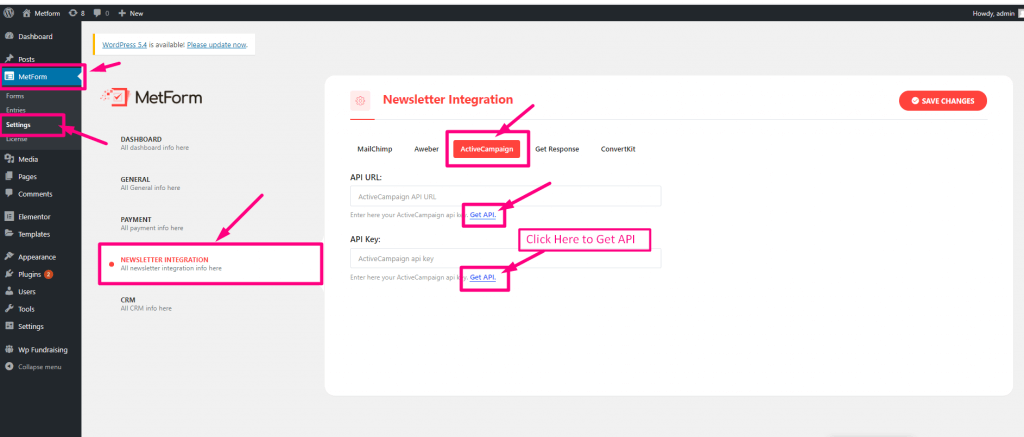
This will redirect you to the ActiveCampaign dashboard from where you need to log in to your account or signup ActiveCampaign if you don’t have an account.
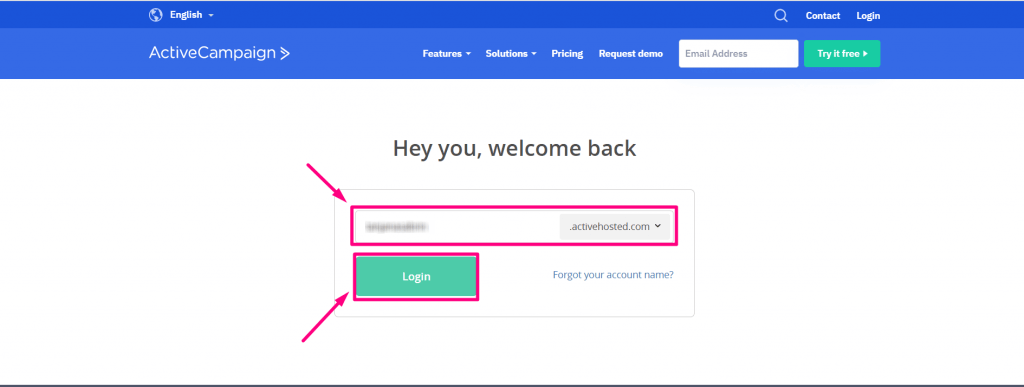
After logging in, go to your Settings tab like the image below.
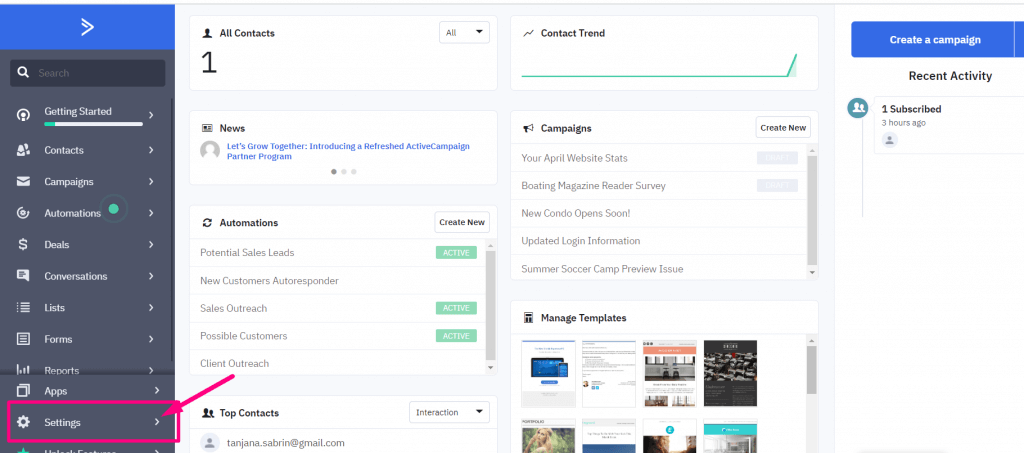
Then, click Developer under Settings and copy your API URL and Key.
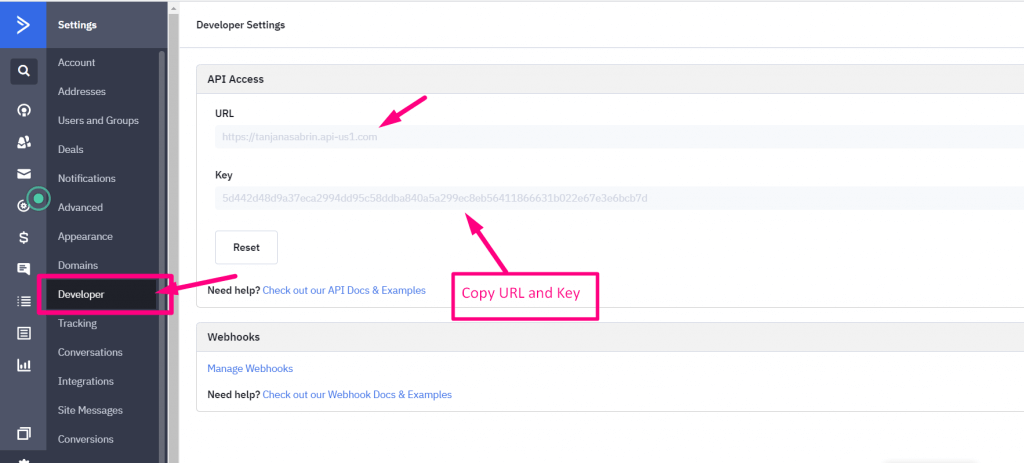
Now, paste these API URLs and API Keys to the ActiveCampaign integration tab that you will find under MetForm’s Settings tab. Finally, click the “Save Changes” button for ActiveCampaign integration.
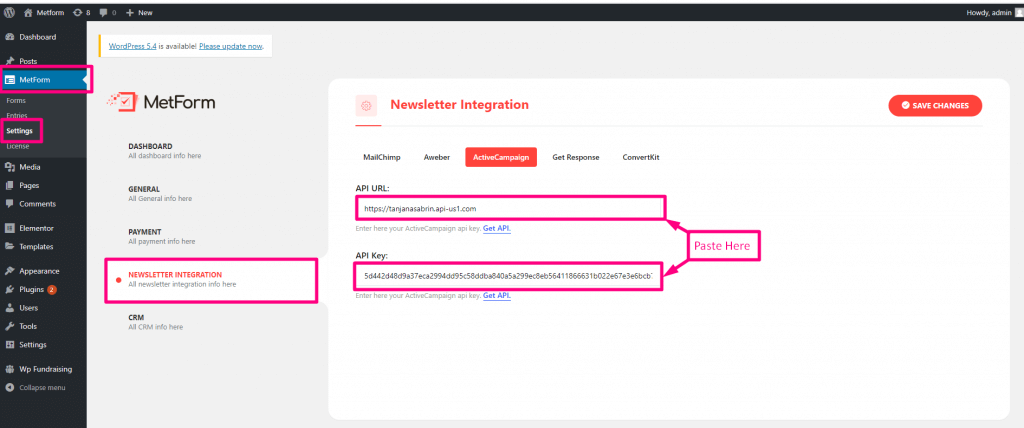
Step 2: Create a form using the ActiveCampaign WordPress plugin.
In the second step, visit the MetForm >> Forms and click the Add New button.
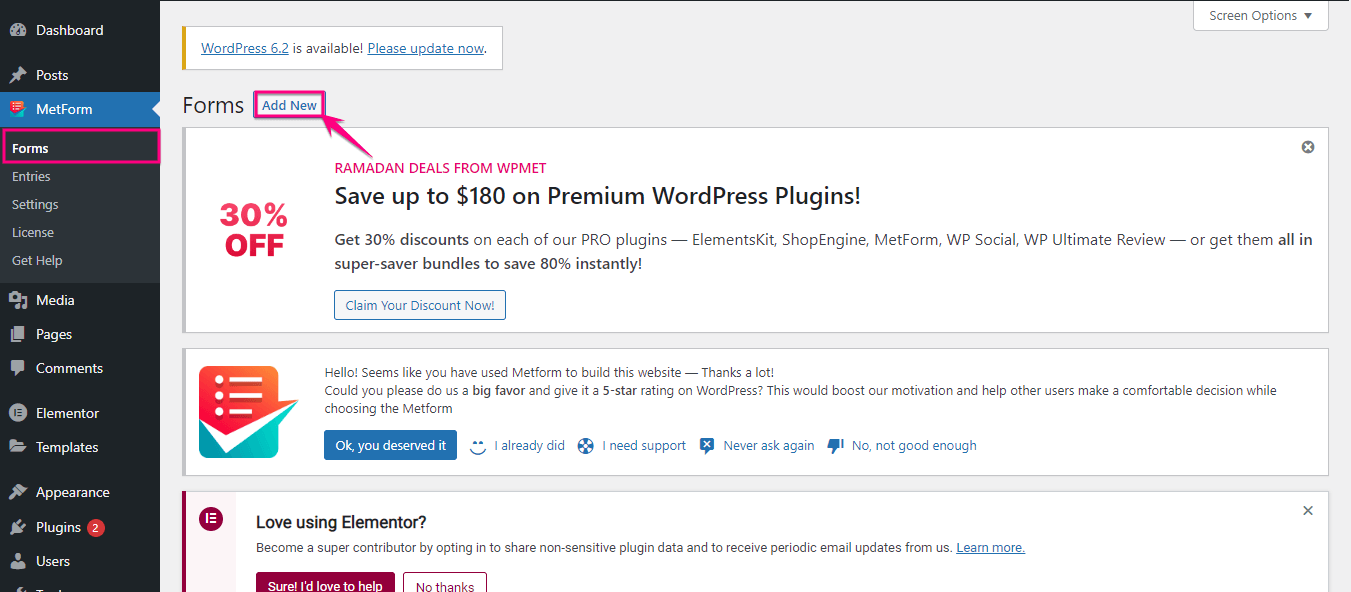
A new tab will pop up after clicking the Add New button. From here, you need to choose either a blank or a pre-built template. Here we are selecting a blank template and clicking the “Edit Form” button.
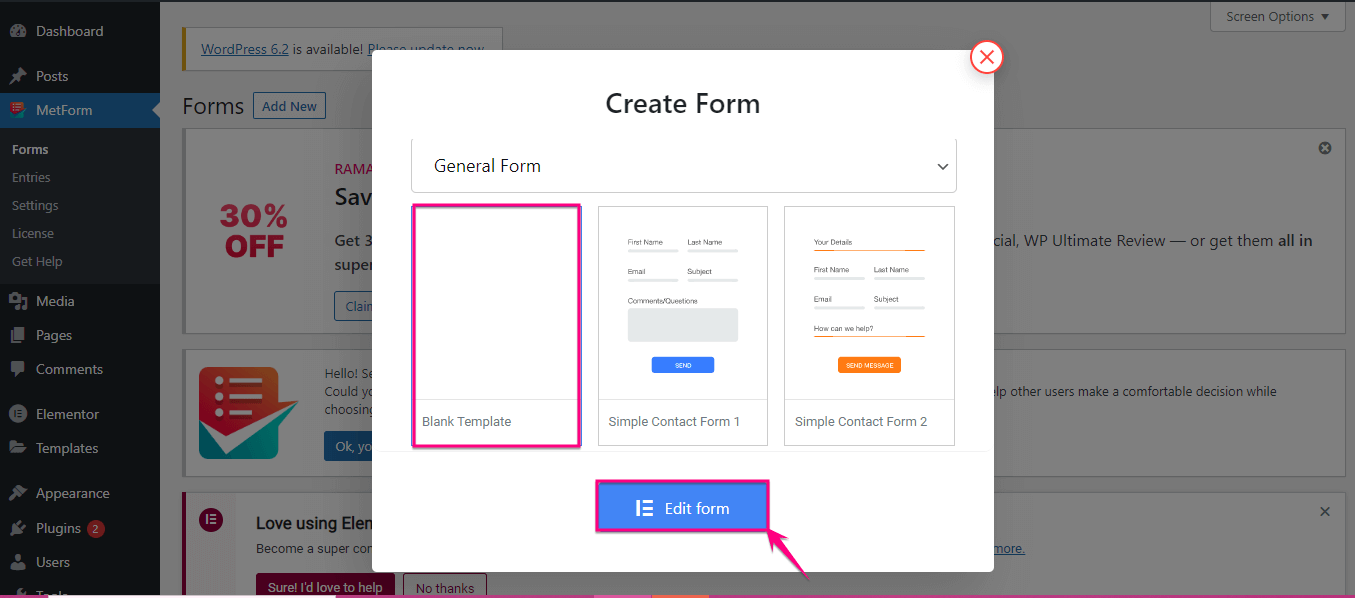
This will redirect you to the following Elementor editor screen from where you need to search for the First Name, Last Name, Email, Submit button, and additional fields that you want to add. After finding these fields, drag and drop these to the plus icon.
Now, click the update button to make your ActiveCampaign WordPress form live. After that, hit the “Form Settings” option.
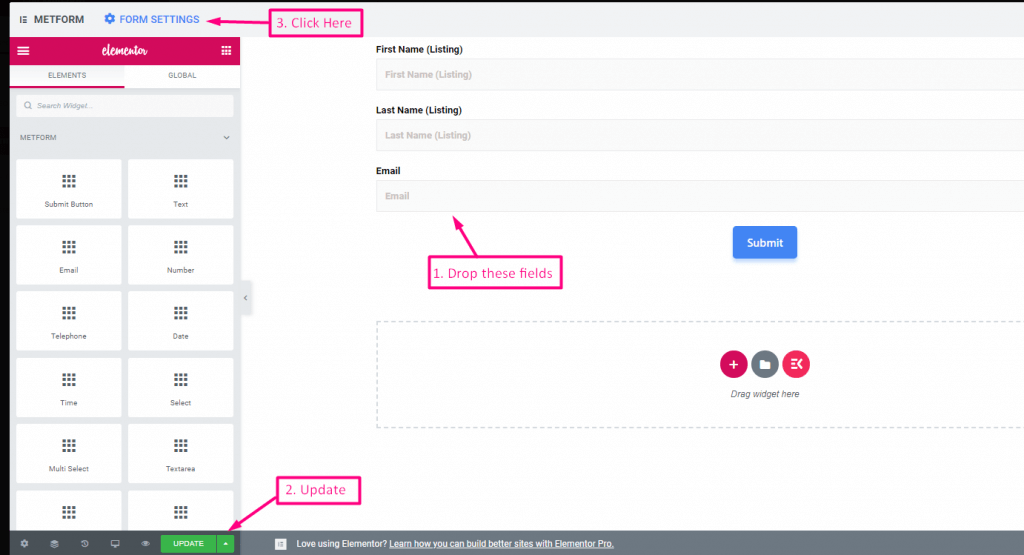
Step 3: Enable ActiveCampaign.
This will open up a Form Settings tab from where you need to visit the Integration tab.
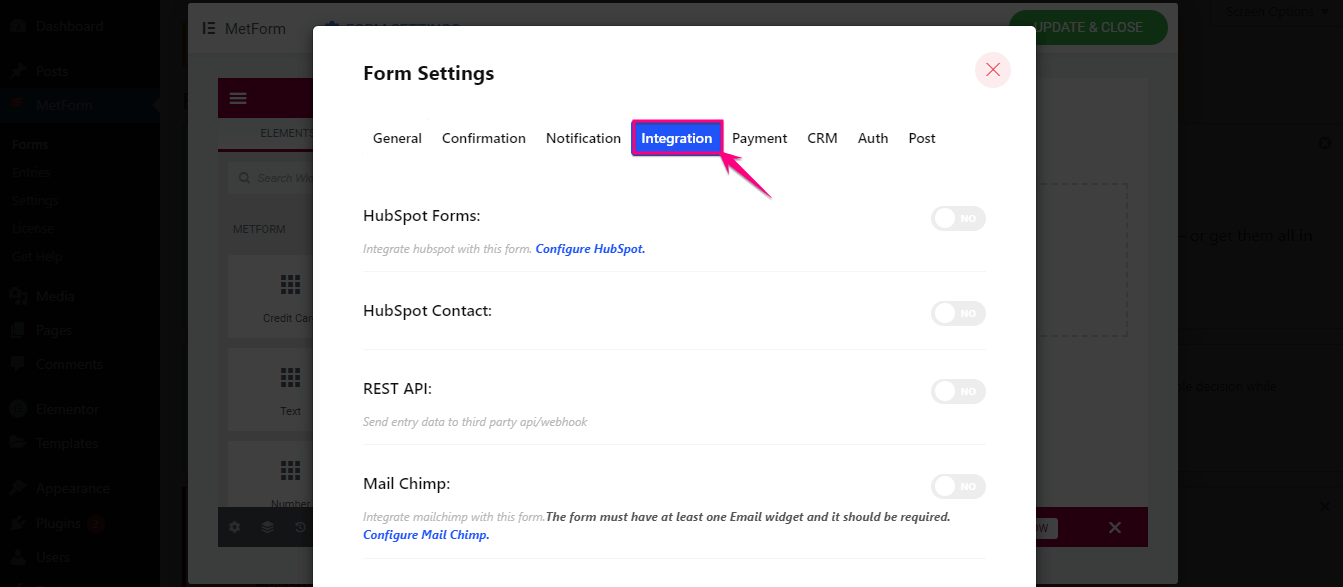
Now, scroll down until you find ActiveCampaign, and enable it. After enabling, you will find two fields. One is ActiveCampaign List ID and another is ActiveCampaign Tag ID. Click the Refresh List option to load the data in those fields.
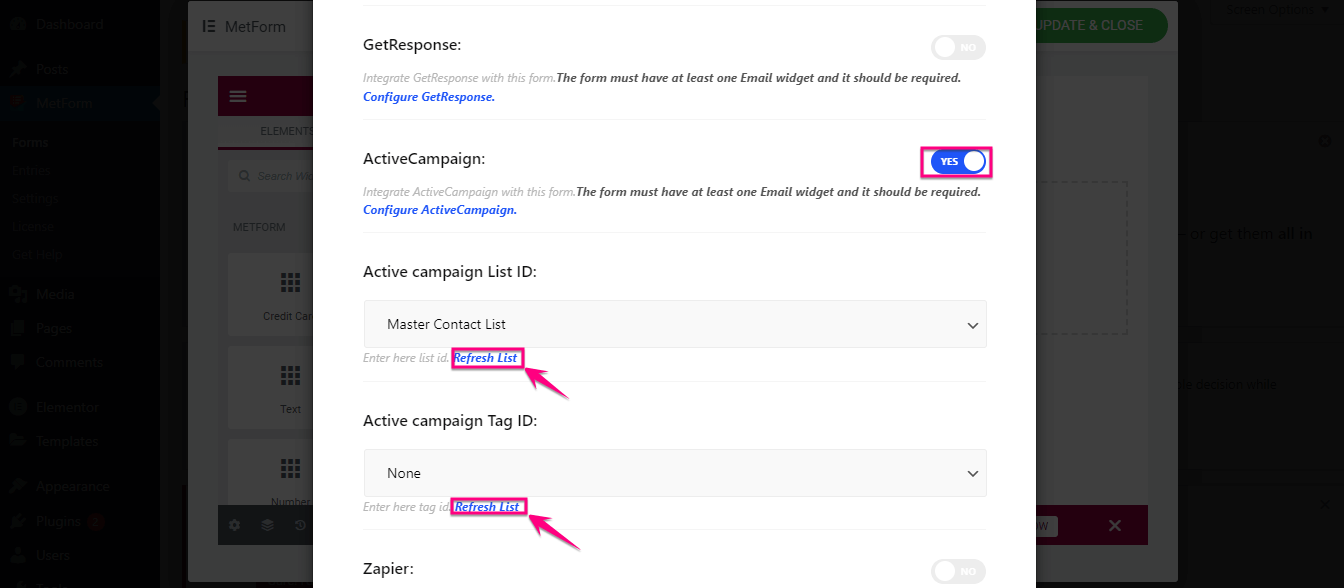
After updating ActiveCampaign List ID and Tag ID, hit the Save Changes button.
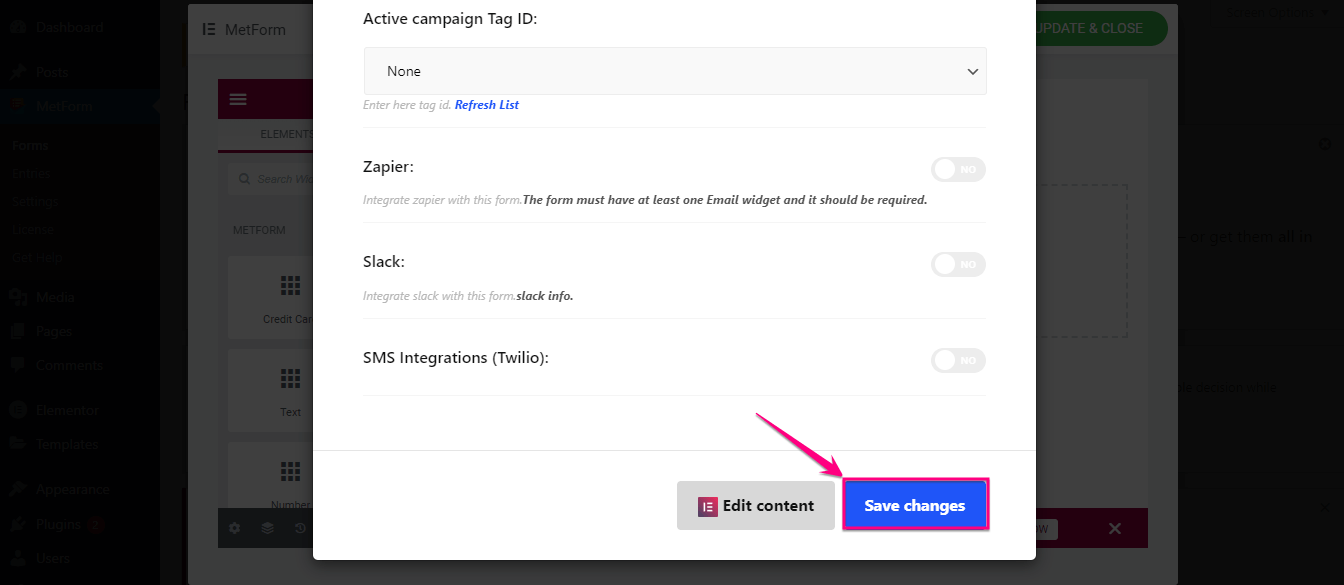
Step 4: Test the ActiveCampaign WordPress form.
In the fourth step, you need to test out whether your ActiveCampaign WordPress form is working or not. Go to the frontend and fill out the form. After providing all the information, hit the button.
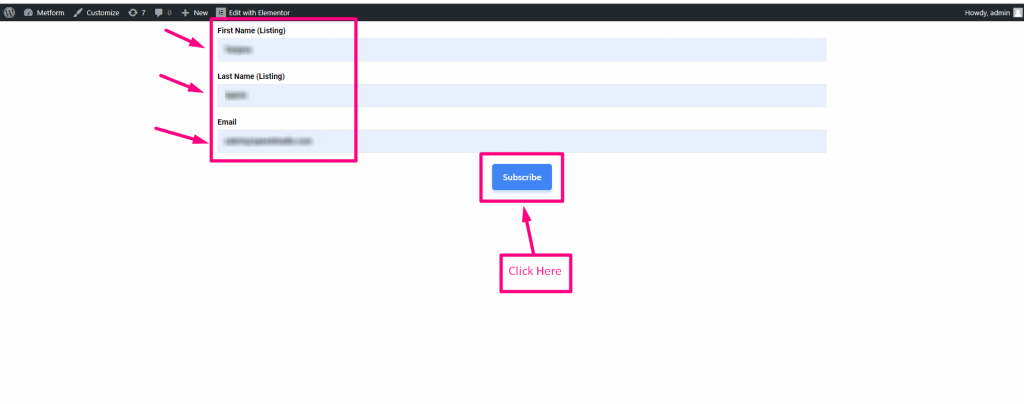
Now, if it works properly, you will find your form submission in the ActiveCampaign under Contacts like the below-added image.
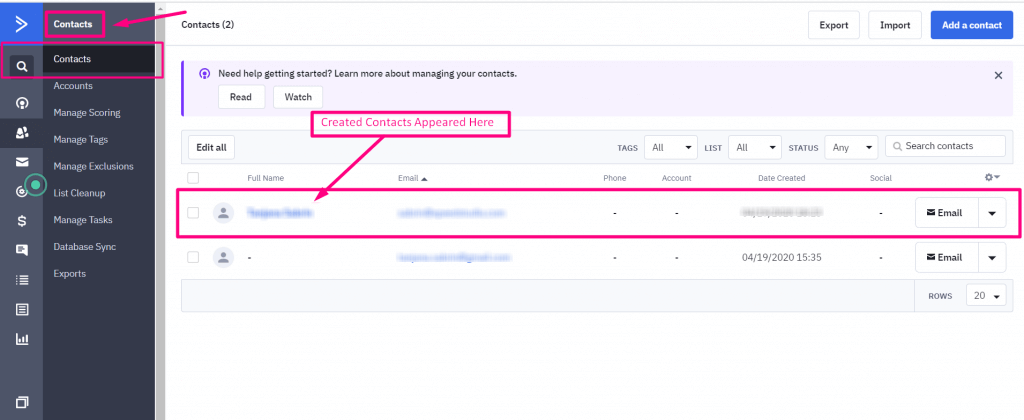
Which WordPress form builder is suitable for ActiveCampaign?
Since we have already known why you need to use a form builder for adding ActiveCampaign WordPress forms, it’s time to explore and find out which form builder is suitable for ActiveCampaign integration. Although, it is hard to identify as there are lots of WordPress plugins for ActiveCampaign integration.
Still, you can find out by exploring the features and integration options of these plugins. By observing all the features of the available WordPress ActiveCampaign integration plugins, MetForm seems to be the most appropriate form builder for ActiveCampaign.
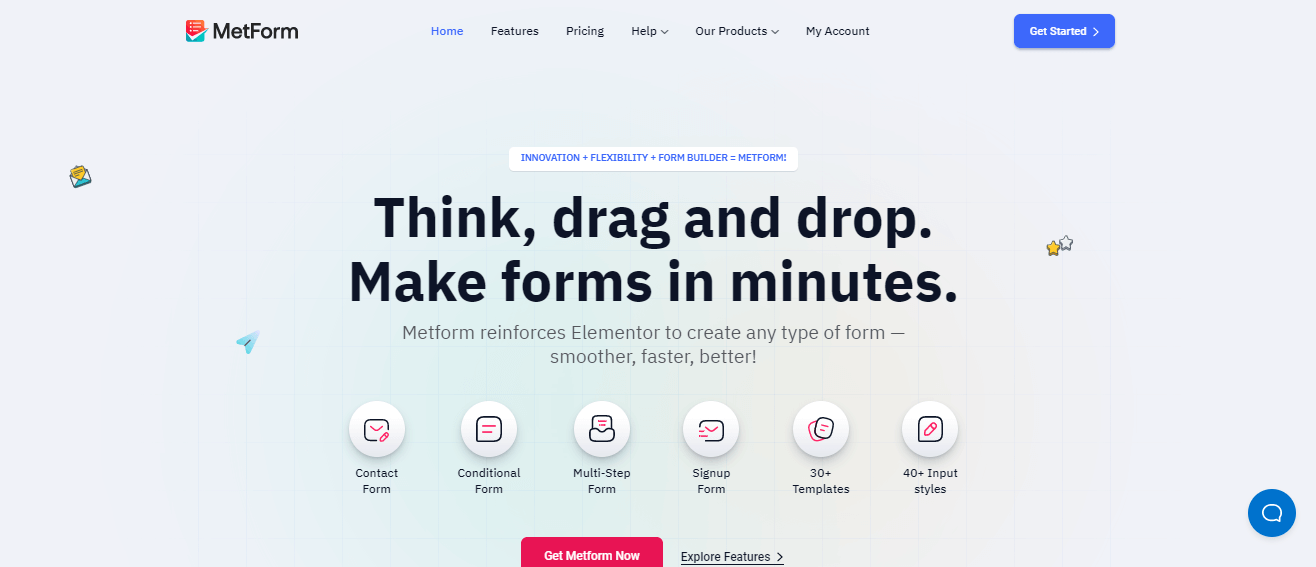
The reason is, it comes with full-fledged form-building opportunities along with customizations. Besides, it allows you to create multi-step, conditional logic, quiz, and any type of form. Also, adding an auto-populate field to your WordPress form is possible with this form builder. Furthermore, you can connect WordPress forms to Google Sheets using this leading form builder.
Along with these, various integration options are available besides ActiveCampaign. That’s why, MetForm is a great option for ActiveCampaign integration.

Get Started
Creating an ActiveCampaign WordPress form is a straightforward process that takes less than a few minutes. Above, we have demonstrated how to create ActiveCampaign WordPress form in the shortest time possible.
Also, using a well-designed form can help you build stronger relationships with your subscribers or customers and provide you with valuable insights. So, take time to customize your ActiveCampaign WordPress form and start collecting information from your customers.


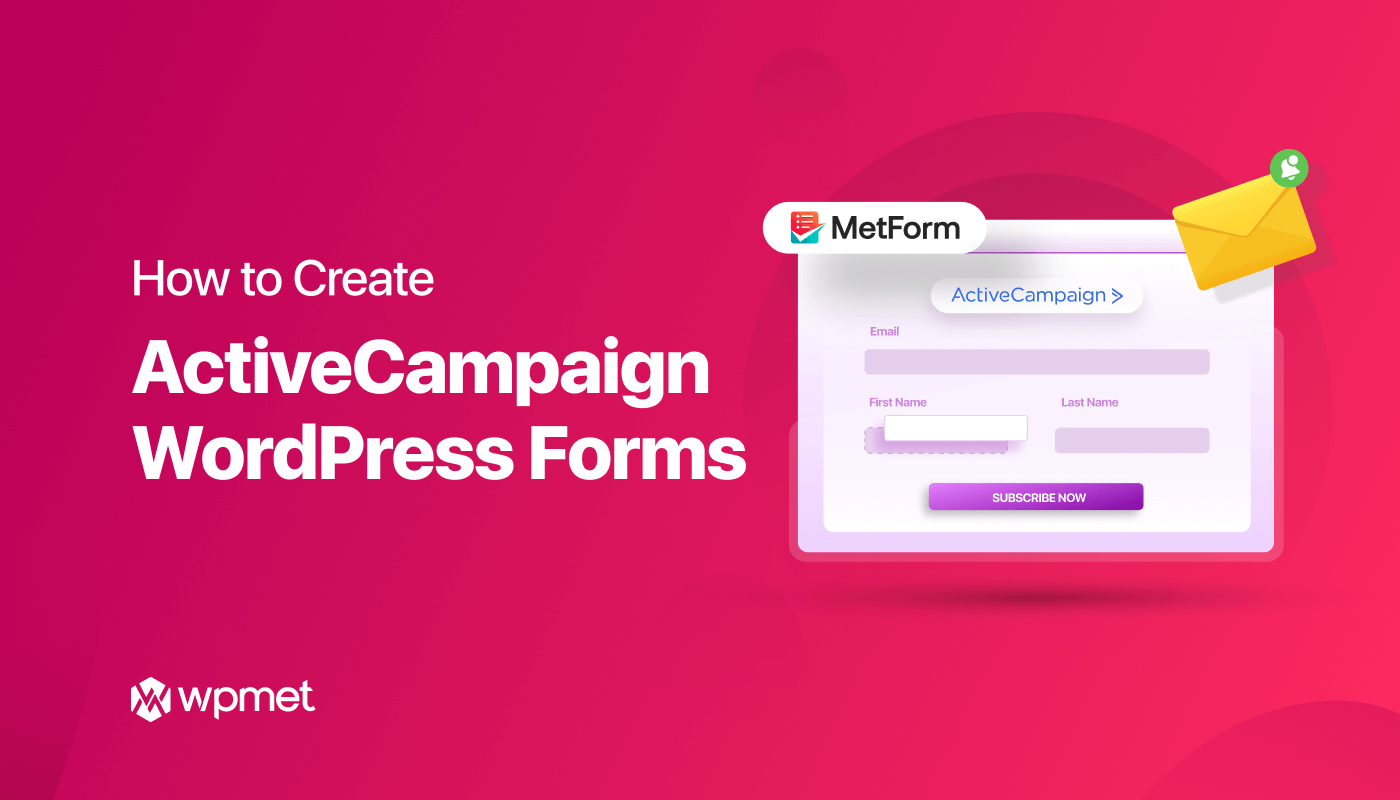
Leave a Reply