Stripe-Zahlung ist eine einfache Methode, um alle Ihre Zahlungen in Echtzeit und vieles mehr durchzuführen. MetForm hat diese berühmte Methode eingeführt, um alle Ihre Kunden problemlos anzusprechen. Also, Stripe zu WordPress hinzufügen und freuen Sie sich über mehr Konvertierungen.
Schauen Sie sich nun die Dokumentation an und fügen Sie die geforderten Stripe-Zahlungsgateway in nur wenigen Schritten.
Get Started—Add Stripe to WordPress Form #
Wählen Sie Ihr Zahlungsgateway wie Streifen mit Eingabefeld „Zahlungsmethode“ und vereinfachten Zahlungsbedingungen für Benutzer.
Voraussetzung: #
You must have the Stripe account to integrate the AWeber services into MetForm.
Erforderliche Plugins: #
- Elementor: Plugin herunterladen
- MetForm Pro: Holen Sie sich das Plugin
👑 You need to have the MetForm Professional Plan to use this feature.
Step 1: Navigation to your Dashboard #
- Create new form or choose any form from the list
- lick on the edit option
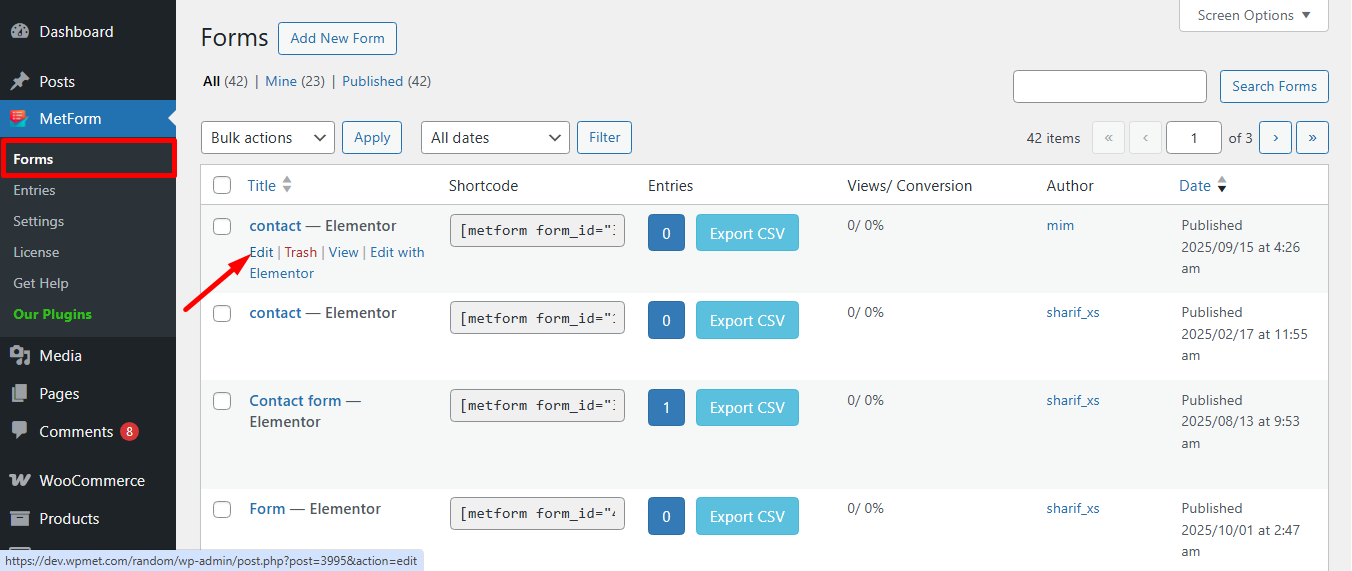
Go to the Payment tab. There are Dynamische Währung Optionen. Die dynamische Währungsfunktion ermöglicht es den Leuten, auf Ihrer Site Zahlungen über Stripe vorzunehmen.
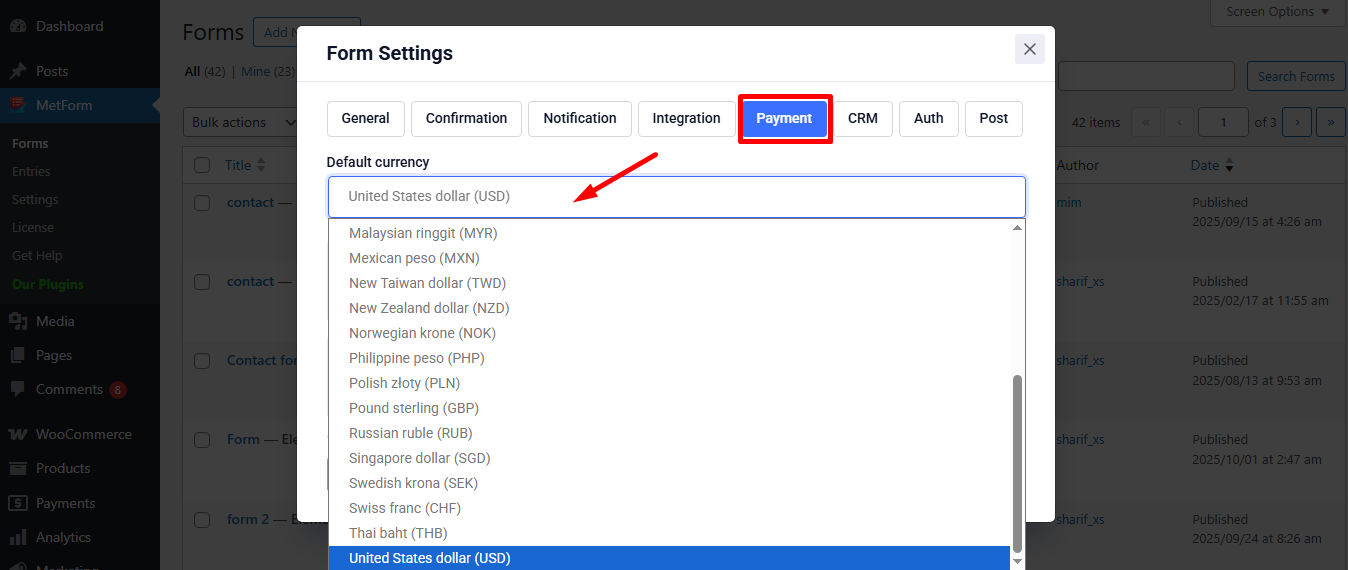
Jetzt, enable the Stripe option und klicken Sie auf Stripe-Zahlung konfigurieren
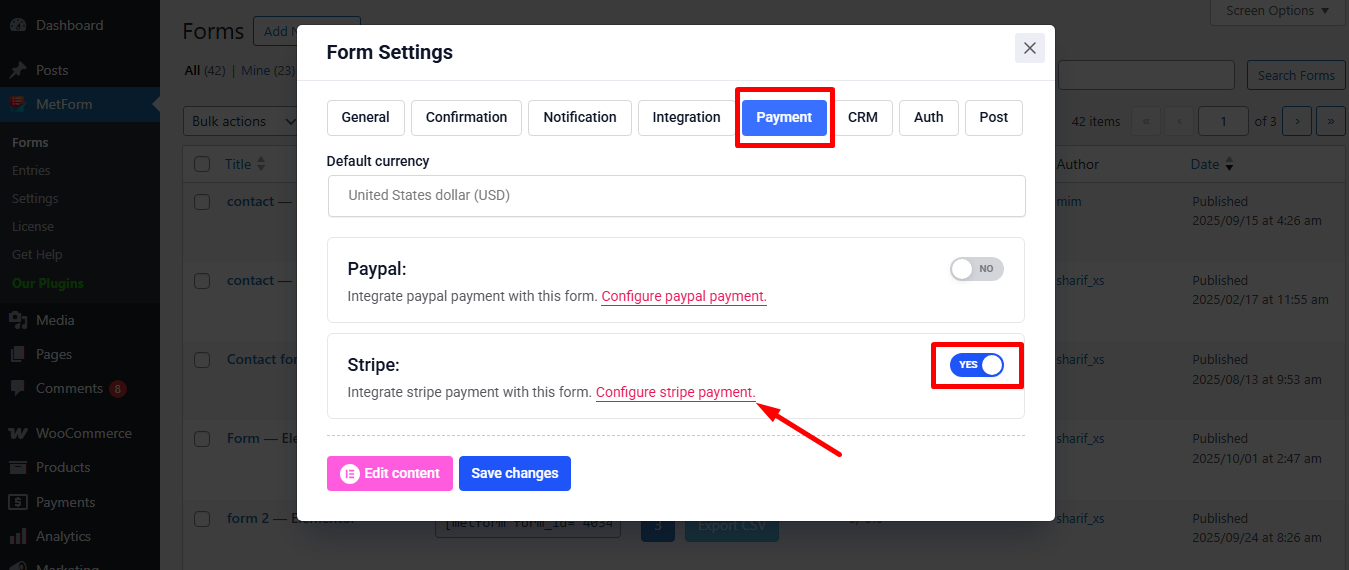
It’ll take you to the MetForm’s Settings page
- Klicke auf Payment: Stripe
- Aktivieren Streifen Sandkasten
- Klicken Sie auf das Ausgewählte Verknüpfung bereitstellen Veröffentlichbaren Schlüssel testen Und Testen des geheimen Schlüssels
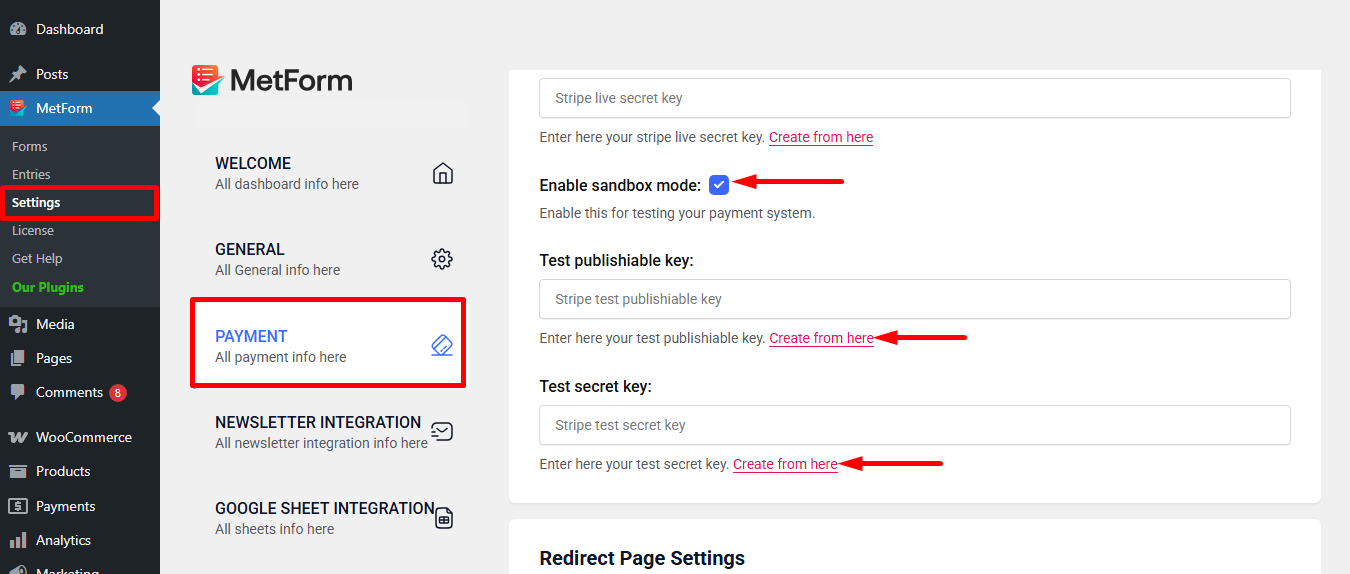
Step 2: Get the Test secret key and Test publishable key #
Zu bekommen Testen des geheimen Schlüssels Und Veröffentlichbaren Schlüssel testen Gehe zur URL: https://dashboard.stripe.com/login
Create a Stripe Business account and log in with your created Stripe E-Mail und Passwort
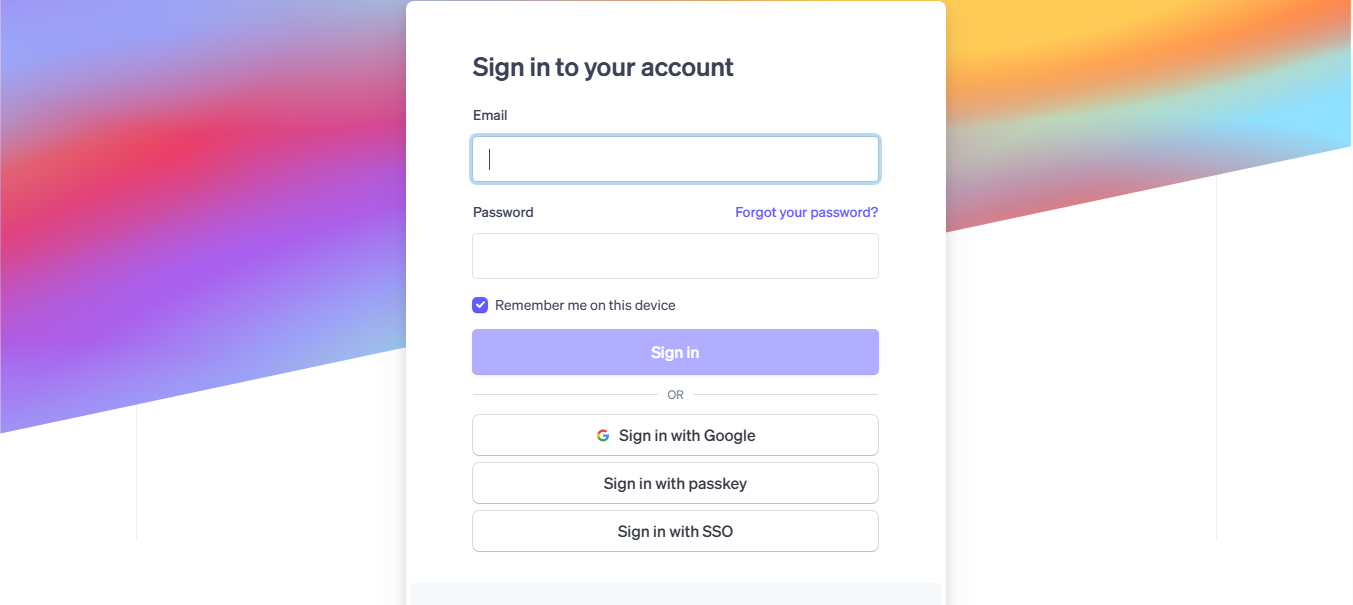
Next, access your Stripe dashboard, then navigate to Entwickler-> API-Schlüssel
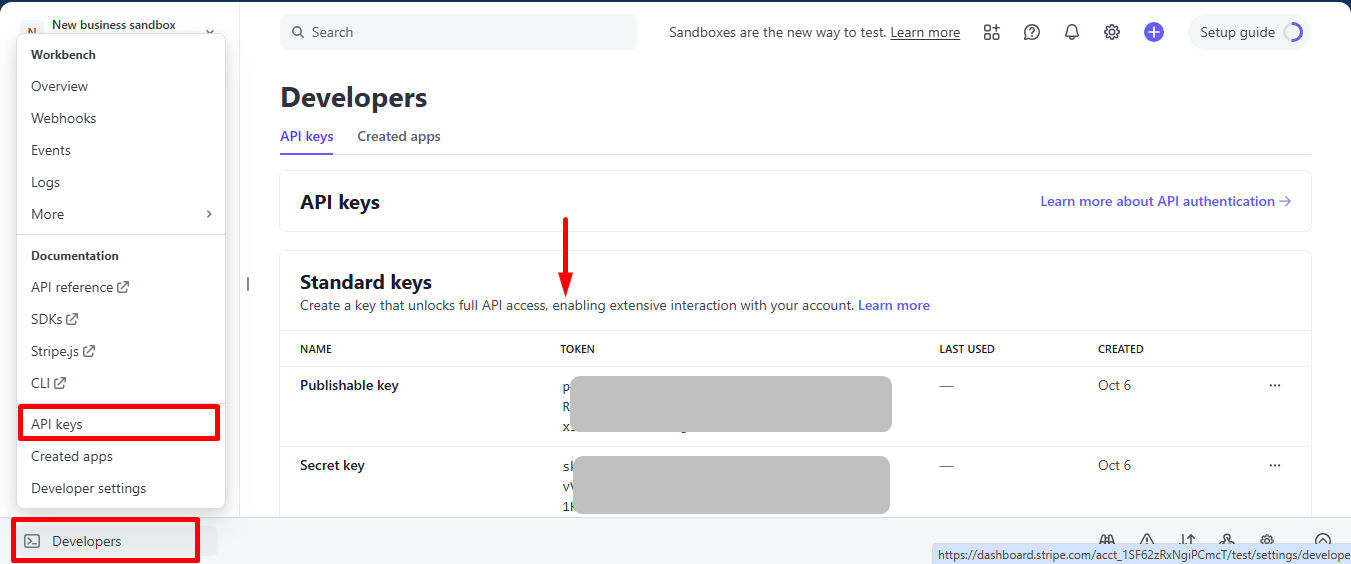
Now go back to Step 1, insert your copied Test publishable Key Und Test secret Key
Don’t forget to scroll drown and click on the Änderungen speichern Taste.
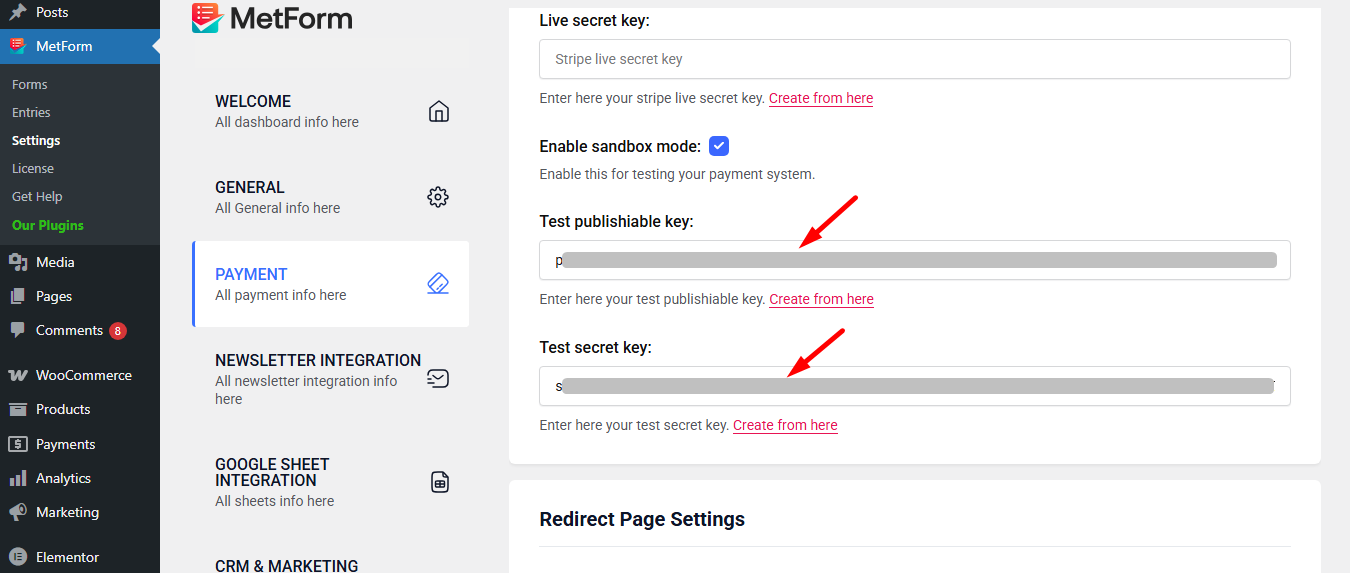
Jetzt geh zu integrations from stripe’s dashboard.
Here, you have to Enable card data collection with a publishable key without using Stripe’s pre-built UI elements.
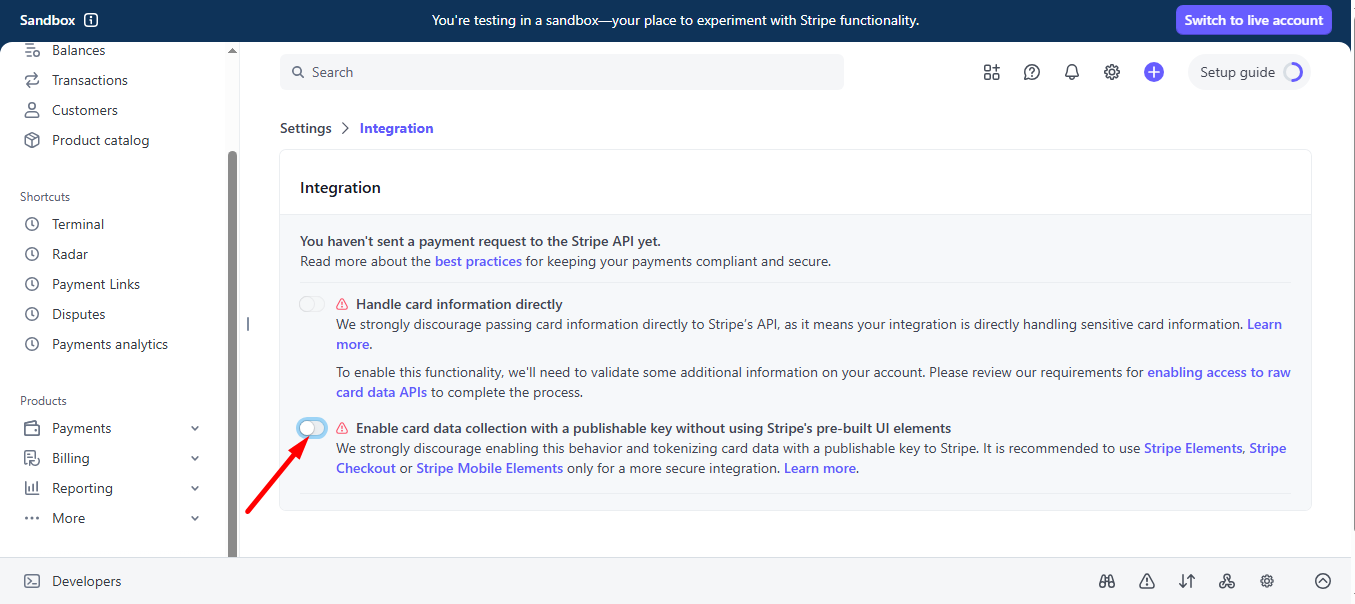
Select I use a third-party plugin to take payments and continue.
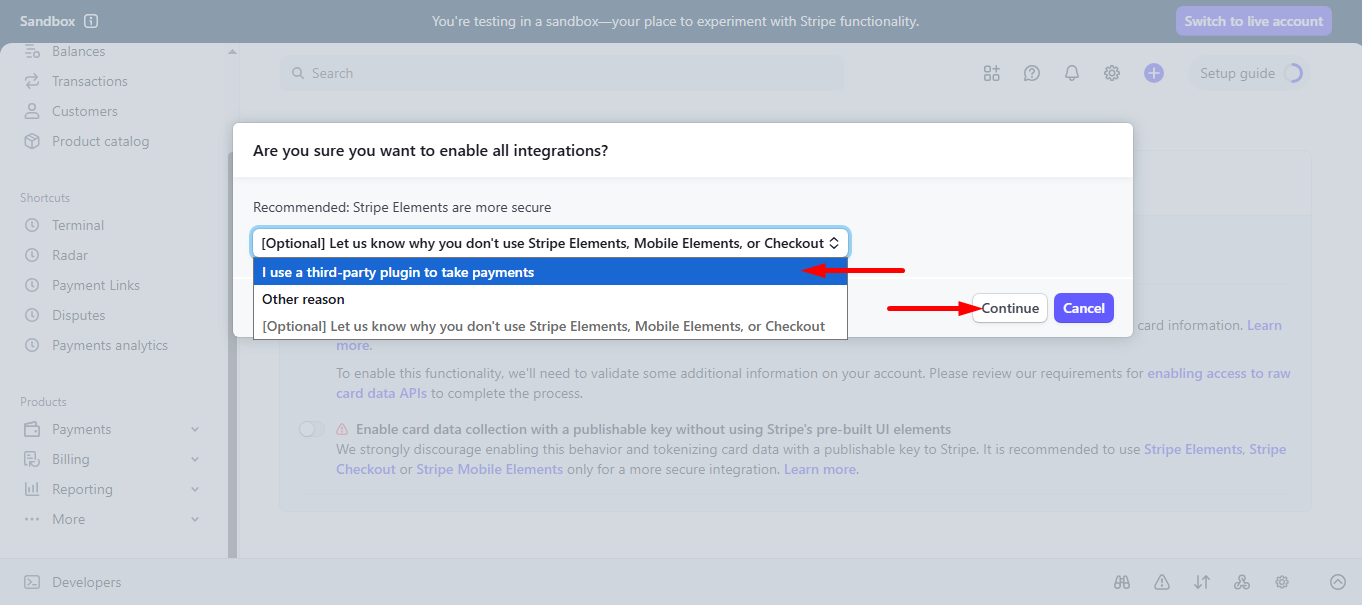
Step 3: Go to form settings #
click on the edit option of your form to access Form Settings. Store-Einträge aktivieren option and save the changes.
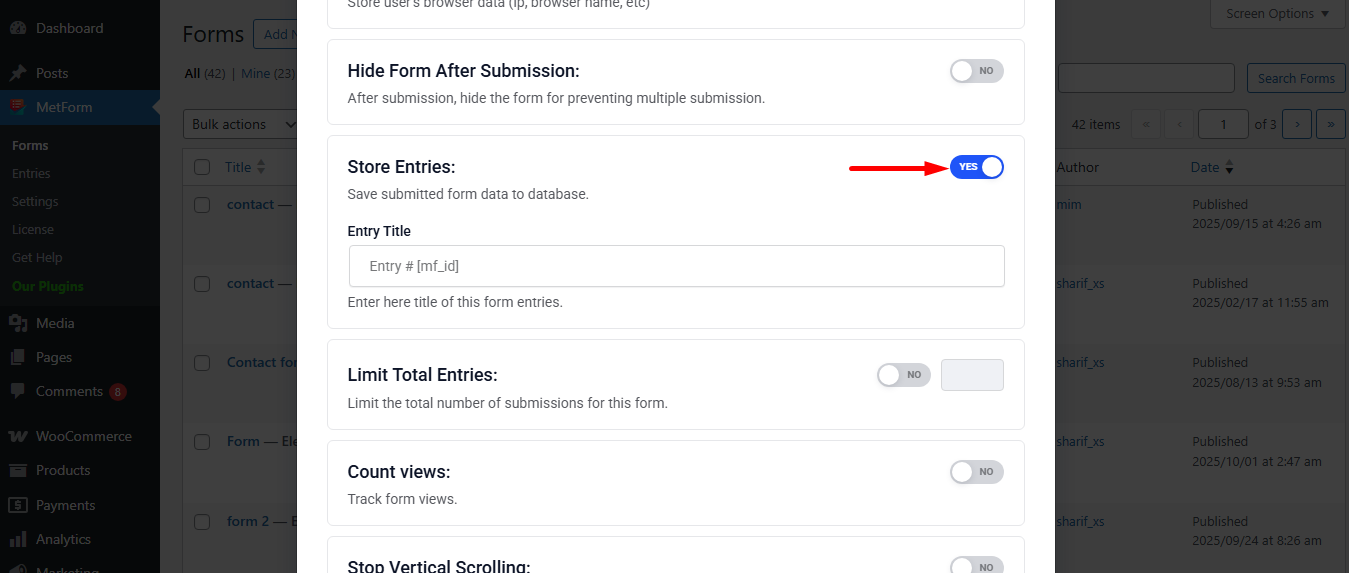
Search and drag and drop Metform payment method widget.
However, you’ll need a Textfeld und Schaltfläche „Senden“. in the form.
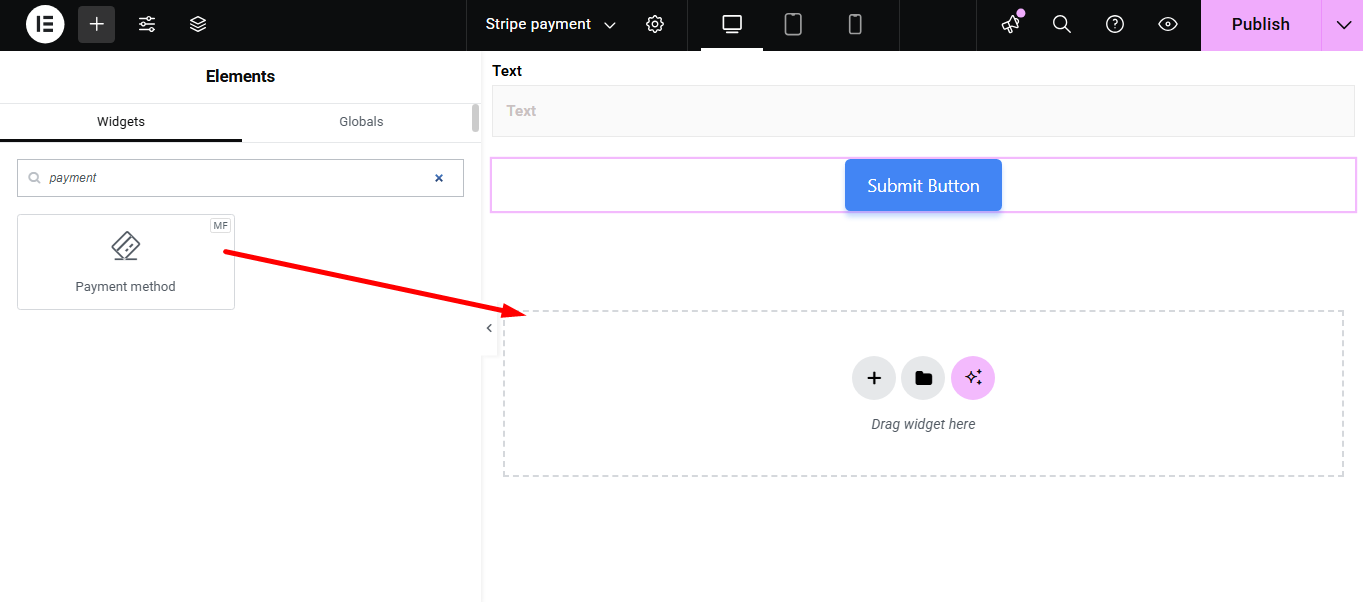
Now copy the selected Name: mf-payment-method
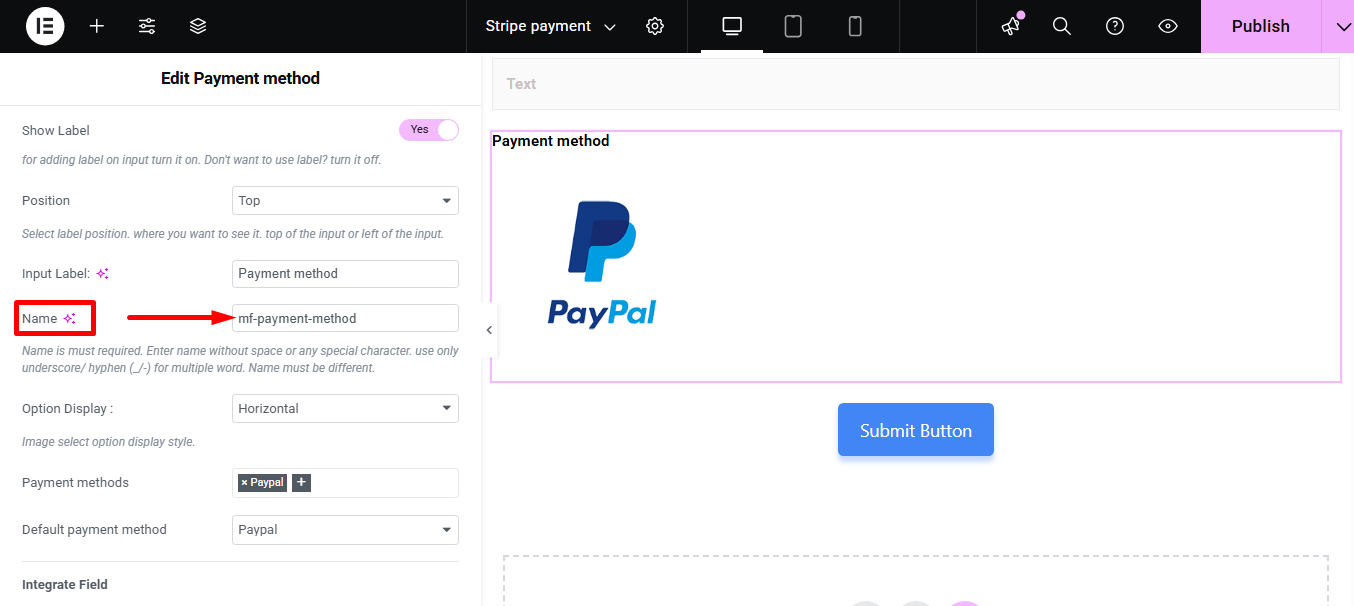
- Select your Payment Method Streifen
- Paste the copied name in the Feld integrieren
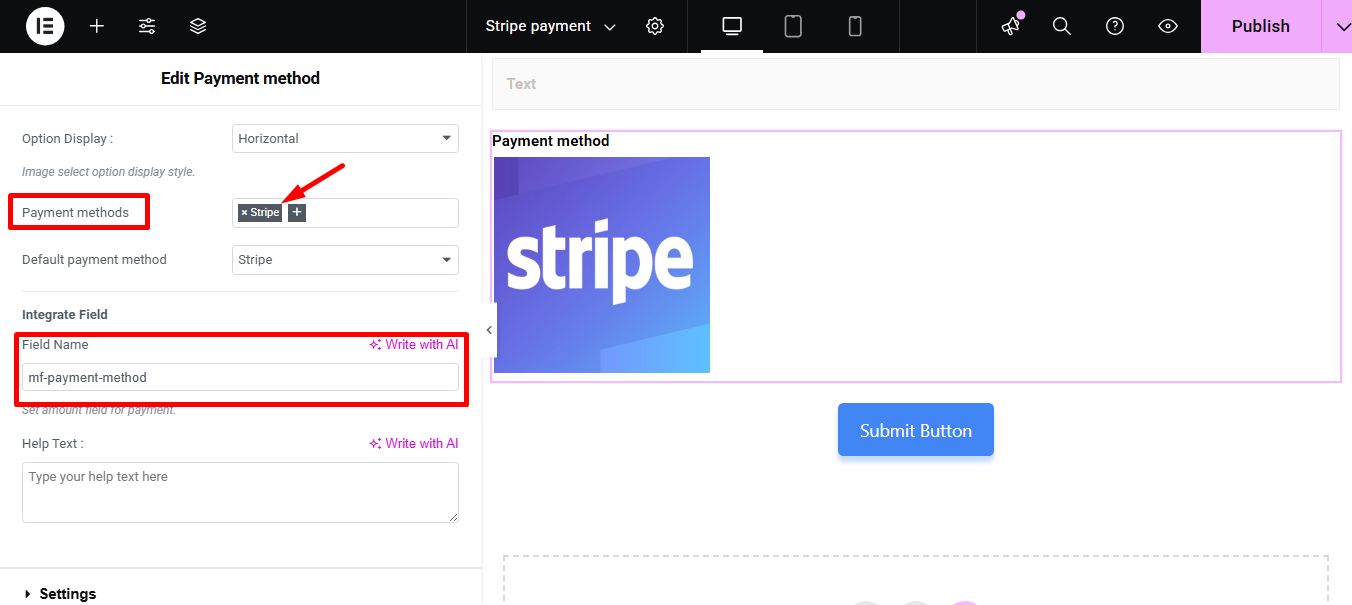
Bieten Menge und klicken Sie auf das Schaltfläche „Senden“.
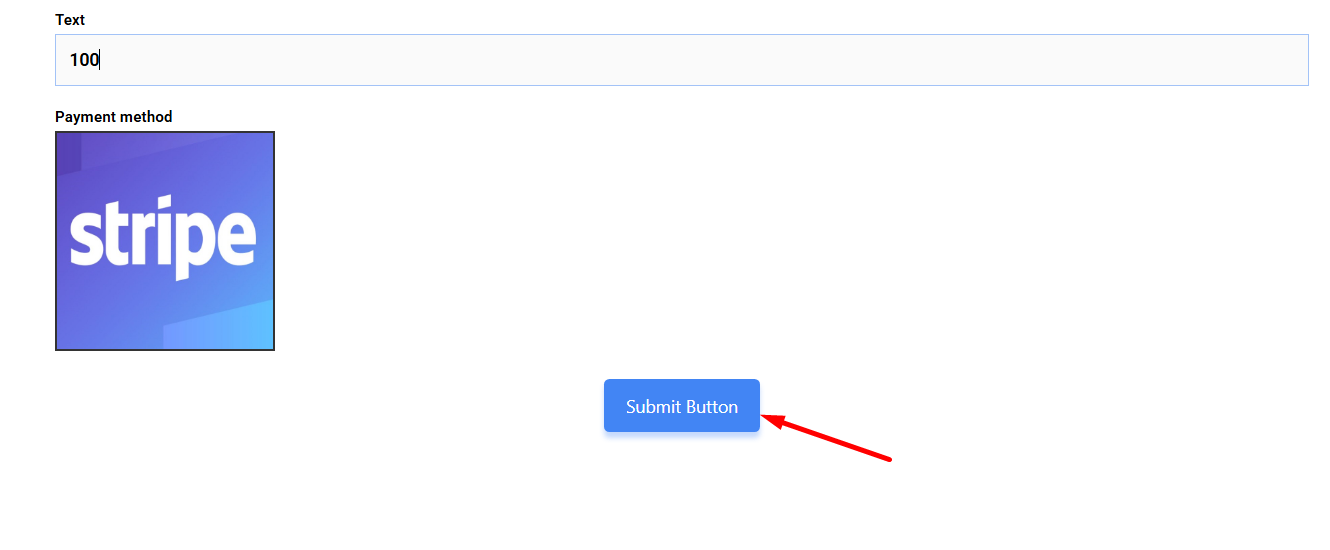
Next, you have to fill the stripe payment form. So,provide stripe email, card no., date, and CVC.
Klicken Sie auf die Schaltfläche Bezahlen. Hier, Sie sehen den Betrag basierend auf der Währung Sie haben früher festgelegt.
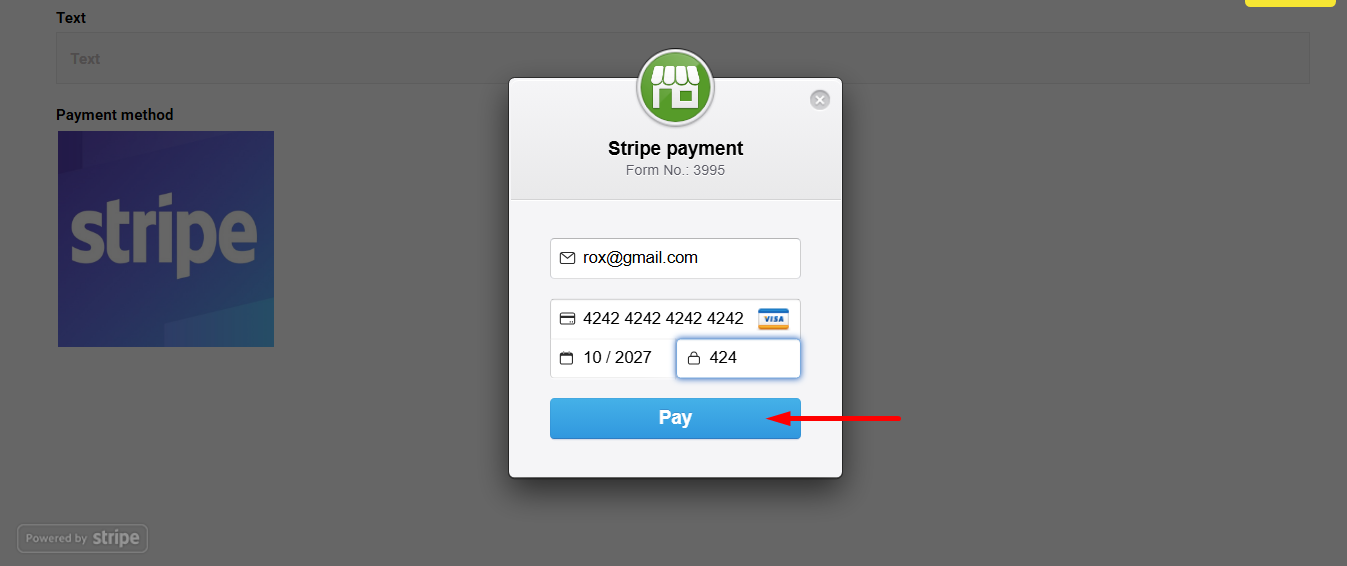
Sie können sehen, dass die Transaktion im angezeigt wurde Stripe Dashboard Zahlung Abschnitt
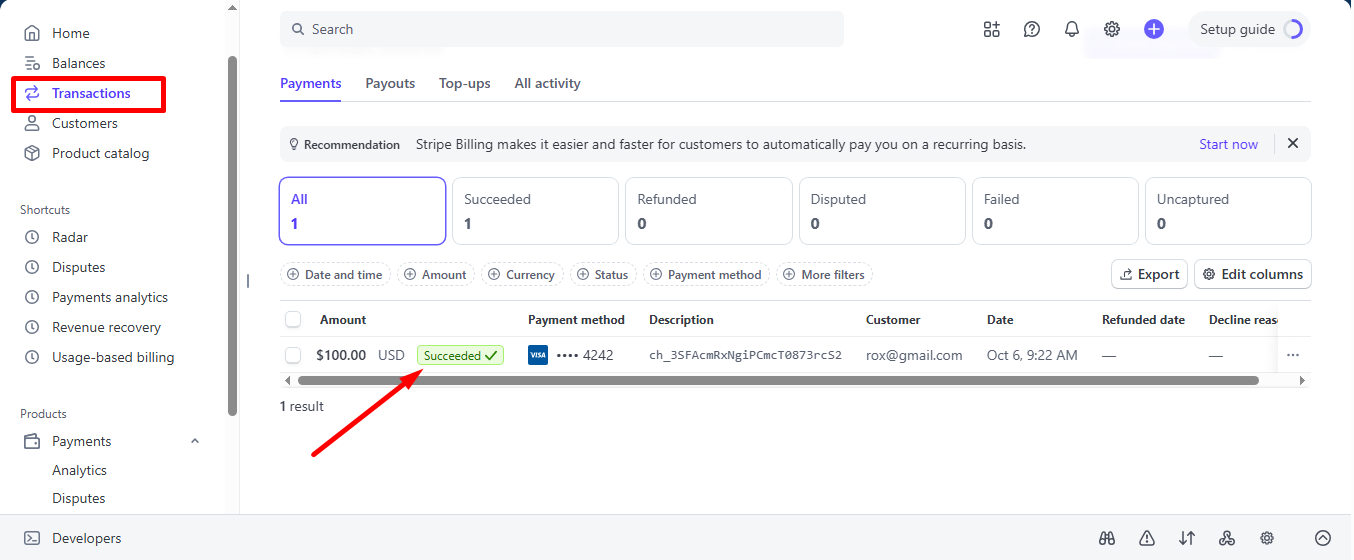
Sie können es auch über das Admin-Panel anzeigen: Metform=> Einträge
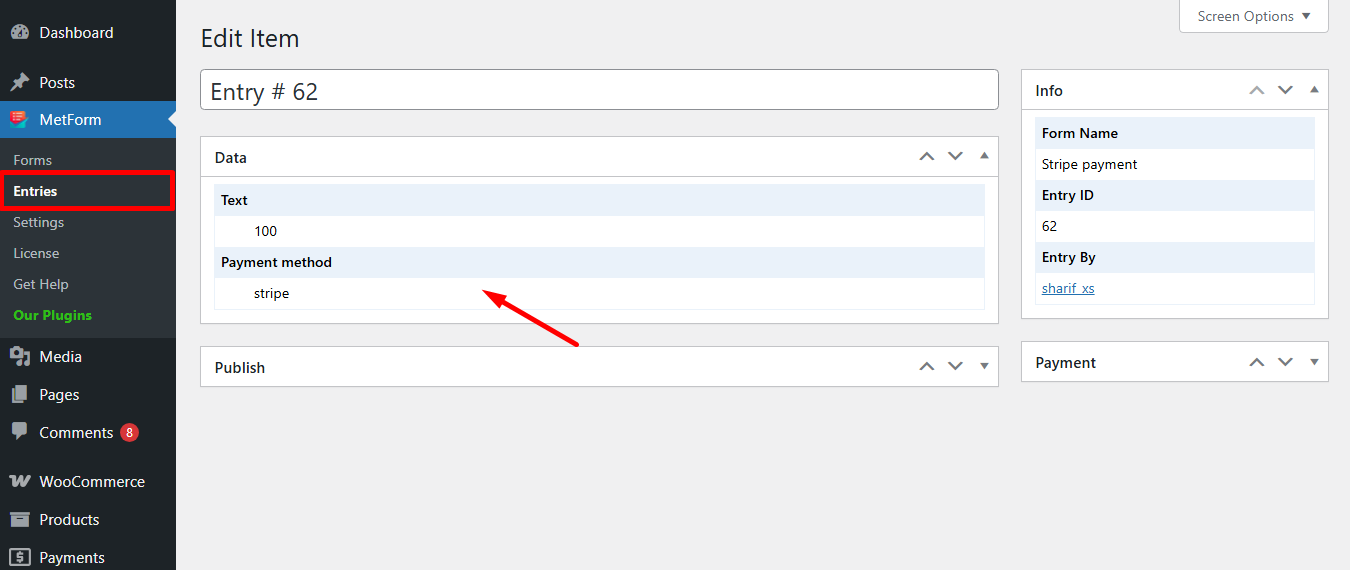
Stripe erstellt Kunden mit Zahlungsmethode that is simple to follow. And, you have learned how effortless it is to add with MetForm. So, start designing your Stripe payment gateway now.





