Do you want to work more on your products, but don’t know where to start? In this case, adding a client feedback form on your site will certainly help you. No matter what type of business you run, customer satisfaction is always the highest concern.
On that note, here we thought to share how to add a feedback form without any technical knowledge. WordPress doesn’t provide any direct solutions to integrate client feedback forms. However, you will get various WordPress feedback plugins that will make the whole process super easy and fast.
In this blog, we will talk about “how to create and add feedback form using WordPress plugin” which won’t take more than a few minutes.
Why does your site need a client feedback form?
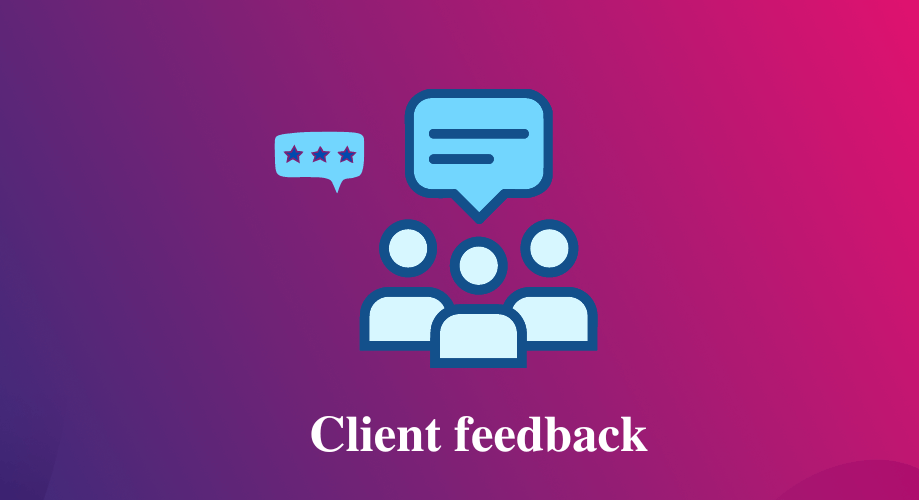
Satisfying your customers should be your topmost priority while doing business. Here client feedback allows you to do that. Feedback lets you polish the quality of your product, service, and website.
The more feedback you get from your audience, the more you will get to know how to improve your product to provide greater satisfaction to your customers.
You can collect and add feedback to the website by adopting various strategies. For example, you can add client feedback forms in various sections of your website to figure out which product or service your customers prefer the most.
Then after getting that feedback, you can utilize those for enhancing the service of your other usual products that are not performing well. That’s why feedback is very significant if you want to survive in this competitive world.
Now the main question is how to create customer feedback forms for your WordPress site. Have a look at the next section where you will learn how to add feedback forms using a WordPress feedback plugin.
Add Feedback Form Using WordPress Plugin: Step-by-step Guide
You have already figured out why adding client feedback is so important for your website. Now it’s time to collect your client feedback in WordPress. Due to the blessing of the WordPress feedback plugins, Adding client feedback in WordPress is not a big deal.
The bright side is that you can add client feedback by adopting only three simple steps where you will require zero coding knowledge. Now let’s check out the whole process of how to add a feedback form on the WordPress website:
Step 1: Install and activate the WordPress feedback plugin.
In the first step, you have to choose a suitable feedback plugin for the website that offers various types of built-in templates for building any form. Besides, client feedback form templates need to be easily customizable. If you search for a WordPress feedback plugin, then you will get a long list. Sorting down that list will be very tough for you.
Here we are using MetForm which is the most flexible form builder of WordPress. With this WordPress feedback plugin, you can add any type of form in WordPress with the easiest drag-and-drop feature of Elementor.
Now to add client feedback in WordPress, you have to install and activate the following plugins:
👉 Elementor
👉 MetForm Feedback form builder
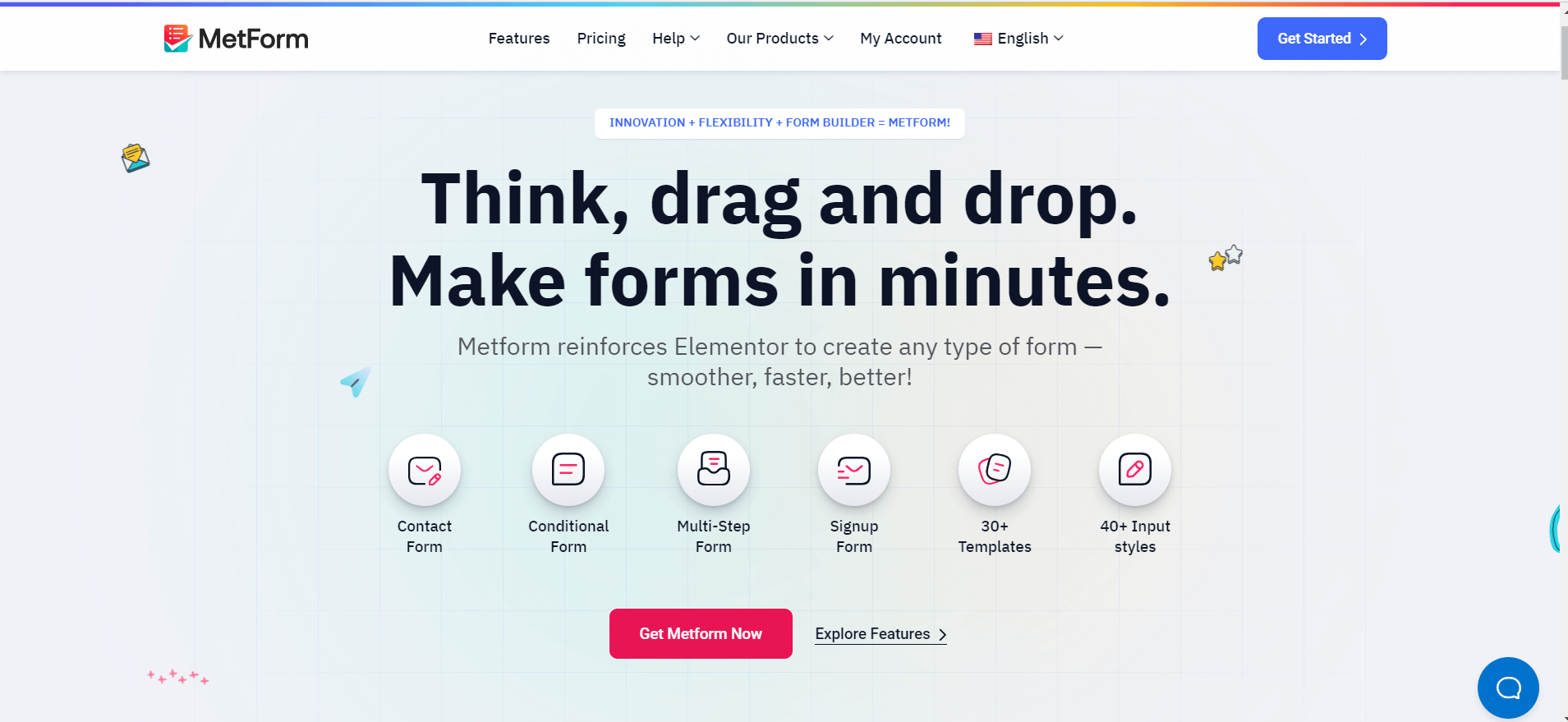
Step 2: Create a client feedback form in WordPress.
After installing and activating the MetForm WordPress feedback plugin, you have to visit your admin panel. Next,
- Go to the Pages>> Add New.
- Give a name to your page
- Click on the “Edit with Elementor” button
This will redirect you to the Elementor dashboard from where you have to drag and drop MetForm like the following GIF.
- Now, click on the green “Edit Form” button and choose any template by simply pressing the new option.
- Then choose any template you feel good for your feedback form.
- After that, click the edit form button and your chosen form will be added to your website.
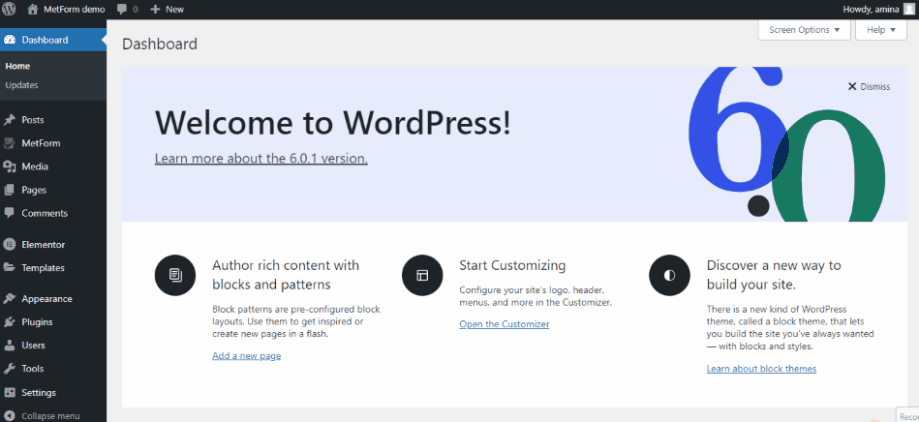
Step 3: Customize the client feedback form.
After adding the feedback form using the MetForm WP plugin, now time to customize your client feedback form. All you have to do is click on each field of your client feedback form and then edit the option from the left side.
For example, press the “Your Details” field and you will get the following field to customize:
- Title: Give a suitable title to your form field.
- Link: Add links by submitting the URL.
- Size: Choose the size for your Form field.
- HTML tag: Use HTML tag.
- Alignment: Select the text alignment for your field.
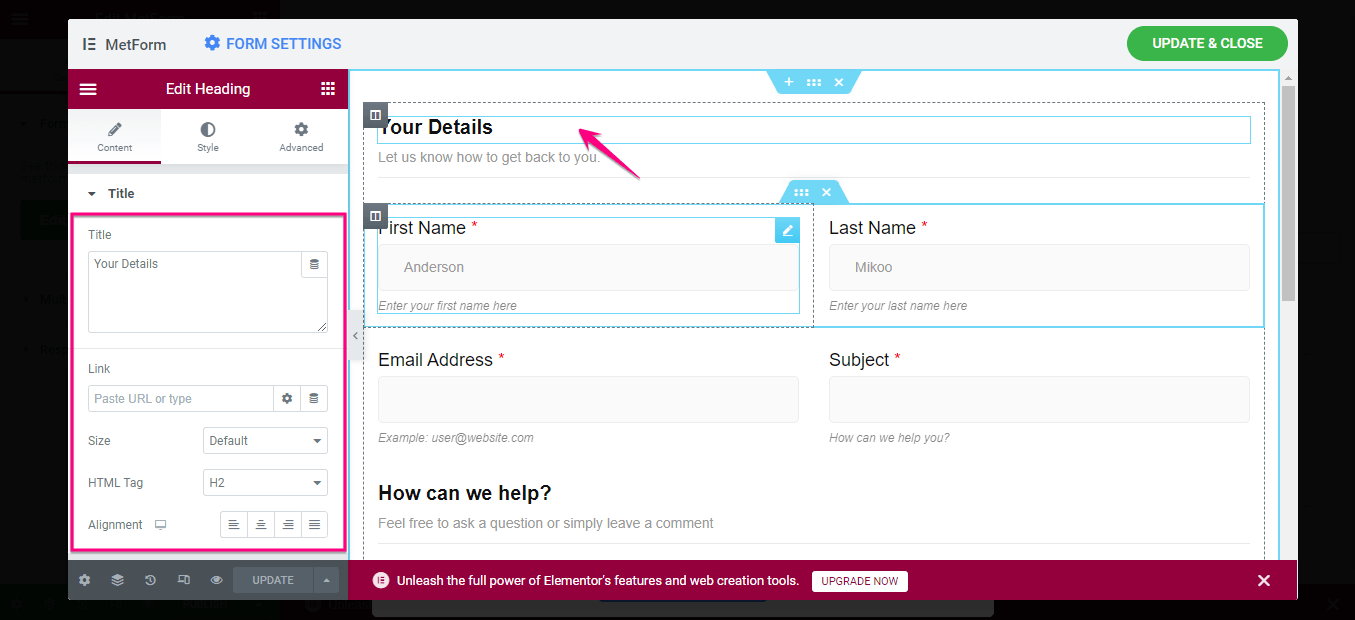
Now go to the style tab of the feedback form template and make the below heading style changes to your form field:
- Text Color.
- Typography.
- Text Stroke.
- Text Shadow.
- Blend Mode.
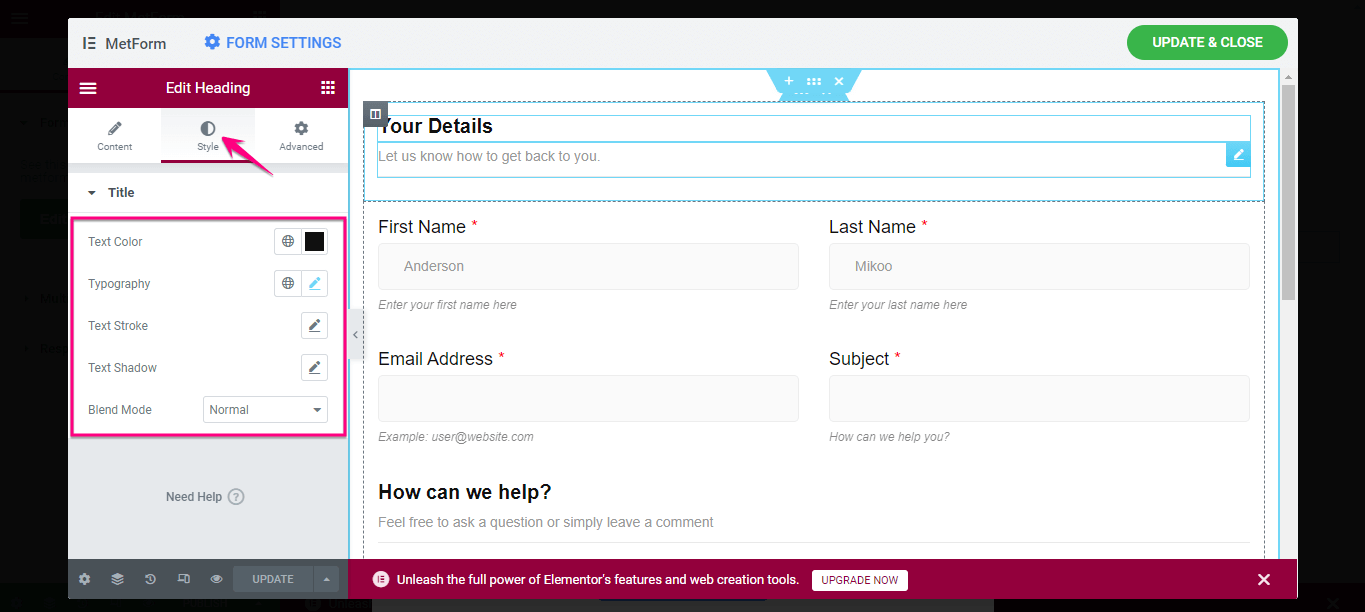
After customizing the heading of the client feedback form, edit the text of your inner fields. For example, click on the “First Name” field and Make changes to the following areas:
- Show label: Enable or disable the label.
- Position: Select the position of the text.
- Label: Add a label to your text field. Here First Name it is.
- Name: Give the direction for adding your name.
- Place Holder: Provide an example for filling your Name field.
- Help Text: Type the helping text that will guide your users. For example, you can add “Type your name” Helping text here.
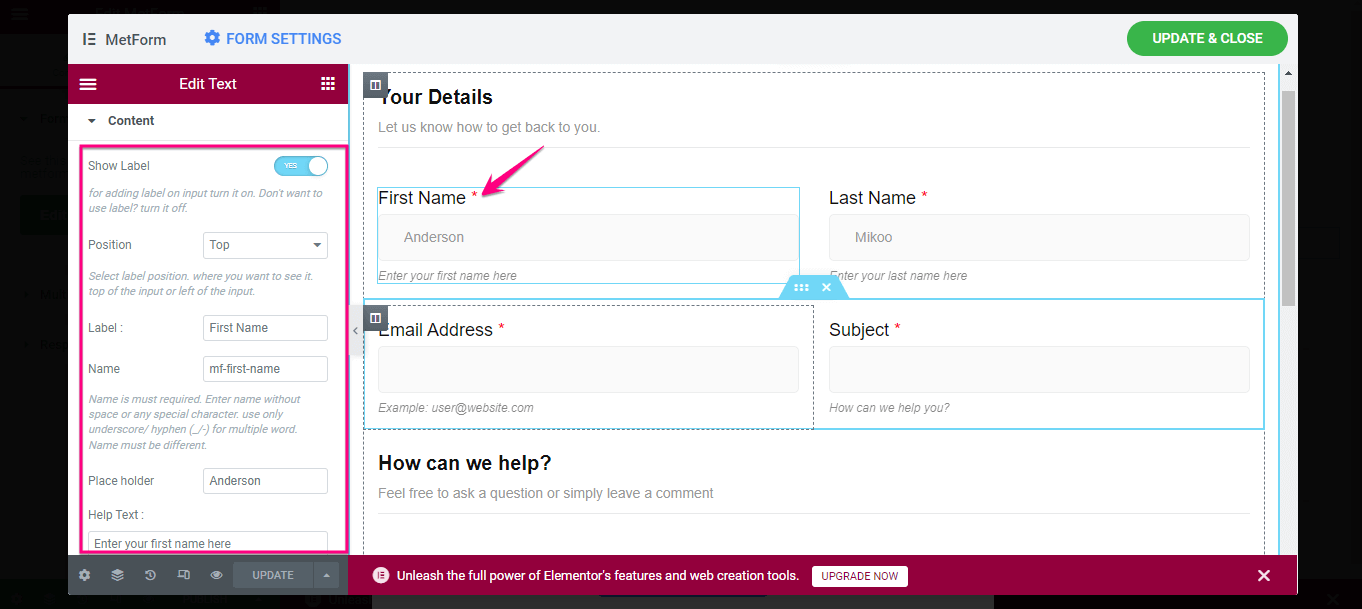
Now edit the “Settings” for your “First Name” field. Enabling the required option will make filling your “First Name” field compulsory. You can also set the Validation type and warning message, and enable Get Value from URL with this option.
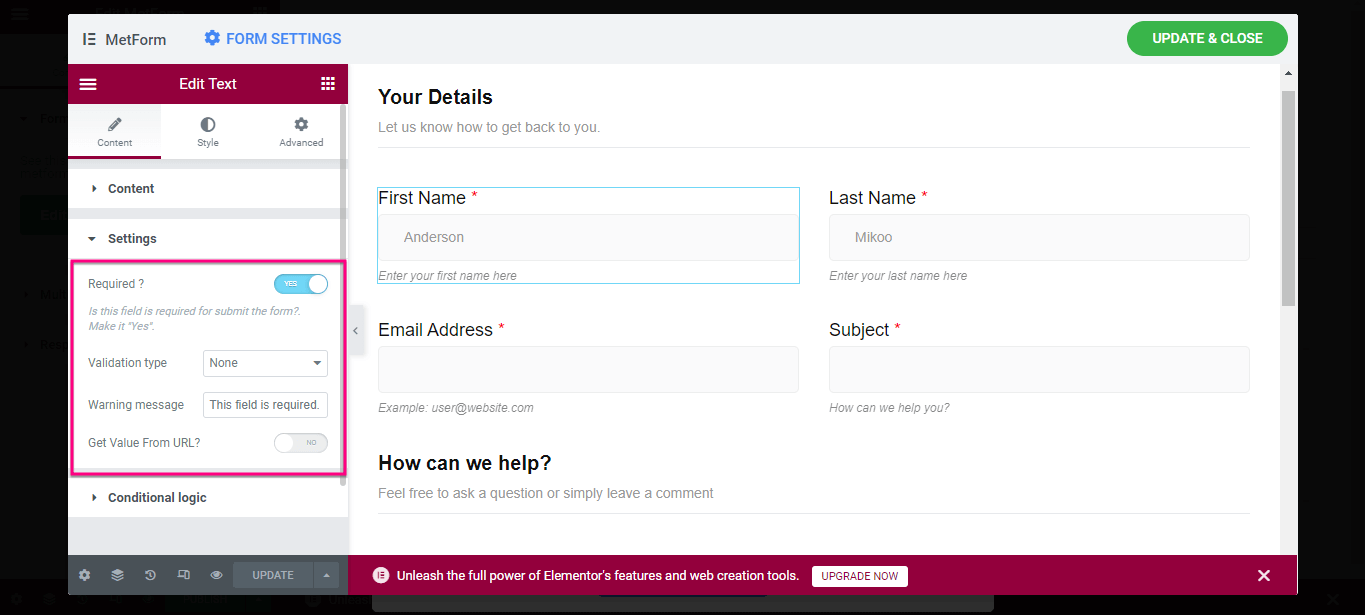
Then change the style of the Label, Input, Place Holder, and Help Text for your “First Name” field.
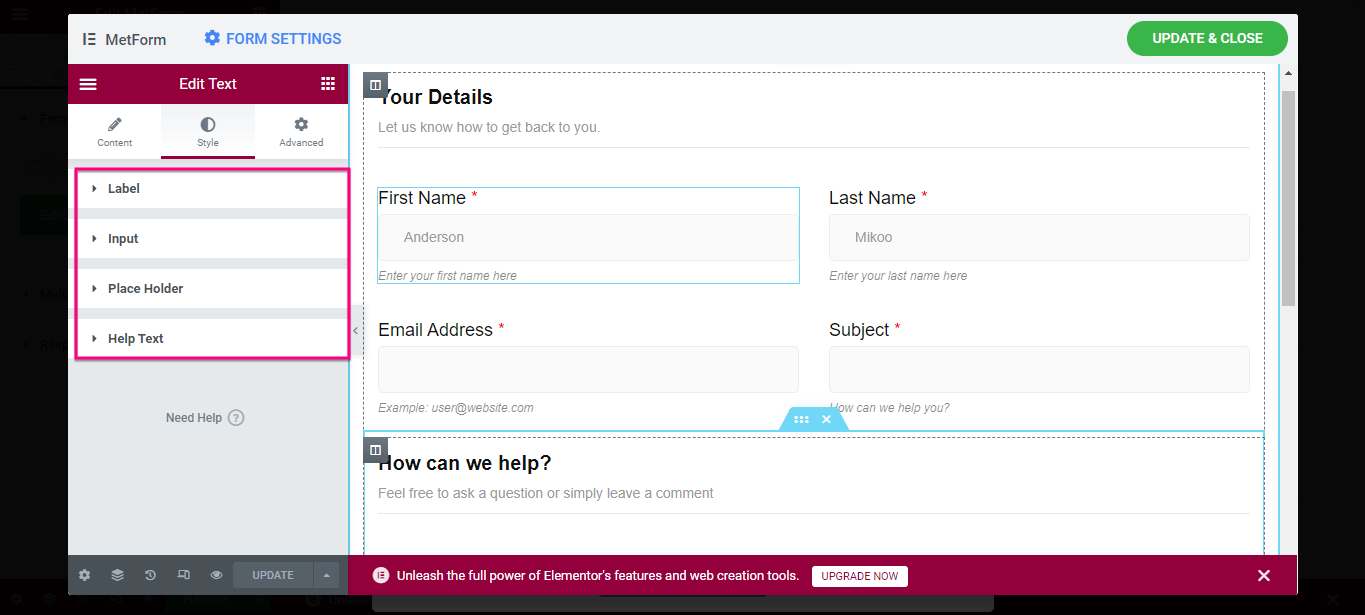
After customizing all the fields, click the “Update & Close” button.
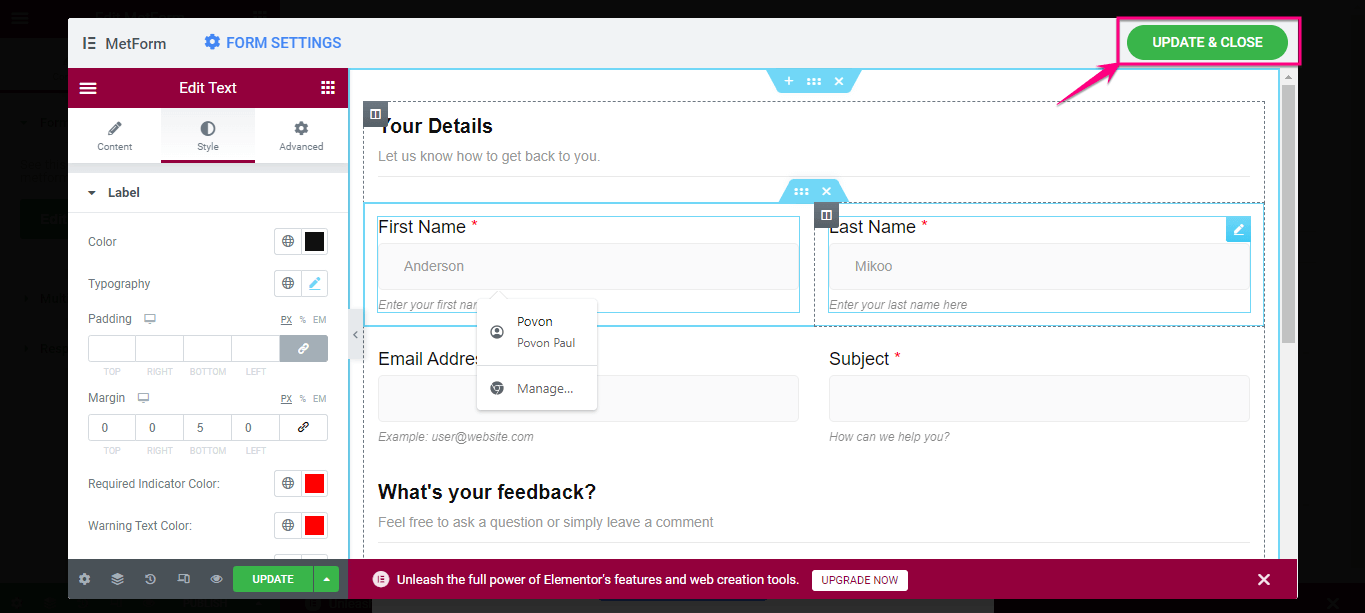
Finally, press the publish button to make your Client feedback form live.
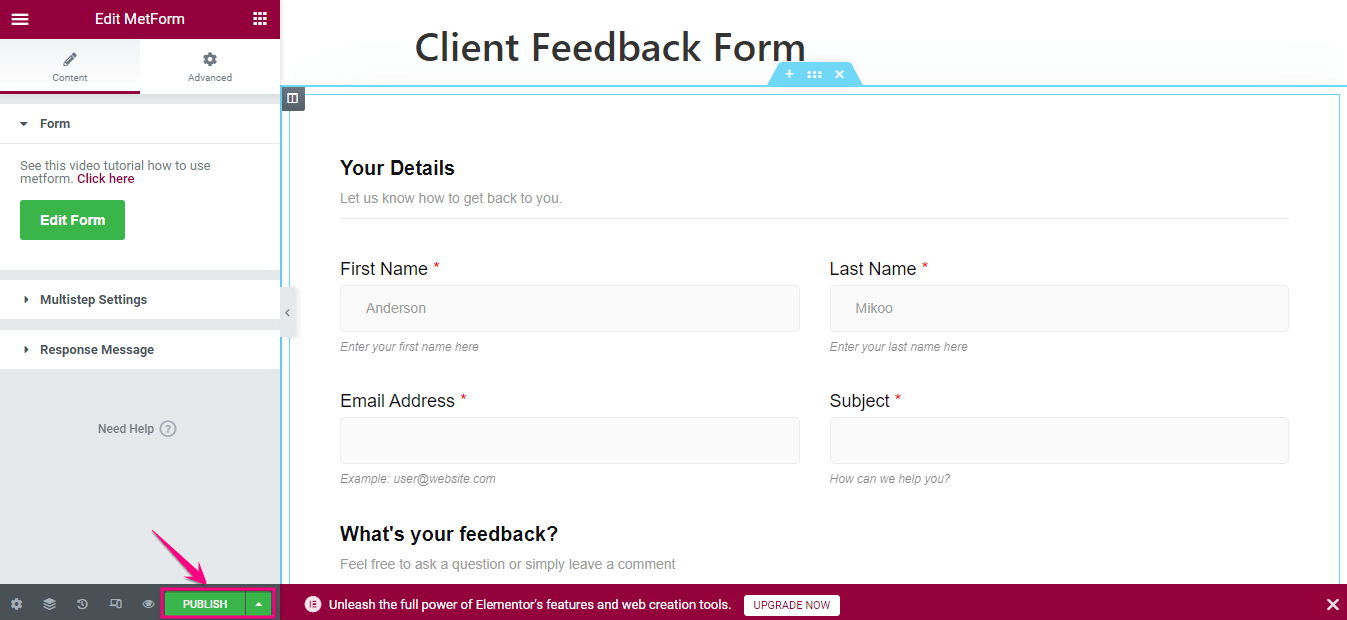
Add Client Feedback Form Template: Alternative Method
You can reuse the feedback form template whenever you need it. You can utilize the form template simply drag-and-drop to your desired pages/posts or you can use the shortcode as well.
- Select MetForm forms in your WordPress dashboard
- Find unique shortcodes of the feedback forms
- Copy the shortcode

Let’s see how you can include a previously designed feedback form to your website using a shortcode.
- Open a page/post with “Edit with Elementor”
- Search “Shortcode widget”
- Drag and drop the widget
- Paste the copied form shortcode in the shortcode field
- Customize the form if necessary
- Click on “Publish”
Here is the demo of your created client feedback form:
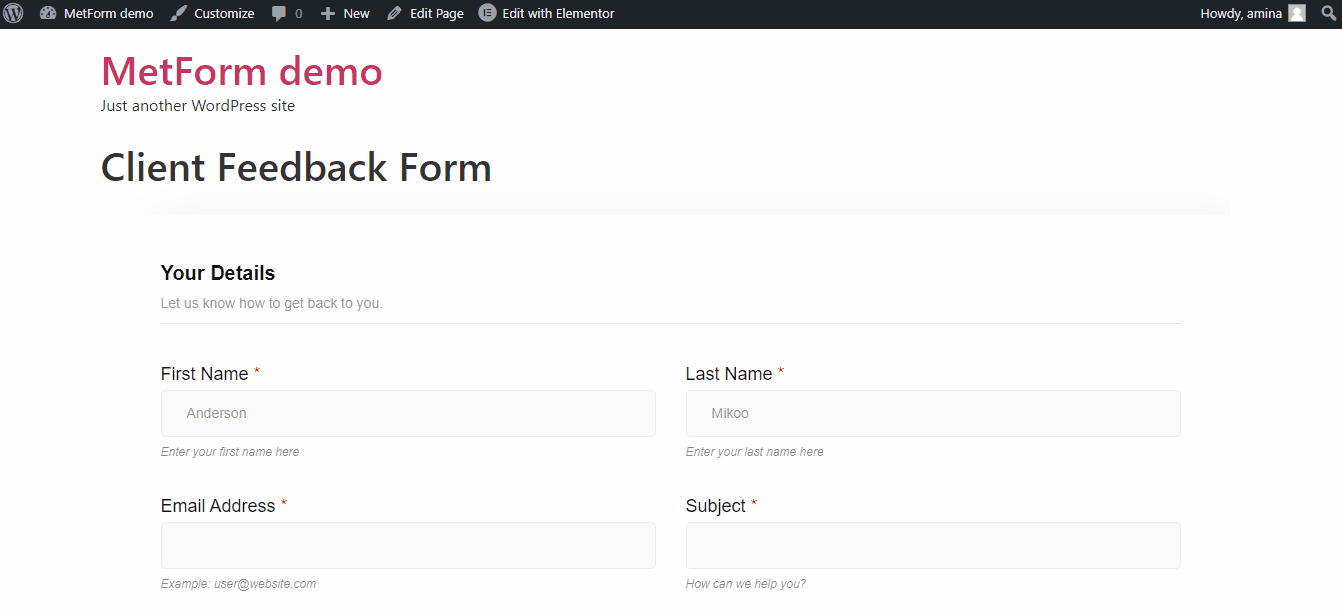
To learn more about the alternative methods to add feedback form using the MetForm plugin to your WordPress website: Check out this documentation 👉 MetForm Feedback Form.
FAQs
What are the essential fields for a client feedback form?
A well-rounded client feedback form should include key fields like Name and Email for identification, a Rating section for overall satisfaction, Comments for detailed feedback, an optional Suggestions field for improvement ideas, and so on.
Can I create a feedback form in WordPress without coding knowledge?
Absolutely. Using WordPress feedback form plugins, you can create feedback forms simply by utilizing user-friendly options such as drag-and-drop tools or shortcodes.
What is the best WordPress plugin to add feedback forms in website?
MetForm form builder is considered the best WordPress feedback form plugin for optimal functionality and ease of use. MetForm offers a user-friendly interface and compatibility with WordPress, streamlining the creation and integration of effective feedback forms on your website.

Start collecting client feedback on WordPress
Great! Now you know how to add feedback form using WordPress plugin with less effort and time. Therefore, you will know how your clients feel about your products or services and where to make improvements. No matter what you do or how much experience and effort you put into building your products, there is always room for improvement.
So, make the best use of it by adding a client feedback form using MetForm, the best WordPress feedback plugin. Not only a client feedback form but also you can add a contact form, survey form, event registration form, vacancy application, patient data collection form, or any kind of form with MetForm. Apart from this, you can customize these forms the way you want.
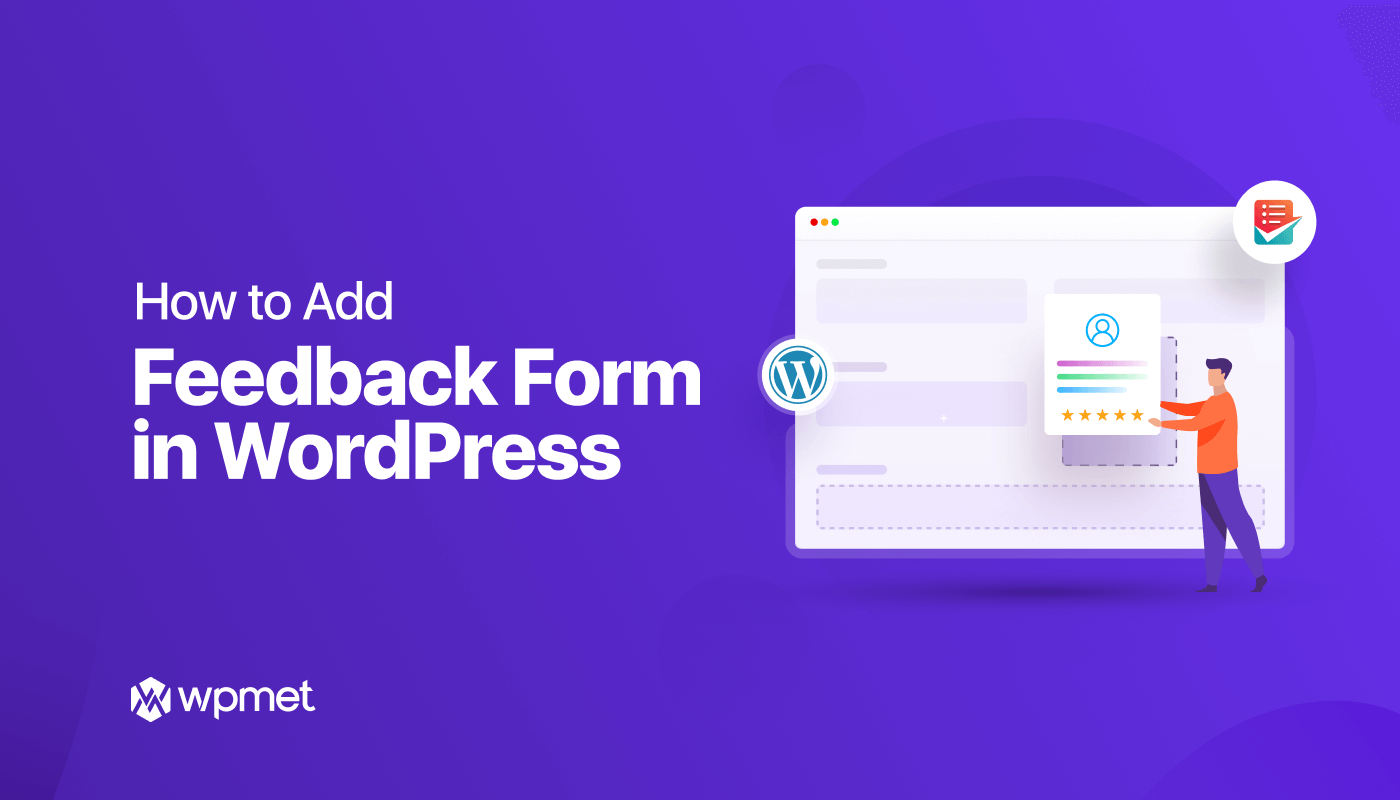
Leave a Reply