Are you a WordPress user and fan, itching to explore the features and improvements of the WordPress 6.4 version? You will be glad to know that the version was released on November 7, 2023, with some exciting enhancements.
After the beta version release, we have been closely observing the developments and testing all the new features to discover their possibilities. So, what did WordPress 6.4 bring to the table? That’s what I will drill down in this write-up.
List of Updates in WordPress 6.4
WordPress 6.4 release has brought jaw-dropping features and changes in a number of sections, including the Gutenberg block editor, themes, templates, and patterns.
Improved Site Editor
One of the useful updates WordPress 6.4 has brought is the addition of templates & patterns within the menu. You can use, customize, and duplicate these patterns & templates at your discretion.
Enhancements in the Pattern System
The previous WordPress version allowed you only to set the pattern name and type, whether synced or not synced. But the latest version offers more options for the pattern.
In WordPress 6.4, you can add a category for your pattern to be easily identified in the site and post editor. It’s also possible to change the categories when you edit the pattern.
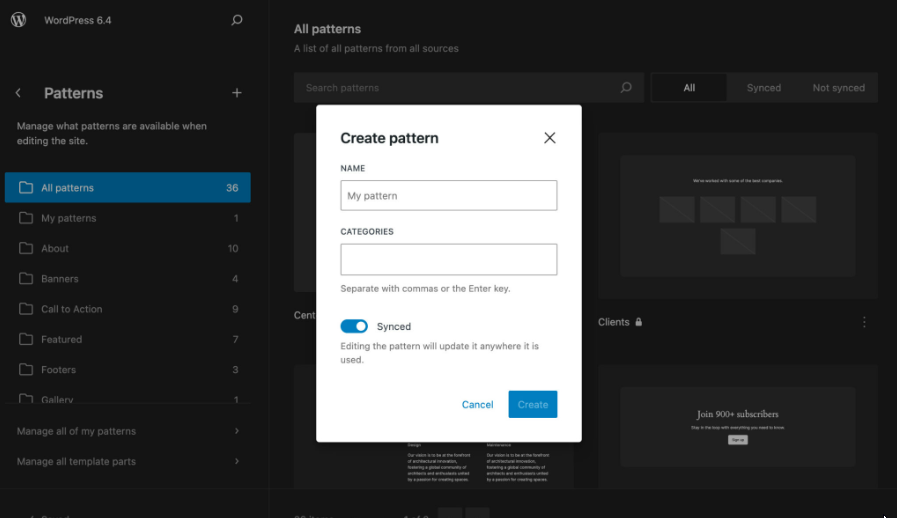
On top of that, the Synced Patterns tab of the block inserter has been taken off, and you can now access all your patterns from the same Patterns tab.
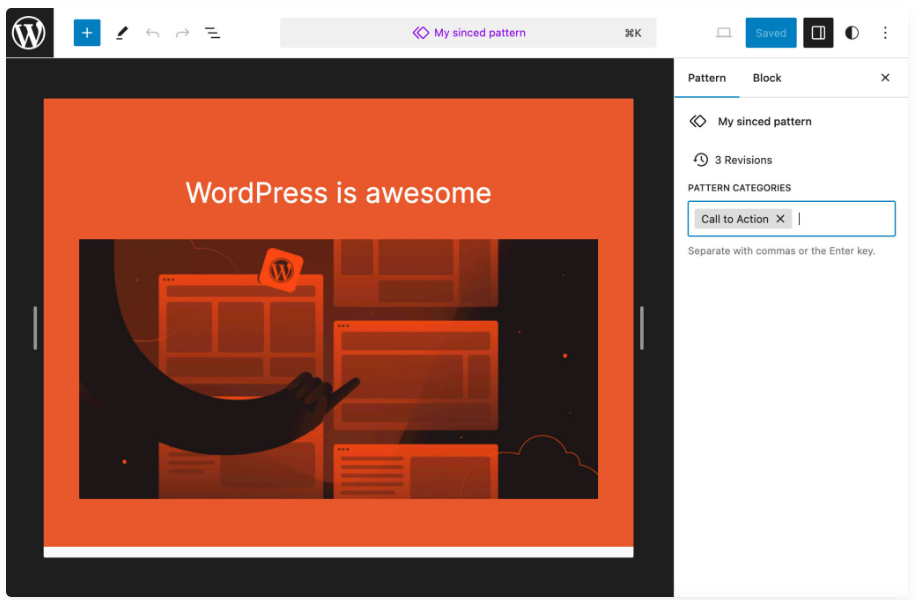
Importing or exporting patterns as JSON from the site editor is also a breeze. Some extra changes were made to improve pattern compatibility with Classic themes and pave the way for future implementations.
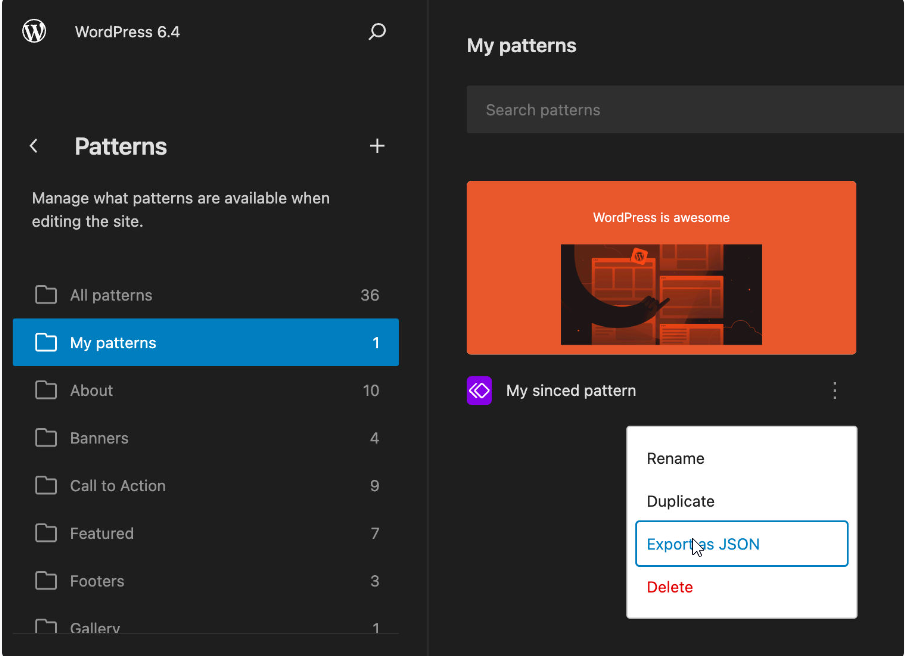
Twenty twenty-Four
Twenty Twenty-Four is the latest default WordPress theme that has come with WordPress 6.4. It’s a multifunctional, yet minimal WordPress theme customized for 3 main use cases–
- Small business owners
- Photographers and artists
- Writers and bloggers
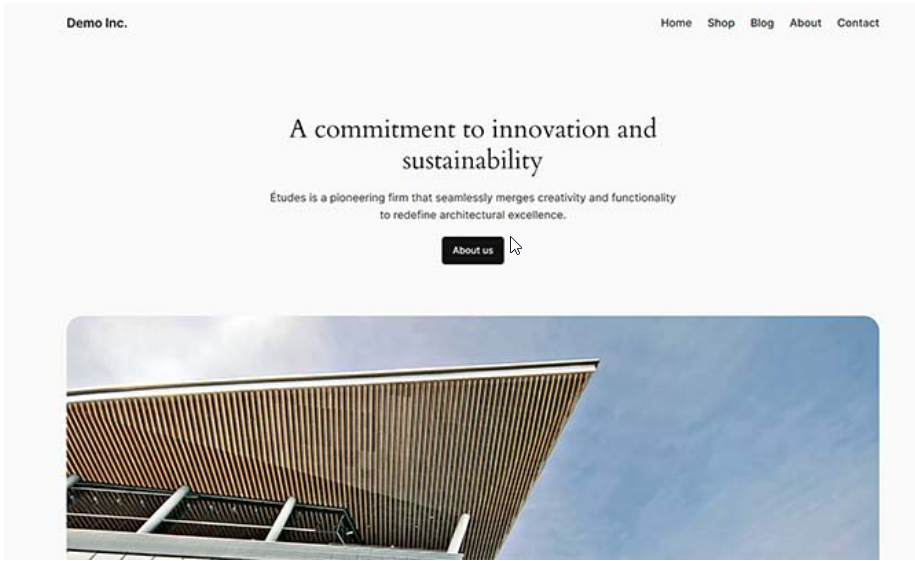
Twenty Twenty-Four doesn’t add any functionality to your website. It’s more of an arsenal of templates and patterns that, put together, allow you to build a wide variety of websites.
Additionally, it provides scores of default content with tons of real-world examples of page structures you can edit and customize based on your requirements.
Block Editor Enhancements
This release predominantly focuses on enhancing and extending existing site and block editor features. WordPress 6.4 has integrated several Gutenberg releases into the core. Each of them incorporates multiple new features and enhancements.
Some of the enhancements worth noting in Block Editor are listed below:
Block Hooks
WordPress 6.4 has brought Block Hooks functionality for developers. This will allow plugins to automatically add blocks on activation.
This feature has been named after hooks used in WordPress core. Block hooks will let plugin developers interact with the block editor and extend blocks without touching them.
For example, a membership plugin can now add a login button to the navigation menu. The block panel will display which blocks are added by plugins and you will be able to turn them on/off.
Background Images for Group Block
Grouping blocks allow you to create different sections of a layout in the post or full site editor. Earlier, users could only select background and text colors for the entire group block. With WordPress 6.4, they can set a background image as well.
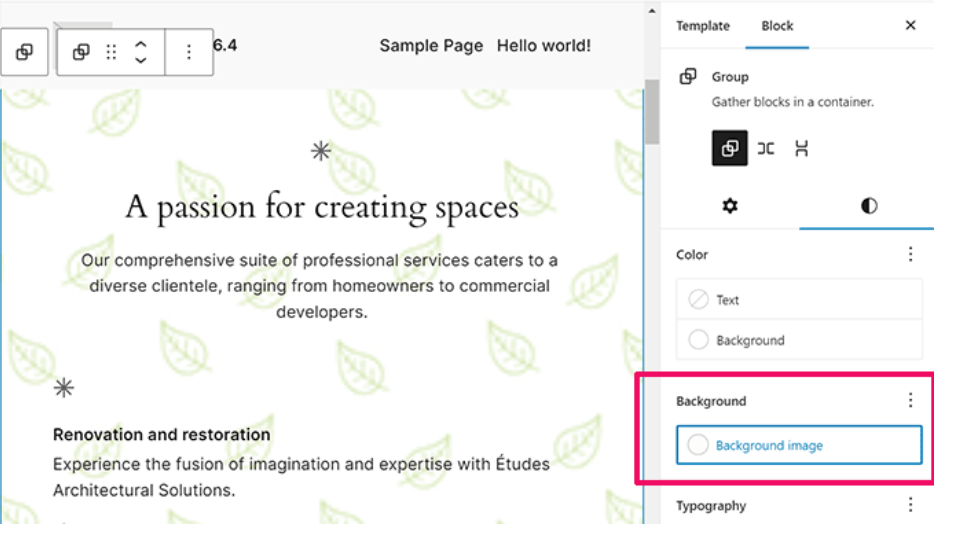
Enhanced Toolbars for Parent / Child Blocks
Previously, when you worked with blocks that had child blocks, the toolbar kept moving and changing as you moved around blocks. This didn’t yield an ideal user experience for blocks like Navigation, List, and Quote.
WordPress 6.4 will automatically attach the child toolbar to the parent and produce a consistent user experience as you move around the inner blocks.
The Outline / List View Revamped
The List view showcases a quick outline of your page or post layout in the site/block editor. WordPress 6.4 has streamlined the list view by injecting a cracker of new features.
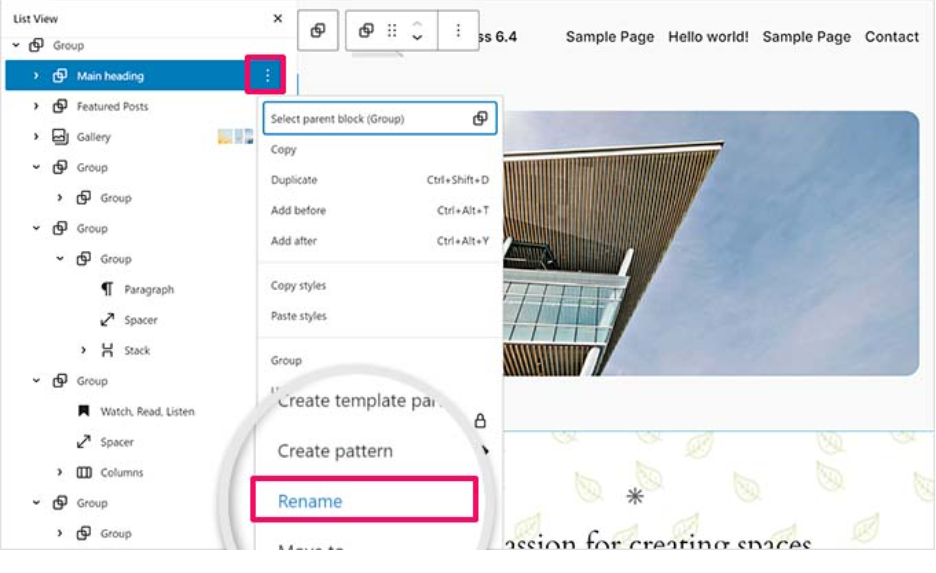
Now, you can rename Group blocks in the list view. This will help you figure out what each group block does and will make your layouts more readable. It will also display previews for images and gallery blocks.
This is enormously conducive and it makes the outline view a much more convenient tool than ever before. Earlier, it just showed “Image” and you had to click to select the block and view which image is there.
Options for Placeholder Image Ratio
In addition to the original image aspect ratio, 6.4 offers multiple options to choose the ratio. This is super useful for creating image templates with different aspect ratios.
If you click the image block and choose an image, it will show up with the original default aspect ratio. But if you look at the right sidebar, you can spot an aspect ratio field with multiple options to choose from, including 4:3, 16:9, and 3:2.
To check how the aspect ratio works, select one from the drop-down menu. Let’s say, you have selected a 4:3 aspect ratio for your image. Now, add an image with a different aspect ratio than the one you set.
For example, you have chosen an image with a dimension of 2000×1400. Once you add the image, it will be cropped tidily to fit the set aspect ratio. That means when you add the image on the placeholder, it overlooks the original aspect ratio and adjusts automatically to match the set value.
Showcase Images in Lightbox Popup
WordPress 6.4 version allows users to enable lightbox popups for images in their posts and pages to display larger images. Once an image is added, you can toggle the “Expand on Click” option under the block settings to open it in a lightbox popup.
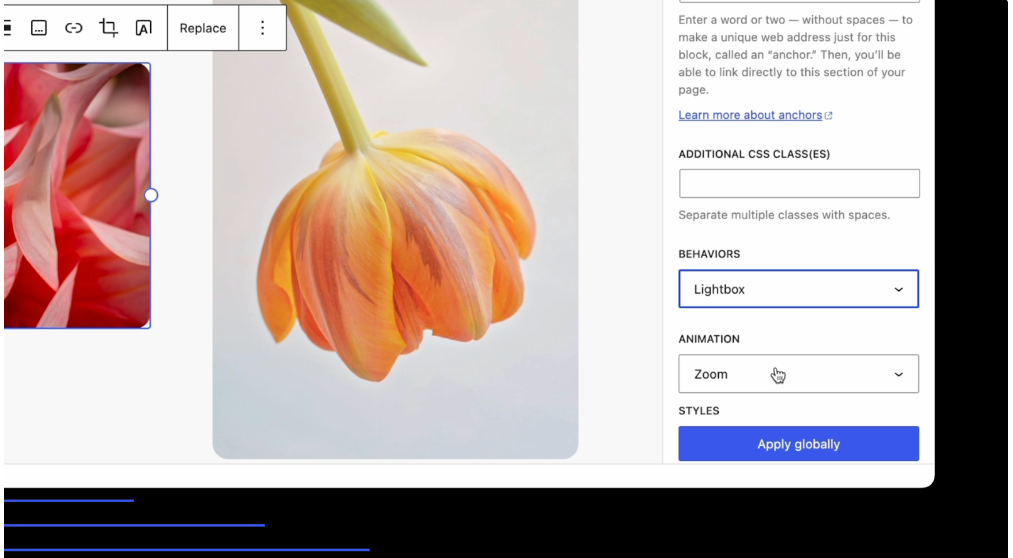
This simple image popup lets users enlarge images without leaving a page. For example, if you add an image gallery, you have to set the lightbox popup for each image. For a better user experience with image galleries, I recommend using Envira Gallery or NextGen.
Command Palette- Redesigned
The command palette was launched in WordPress 6.3. It enabled users to type in commands tapping into the keyboard shortcut CTRL+K rapidly.
WordPress 6.4 has made several upgrades to the tool and new keyboard shortcuts. Firstly, there is a touch of design update, which makes the element text slightly darker to increase contrast.
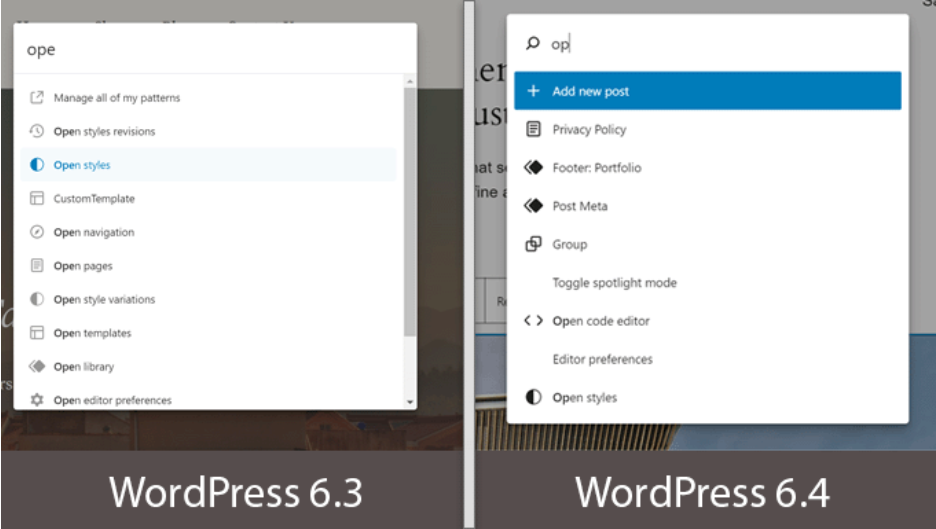
New commands and actions were introduced to work with blocks. This incorporates duplicate, transform, delete, or insert commands. You can also select multiple blocks and apply various commands using the command palette.
Nofollow Link Setting
The Advanced link settings come with a new option– “Mark as nofollow”. To leverage the option, you first have to add a text block, for instance, a paragraph. Add the link through the block toolbar, select the link again, and click on the pen icon to open the options.
Next, hit the button that reads “Advanced” to open the advanced panel, and tick the checkbox “Mark as nofollow”.
Enhancement for the Footnotes Block
In WordPress 6.4, you will also find a few improvements for the Footnotes block. With this version, you can now add links and backgrounds and set the text color. It provides controls for typography, dimensions, and borders as well.
Important to note that text and link color controls are expanded by default. The other controls are collapsed on page loading.
Color Controls for the Content Block
The Content block is a child of the Query Loop block and is handy when you need to customize the content appearance in a query loop. It’s at your disposal in the post editor when you are editing a Query Loop and in the site editor and creating or editing a template.
WordPress 6.4 version has enhanced and optimized the Content block further and now it supports colors for text, background, and links.
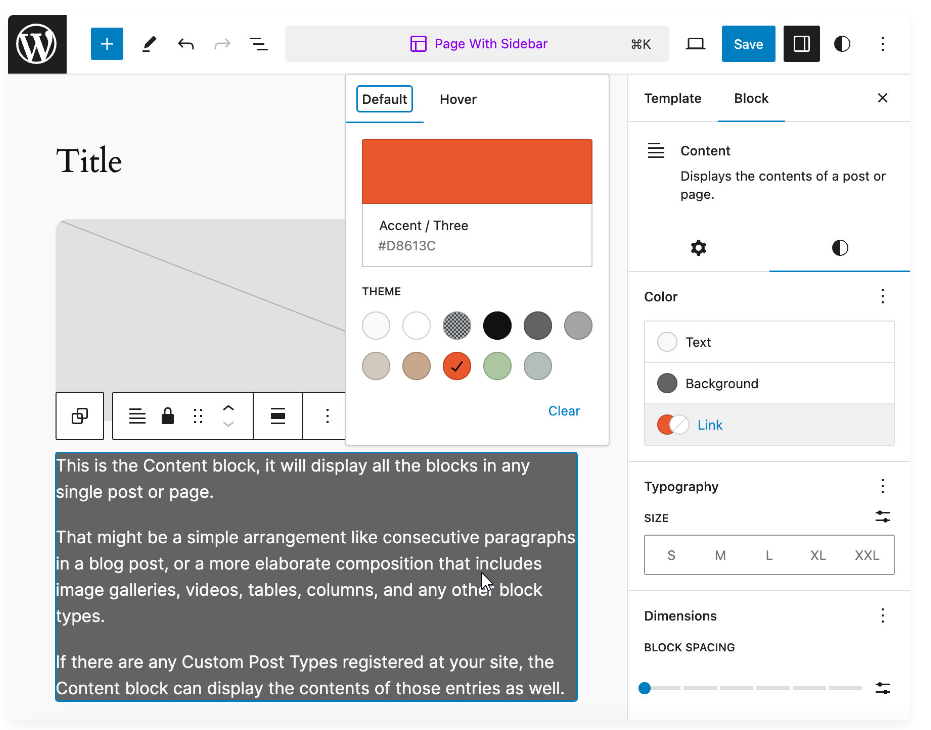
Font library
The new font library in WordPress 6.4 has been designed to simplify the process of applying and using fonts on a website. It also renders integration points for plugins. Irrespective of the currently active theme, the font library will be accessible to all users.
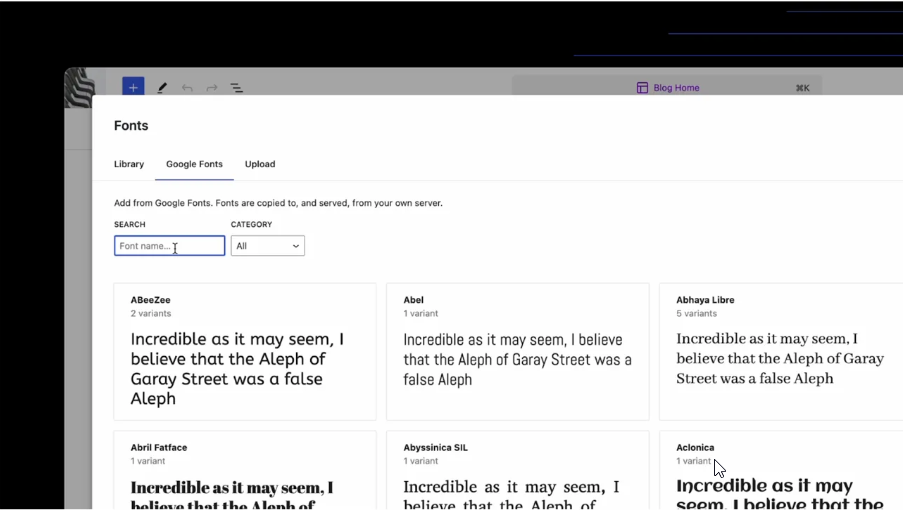
This will make sure that all website owners can pick exactly the fonts they require for their websites. The font library will work like the media library, which is already an integral part of WordPress.
Automatic Insertion of Blocks
To make block insertion easier, now there is an option to automatically insert blocks into a fitting environment. For instance, if you want to create a menu on a website, a hint to add a login or logout option may pop up. The exact logic of these recommendations will be built over time.
Improve Your Site Management Experience with WordPress 6.4
WordPress brings exciting features and properties in each of its releases to make your content management process easier and faster. WordPress 6.4 is no different!
From the user interface and design to navigation and editing, every parameter of the CMS unveils something new that will streamline your overall site building, editing, and management experience.
The good thing is that all Wpmet’s products, including ElementsKit, ShopEngine, and MetForm are compatible with the WordPress 6.4 version.


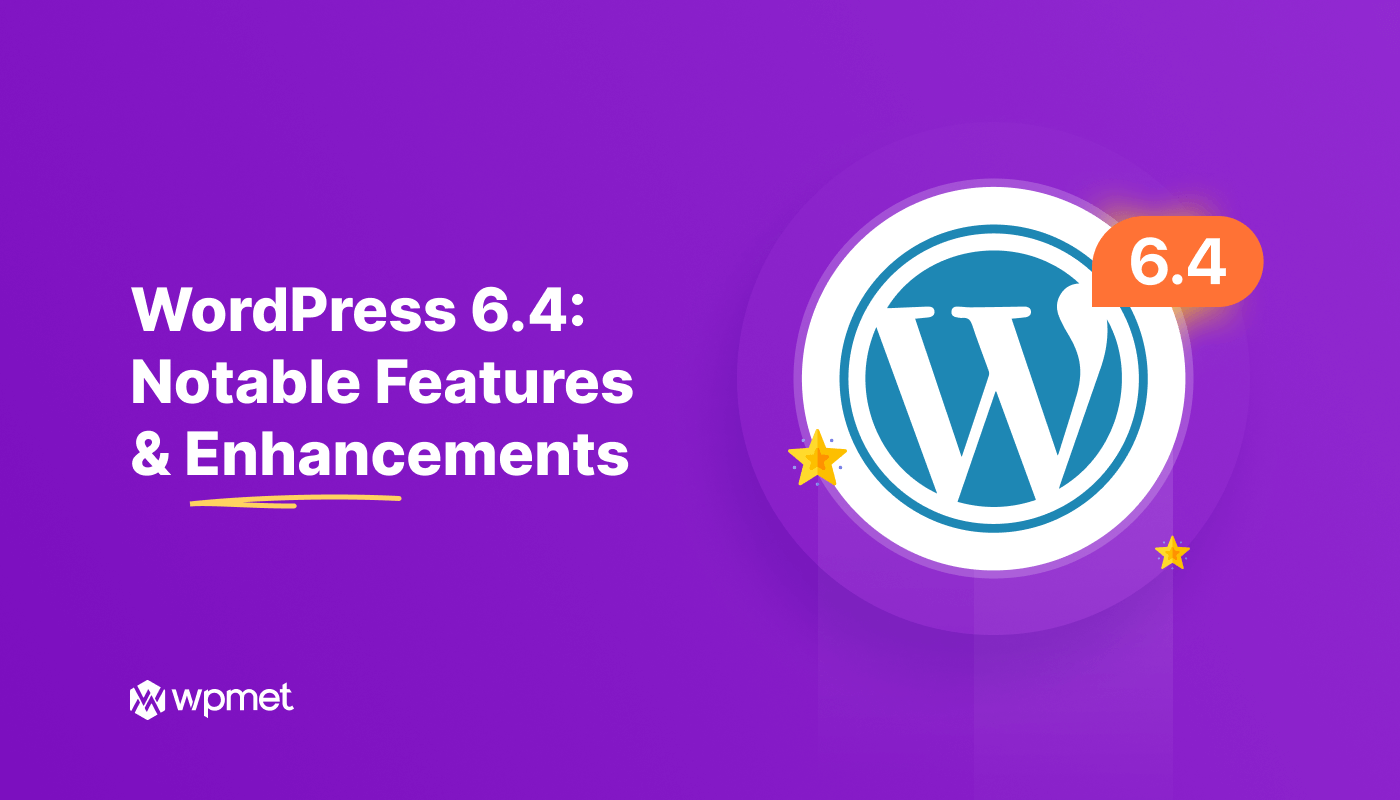
Leave a Reply