Social media are great platforms to promote businesses today. Twitter is such a platform to build trust and credibility for your brand. Adding Twitter feed to your WordPress website is beneficial to notify that you are active in digital conversations.
However, integrating the Twitter feed increases more traffic to both the Twitter profile and the site. We’ll discuss how to display Twitter feeds in WordPress in this blog.
So, this blog is going to be very knowledgeable for you. Keep reading..
Benefits of Integrating Twitter with WordPress
Before learning the methods of How to embed a Twitter feed in WordPress, let me explain the benefits of integrating Twitter with WordPress –
⏩ Increased engagement- By embedding your tweets or timelines on your WordPress site, you can encourage your visitors to interact with your content and share it with their followers. This can boost your social media presence and reach more potential customers.
⏩ More followers- There is an option to add a Twitter follow button to your WordPress site. It makes it easy for your visitors to follow you on Twitter without leaving your site. This can help you grow your audience and increase your influence on Twitter.
⏩ Better communication- Twitter integration with WordPress streamlines your communication and marketing strategies. You can automatically share your new blog posts on Twitter or use Twitter to collect feedback and testimonials from your customers. You can also use Twitter to provide customer service and support to your WordPress users.
⏩ Increased traffic- You can use Twitter to promote products, services, and WordPress content and attract new visitors. Also, you can use WordPress to showcase your Twitter content and encourage repeat visits. You can also find analytics tools to measure the impact of your integration and optimize your performance.
How to Add a Twitter Feed to a WordPress Site
You will learn two popular methods to add Twitter feeds with your WordPress. Let’s learn what are they 👉
Adding a Twitter Feed to a WordPress Site with Embed Code
You can merge the Twitter feed with your WordPress site with an embed code. This is also an easy way to embed twitter feed in WordPress.
For that,
1️⃣ Go to Twitter Publish
2️⃣ Fill up the given form with your Twitter account name, link, and hashtag
3️⃣ You will get the embed code
4️⃣ Now, you can copy and paste the code into your website
For example- The code for XpeedStudio Twitter handle (e.g. @xpeedstudio) looks like this:
<a class="twitter-timeline" href="https://twitter.com/xpeedstudio?ref_src=twsrc%5Etfw">Tweets by xpeedstudio</a> <script async src="https://platform.twitter.com/widgets.js" charset="utf-8"></script>Next, open any post or page where you want to add your Twitter feed -> Edit with Gutenberg -> Take a custom HTML block and insert your embed code
Now, publish the page and view the final output. Here is ours –
Adding a Twitter Feed to a WordPress Site with a Plugin
There are several plugins for WordPress to add Twitter Feed. We are using ElementsKit, an all-in-one solution for your WordPress site!
Download the plugin simply from the plugins section –
Of course, Twitter Feed is a premium widget ✌️
So, you have to buy and activate the ElementsKit license!
Here you go 👉
From your WordPress dashboard -> 1. Go to ElementsKit -> 2. Go to Widgets -> 3. Find the Twitter Feed widget and turn it ON -> 4. Click save changes
Again, 1. Return back to ElementsKit -> 2. Go to User Settings -> 3. Find Twitter User Data
Click and expand Twitter User Data and write Twitter Username in the field. To fill up the access token field you have to click the Get Access Token button.
It will generate a token for you like the picture below –
Copy and paste the token in the field and click Save Changes –
Using the Widget
Select any page/post where you want to display the Twitter feed and edit with Elementor.
Search the widget, and simply drag and drop it.
Layout Settings
✓ Show Header – This is the heading portion. You can show or hide the heading.
Show Cover Photo – Toggle show to display the cover picture or you can hide it.
✓ Show Statics – The statics include the number of tweets, followers, likes, etc. If you want you may display these or hide them.
✓ Style Show – This option consists of three styles of showing the tweets. The show Post option gives you the number of posts you want to show.
See the GIF below to learn how Feed Style Show Post options work –
✓ Show Media – If your tweets have media then you can adjust this option to show or hide.
✓ Label – You can show the Follow button here.
✓ Icon – Set an icon from the icon library or upload your SVG file if you want.
✓ Show Author – It is the option to show or hide author details.
✓ Author Settings – Here, the three choices are – Only thumbnail image
Only name, Both thumbnail & name.
✓ Thumbnail Style – Pick from the choices of Circle and Square.
✓ Show Date – Show the dates of the tweets or hide them.
✓ Show Hash – Toggle the button to show the hash or you can hide it.
✓ Show Read More – If you wish then keep the Read More button or keep it hidden.
✓ Comments Box – You can allow comments or keep this button hidden.
✓ Show Share – The option says the same, show or hide the share option according to your wish.
✓ Cover Photo – You can change the text color, count color, border type, padding, etc. here for the cover photo.
✓ Container – It consists of a wrap stylings option and an items’ customization option.
✓ Header – You can change the colors of the name, date, icon, etc. of the header section here.
✓ Content – Expand this field to style your content with different colors, typography styles, margins, etc.
✓ Read More – The read more part can be designed here with different colors, typography, and margin styles.
✓ Hash Tag – If the tweets hold hashtags then you can style them with typography, colors, and margin options.
✓ Action – The like, comments, share, etc. options are known as action. Expanding the field will present you with customization choices.
✓ Media – In this field, you have options to change border-radius and margin settings. Also, if the tweets have play buttons then you can adjust the styles.

Best Practices for Making Twitter Profile Attractive
Let’s learn how you can make your Twitter profile more engaging –
⏩ Optimize your Twitter profile- If you are a marketer, a solid profile is the first thing that will let your business succeed on Twitter. So, you should style the profile with the right profile picture, an impressive bio, add your website link, location, pin an important and relevant tweet, and so on.
However, modern Ai content generators are super efficient. You can find LinkedIn post generators, Tweet generator tools, Instagram bio generators, and so many good tools.
⏩ Integrating the profile into WordPress Site – Integrating Twitter into your WordPress site helps you build traffic for your site. Also, a good profile increases the number of followers you have on Twitter.
⏩ Create a unique hashtag – A hashtag that talks about your brand. An uncommon but easy-to-remember hashtag gives your tweet context. Thus, interested people can easily remember it to follow your topics. So, you should pick a relevant word or phrase while making a hashtag.
⏩ Post content regularly – Being consistent about posting content on Twitter is another valuable optimization feature. You should make relevant content and post regularly. It helps grow followers and visitors for both the Twitter and website.
⏩ Implement a Twitter Retweet strategy – Retweet is a popular feature of Twitter. It encourages people to repost your post and agree with your thoughts. Implementing a retweeting strategy will increase people’s engagement.
⭐ Related guide: How to show Dribbble feed on WordPress.
Time to Match the Twitter Look with Your WordPress Site
These are the top ways how to display the Twitter feed in WordPress 💯
Well, adding the Twitter feed to a WordPress site is a wise decision today. Modern marketers do this integration to strengthen customers’ trust and present the products as tempting.
With versatile features, ElementsKit has been recognized as one of the best Elementor addons. So, follow the steps and start integrating Twitter feeds into your WordPress site.
It’s time to make your outline marketing easier ✨ ✨✨
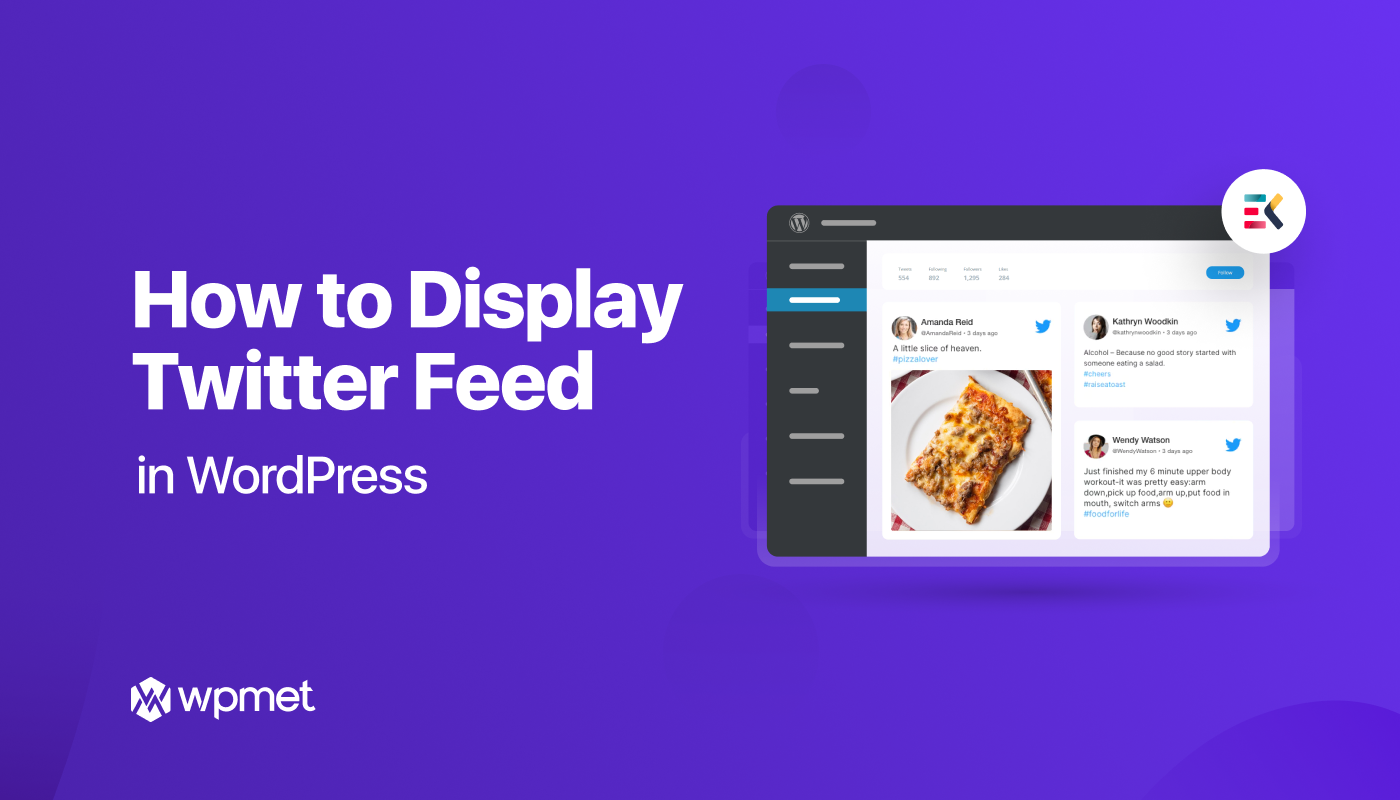
Leave a Reply