Learning about how to show Dribbble Feed can open a great way to exhibit your design skills and attract potential clients. In this step-by-step guide, I’ll walk you through the process of showing your Dribbble feed on your website. By following these simple instructions, you’ll be able to integrate your Dribbble shots seamlessly. So, let’s get started!
What is Dribble feed?
The collection of images or designs published by Dribbble users is referred to as the Dribbble feed. These images may contain logos, user interfaces, and graphics. You can promote your portfolio on your website in a visually appealing way by showcasing your Dribbble feed, allowing users to view your most recent works without leaving your site.
Why should you showcase the Dribble feed on your website
There are several benefits to showcasing your Dribbble feed on your website. It allows you to:
- Display your design skills: By presenting your Dribbble shots, you can demonstrate your design abilities and attract potential clients or employers.
- Engage visitors: A dynamic and visually appealing Dribbble feed can captivate your website visitors and encourage them to explore your work further.
- Build credibility: Showcasing your Dribbble feed can enhance your professional image and build trust among your audience.
- Increase visibility: Sharing your Dribbble shots on your website can increase your exposure and reach a wider audience.
How To Show Dribble Feed in 7 Steps
To show Dribbble feed, you will need an Access Token to connect your Dribbble first. Then carry on with the following steps.
Step 1 of 7
Step=>1: Go to ElementsKit => Elements => Make sure that your Dribbble Feed is Active => Save Changes
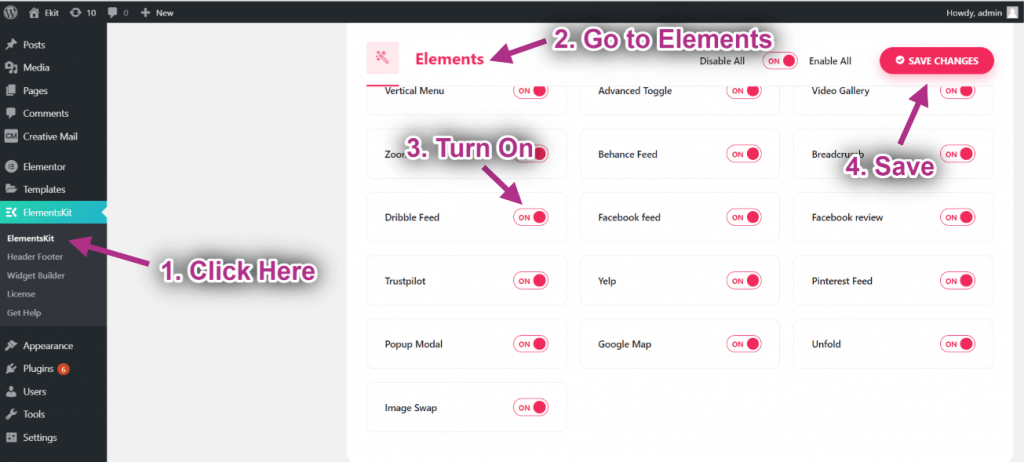
Step 2 of 7
Step=>2: Go to User Settings => Click on the Dribbble User Data to Expand => Now Click on Get Access Token.
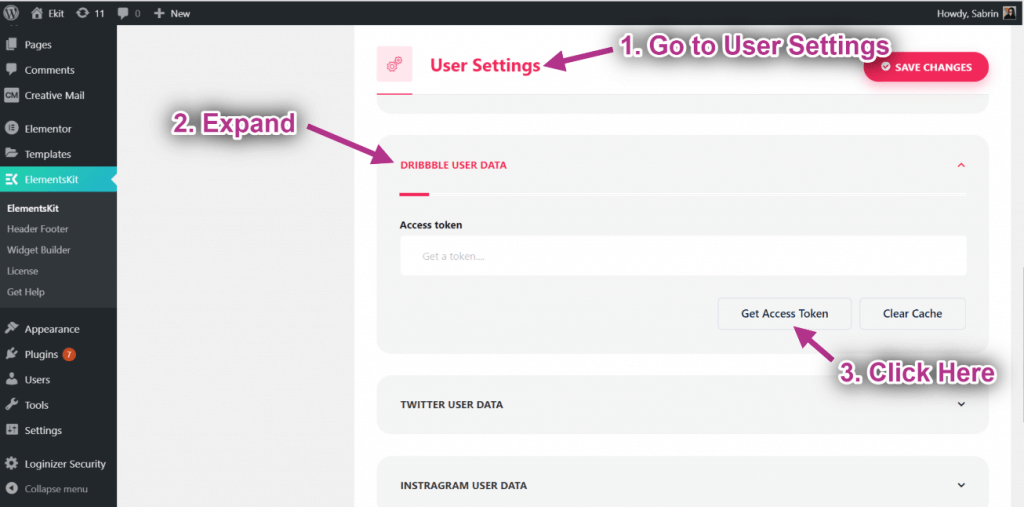
Step 3 of 7
Step=>3: Enter your Dribbble Account Credentials and click on Sign In.
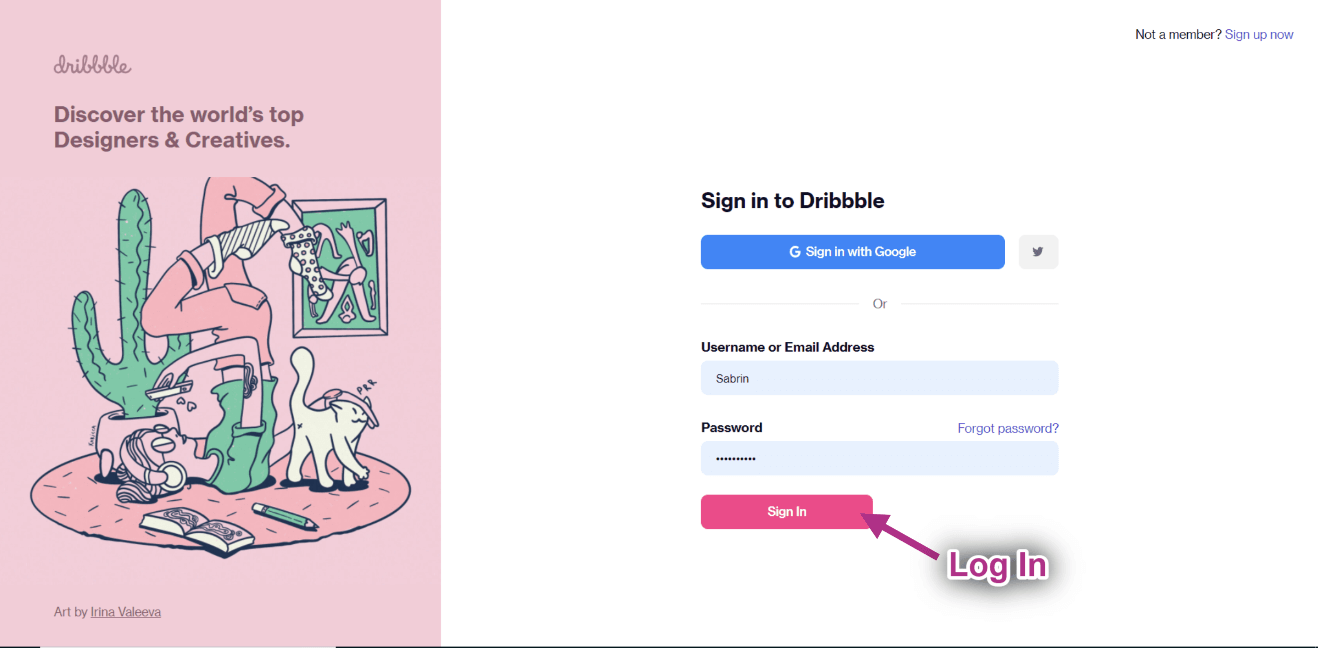
Step 4 of 7
Step=>4: Click on Authorize.
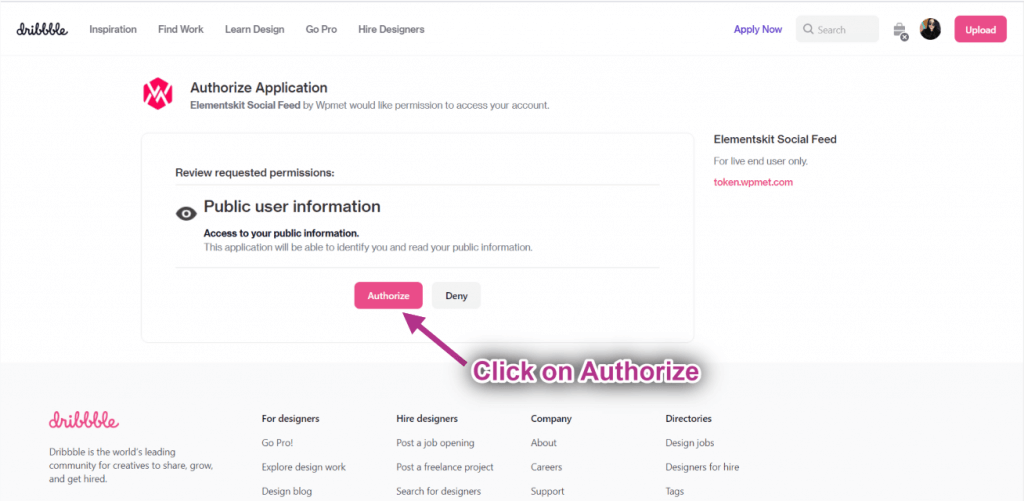
Step 5 of 7
Step=>5: Here is your Dribbble Access Token. Copy them.
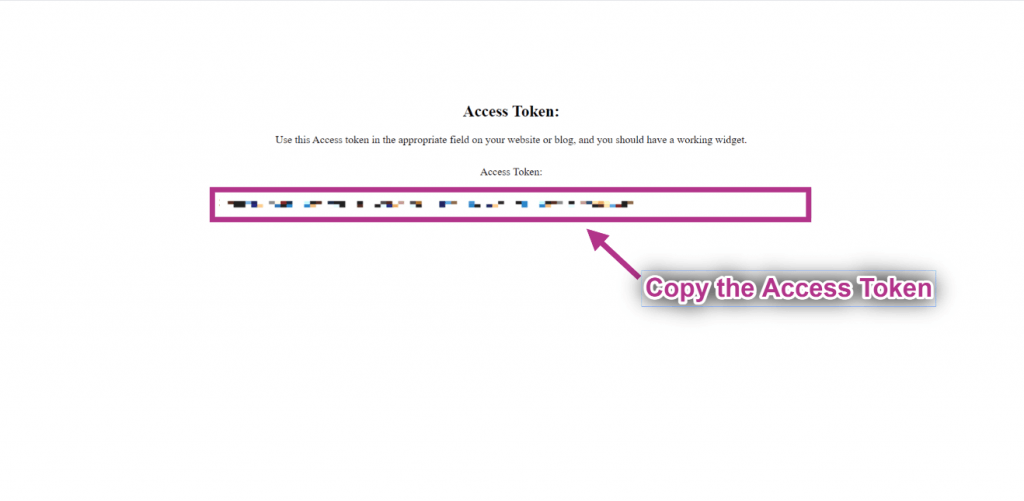
Step 6 of 7
Step=>6: Paste the Access Token on the selected area->Save Changes.
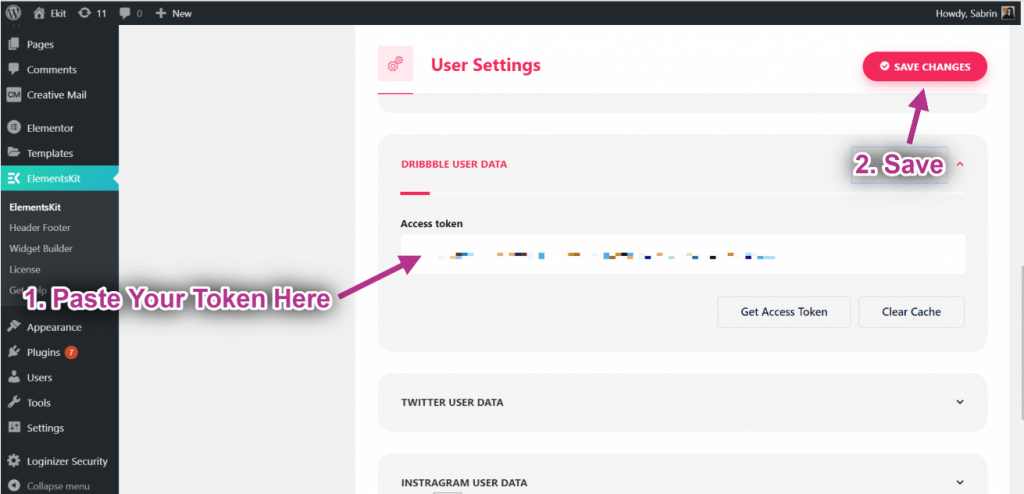
If you face any issues regarding syncing the data, just click on clear cache.
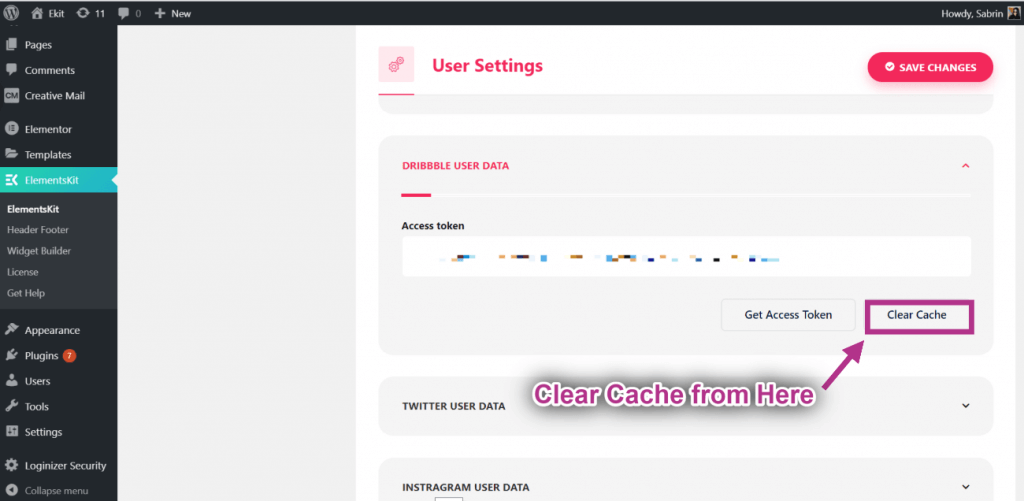
Step 7 of 7
Step=>7: Now search for Dribble Feed-> Drag the widget-> Drop on the selected area.
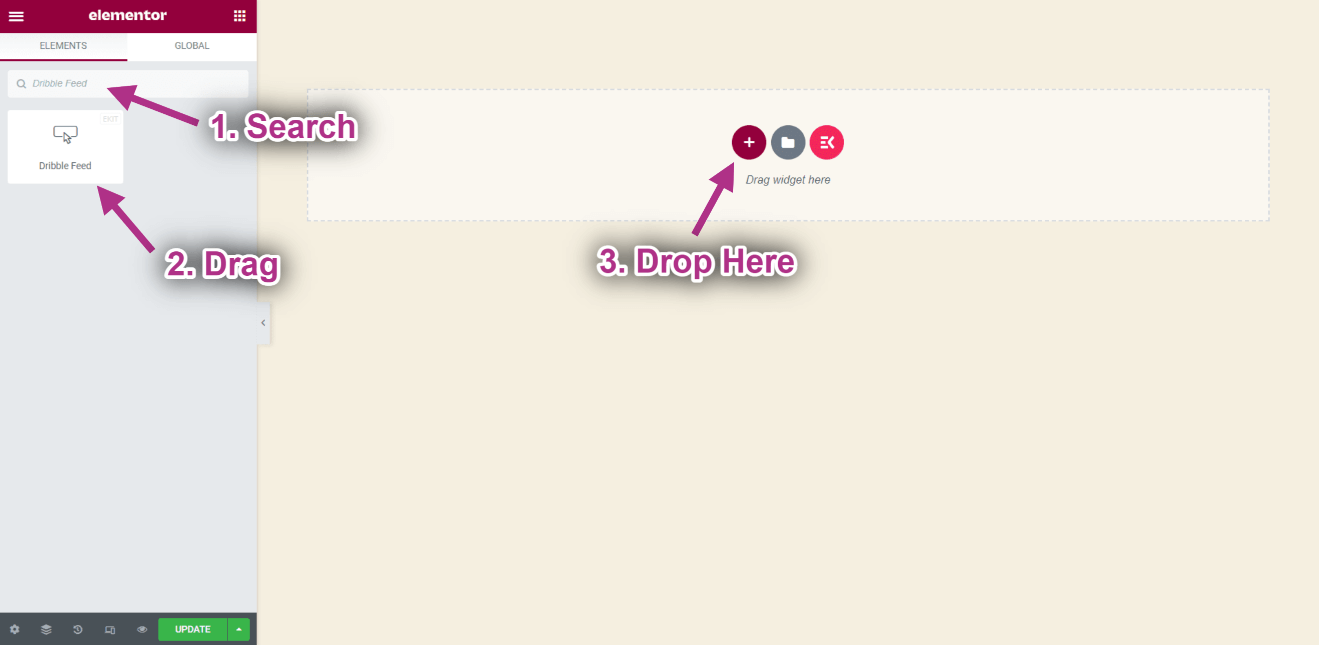
Now you can see your Dribbble Shots on your Dribbble feed widget.
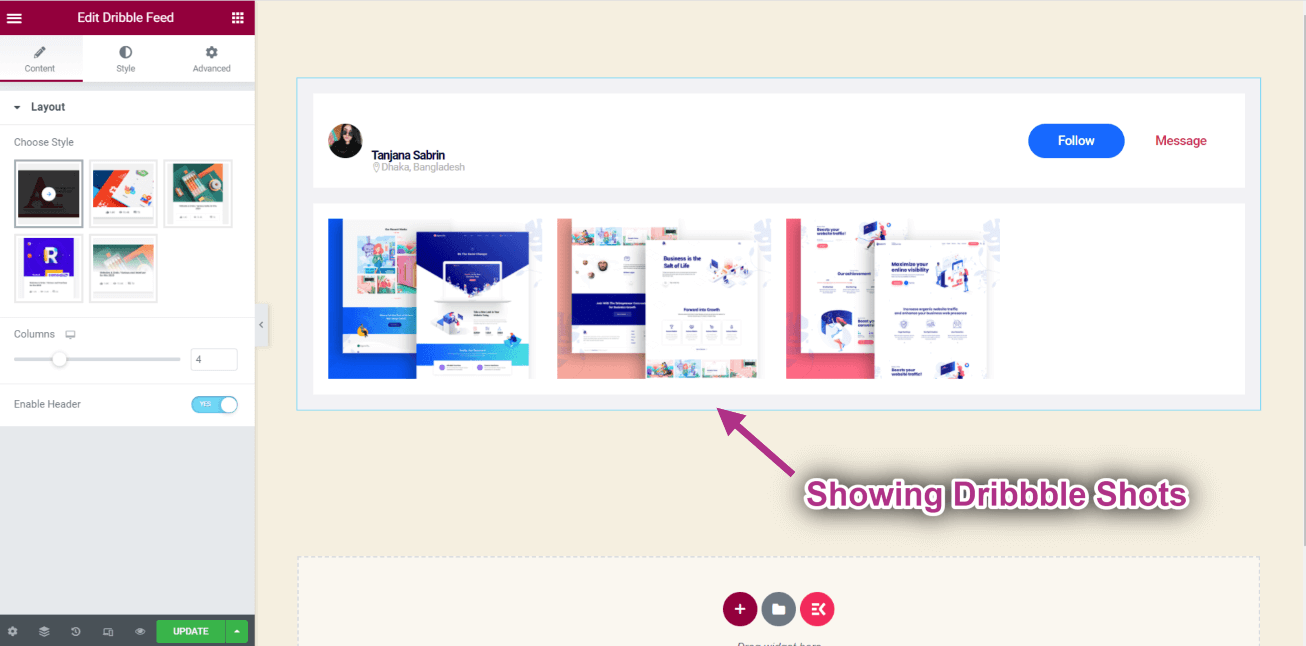
How to Customize Your Dribble Feed
- Choose your Style from the Layout.
- You can see your selected style showing.
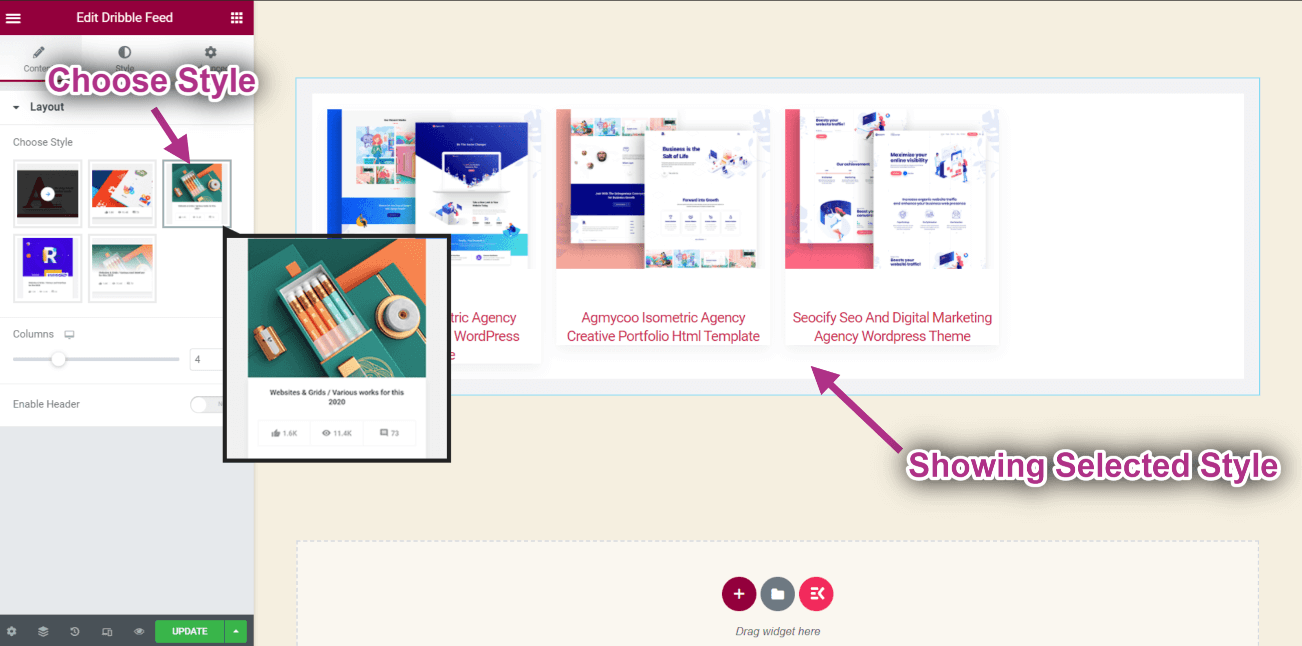
- Set Column: 2.
- Enable Header.
- You can see the header on the top and shots are showing in 2 columns.
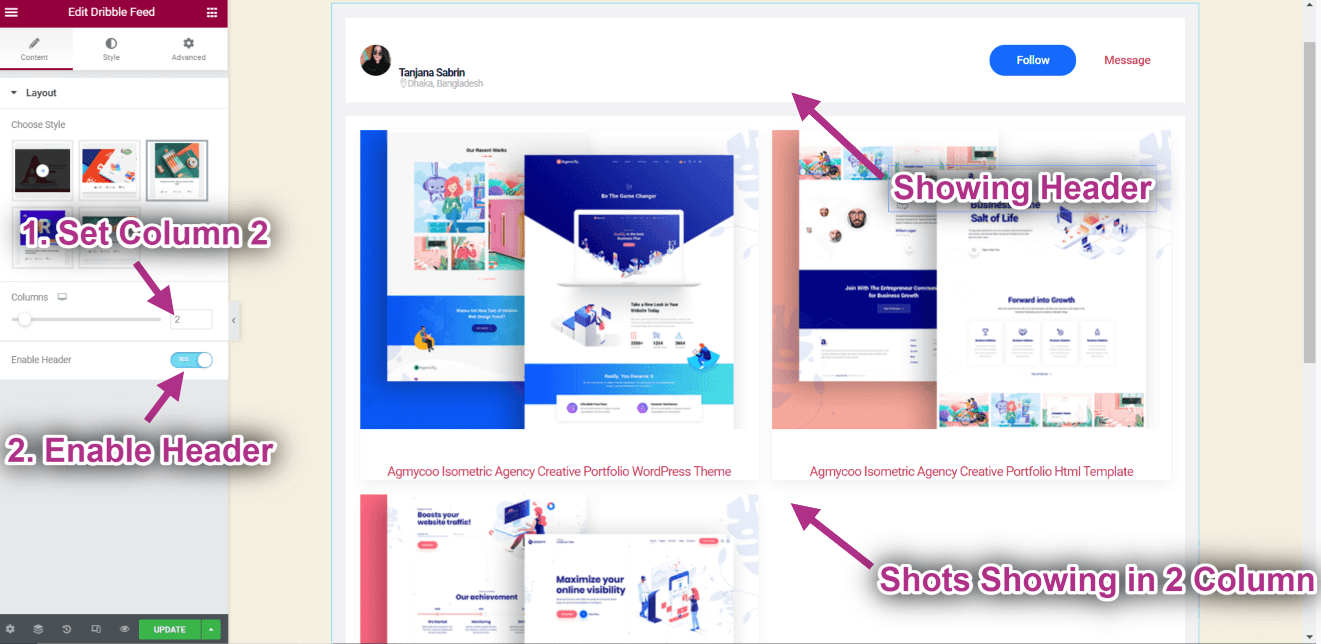
Wrap Up
Integrating your Dribbble feed onto your website can greatly enhance your online presence as a creative professional. By following the steps outlined in this guide, you can seamlessly display your design portfolio and engage visitors with your creative projects. Remember to customize the Dribbble feed widget to match your website’s style and layout for a visually appealing display. So, don’t wait any longer – start showcasing your Dribbble shots, and let your creativity shine on your website today!

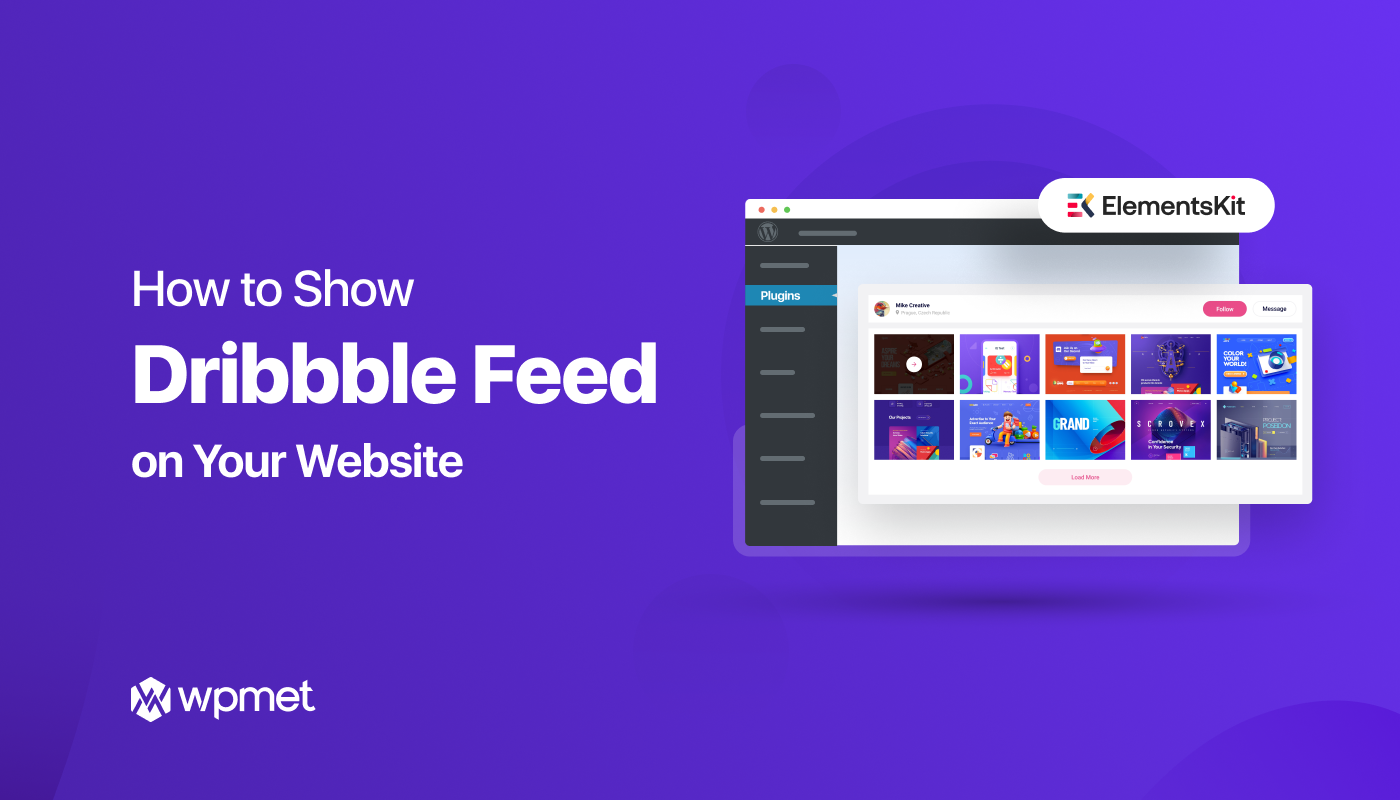
Leave a Reply