Every store has some products that are popular among their customers. These products must be highlighted in your eCommerce store as they create a sense of easement and relief while buying from your store. Besides, showcasing best sellers not only attracts potential buyers but also builds store credibility by showing what others are purchasing.
This tutorial is completely focused on how to display best-selling products in WooCommerce. Additionally, you will learn how store best sellers benefit your business. Let’s start diving in to learn the effective process of showcasing your store’s best-selling items…
Perks of Displaying Best-Selling Products on Your eCommerce Store
Showcasing best-selling items lets your audience know about store highlights and convinces them to add more items to their carts. Through eCommerce best-sellers, you can establish store credibility. Also, since customers are more comfortable buying the reviewed and recommended products, it has a great impact on boosting conversions and sales.
Other than these, displaying WooCommerce best-sellers can positively drive business growth while serving many more benefits such as:
- It can speed up the decision-making process.
- Best-selling items can reduce customers’ confusion regarding which products to purchase.
- New customers feel more confident to buy from your store after seeing the most viewed WooCommerce products.
- It can increase the number of repeat customers of your store.
- This best-selling section can boost customer engagement.
- It is also good for SEO which further increases traffic to your store.
Step-by-Step Guide to Display Best Selling Products in WooCommerce
Adding best-selling products to your WooCommerce store leaves a long-term impact on your target customers by establishing your store’s credibility and authority. This simplifies the buyer’s journey by reducing confusion in product selection. Therefore, customers end up loading their carts with WooCommerce most popular products.
Despite this fact, only displaying Elementor WooCommerce best sellers won’t be that effective if it isn’t done in the right way. So here we will enlighten you with a guide on how to display best-selling products in WooCommerce. But before jumping into the process, you must install and activate the following tools to follow this step-by-step tutorial:
- WooCommerce (Free)
- Elementor (Free)
- ShopEngine (Free & Pro)
After adding these tools to your WooCommerce website, get into the guide below:
Step 1: Enable “Best-Selling Product” Widget.
After installing the required plugins, you need to enable the “Best Selling Product” widget from the “Widgets” tab of ShopEngine. Then press the “Save Changes” button to individually enable this single feature or widget.
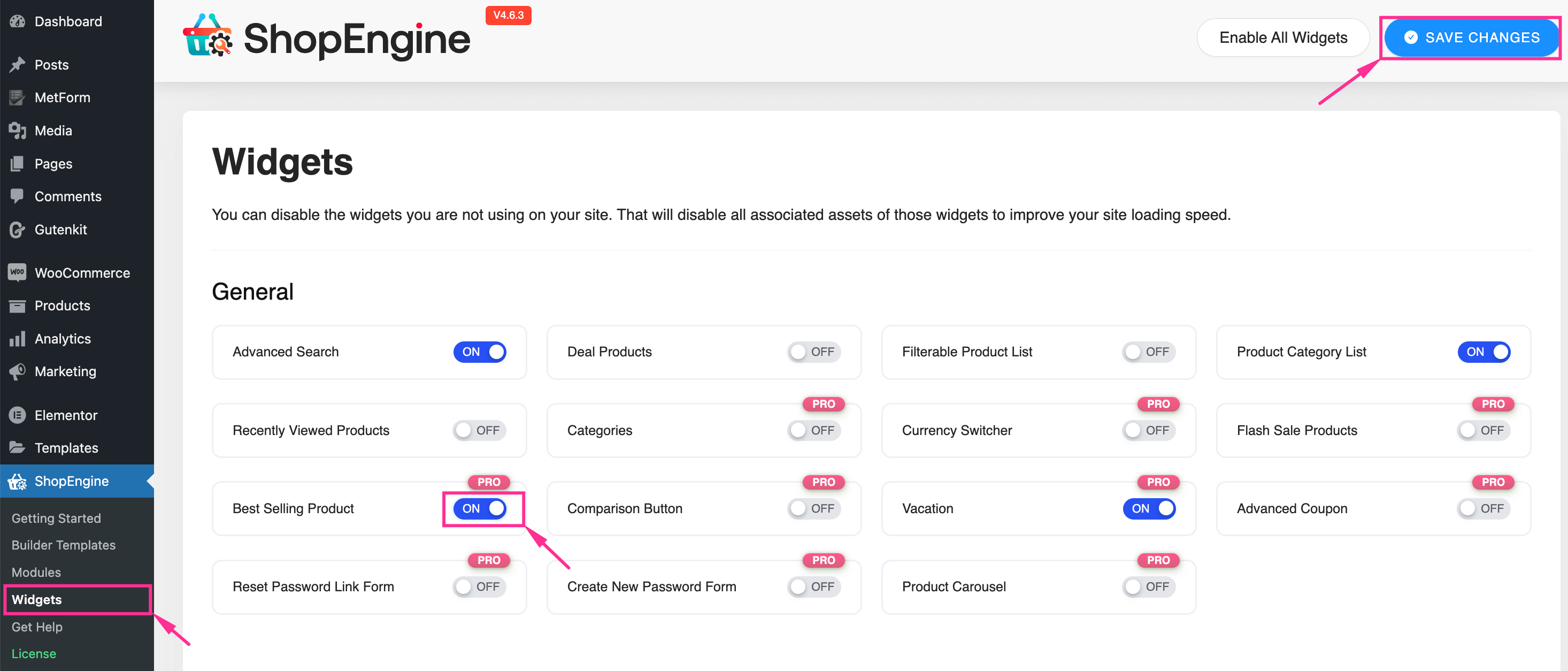
Step 2: Add Best-Selling Products to Your Store.
In the second step, you need to visit the “Builder Templates” or a page where you want to display the best-selling products by navigating to ShopEngine >> Builder Templates. Then click the “Edit with Elementor” button on that page. This will redirect you to the Elementor editor from where you need to search for the “Best Selling product” widget and drag-and-drop it on the “+” icon.
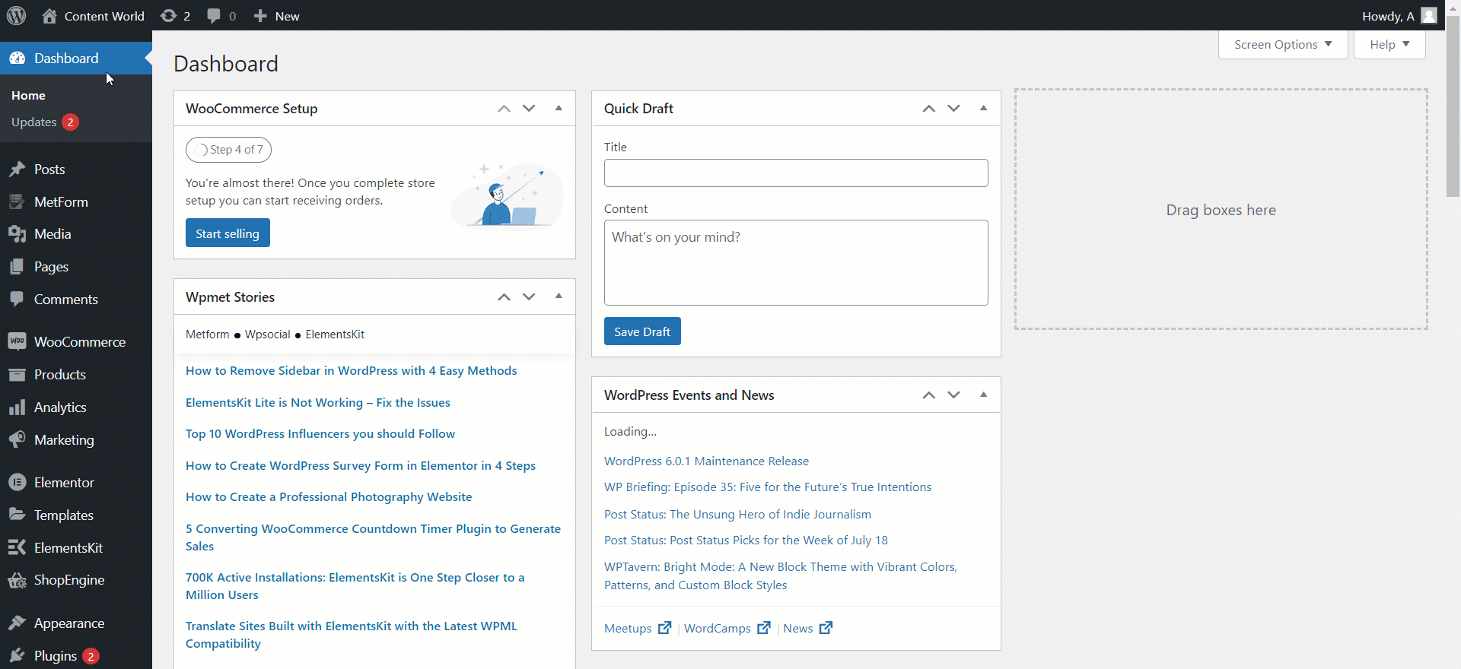
Step 3: Customize the “Most Viewed Products” Section.
Now, you have to customize the appearance of your best-selling products section. Expand the “Content” tab to view and edit the following content-related customization options to customize the best selling product lines:
- Layout: Here Grid layout will be fixed.
- Show Products Of: You can display the products of 7 days, 1 month, 6 months, 1 year, and lifetime.
- Show Maximum Product: Select the highest number of products that you want to display in this section.
- Show Categories: Enabling this option will show the category with each product.
- Ratings: Activate this option to make WooCommerce most popular product ratings visible.
- Show Regular Price: By enabling this option, you can display regular product prices along with discounted prices.
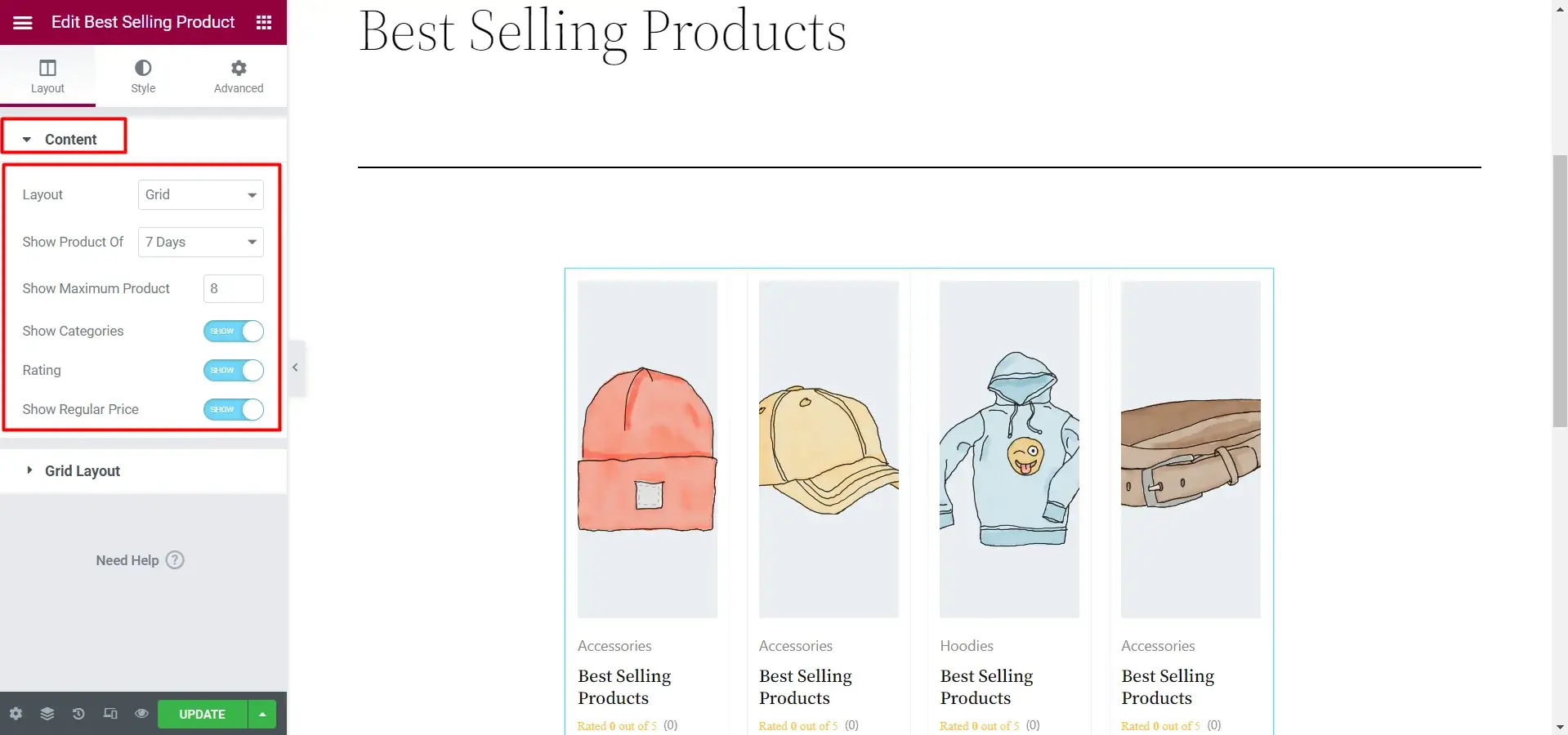
After content customization, hit the “Grid Layout” option and adjust “Grid Columns” and “Grid Gap” by dragging them from left to right.
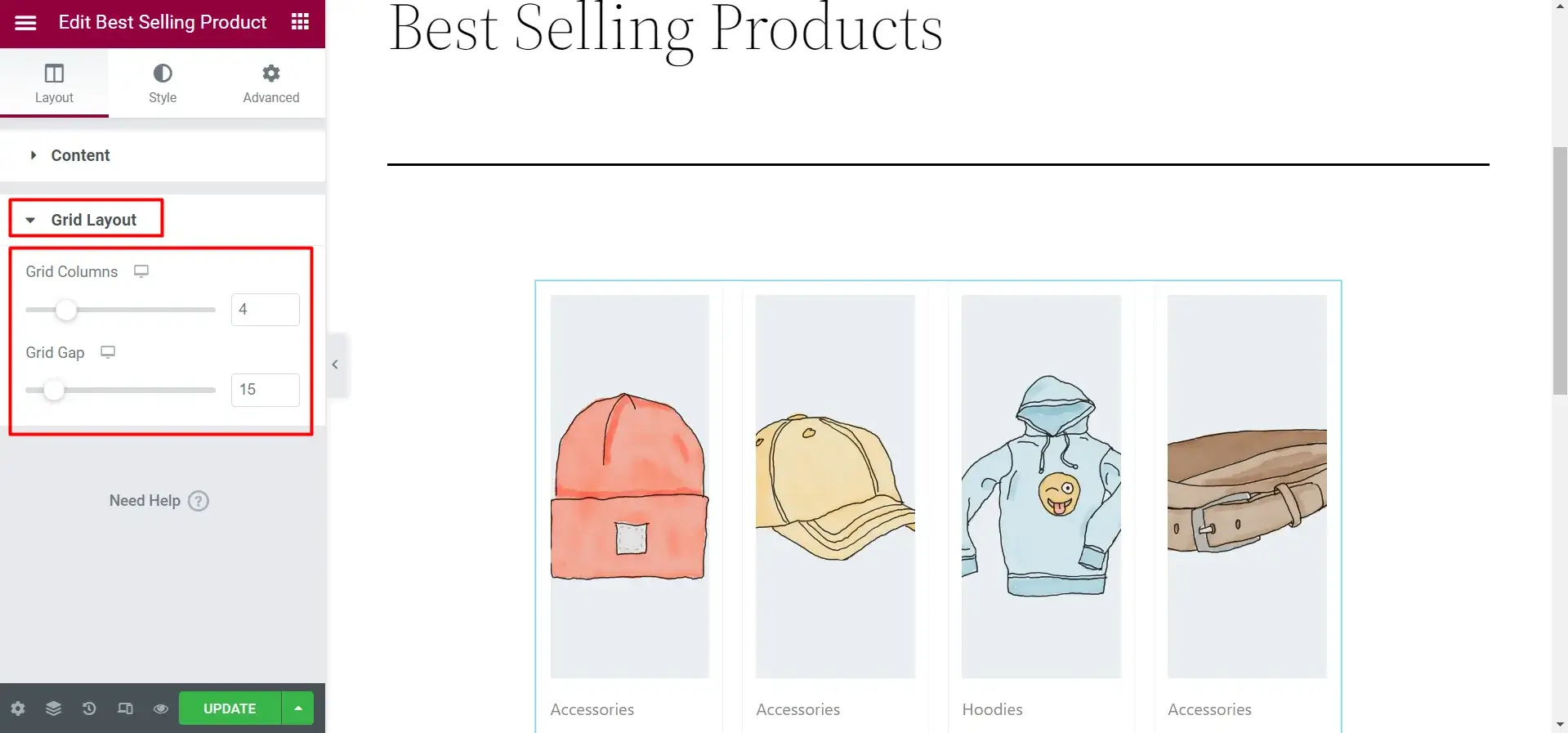
Now, alter the style of the Product, Image, Product Categories, Product Title, Rating, Product Price, and Add to Cart Button. After customizing all these options, hit the “Update” or “Publish” button to make WooCommerce’s best-selling products line section live.
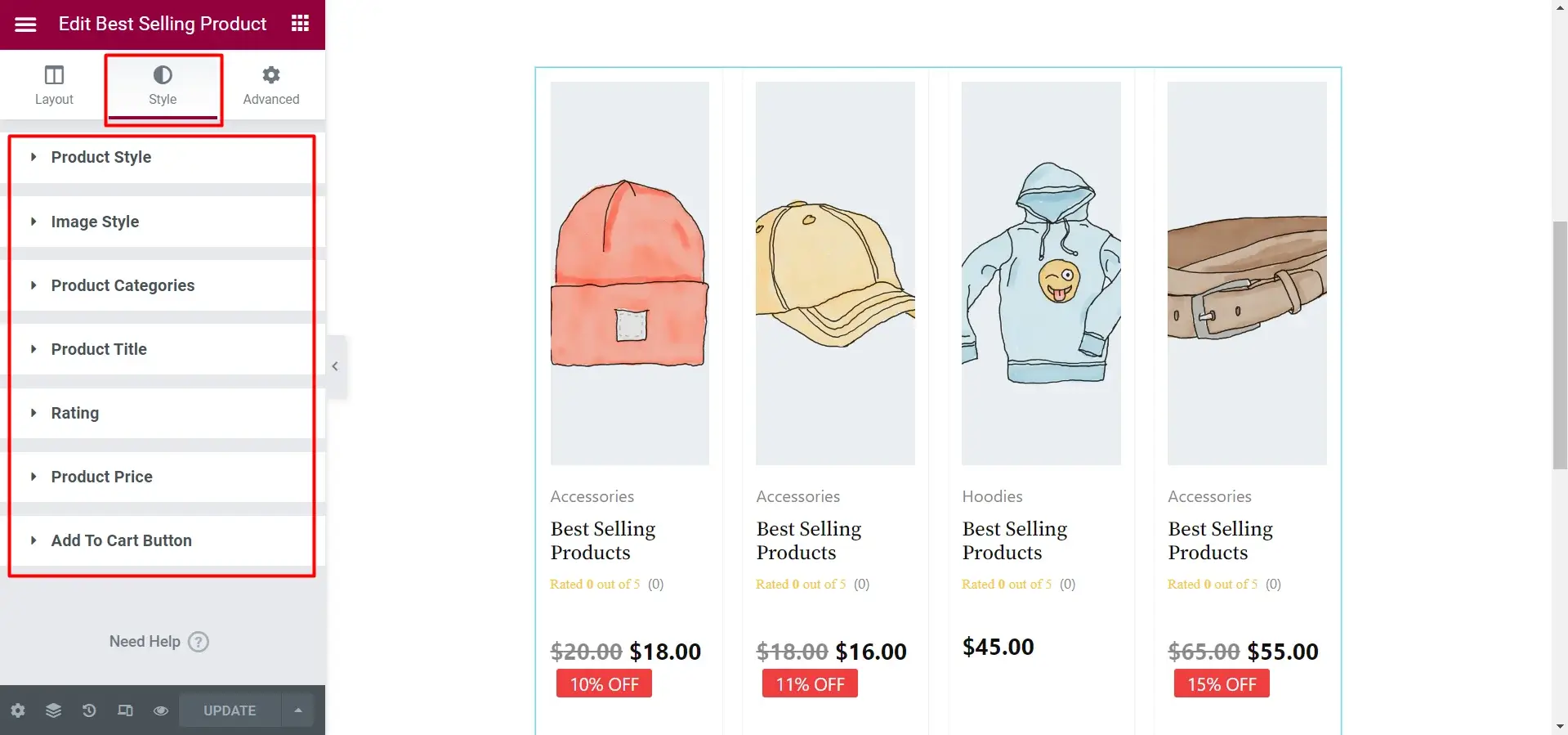
FAQs
What is the Best Selling Badge in WooCommerce?
A “Best Selling” badge is a tag that indicates the most popular or selling items of an eCommerce store. By attaching this badge to your WooCommerce products, you can highlight top-selling items and persuade your audience to take quick action.
Which WordPress Plugin is Suitable for Displaying Best-Selling Products?
ShopEngine is a suitable solution for displaying WooCommerce’s most viewed and selling products. Besides, presenting the best sellers, you can depend on this tool for general to advanced WooCommerce features.
👉 Add cross-sell products by using one of the best cross-sell plugins for WooCommerce.
Start Showcasing Best Selling Products!
eCommerce industry is a cut-throat marketplace where you need to adopt meaningful strategies to keep your business growing. One of the main struggles here is to convince customers to fill the cart with products. However, this challenge might be greatly optimized by displaying WooCommerce best sellers as it contributes to upselling and cross-selling.
So, presenting your store’s best sellers is crucial for your business and you can easily add them using ShopEngine. ShopEngine is not only helpful for showcasing store best sellers but also sufficient for any WooCommerce features such as adding vacation mode, live sale notifications, related products, floating cart, etc. Hence, follow this tutorial on how to add best-seller products in WooCommerce and grab extra attention by showing your store stars.


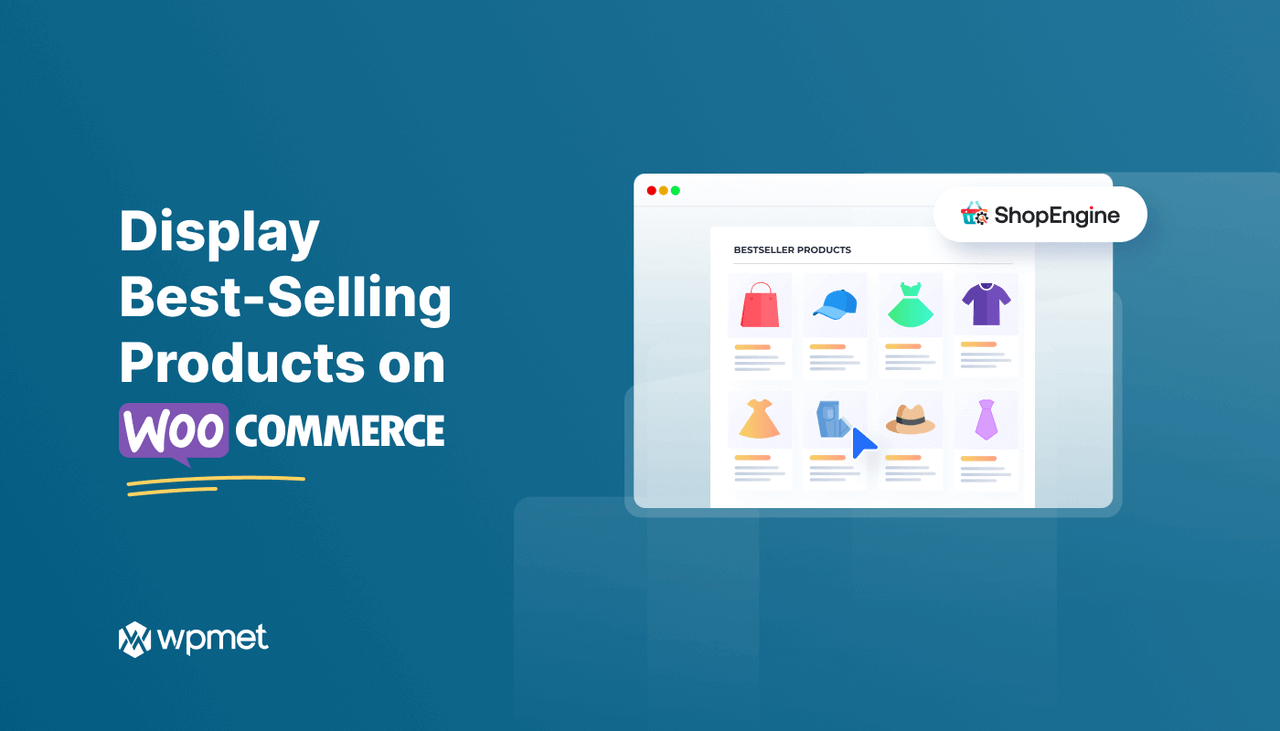
Leave a Reply