Your website must be monotonous and unflattering lacking elements to hook visitors, right? Perhaps, visitors after landing on your website don’t feel blown away. If that’s the case, no doubt, you need to spice up your website by hook or by crook.
And adding motion text to your WP website to jazz up is definitely a cool idea. Wondering how to add motion text to WordPress websites? Well, you can do that in a bunch of ways. This write-up will walk you through how to add motion text to your WordPress website with ElementsKit.
After that, your struggle to retain website visitors for a longer duration is also likely to get fixed. Your website’s high bounce rate will decline too. With high dwell time, the chances of conversions will escalate as well.
Why Add Motion Text to Your WordPress Website:
When visitors head over to a website, it’s overly salient to grab their attention. Regardless of the purpose of the visit, failure to grip them will result in their early departure. And that’s not what you want as a website owner.
You want them to spend as much time as possible on your website. This is because higher dwell time will let them get adequate info about your business or just about your content. Adding motion text to your website can be instrumental in luring them, thereby raising the dwell time.
Let me list out some of the key reasons why you should add motion text to your WordPress website —
- Draw the attention of visitors by animating and perking up your website
- Scale up your website’s dwell time
- Spice up your website’s overall design and appearance
- Ease visitors’ on-site navigation and enhance user experience
- Build a positive brand image in visitors’ minds
How to Add Motion Text to Your WordPress Website:
A wealth of WordPress motion text tools are available that you can avail to add motion text to your website. But all of them don’t promise well. Some of them have a complex workflow that would perplex you.
However, in this walkthrough, you will learn how to add motion text to WordPress websites with the help of ElementsKit. ElementsKit is simple, easy to use, and a versatile Elementor tool that will let you add diverse and catchy motion text to your WP site.
Visit Your WordPress Dashboard:
The first thing you have to do is log into your admin panel and visit your WP dashboard. Next, navigate to the “Plugins” from the dashboard and click “Add New“.
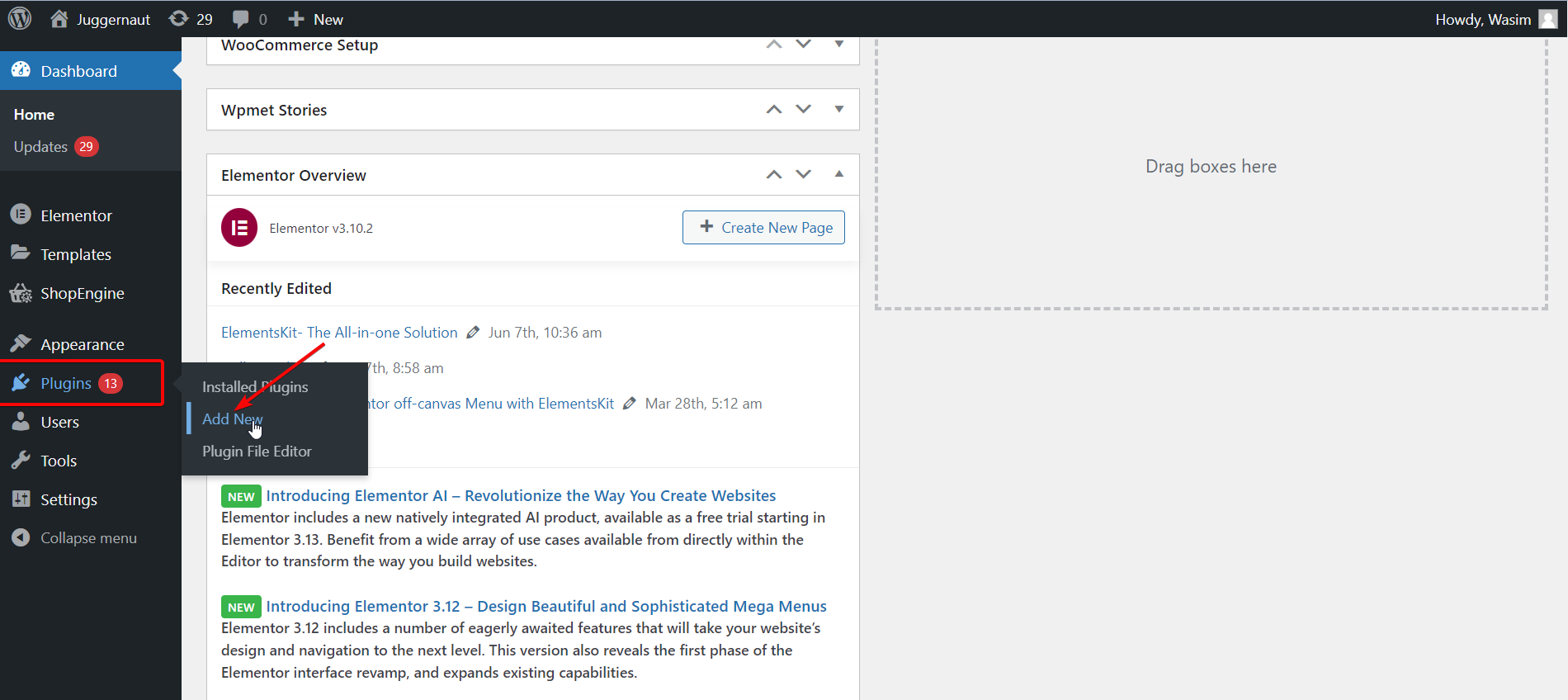
Install and Activate ElementsKit:
Then, search for ElementsKit on the search bar and install it by hitting the “Install Now” button.
Alternatively, you can install ElementsKit by downloading a .zip file too. For that, click the “Upload Plugin” button on top. After that, activate the plugin from the “Plugins” page.
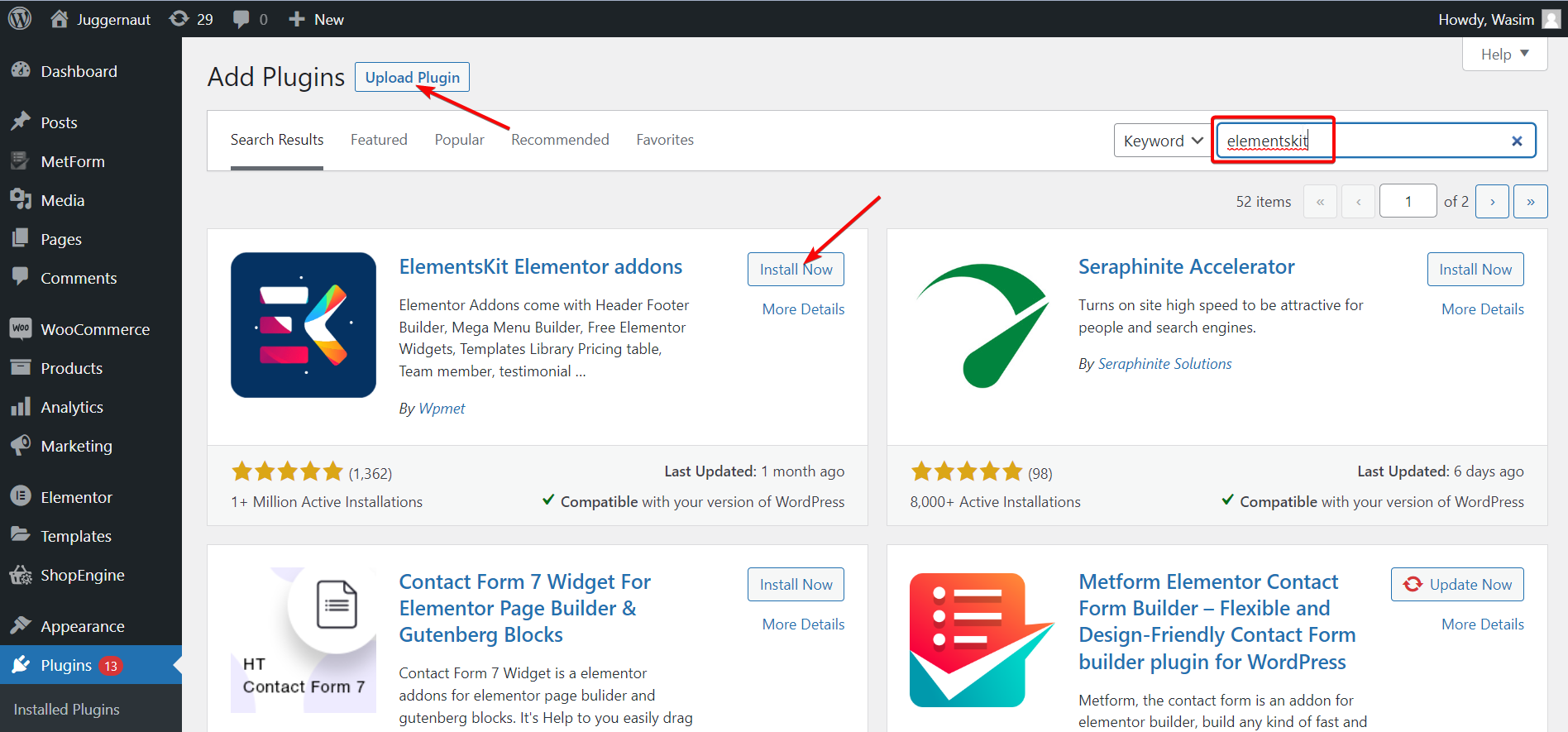
Select ElementsKit from the Dashboard:
Then, go back to the dashboard and navigate to ElementsKit on the left sidebar. Thereafter, click ElementsKit to move forward.
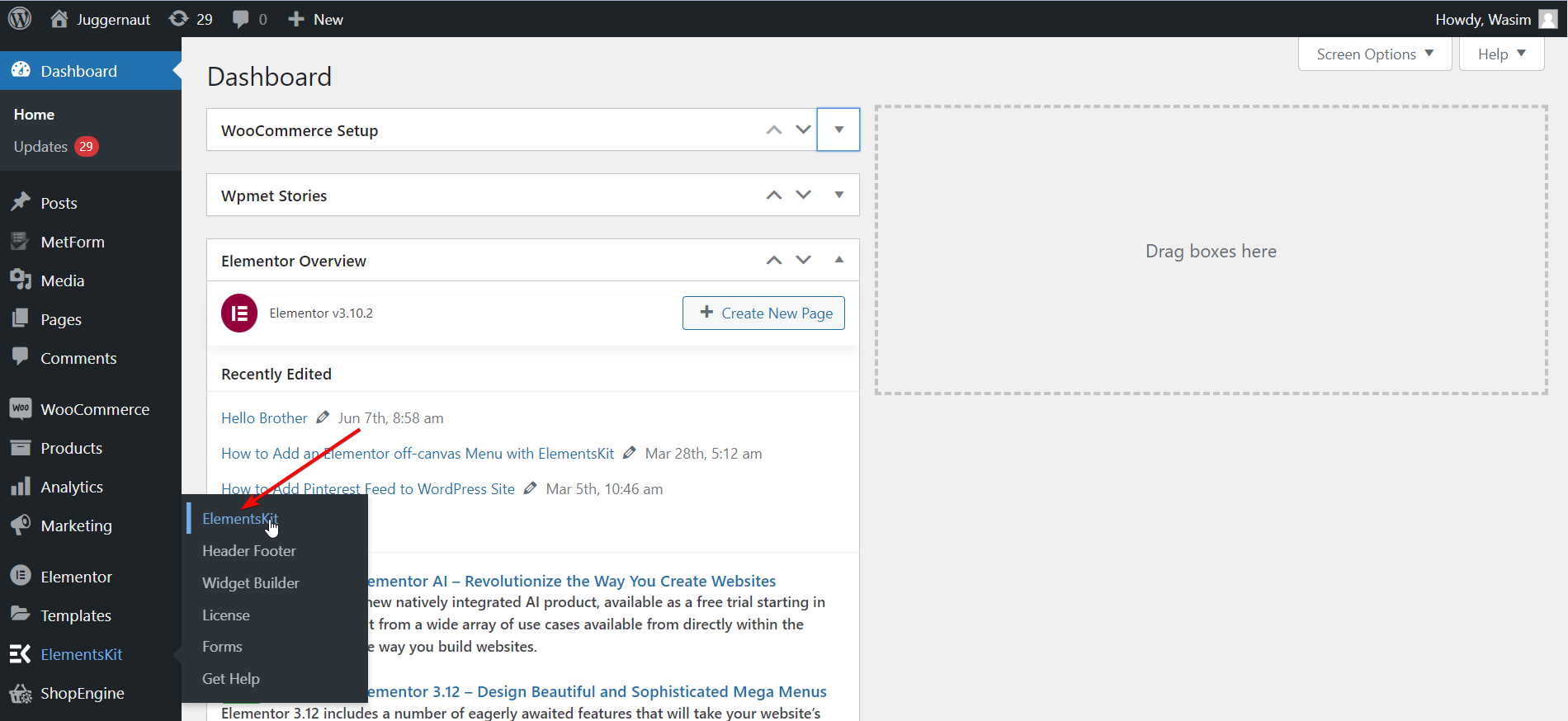
Turn on ElementsKit Widget:
Now, select Widgets from the left and scroll down to find the “Motion Text” widget. Once you find it, toggle on the widget and save the changes by hitting the “Save Changes” button.
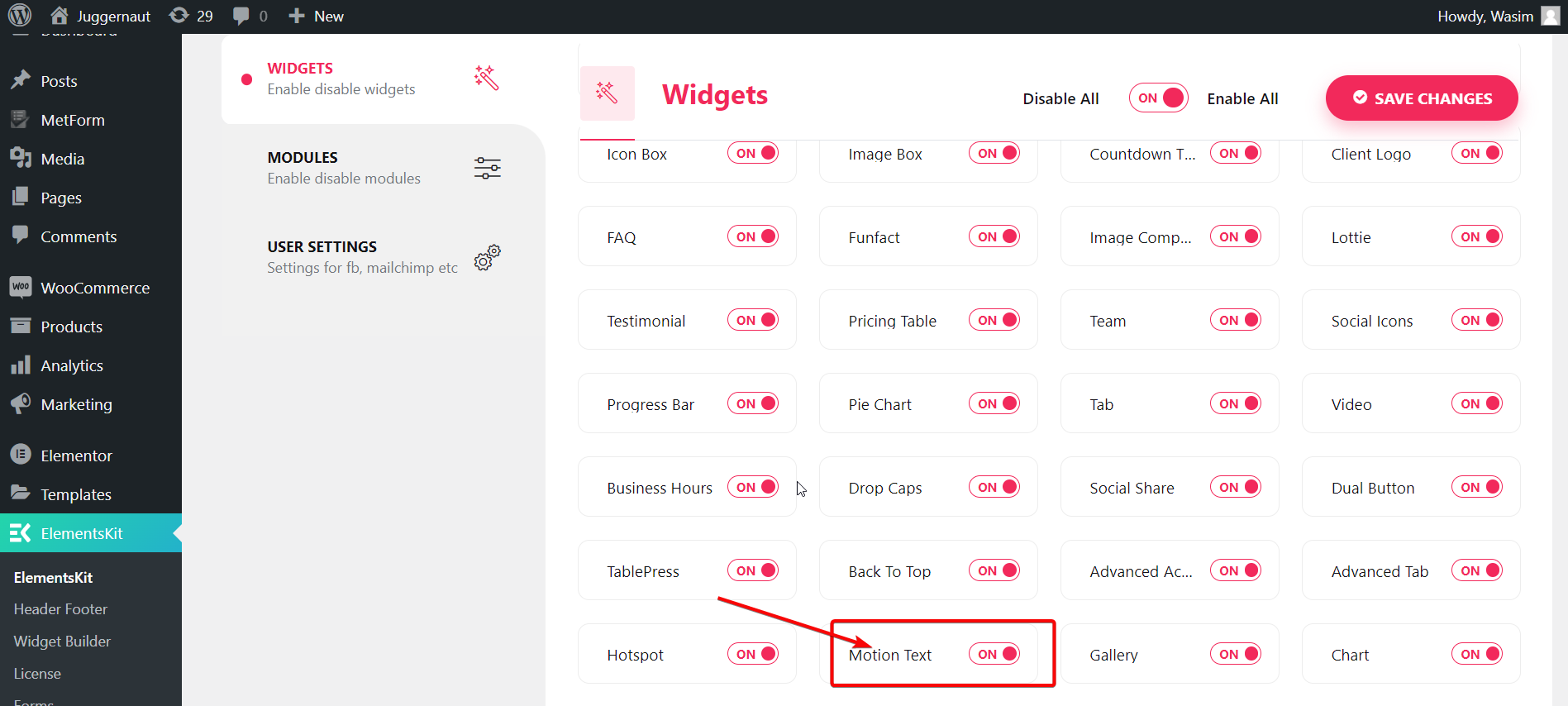
Open a New Page or Old Page from the Dashboard:
At this point, you have to open a page, either a new one or an old one. Here, I will show the process by creating a new page. For that, navigate to “Pages” from the dashboard and select “Add New” to open completely a new page.
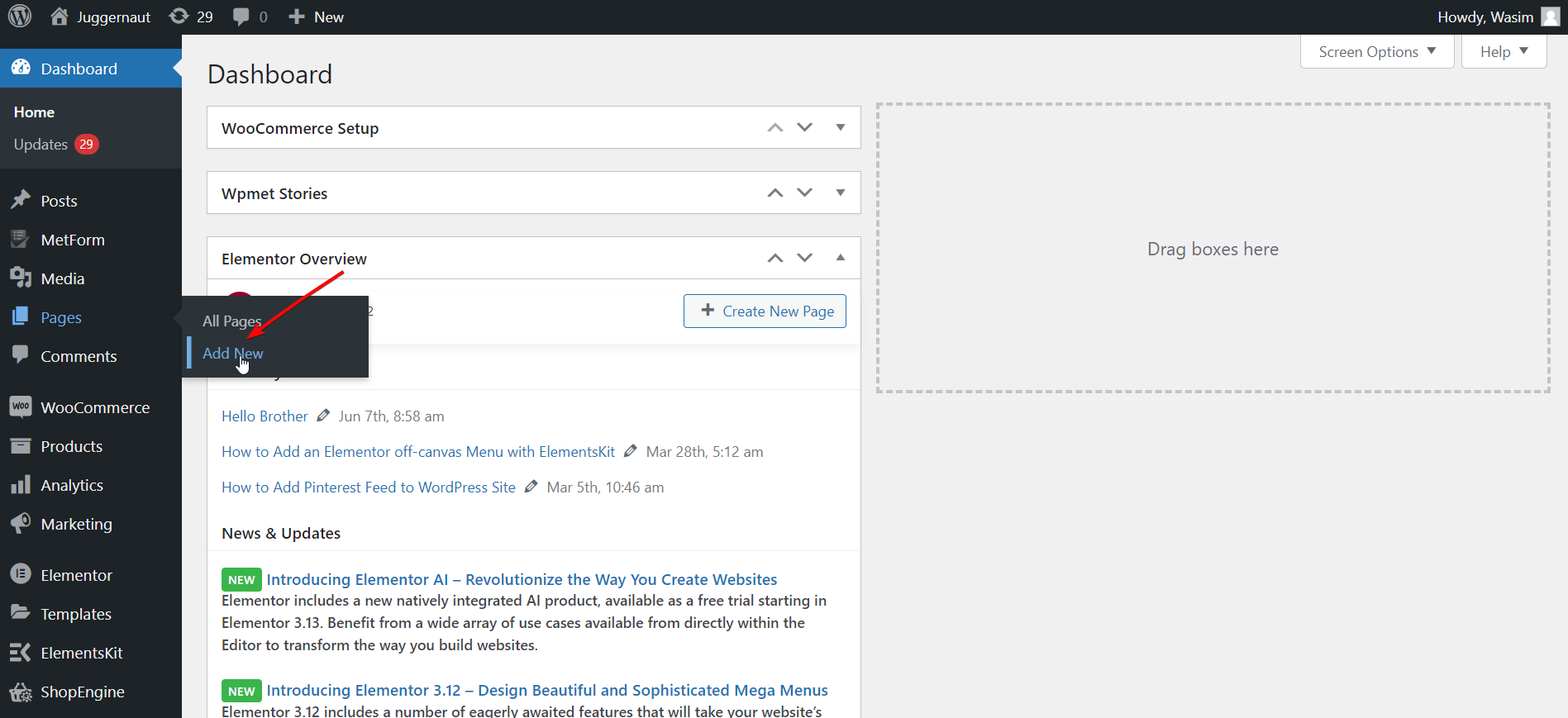
Switch to the Elementor Window:
Before switching to the Elementor window, you can add a suitable title and set the Template section to “Elementor Full Width” optionally. Finally, hit the “Edit with Elementor” button to move to the Elementor window.
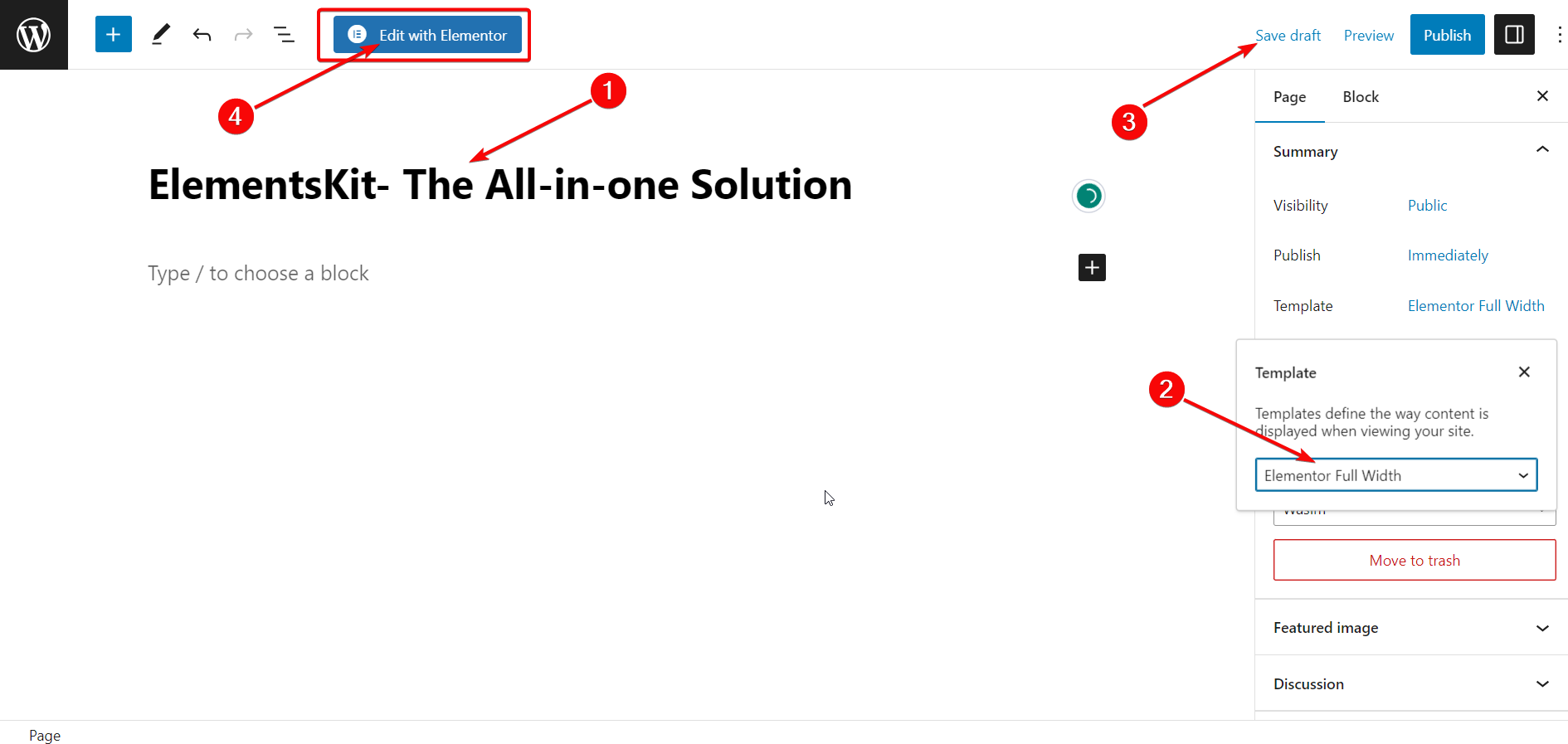
Drag and Drop the Motion Text Widget:
Once the Elementor window shows up, move to the search bar on the top-left side and search for the Motion Text widget. Next, drag and drop the widget into the right area. A description box with a default description will appear right away.
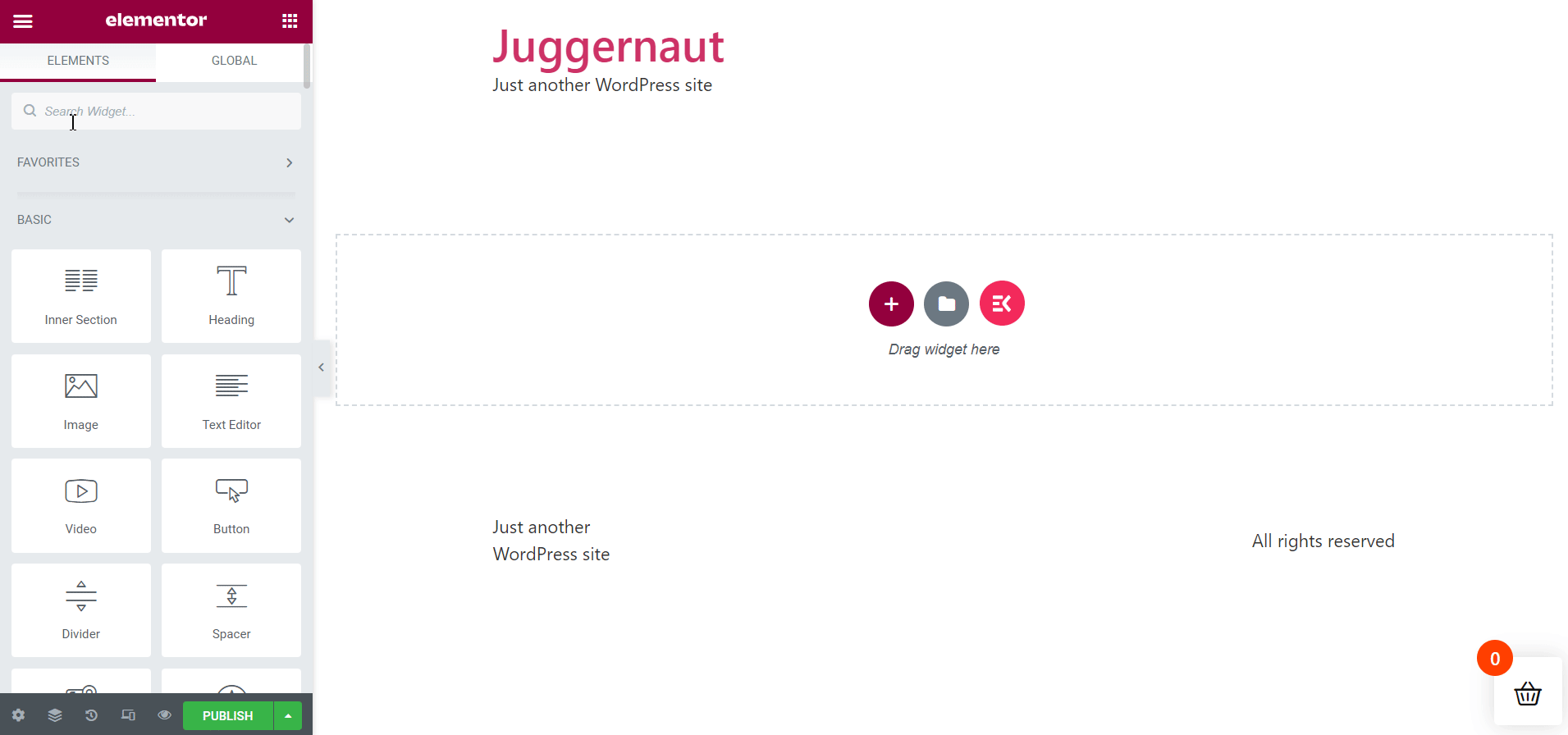
Set the Content Motion Text Parameters:
On the left, under the Content tab, a number of motion text content parameters show up which you can set and adjust. The parameters showing up under the Content tab are as follows —
- Title
- Title HTML Tag
- Link
- Alignment
- Enable Animation
- Motion Animation
- Split Text Animation
- Animation Duration by Character
- Animation Delay by Character
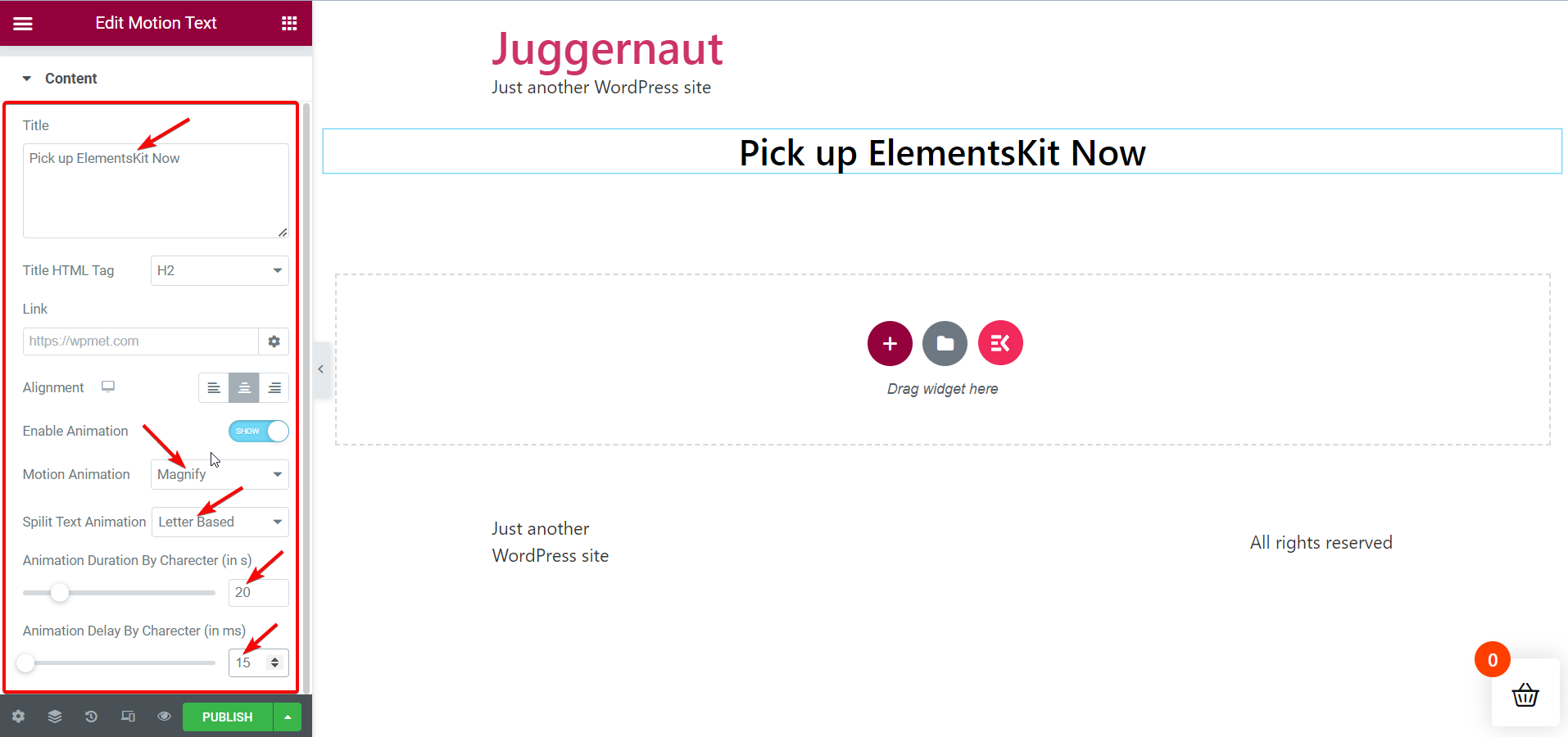
Based on your need and preference, you can tinker around each of these motion text parameters and make your motion text charming. Here, I will add motion to the title of the page “Pick up ElementsKit Now“.
Set the Style Motion Text Parameters:
After that, you can switch to the Style tab to set the styling parameters of your motion text. The Style tab includes the following parameters —
- Color
- Typography
- Text Shadow
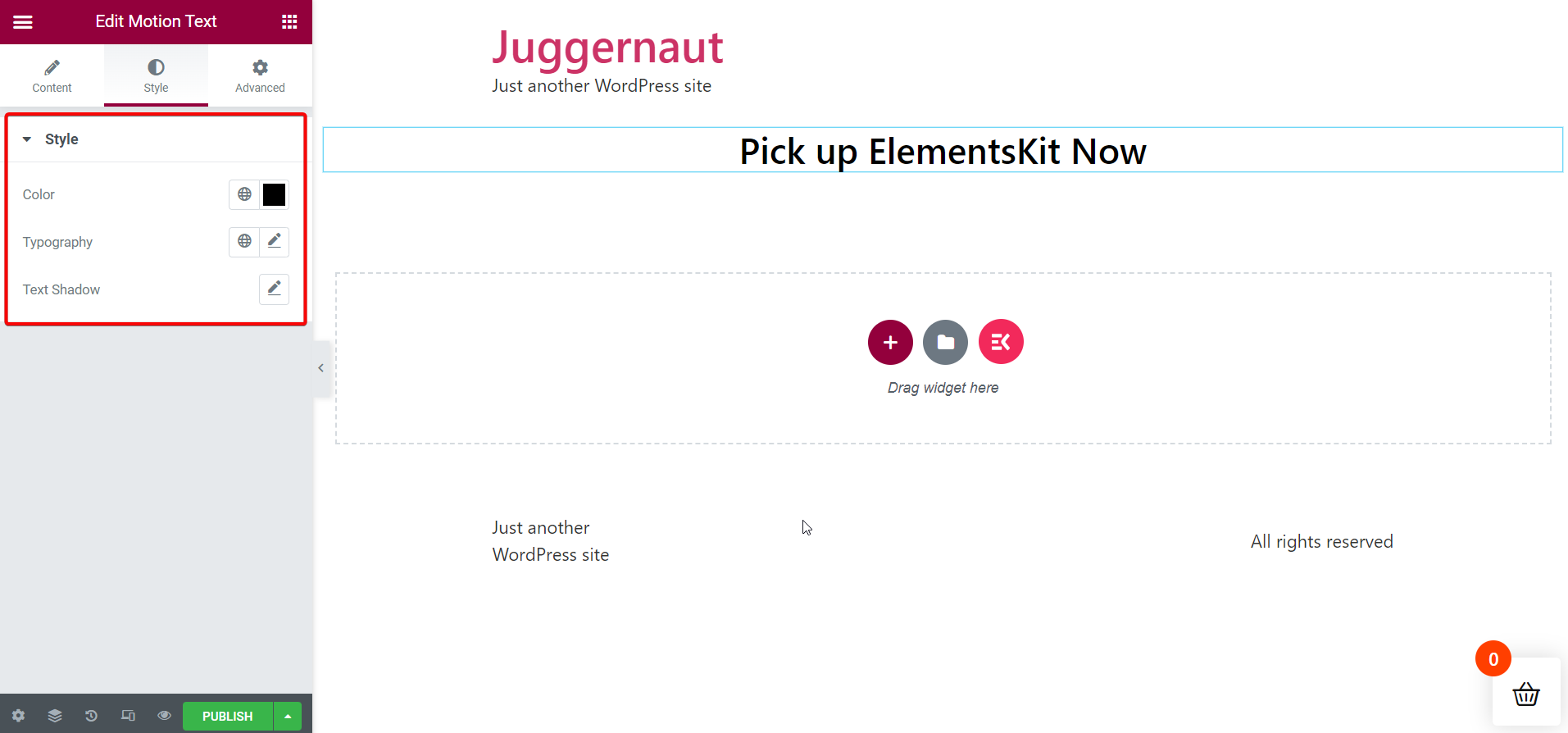
Curious to know about Lottie animation plugins for WordPress? Head over to the write-up linked below —
👉 Best Lottie Animation Plugins for WordPress
Publish the Page:
Once you are done setting and adjusting all your content and styling parameters, you can proceed to publish the page for viewing the motion effect on your selected text.
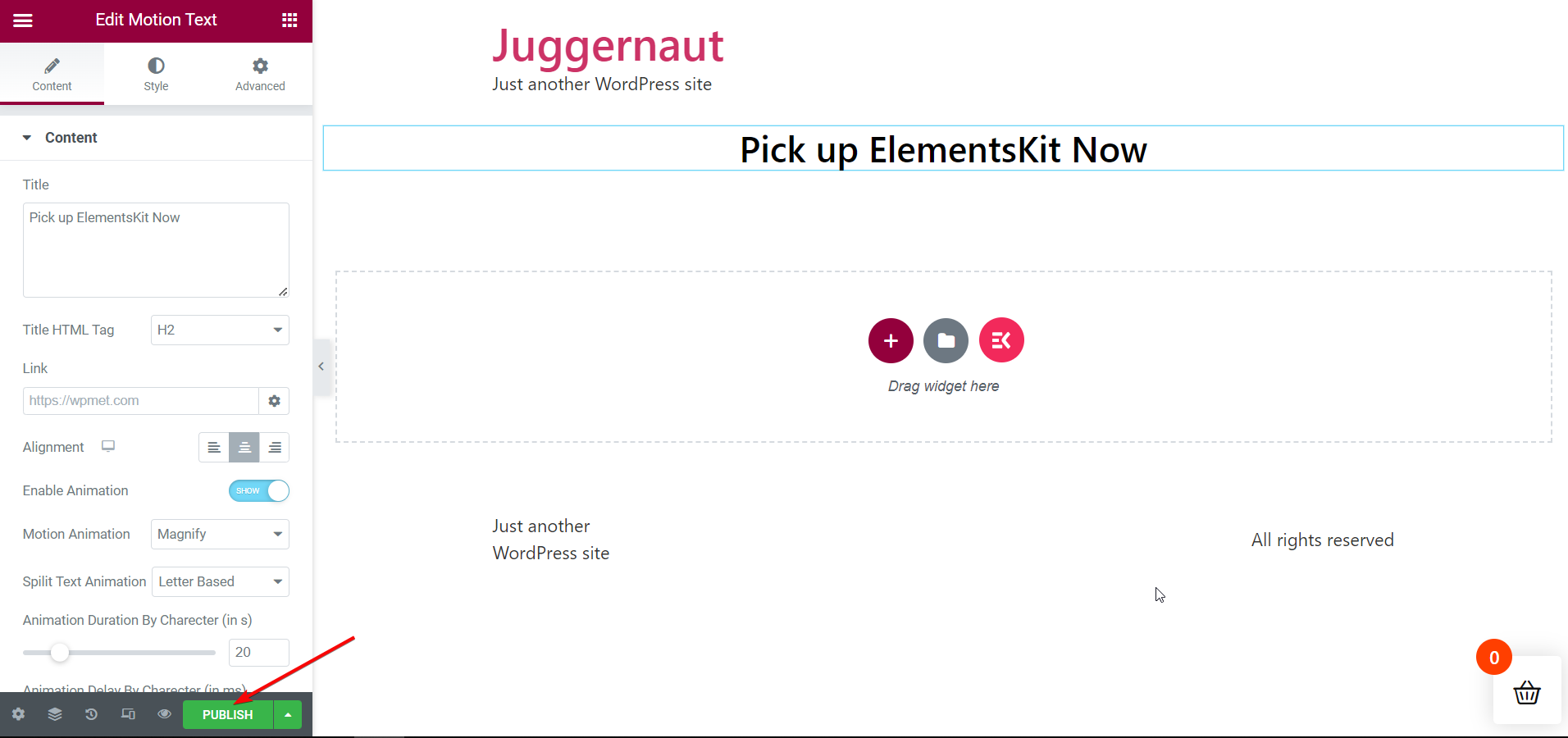
View the Motion Text Live:
Finally, it’s time to open the live page and view the motion text. You can open it from your current page immediately after publishing or you can go back to the list of published pages to open it.
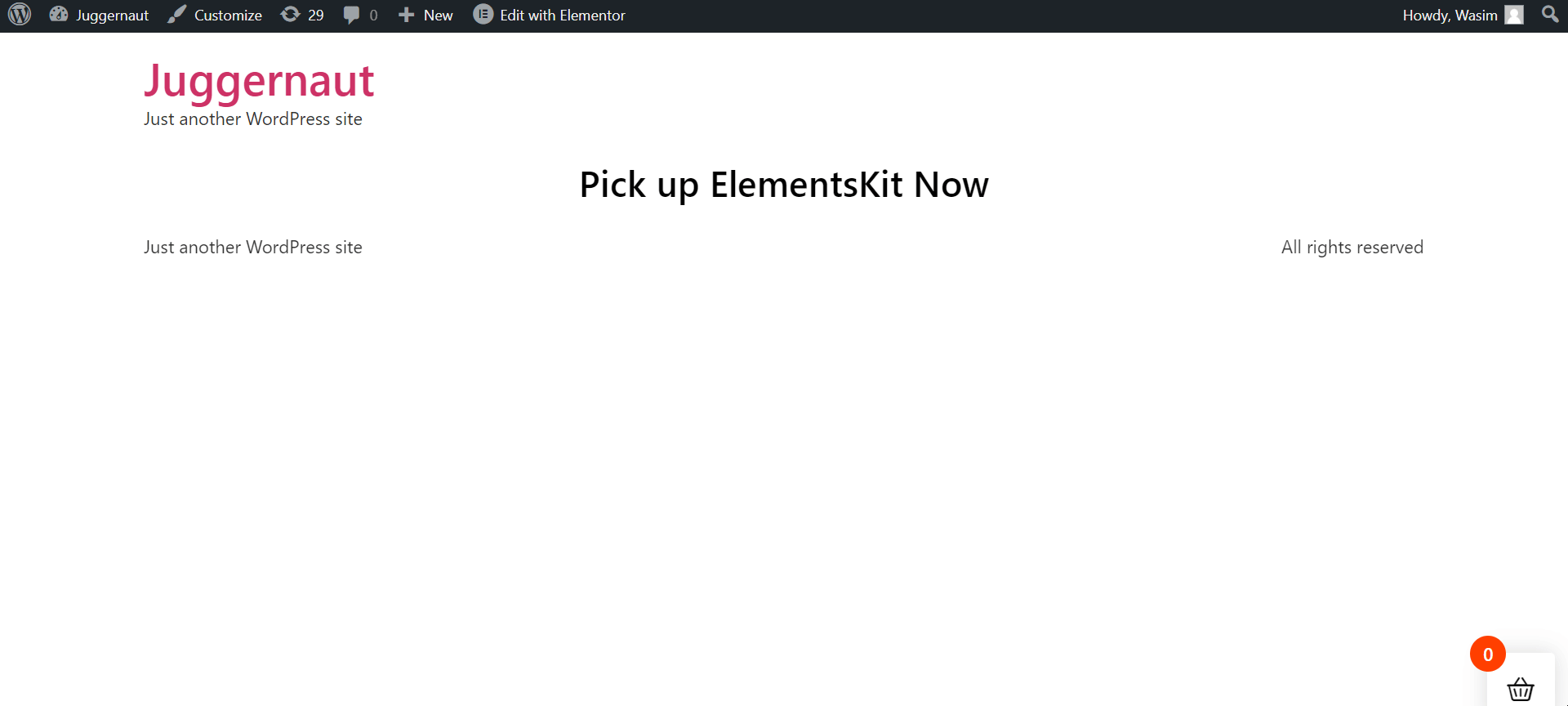
The key to adding motion text or animated text to your WordPress site is that it must create a “wow” factor. And that’s what ElementsKit does! Apart from that, the Elementor addon lets you add motion text to WordPress websites easily and smoothly. But that’s not everything about ElementsKit!
The plugin besides being user-friendly, is also an all-in-one solution for WordPress sites. You can snag a plethora of useful features in ElementsKit to resolve tons of your pain points.



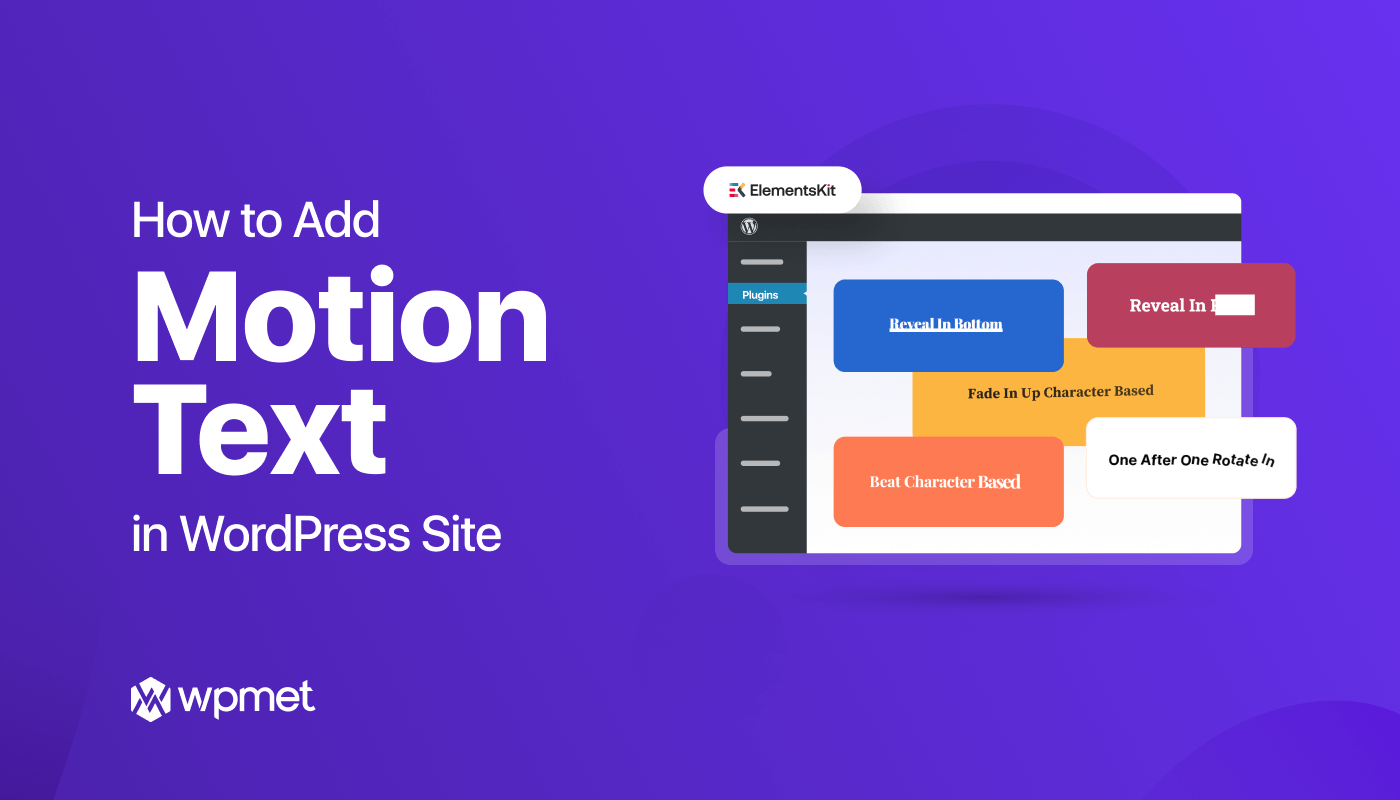
Leave a Reply