Running a flash sale is always profitable for businesses. Whether it is a physical store or an online store, it boosts the sales within a short period of time. It is, however, a bit hard for online stores to launch the flash sale.
If your online store is based on WooCommerce, I am going to make it easy for you. In this blog, you will learn the detailed process of how to run a successful flash sale campaign in WooCommerce.
The good thing is, you don’t need to be a coder to launch a flash sale campaign. It only needs the knowledge of WordPress and WooCommerce. Here I am going to show you the best method to run a WooCommerce flash sale.
Quick Overview
Adding WooCommerce flash sales opens multiple business opportunities. Although the integration process of flash sales is very easy with ShopEngine. You just have to enable the flash sale module and do the necessary configurations to set it up.
Needed tools: Elementor (free), WooCommerce (free), ShopEngine (free & pro)
After installing and activating these plugins, enable the “Flash Sale” module and set it with the necessary information. Then, add flash sales to the product or targeted pages. Finally, update to live flash sale products.
What Does Flash Sale Mean?
If you are new to the term flash sale, you might be wondering what it means. Flash Sale is a discount offer on certain products for a short period of time.
Store owners used to launch flash sales to clear inventory or generate a good amount of revenue within a targeted period.
When You Should Run a Flash Sale for WooCommerce Store?
As mentioned earlier, flash sales are for a certain period of time. There are some particular goals of running a flash sale on WooCommerce.
When Items Are Overstocked
Online stores used to have a limited storage area in the warehouse. It means you can stock a limited number of items for your store. But what about if your items are overstock and you can’t store new inventory?
In such cases, it will be difficult to store new items and you will have to struggle to sell the existing things. A flash sale will help you to sell your existing items and clear the stocks. You will then have more storage to stock the new items.
Generating Quick Money
For online stores, there are certain periods when the sales remain at top. But after that period, you will see a decline in sales. A flash sale will help you to generate some additional sales even when there is no occasion. It will help you to generate quick money from the same inventory.
At the same time, you will have more budget for new inventories. So, you can easily add new items to your storage.
Attract New Customers
No matter how good your products are if you are not getting sales. Running a flash sale is one of the best ways to boost sales for WooCommerce store. Even if someone has never purchased from your store, he/she might feel interest to buy from you when there is a huge discount.
How to Run a Flash Sale Offer On WooCommerce?
The success of a flash sale depends on how you have launched the campaign and how you are tracking the sales. Check out the following steps to effectively run a flash sale on WooCommerce stores.
Step 1: Install the Essential WooCommerce Plugins
For a flash sale campaign, you need two essential WooCommerce plugins –
- Elementor – WordPress Website Builder
- ShopEngine – WooCommerce Builder for Elementor
First, download Elementor and activate the plugin on your WordPress dashboard. You can start for free.
Now go to the ShopEngine landing page and choose the plan that meets your requirements. Download the plugin and install it to add sales countdown timer for your WooCommerce store.
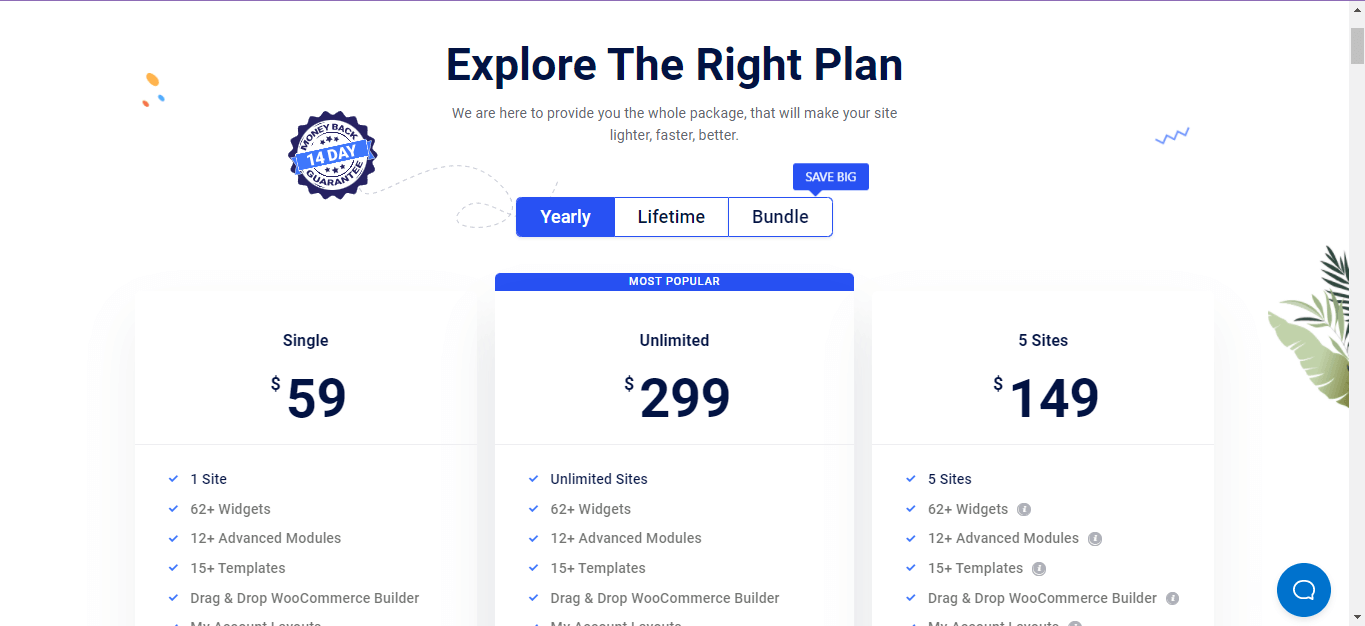
Step 2: Enable Flash Sale Module
Once you have installed ShopEngine along with Elementor, you are ready to run a flash sale campaign without writing any code.
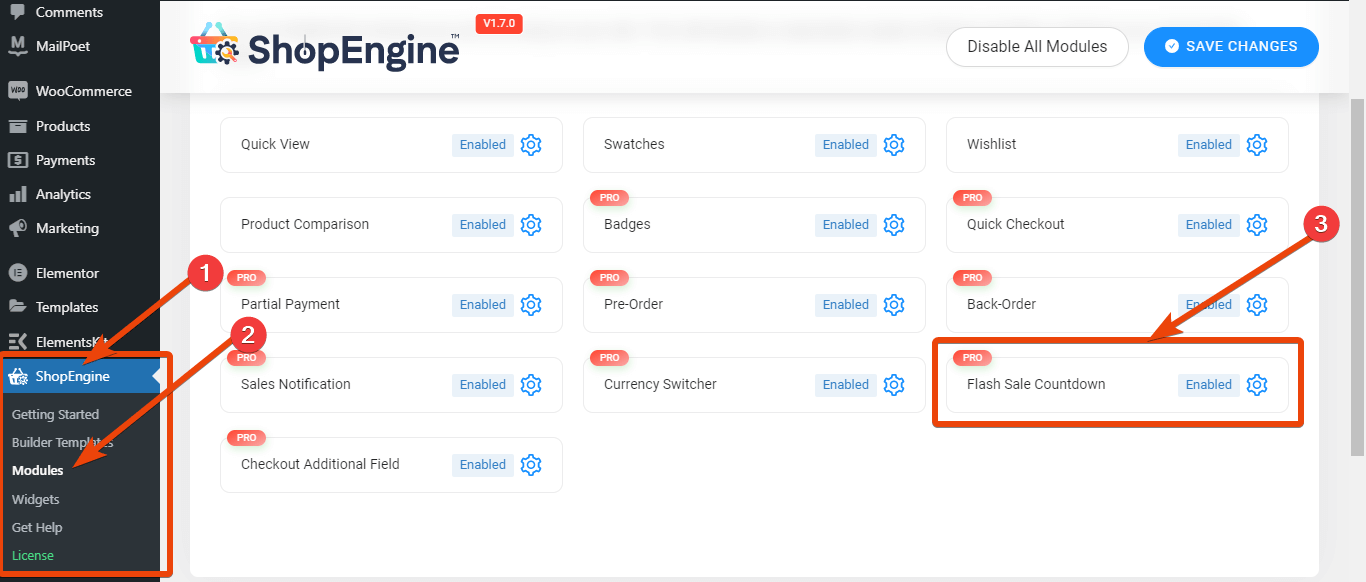
From the WordPress dashboard, navigate to the ShopEngine plugin and go to the modules list. From the modules list, choose Flash Sale Countdown. Enable the module and then go to the next step.
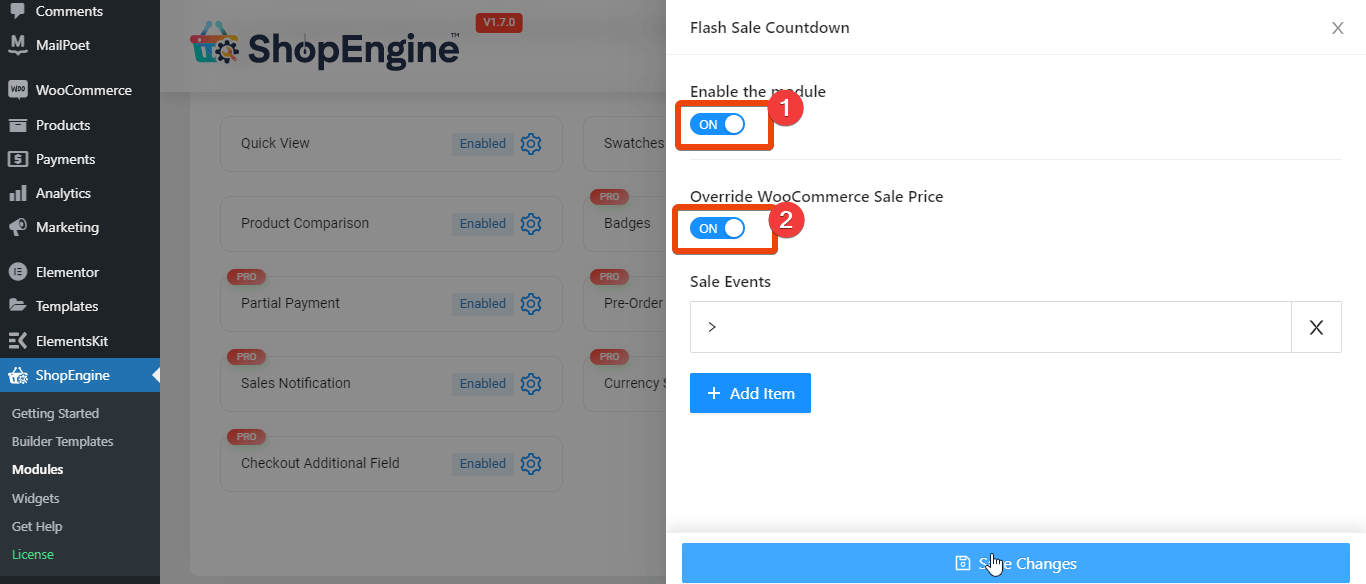
Step3: Set the Parameters for Flash Sale
From the module settings, click on add new. You will see the options to give campaign title, countdown start and ending date, applicable categories, applicable products, and the discount.

Give the campaign a title as you want. Now add the flash starting date and the ending date. Choose the product category and the products to offer flash sale.
Once you have given the necessary information, save the changes. If you want to run two flash sale offers at the same time, click on ‘add new’ again and now give the information like the first one and save the changes.
Step 4: Add Flash Sale Offers On Targeted Pages
Once you have enabled the flash sale countdown module, you can now show the flash sale products on any of the pages of your WooCommerce store.
For example, let’s say you want to show the flash sale products on the single product page.
For this, go to the single product page and choose ‘edit with Elementor’. Create a single product page with ShopEngine if you didn’t create it yet.
Now add a new section on the page.

On the widget library, search for flash sale products. The widget will appear on the list. Drag and drop the widget on the page.
Now from the widget settings, choose which flash sale campaign products you want to show on the product page. Here, we have named the campaign as Black Friday. So, choose the black Friday campaign.
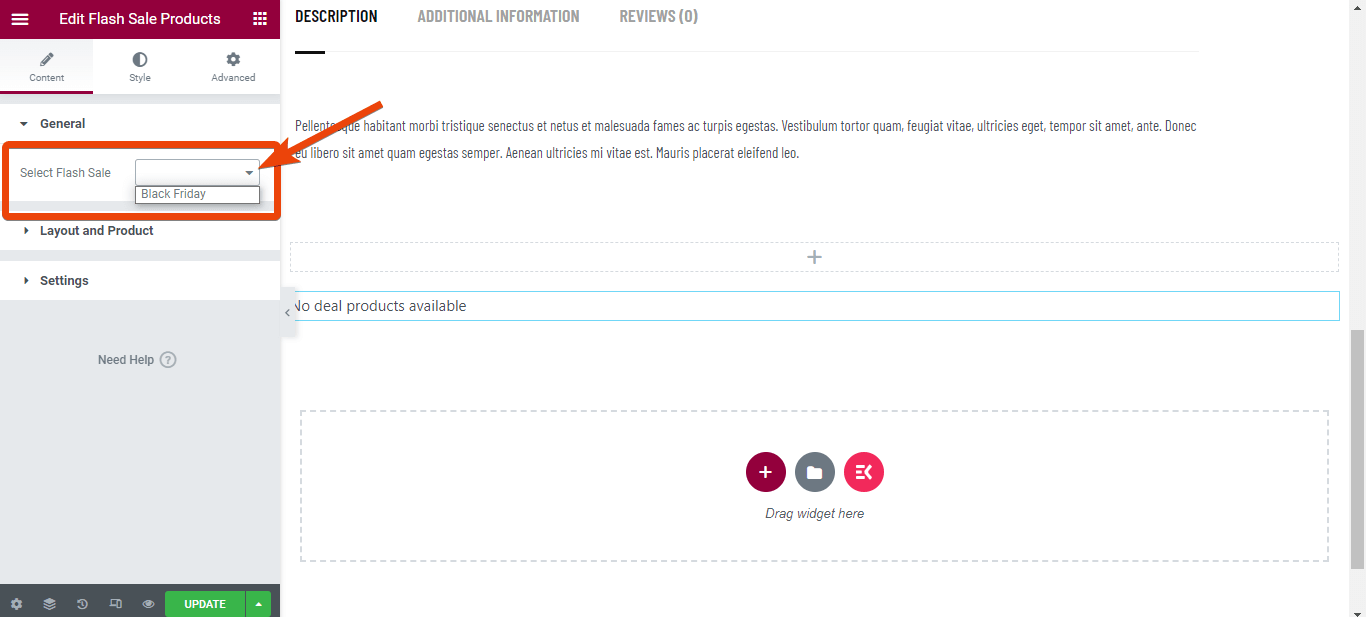
You will see all the flash sale products on the single product page.
Step 5: Preview the Page and Update
Preview the page and update to live WordPress countdown timer if everything looks okay. If you need any modifications for the page, simply go to the widget settings, and edit the options according to your need.
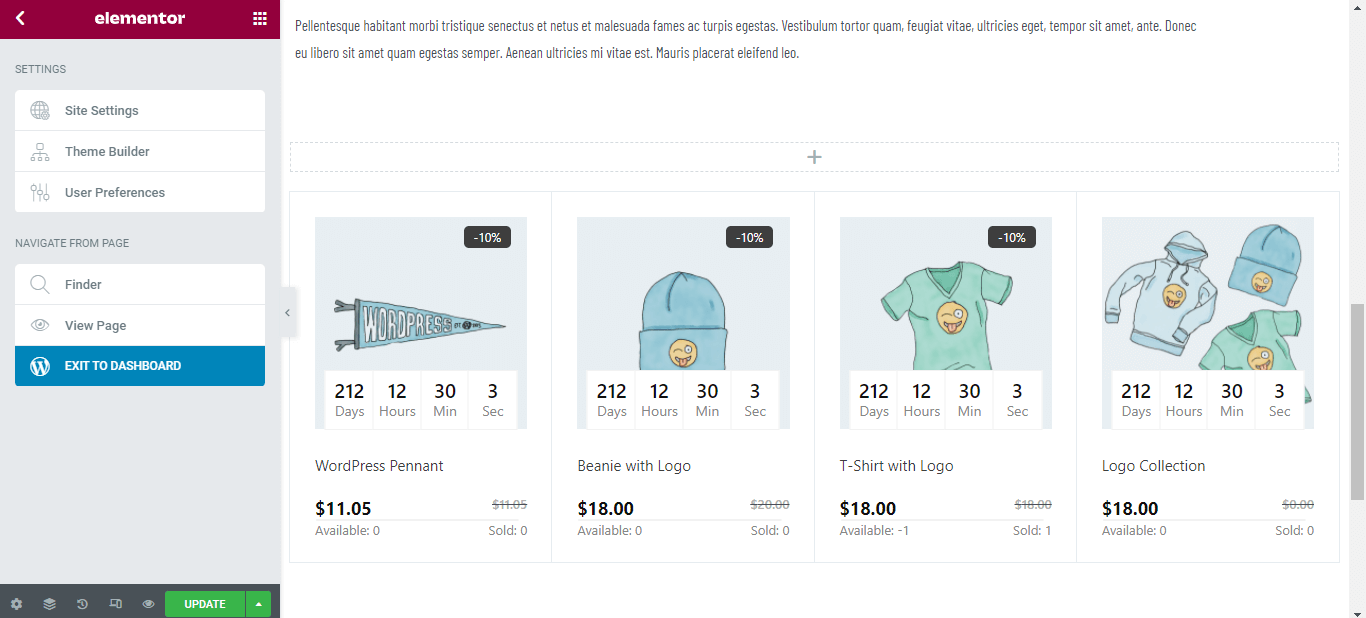
Why ShopEngine?
Indeed, there are different WordPress plugins available for WooCommerce that help to run a flash sale. But the fact is, most of them are dedicated only for flash sales. So, if you install the plugin, you won’t enjoy other features.
On the other hand, ShopEngine is a versatile WooCommerce builder. With ShopEngine, you will enjoy partial payment features, variation swatches, currency switcher, pre-order, back-order, and more. It means ShopEngine is the ultimate WooCommerce builder with all the essential features.

✅✅ Want to create your first eCommerce website? Check out how you can create a complete eCommerce website just using ShopEngine. ✅✅
Frequently Asked Questions
If you have more queries regarding WooCommerce flash sale, check the following questions and answers.
How do you schedule a sale on WooCommerce?
With ShopEngine, you can set the starting and ending date for the WooCommerce flash sale. You need to edit it from the Flash Sale Countdown module.
How do you add a percentage discount in WooCommerce?
When enabling the flash sale countdown module or editing the product page with ShopEngine, you will have the option to set the discount either in percentage or fixed amount.
Can you end the flash sale for any duration?
Yes, you can set the flash sale offer for any range. Choose a custom range for the campaign if you need.
How often should you run a flash sale?
You should run the flash sale whenever you see that the inventory is full and you want to clear them. Or, you can run the flash sale when there is an occasion as customers like to buy more in the holiday season.
Wrapping Up
Now you know how to run a WooCommerce flash sale. If you already have a store, run a flash sale with less effort. Or, you can start a new WooCommerce store using ShopEngine and run a flash sale in future.

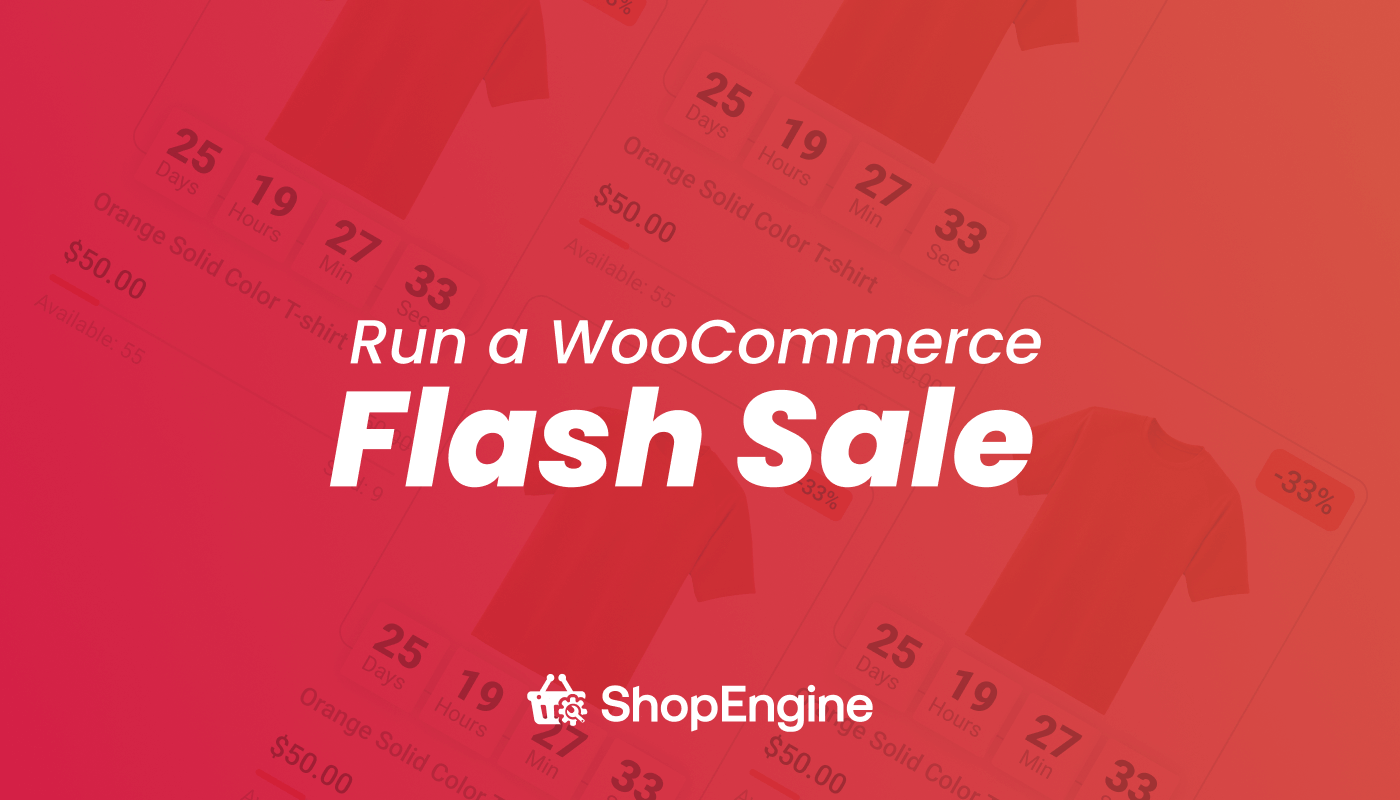
Leave a Reply