Want to solve people’s problems with useful software? Then SaaS (Software as a Service) based business is the best idea. Because it brings recurring revenue.
The first step to enter the Software as a Service (SaaS) business is creating a website. But people often fall into the trap of high-end websites with too much cost.
Well, for startups with the SaaS model, it is not always essential to design a business website by spending thousands of bucks.
But the fact is not true. You can develop a SaaS website without coding. With the help of right plugins it is easy to design the entire website at a very cheap cost.
A minimally designed functioning website with all the features and the right kind of graphical presentation would be enough.
For that, you don’t need to do everything from scratch.
Just using WordPress, ElementsKit addon, and Elementor page builder, you can design the same website as million-dollar businesses built.
In this post, we are going to share how you can design your own SaaS-based website without any coding. Even a person who has never written a single line of code, can follow this guide and design the website.
What is SaaS in a Website?
SaaS means ‘Software as a Service’. SaaS websites mean customers can come to the website, choose a subscription plan and use the software online. So, there is no need to download anything on the local drive.
For users, it becomes easy to use beneficial software without any issues. For software companies, it is the best way to offer services with software without getting pirated.
Why Should You Enter Into the SaaS Industry?
The size of the SaaS industry in 2021 was approximately 145.5 billion U.S. dollars.
It clearly indicates that in the upcoming days, it will grow more. So, if you have an idea that can solve people’s problems with software, you should come into the SaaS industry.
Even if there are businesses with the same idea as yours, you can still do great by offering something better than others.
What Do You Need to Design a SaaS Website?
Here, the goal is to design the website without any coding. You can do that from scratch. But as you don’t want to do code, it requires using page builder tools. To launch a brand new website for SaaS business, you need –
- Domain
- Hosting
- WordPress CMS
- Elementor
- ElementsKit
Selecting the Domain
The first step for any website is choosing a domain name. It will be the identity of your business. Make sure to choose a brandable domain name that people can remember easily.
We prefer registering a domain from NameCheap. You can also try GoDaddy and similar domain registration platforms. If you are not buying any special type of domain, it will cost you around $10.
Selecting the Hosting
Registering a domain does give only an identity for the website when trying to develop a SaaS business website. But a hosting service is for storing data for the website. Depending on the business size and the estimated traffic number, pick a hosting for the business. For a detailed guideline for hosting, read the blog Best Web Hosting Providers for WordPress.
Installing WordPress
Now you need a content management system to control the website. We prefer WordPress CMS over others because of its user-friendliness. Regardless of the hosting platform, it is easy to install WordPress.
Go to the user control panel of the hosting service and locate WordPress installation. Most hosting providers offer one-click WordPress installation. Choose this feature and install WordPress.
Installing Elementor
Why Elementor? Well, Elementor page builder makes it easy to add literally any section for a website. With Elementor, there is no need for any agency to design a functional website and neither need to write a single line of code.
To install Elementor, go to the WordPress Dashboard => Plugins => Add new.
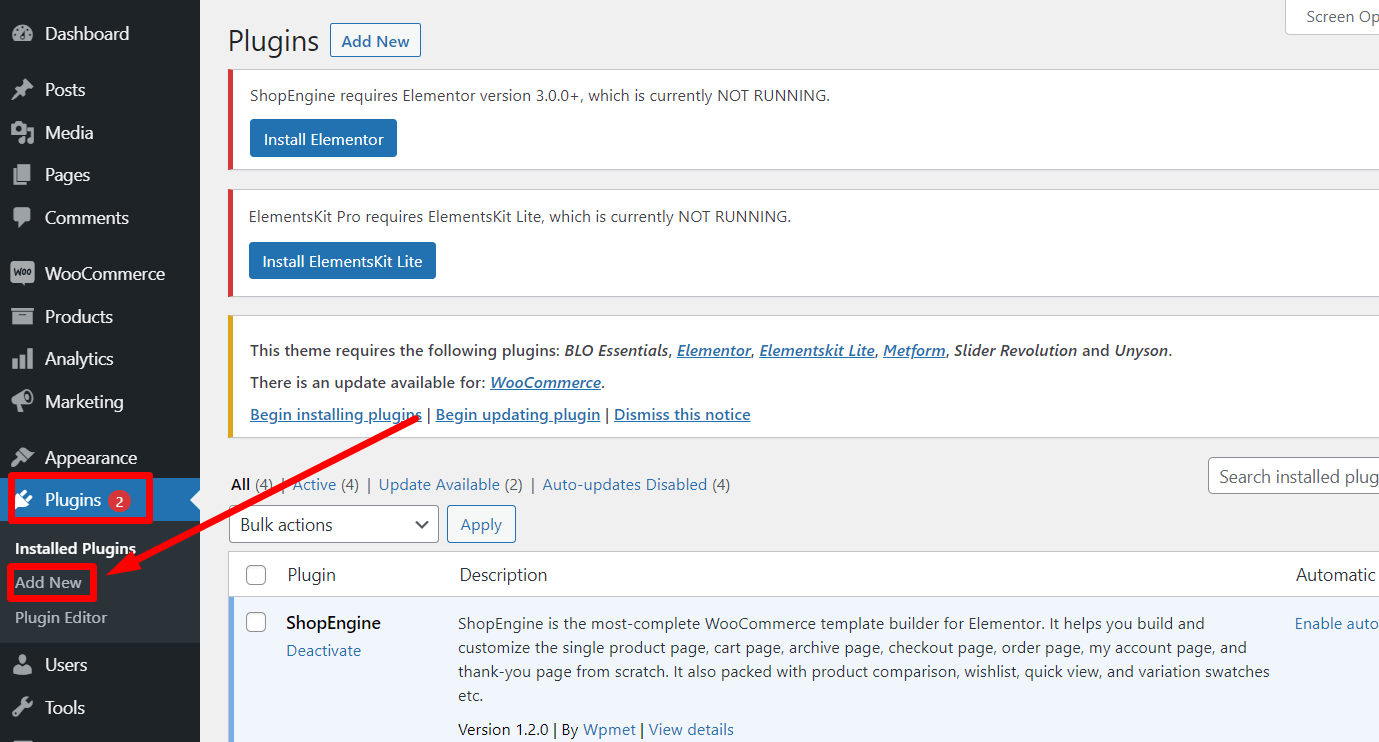
Now search for Elementor in the search bar. Install the plugin and activate it.
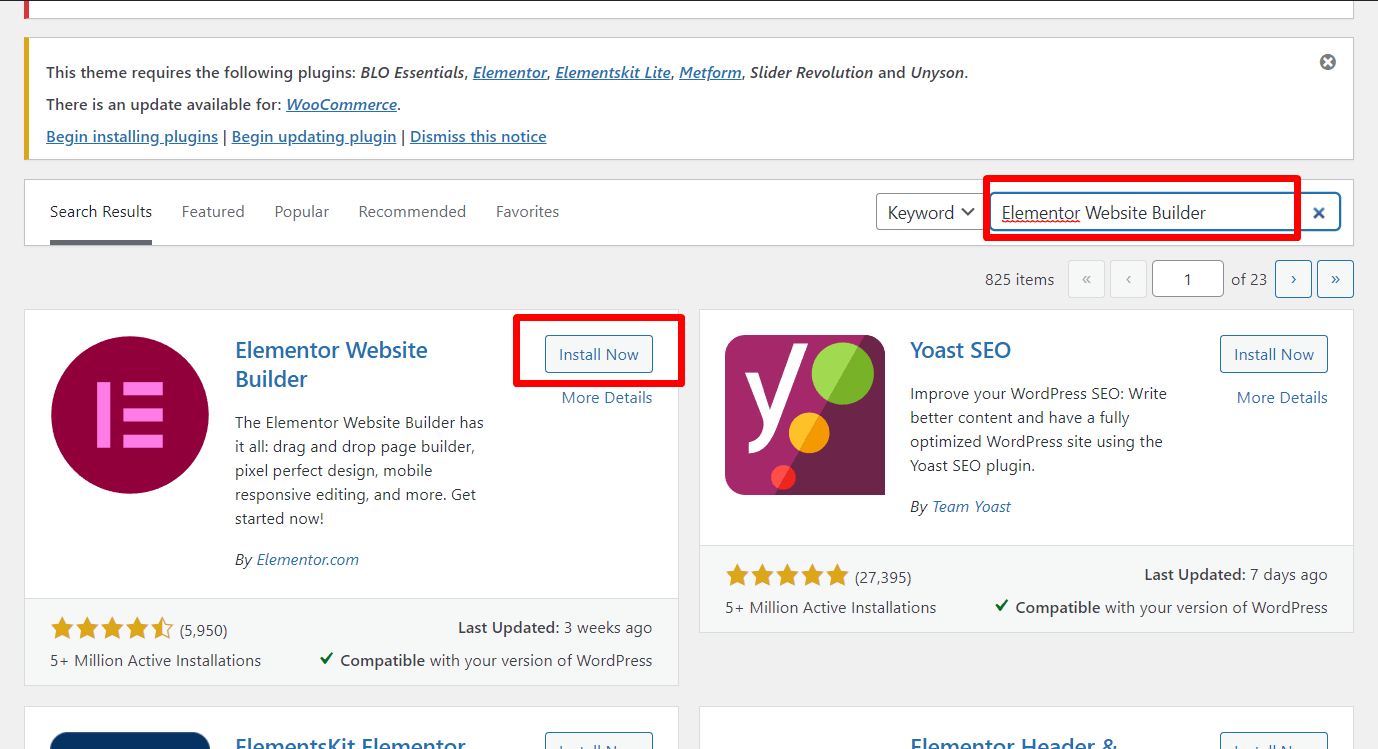
Installing ElementsKit
Only Elementor won’t be good enough to design the whole website. For this, we recommend installing ElementsKit, which adds tons of new opportunities to design an eye-catchy website.
To install, in the WordPress dashboard, go to the add plugins option and search for ElementsKit. It will appear in the list. Install the plugin and activate it. Choose the premium subscription based on your requirements.
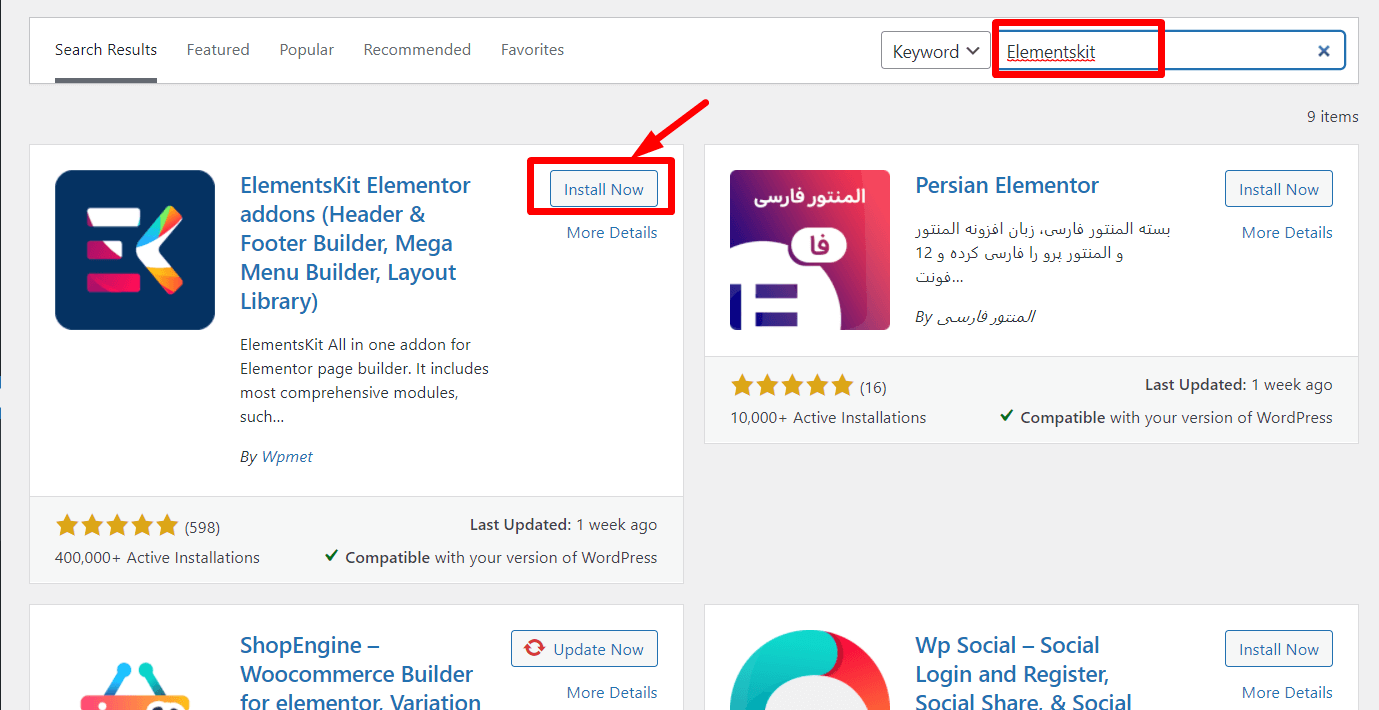
Once the installation is done and you have chosen the right subscription, you are all set to design your SaaS website.
Step by Step Guide to Design a SaaS Website
Depending on the business strategy and the type of SaaS business, the website design may vary. Here, we are using email marketing as the SaaS business model and designing the website accordingly.
Follow the following steps to design the website with a stunning look –
Step 1: Create the Necessary Pages
The first step is creating the necessary pages for the website. For instance, you may want to create a home page, business page, service page, contact us page, and about us page.
However, you can also create some other pages based on your business type.
To create the pages, go to the WordPress dashboard => Pages => Add New. Give the page name and publish it.
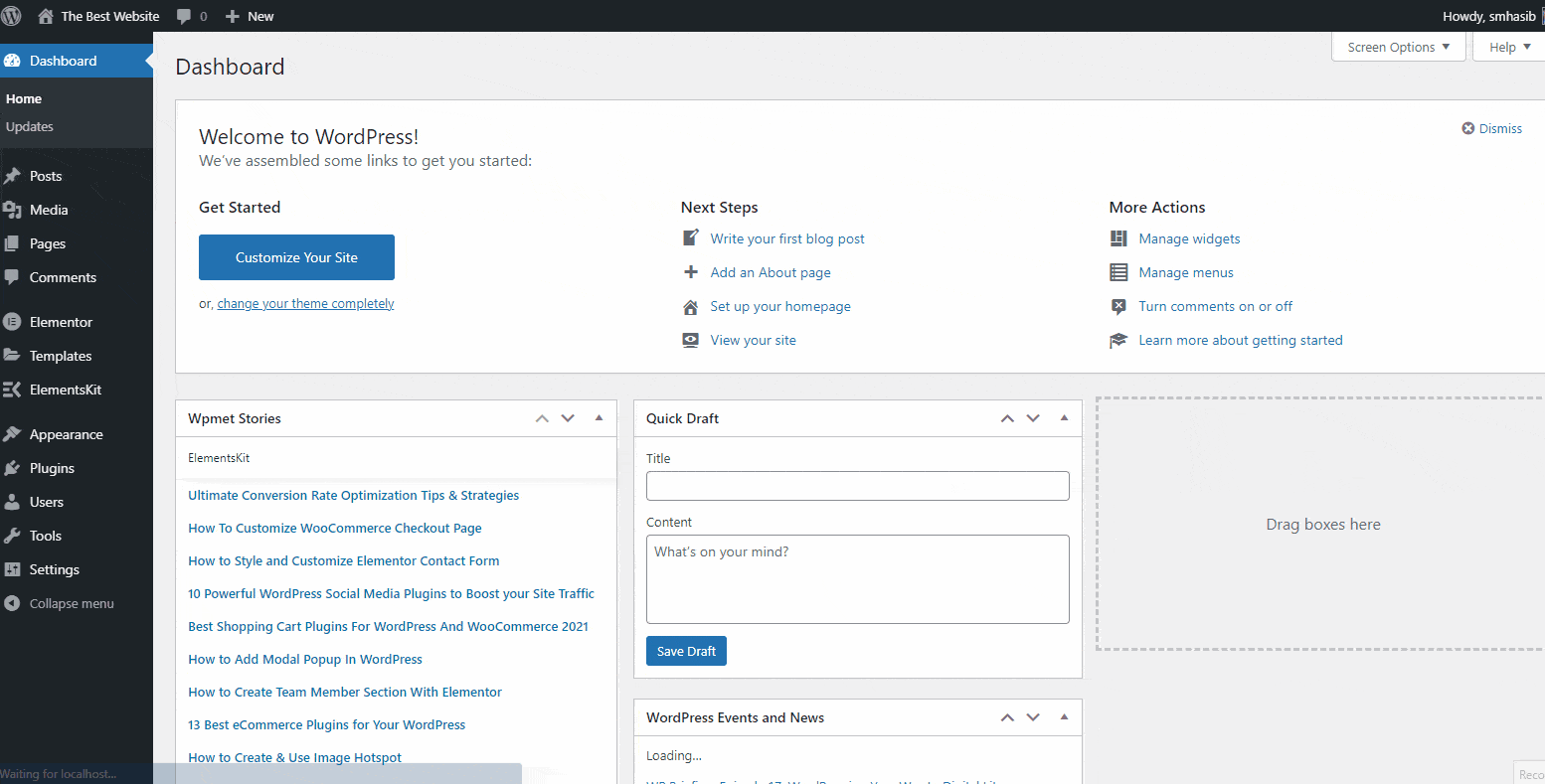
Similarly, create the other essential pages of the website.
Now, create the main menu for the website and add the pages to the menu. For this, go to WordPress dashboard => Appearance => Menus. Now select the items for the menu and save the changes.
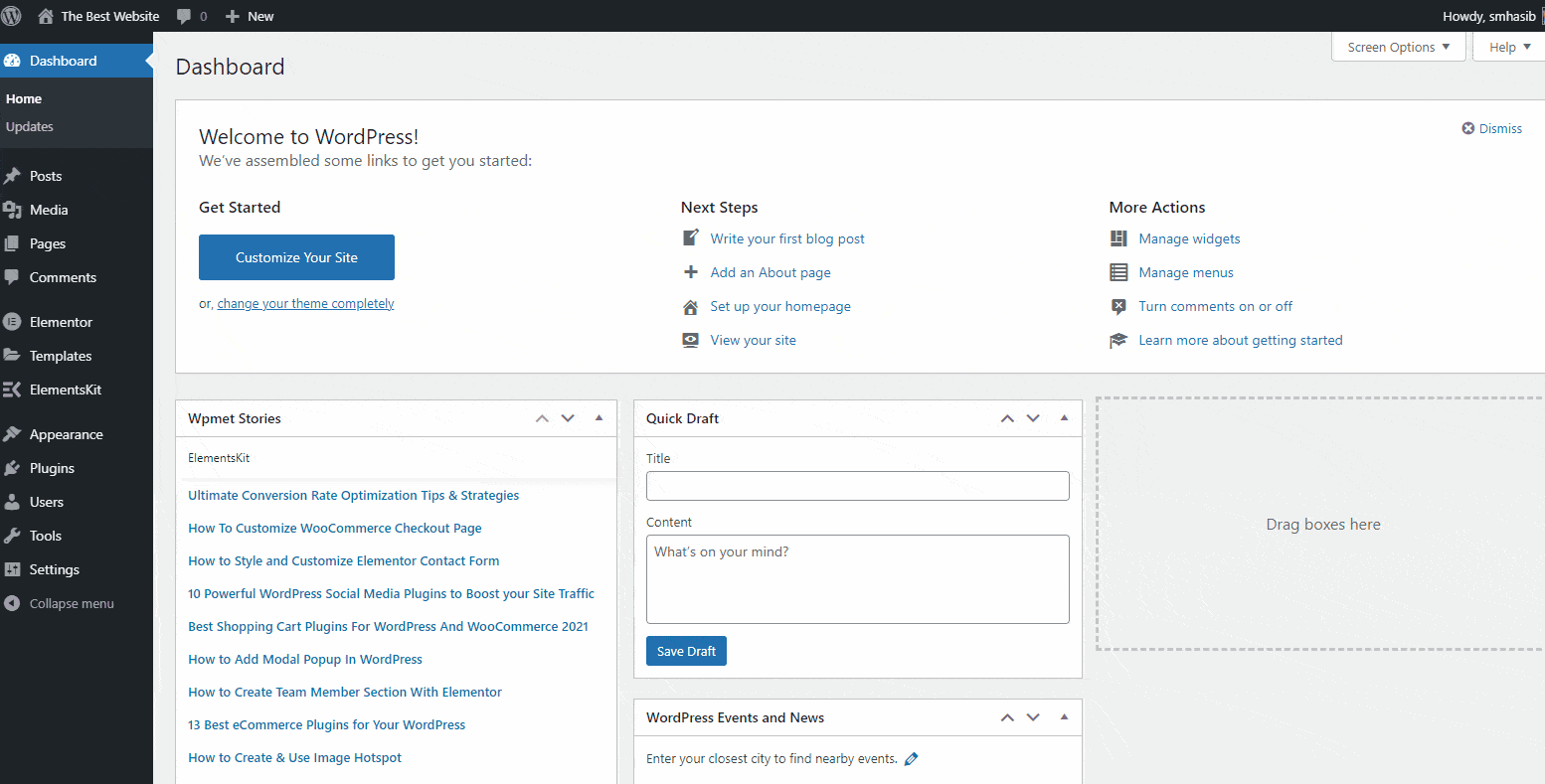
Now from the created pages, go to the home page and choose edit with Elementor. On this page, search for ElementsKit Nav Menu. The widget will appear. Drag and drop the widget on the page and select the menu from the left bar to show the main menu.
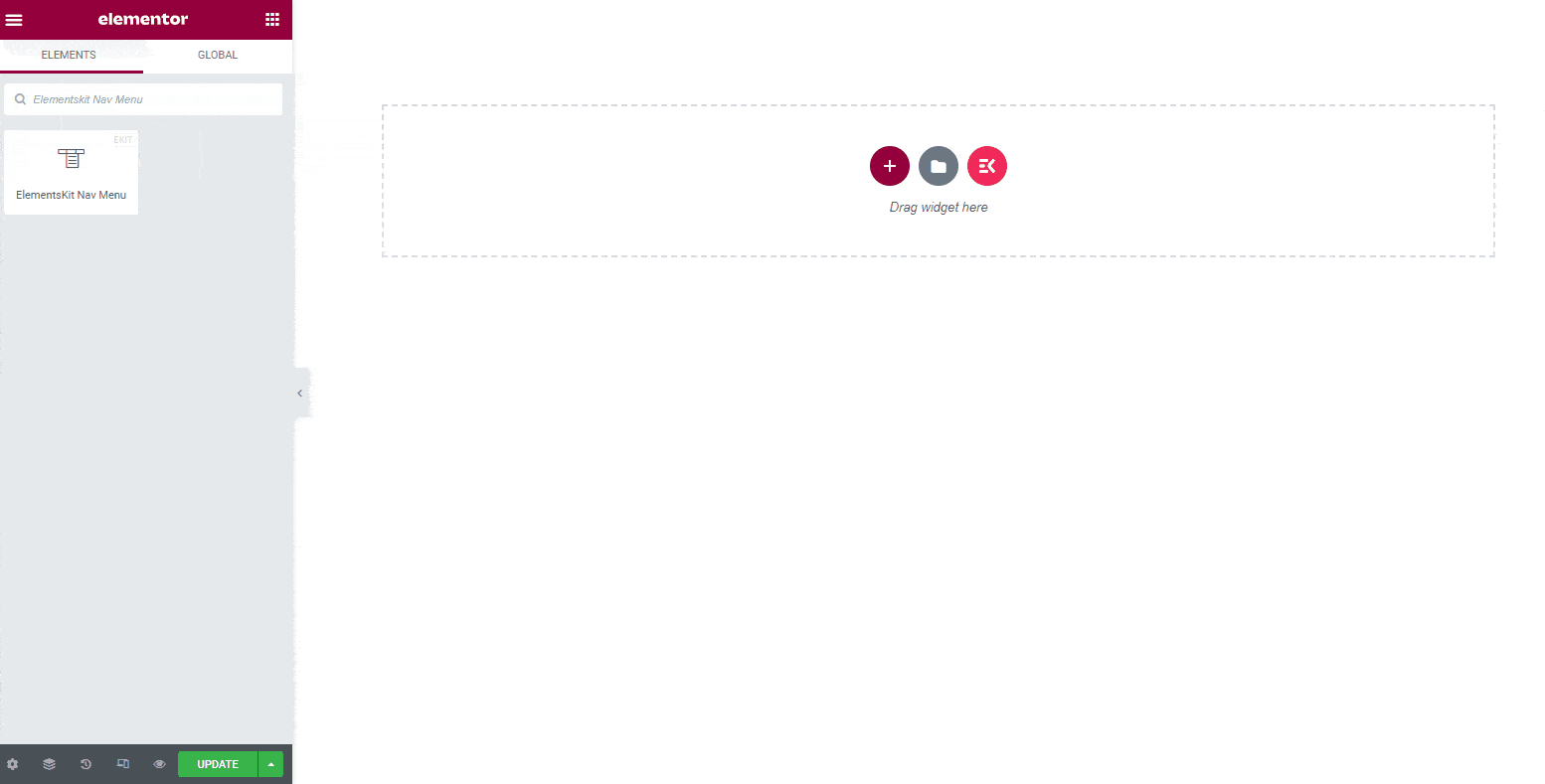
Now add two new columns in the header to add the company logo and the header search option.
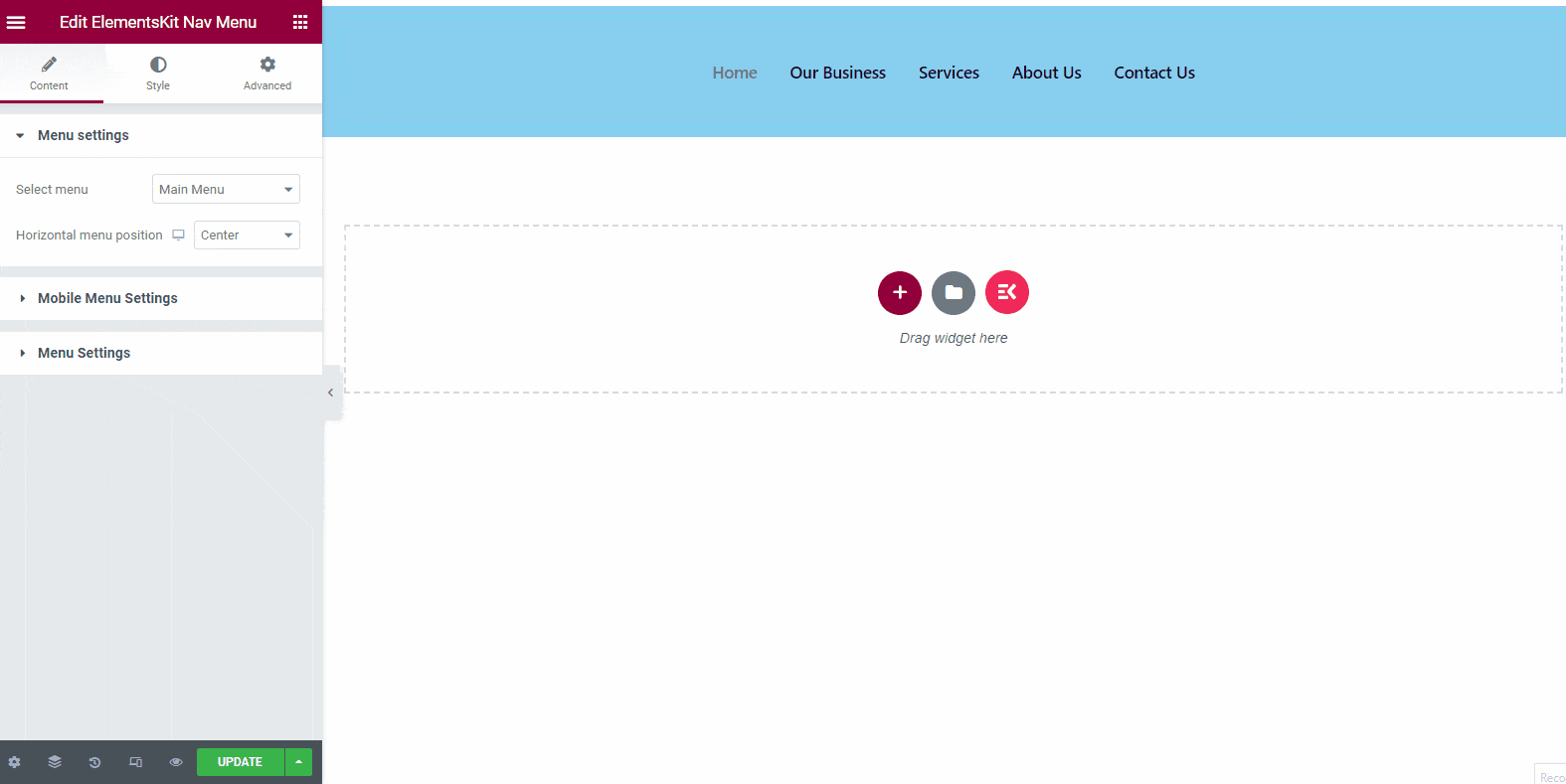
From the widget panel, choose the ‘image’ widget and drag and drop it on the first new column. Now drag and drop header search info widget on the second new column.
Also, customize the background and other features for the menu according to your need. After adding the widgets, the header will look like the image shown here –
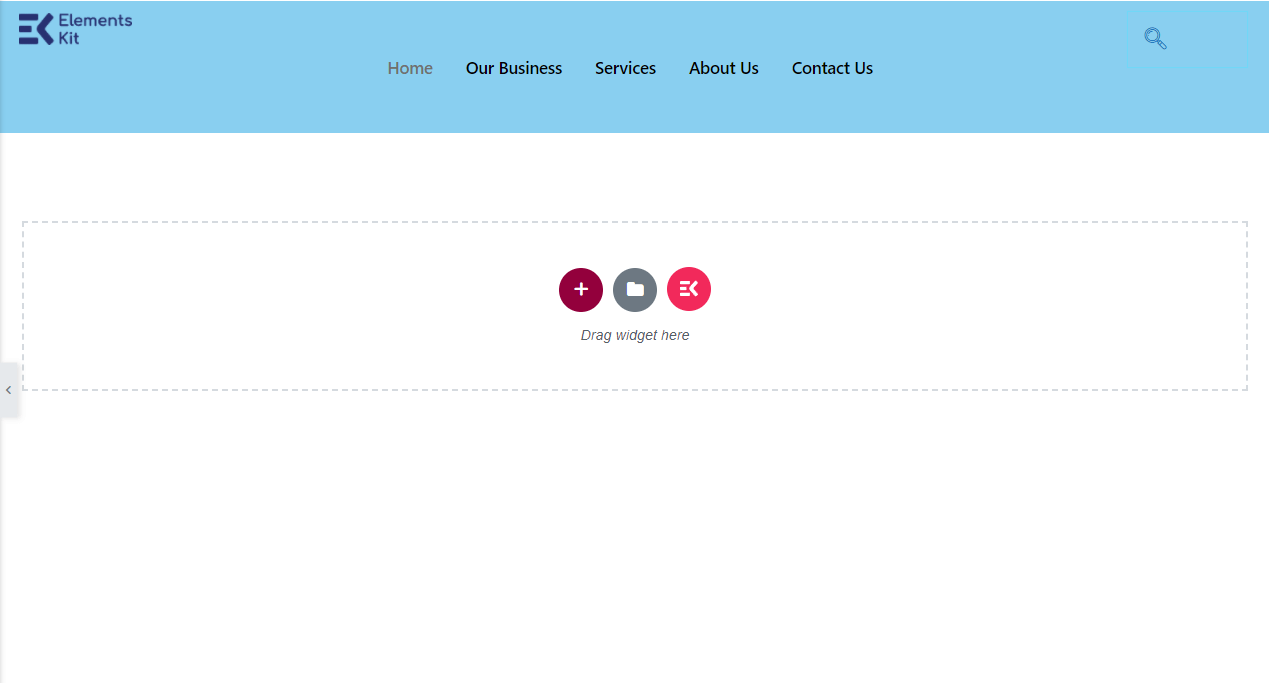
Now the header information is ready for the SaaS website.
The good thing is, you can even add a mega menu with ElementsKit. The process is almost same and there is no need of any coding.
Step 3: Design the Home Page
In the next step, suppose you want to describe your business. First, add the heading or the tagline of your business, and you can also show an image of the services. For this, add a new section with two columns.
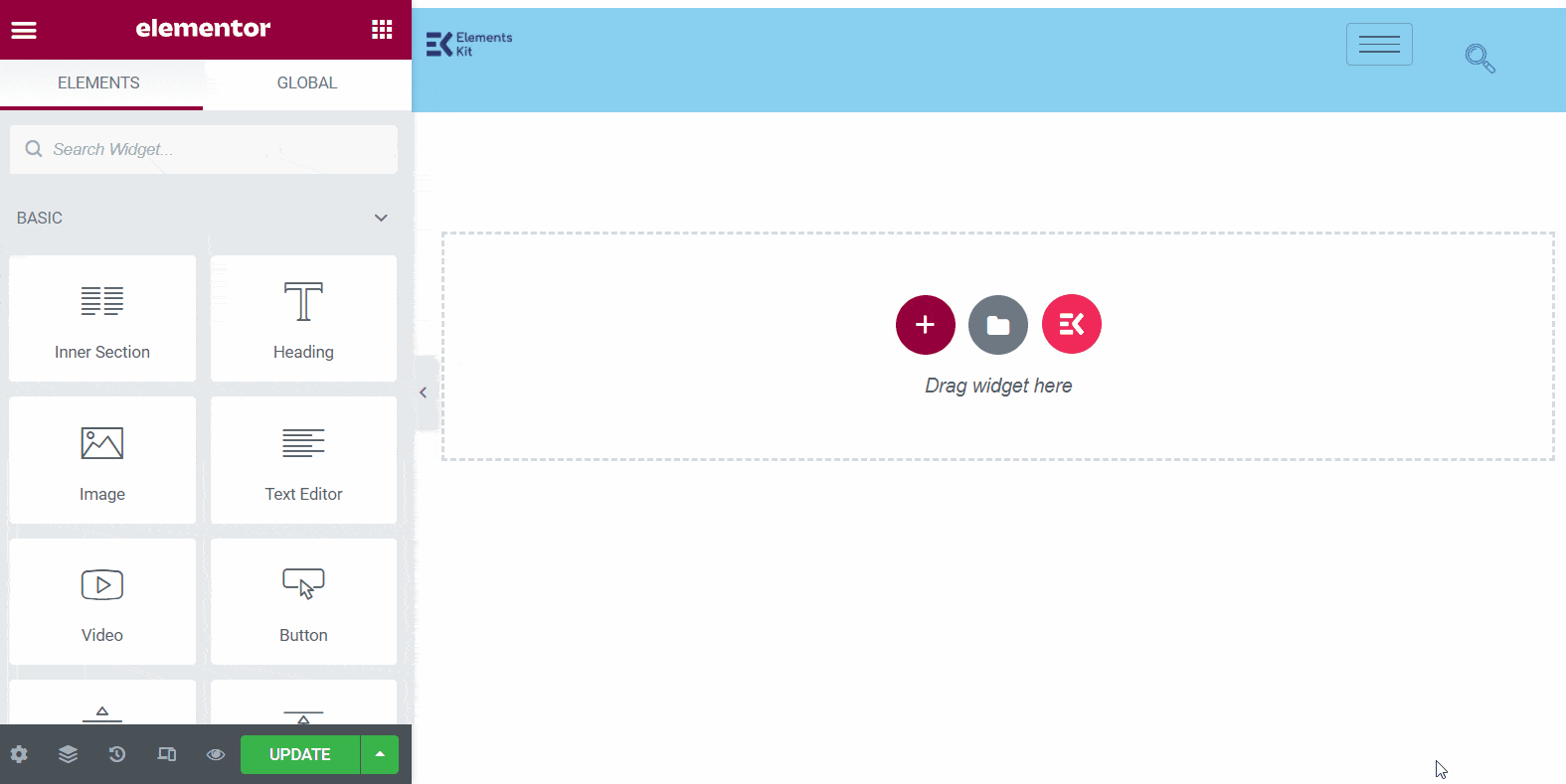
Now, drag and drop the ‘Heading’ widget from the widget panel on the first column and drag and drop the image widget on the second column. Add the business tagline in the heading section and add an image of the business.
Give the heading for your business. Here, you can use the business tagline as the heading. Also, add a related image for the business, so that visitors can have an idea after seeing the image.
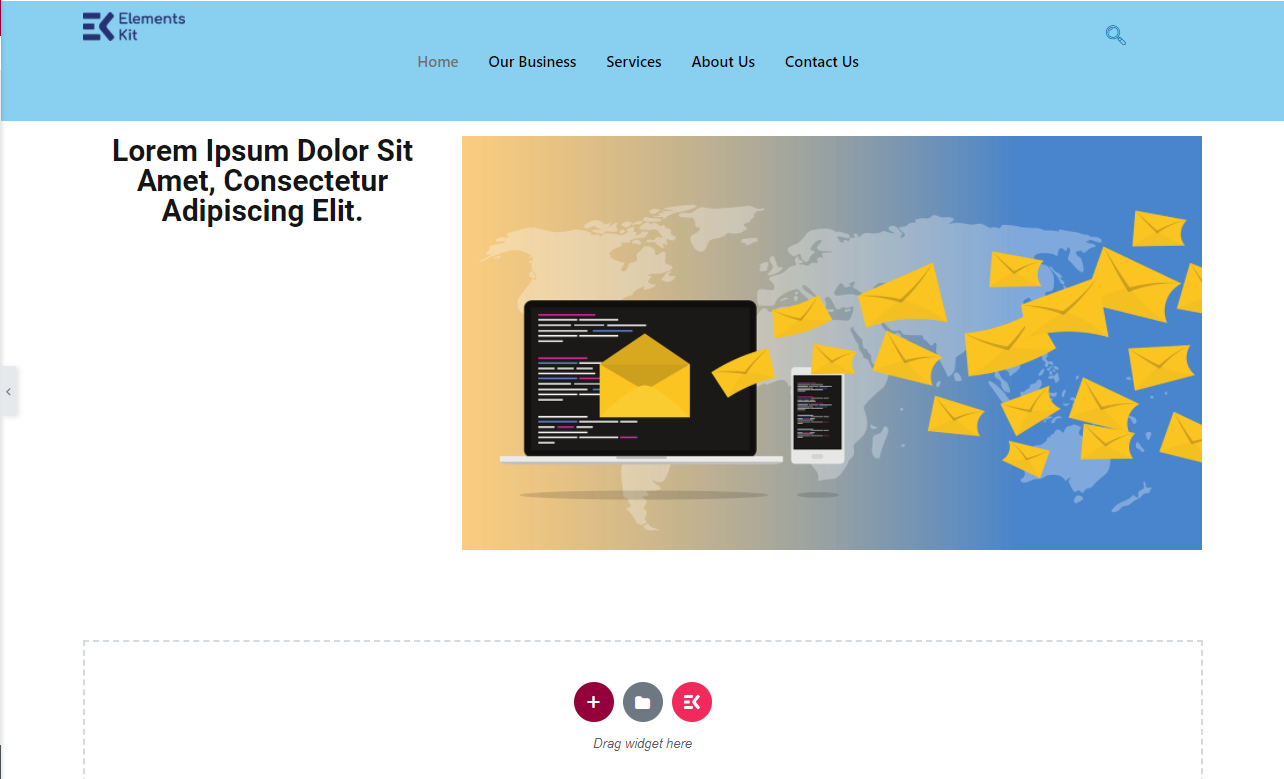
Under the heading, if you want to describe the business in detail, search for ‘Text Editor’ in the widget panel. Drag and drop the widget under the heading. Describe the business with the text editor.
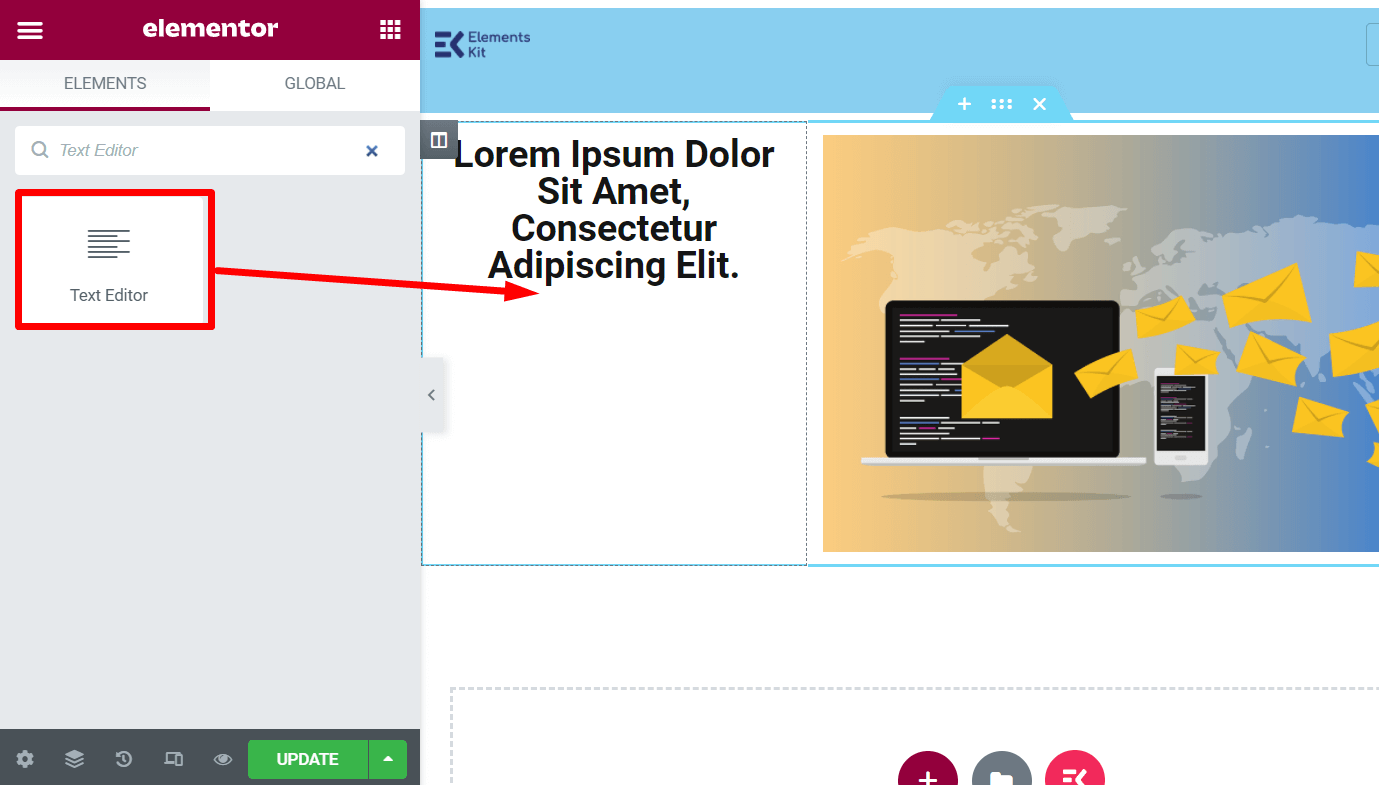
Under the text editor, you can add a CTA button. For this, search for ‘button’ in the widget panel and drag and drop the button. You can add a signup button or any other button that you like. Edit the button text and customize the layout from the left bar.
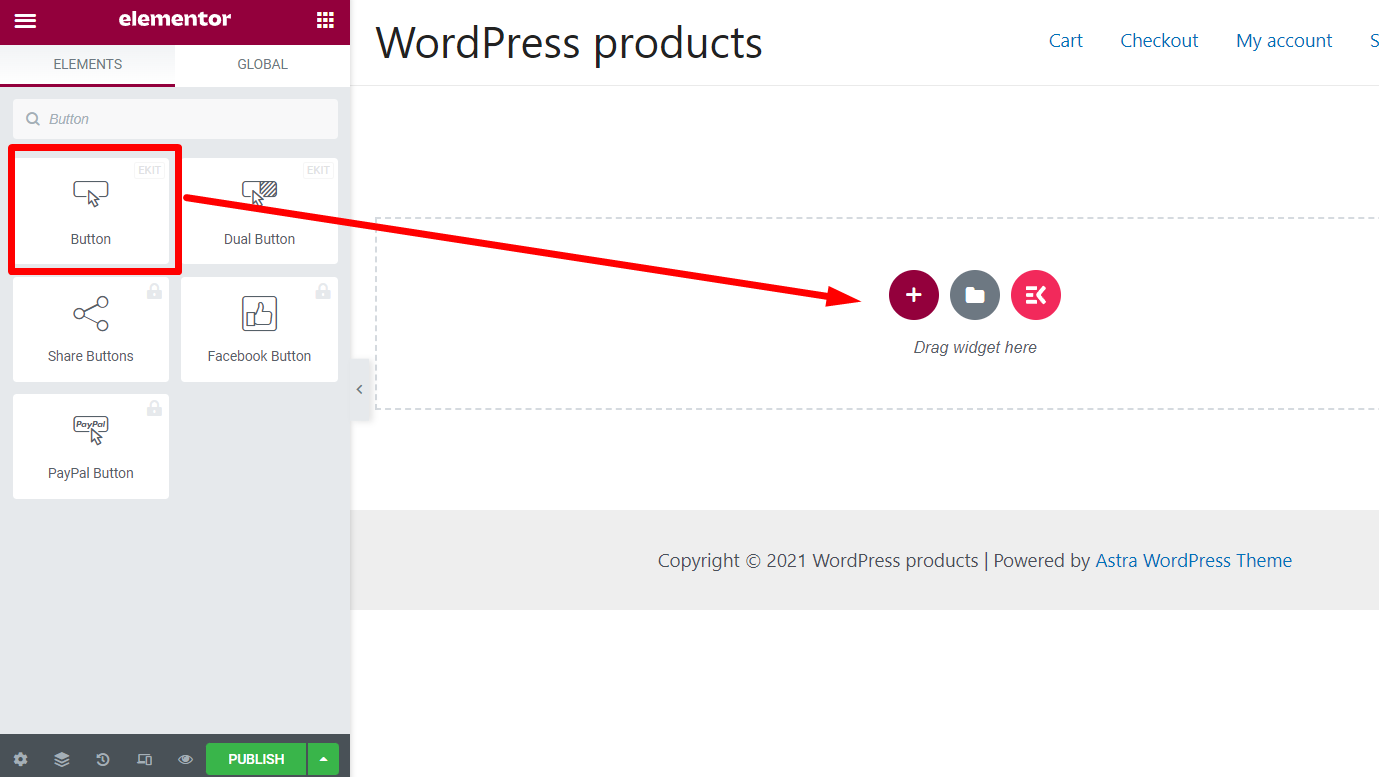
In the next step, you can show the pricing for the most popular services of your business. For this, add a three columns section on the page.
Now search for ‘Pricing Table’ in the widget panel and drag and drop the widget on each column. Modify the pricing table with the pricing for your services and update the page.
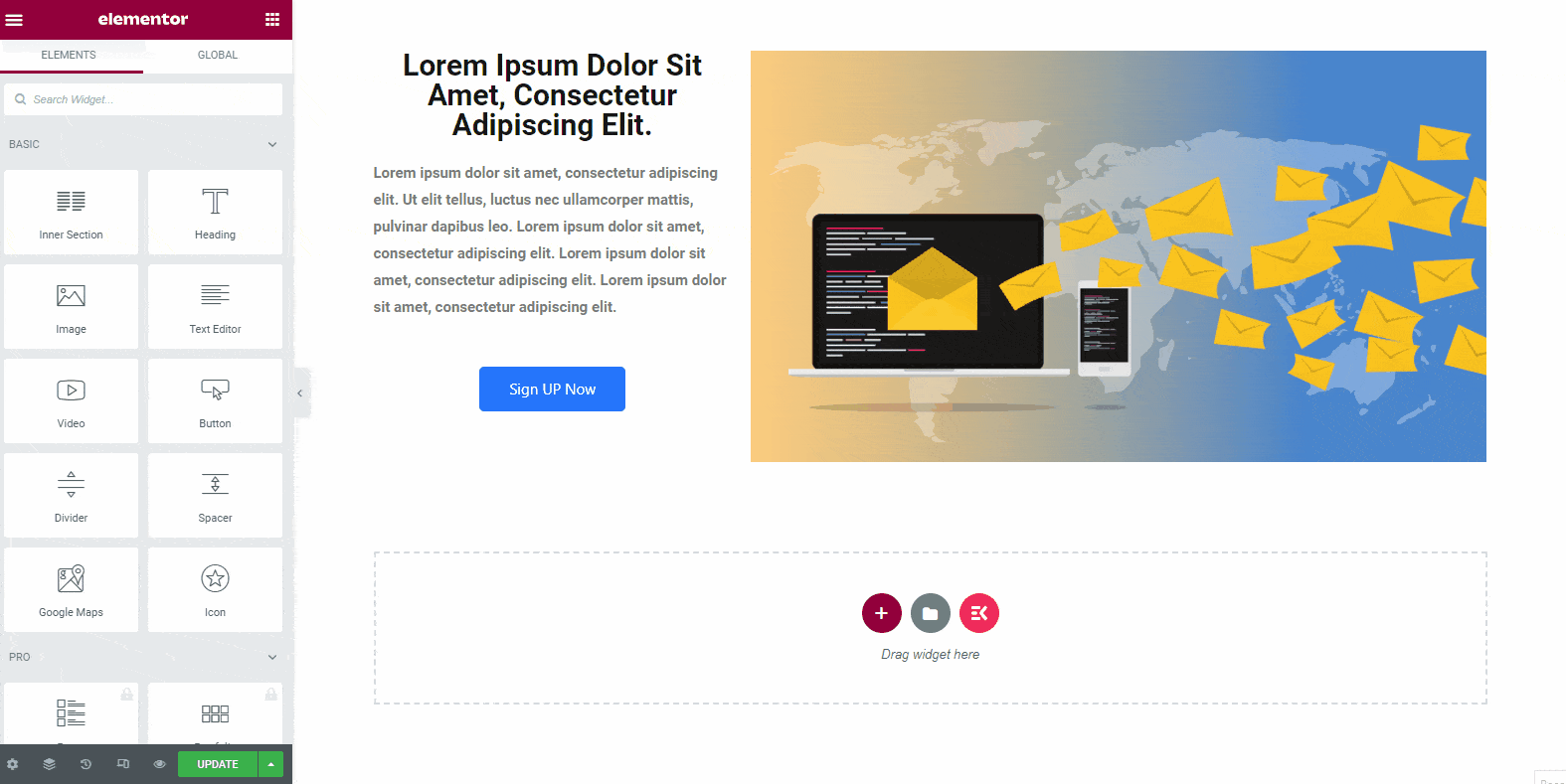
After showing the pricing for the services, you should show the success rate of your business. To show that, search for ‘Progress Bar’ in the widget panel, and you will see it in the list. Drag and drop the widget on the page.
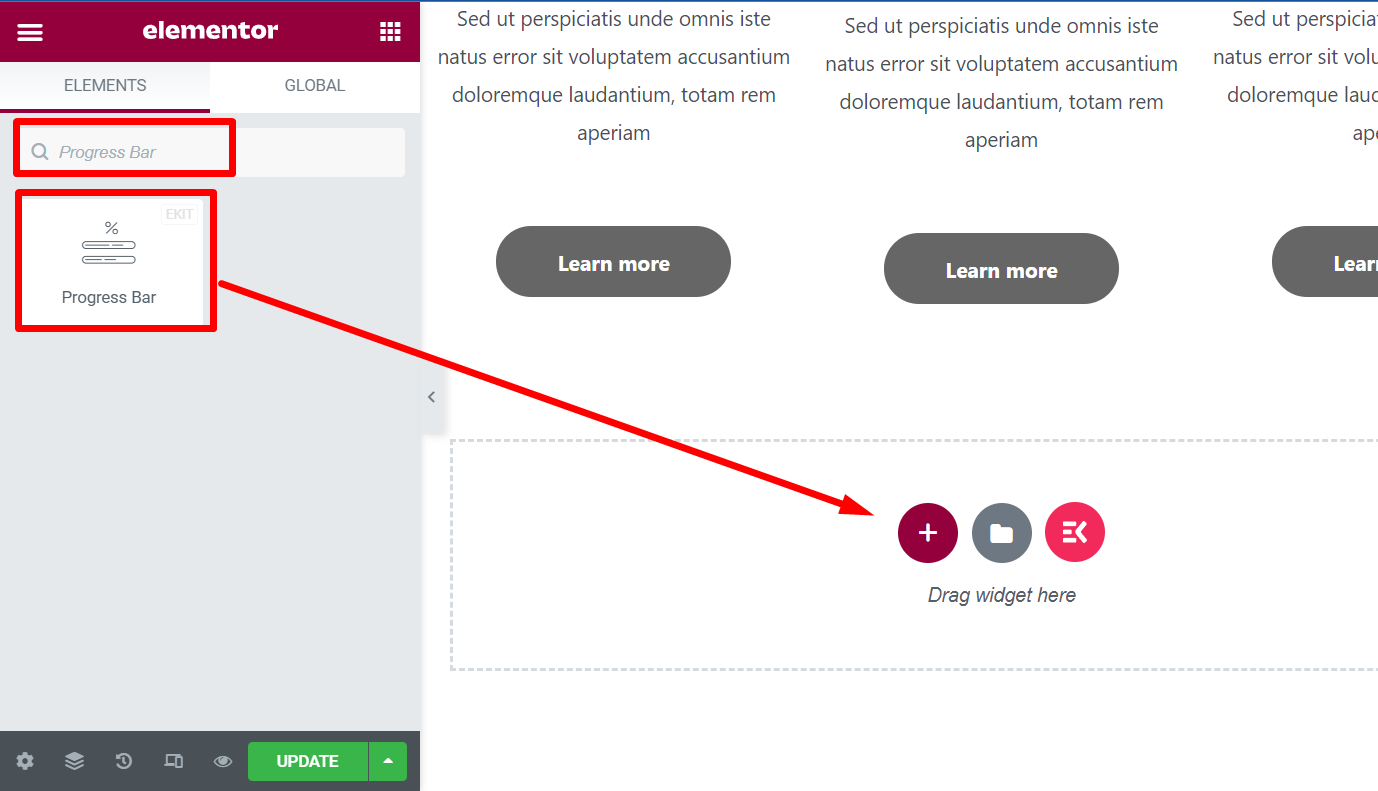
Modify the widget text with something like ‘Our Success Rate’ or anything else you want.
From the widget customization settings, you can choose the type of the progress bar. Here we have used the inner content setting for the progress bar.
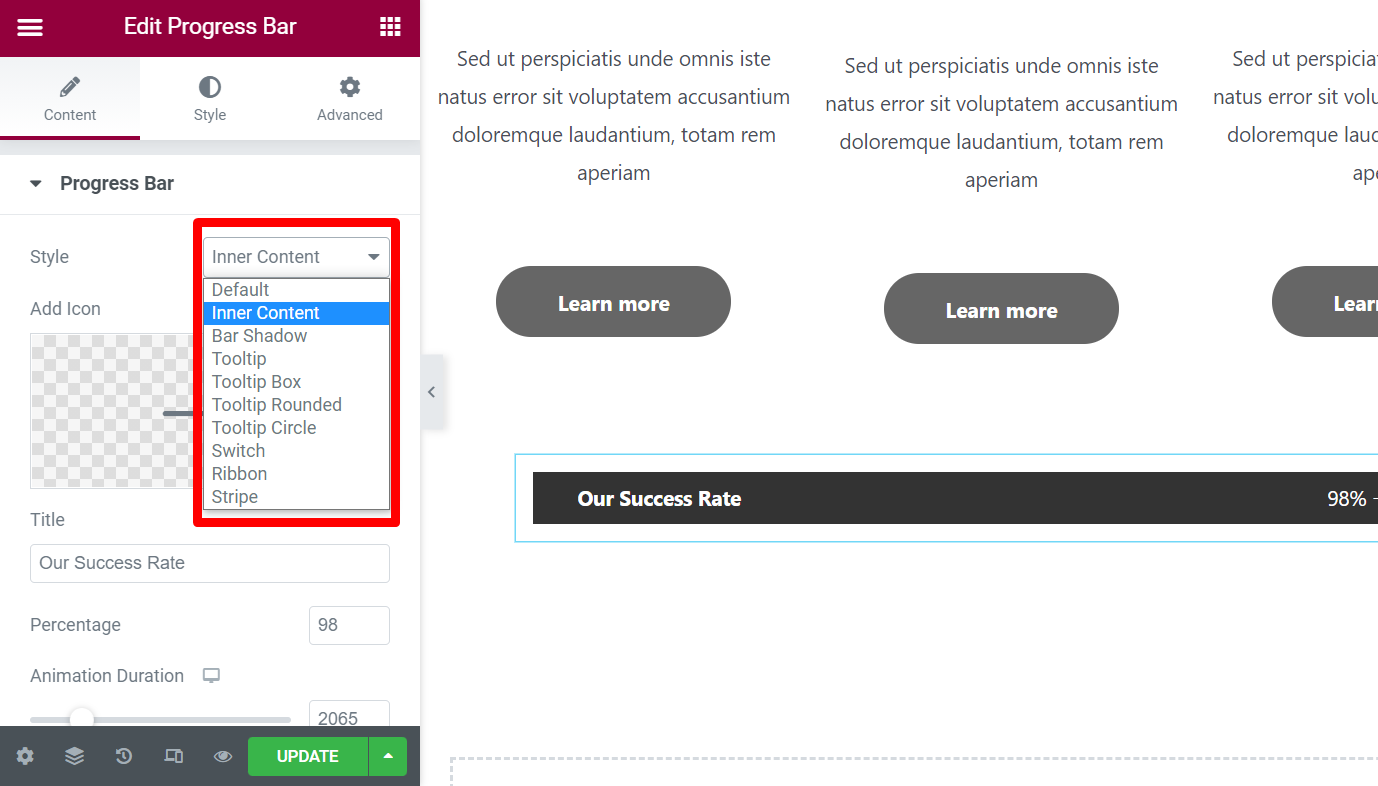
Now you might want to show the features of your business service at a glance. You can choose a three columns section from on the page and then modify the sections with essential data.
For each column, you can add an image widget, heading widget, and text editor widget.
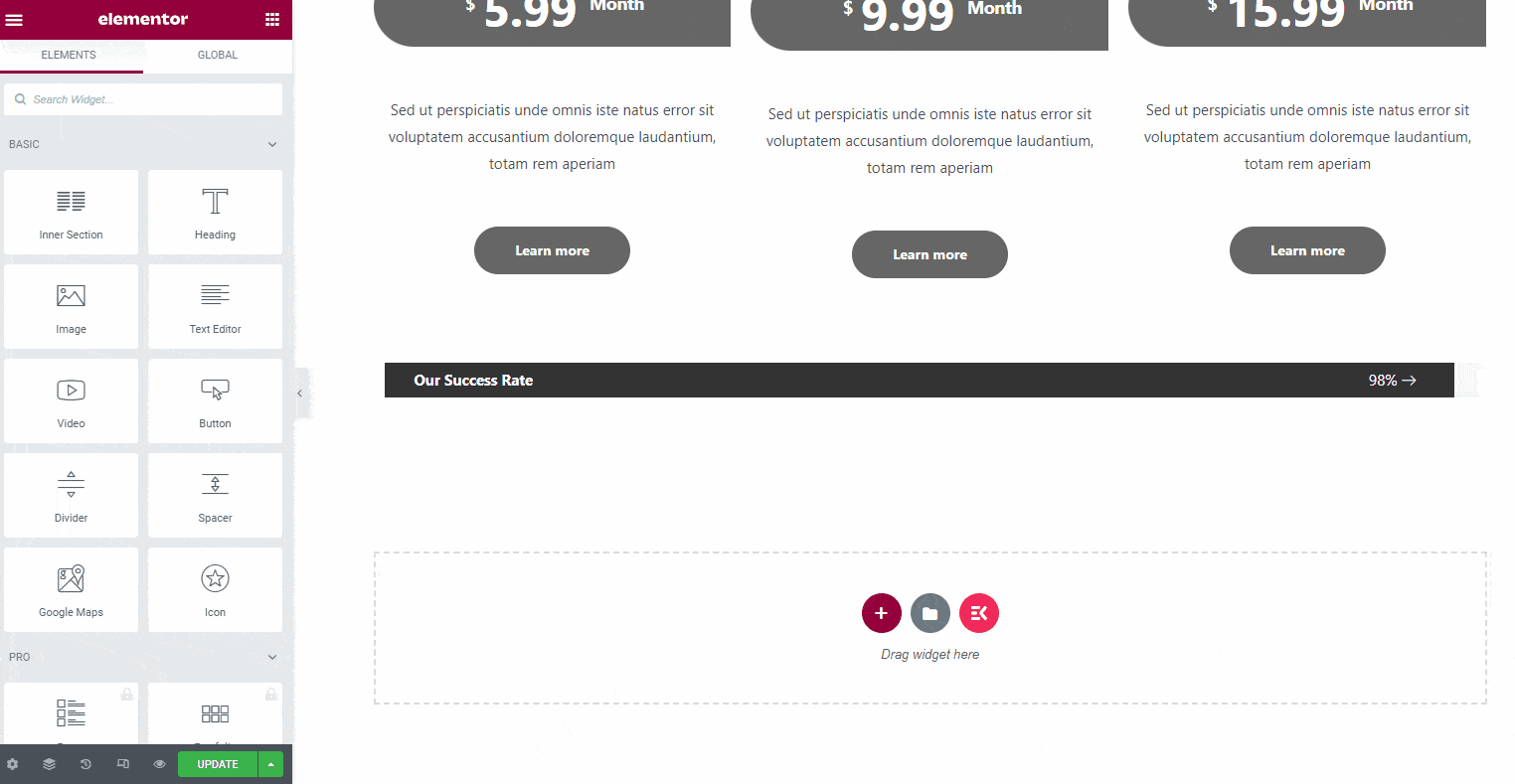
While adding the images, you can choose different sizes. For additional features, the best fit is thumbnail size.
So, choose the thumbnail size for each image. Add the headings for the features and describe them in short descriptions. You can customize the text colors, text size, and more from the widget customization options.
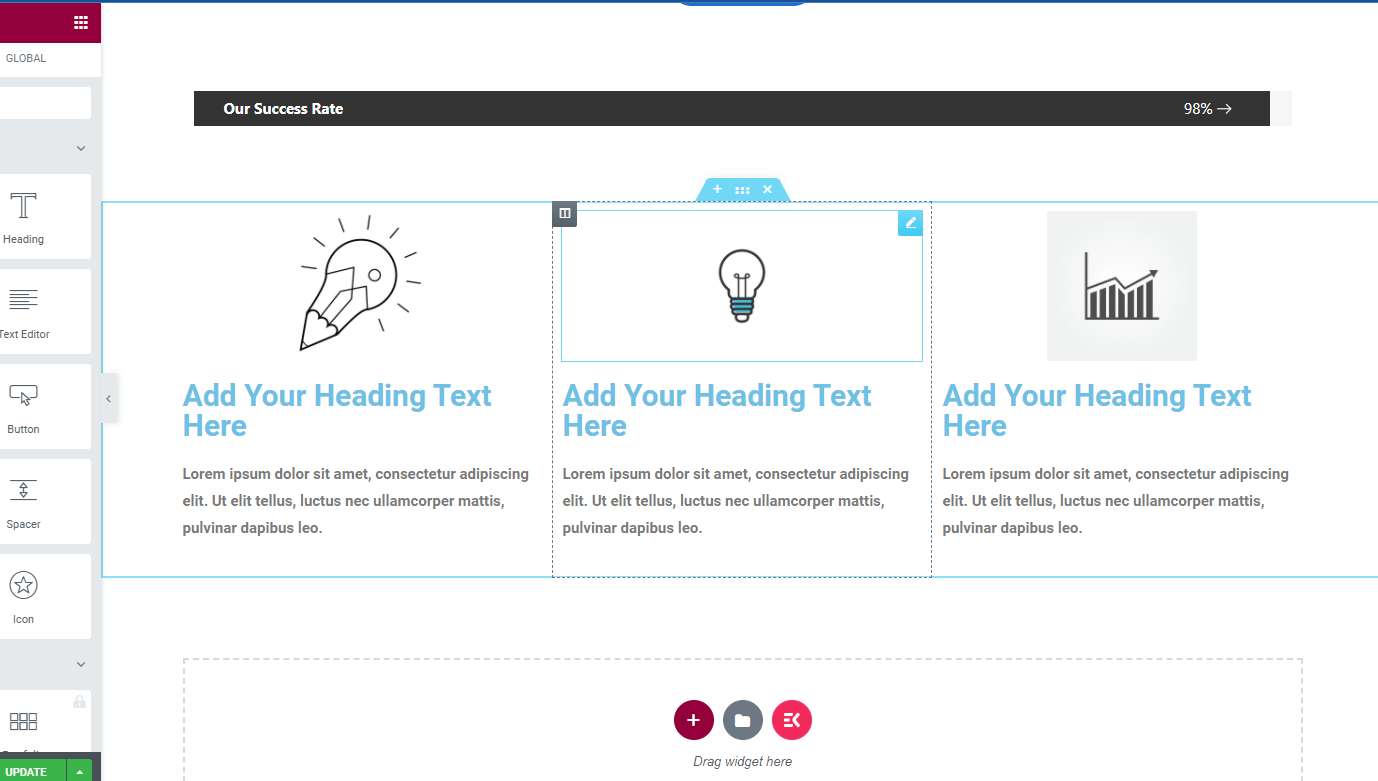
For example, here, we have added the images and texts for the sections.
Now you have shared the features for your business, and you have described them properly. But why would people trust your service? Well, you should add some testimonials from your existing customers.
With ElementsKit, it is easy to add customers’ testimonials in various styles.
Go to the widget panel and search for ‘testimonial’. There you may find three different widgets with the same name.
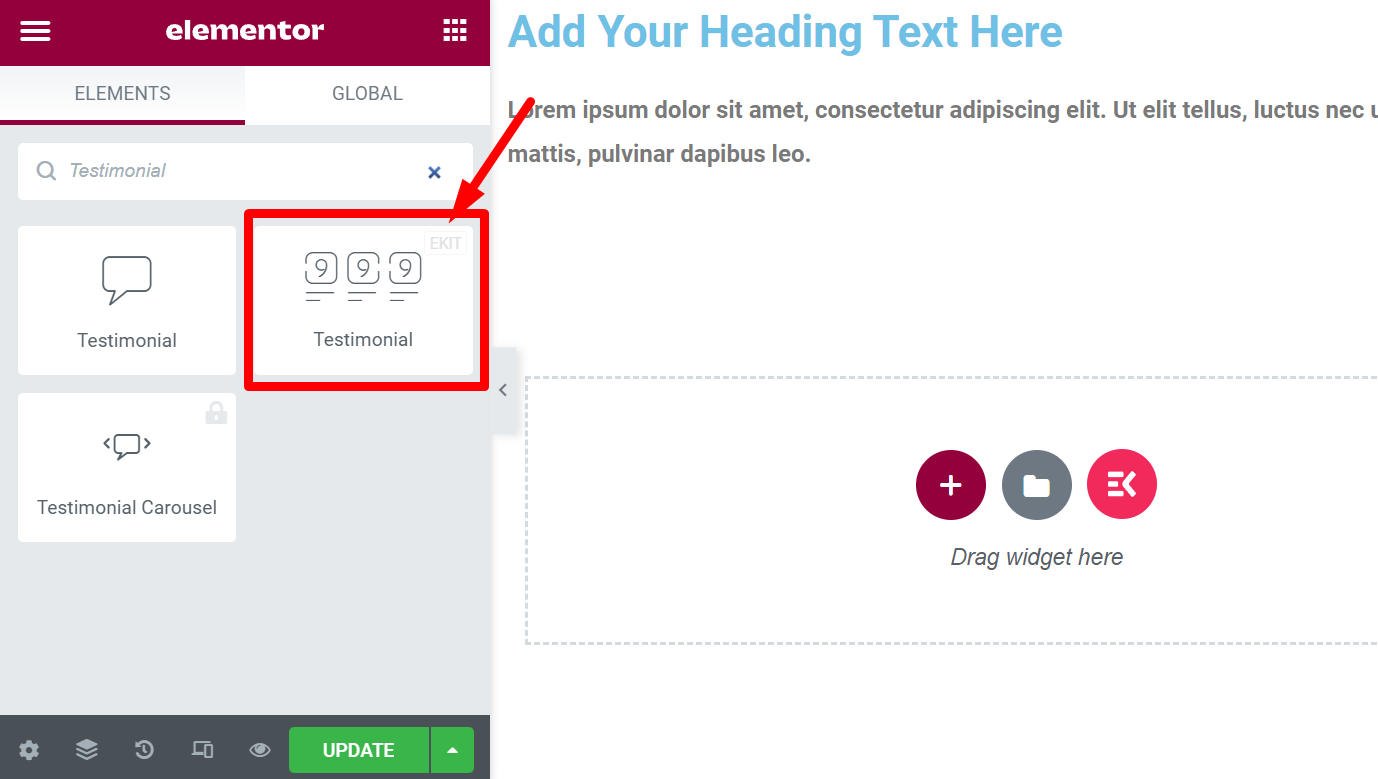
But use the widget that has an ‘EKIT’ icon on top. It will give you more options to customize the layout of the testimonial. You can check different layouts from the widget customization panel and choose the appropriate one.
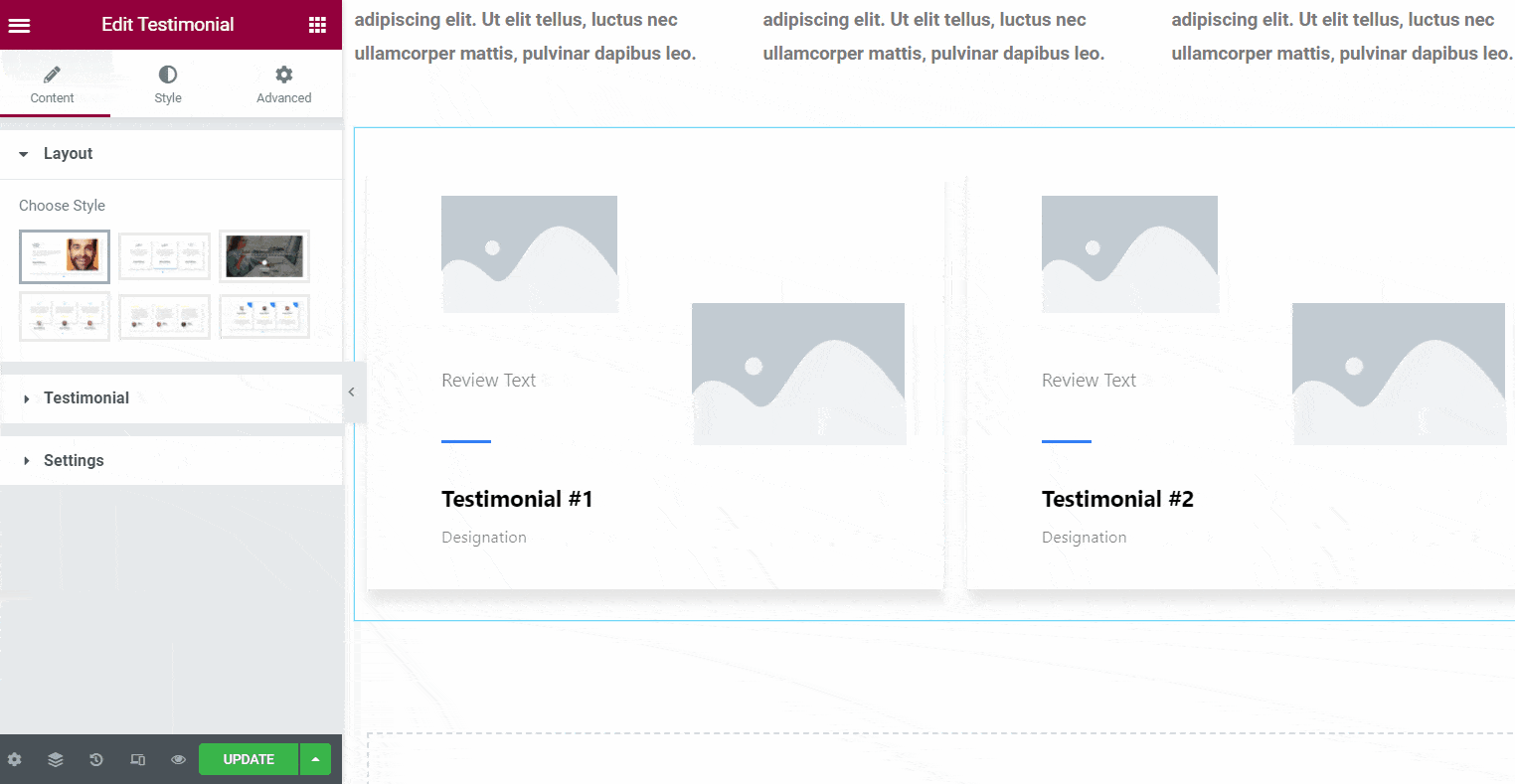
Step 4: Add FAQ Section
The visitors of your website might have some common questions about your software service. To answer them all, add the ElemenetsKit’s FAQ widget.
Simply go to the widget panel and search for FAQ. You will see the FAQ widget in the list. Just drag and drop the widget on the page. Then modify the layout and add the questions and answers regarding your business.
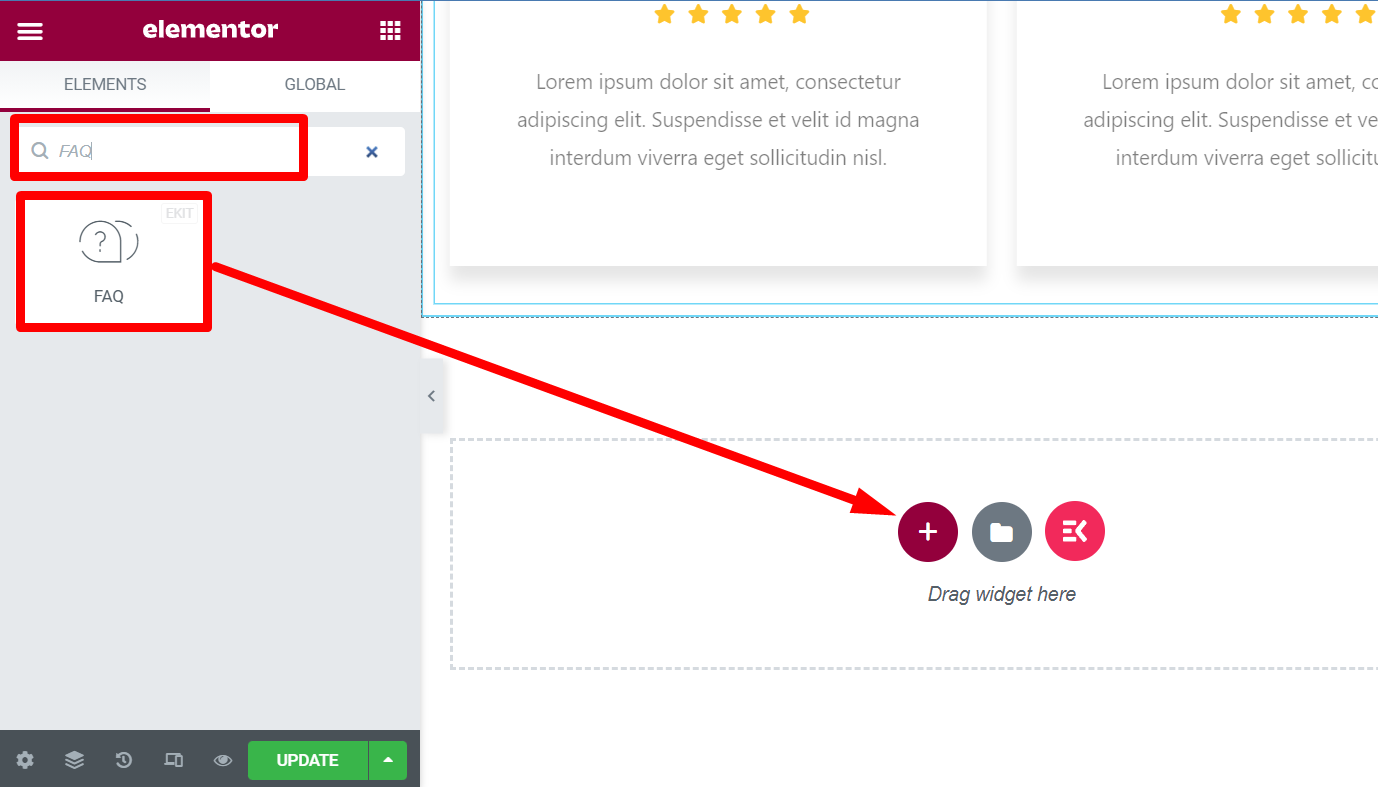
Step 5: Add a CTA Button
Now you are almost done with the home page. You can add a final CTA button in the ending and then create the footer menu.
To add the CTA button with the description, drag and drop the ‘heading’ widget. Then add a text editor widget under the heading and add a button. Customize the button text and add a link for the button.
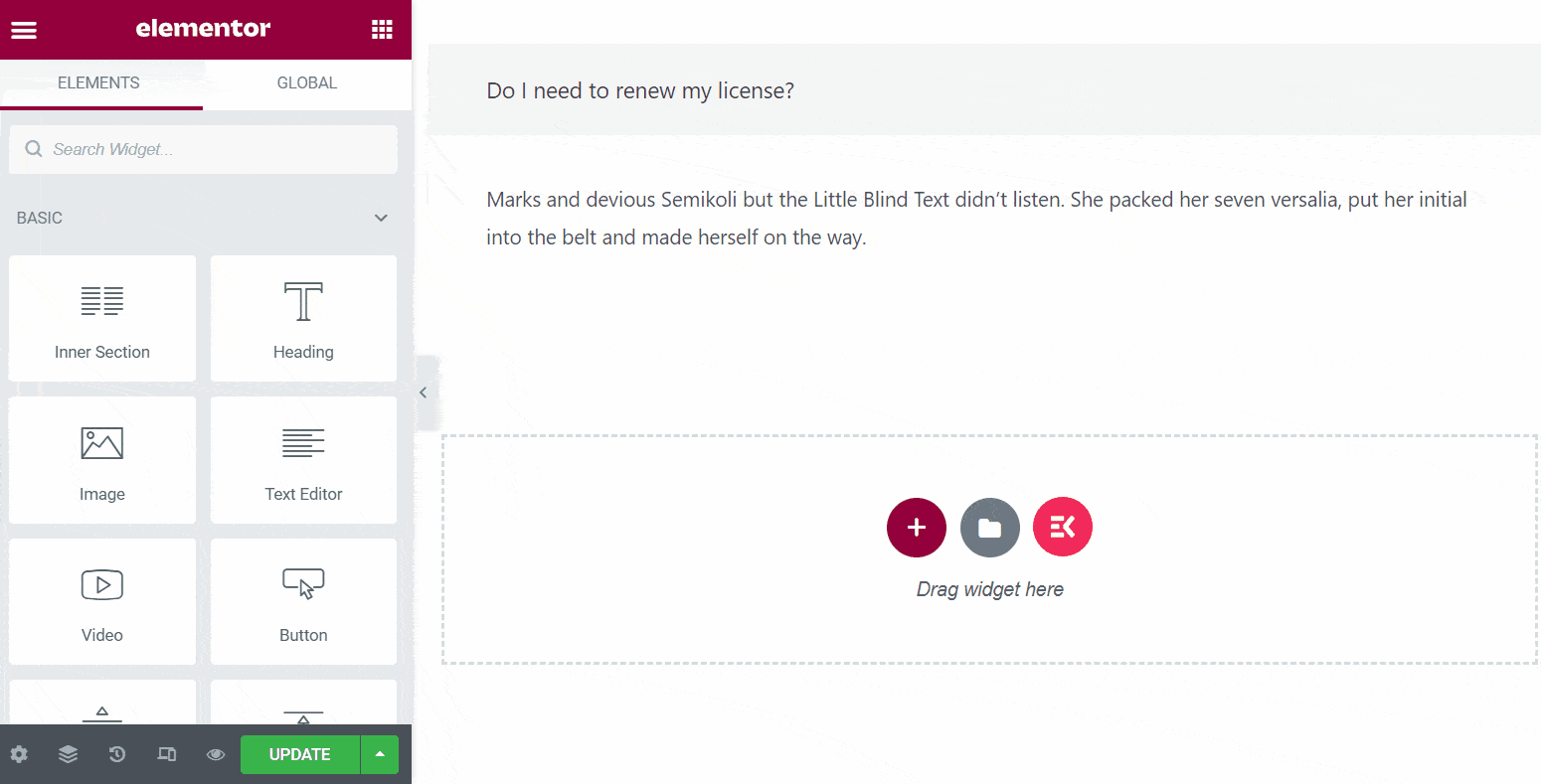
Also, you can choose dynamic colors for the background of this final CTA. Here, we have used a yellow background to make the button more visible to the visitors. Customize the margins and paddings according to your requirements.
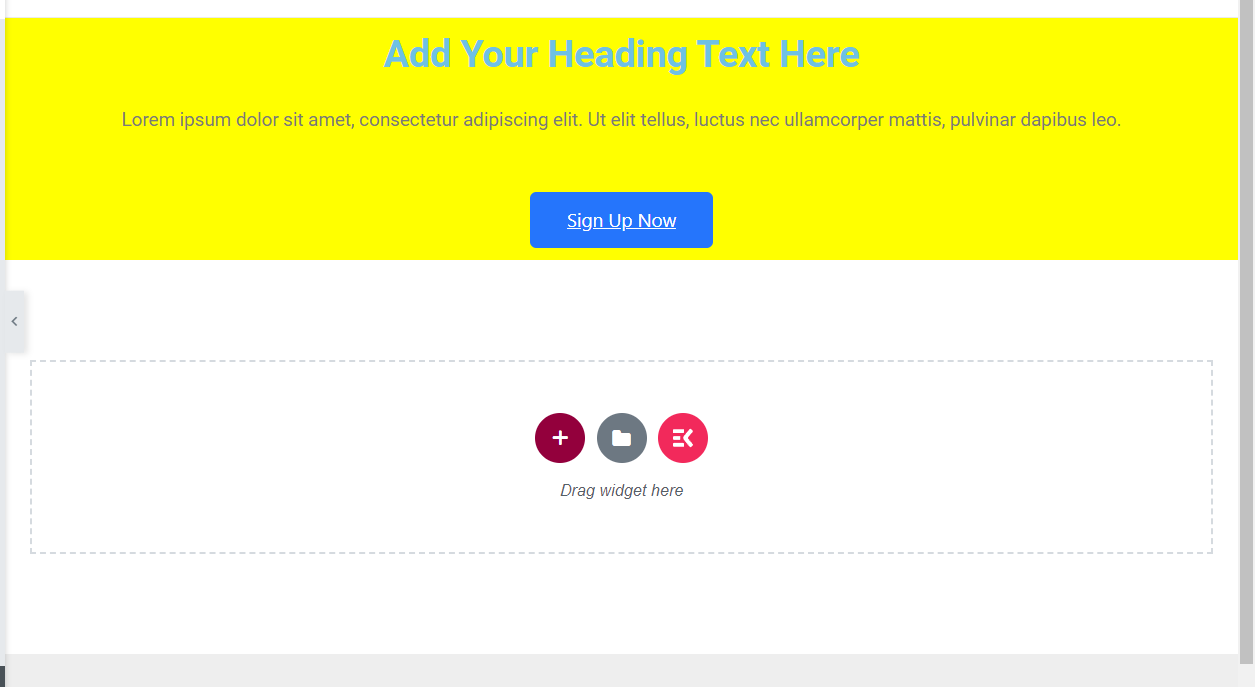
So, now you have a clear idea of how you can design a SaaS website from scratch without writing a single line of code. In the same way, as described above, you can add more sections for your business website.
Here is the final layout you will see once you update and publish the page.
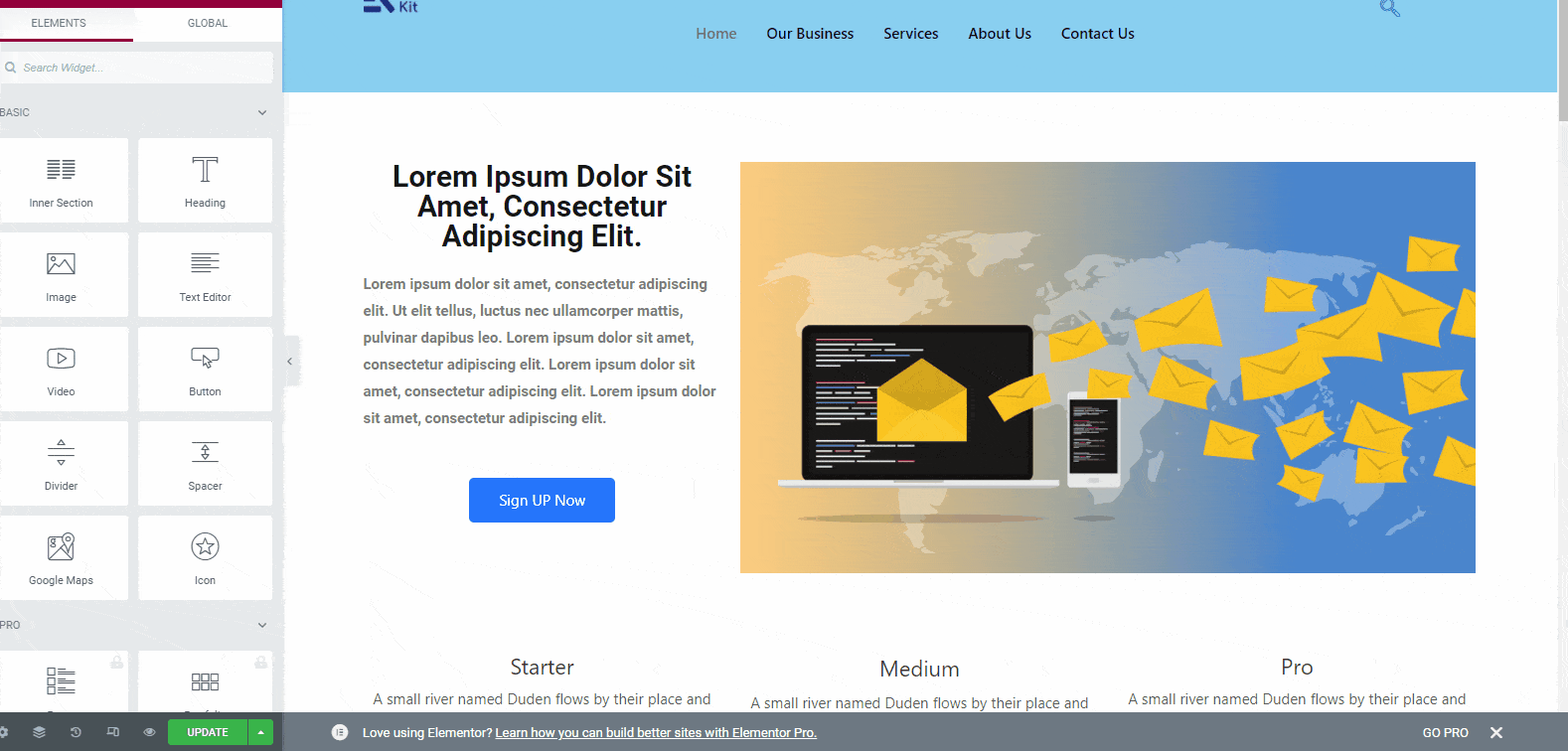
After adding all the other essential sections, add the footer menu for the SaaS website. Now you can add the footer menu in two different ways – adding it with a vertical menu and adding a footer template.
ElementsKit offers tons of footer templates from where you can pick the right one. It will be time-saving and convenient. So, click on the ElementsKit icon and then choose the template category as ‘footer’. Under this category, you will have all the available templates. Choose one and select insert.
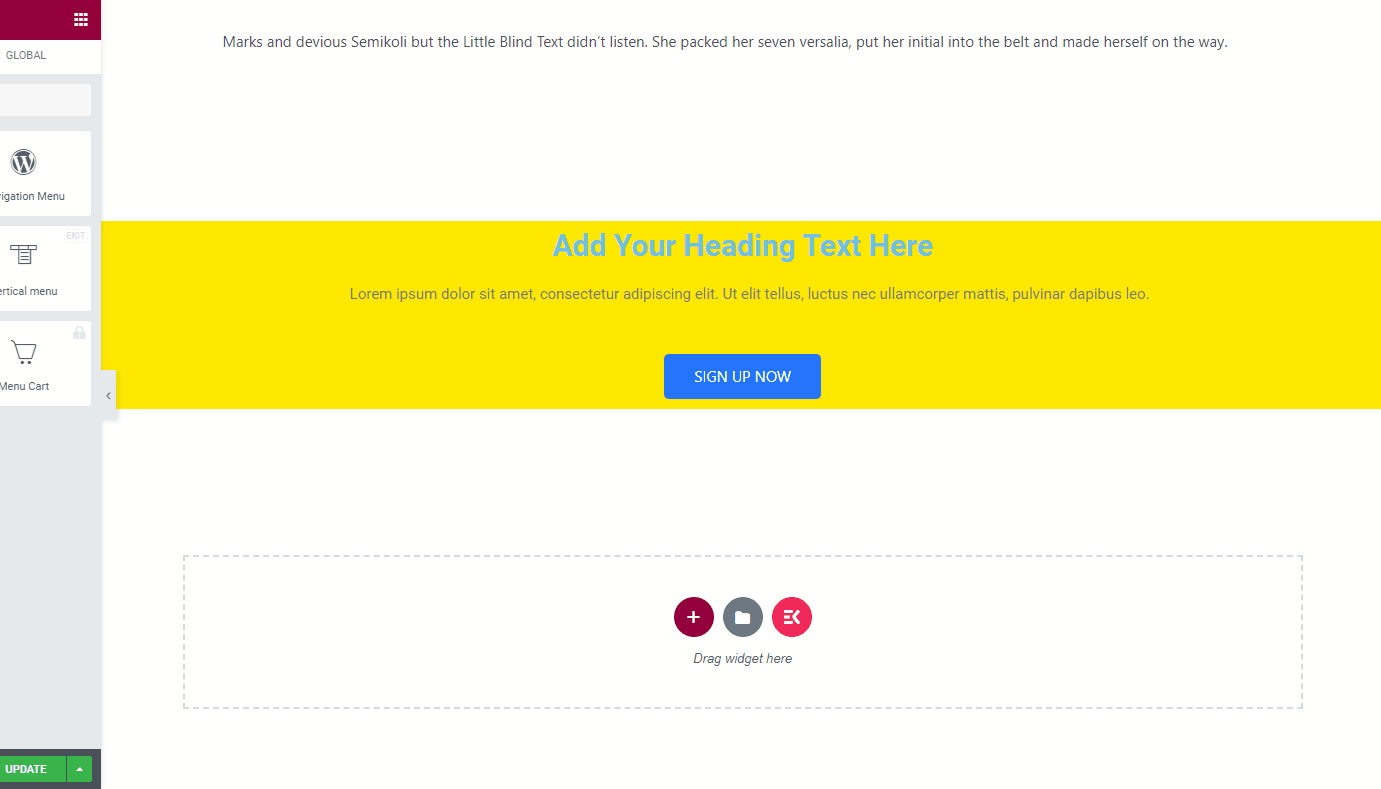
Now, replace the demo content from the footer menu and add your business details. Now update the page and hit the preview button to check how your website is looking.
Till now, you have designed the homepage of your website. Following the same way, you can design other pages of your SaaS business website. Check the widget library of ElementsKIt, and you will know what you can do with this plugin along with Elementor.
Alternative Method
In the above method, you will have to design everything from scratch by dragging and dropping the widgets. But what about using a ready template to design the website? Yes, ElementsKit offers tons of ready templates to design a website without getting technical issues.
Designing the home page with a ready template is easy. Just select the home page from the lists of pages of the website and choose edit with Elementor. On that page, click on the ElementsKit icon.
Now you will see all the templates. By default, you will see the homepage templates in the list. Check them out and look for the appropriate one. Tons of templates match the requirements of a SaaS website.
Here we have used the Software ‘ homepage’ template. Select the template and insert it.
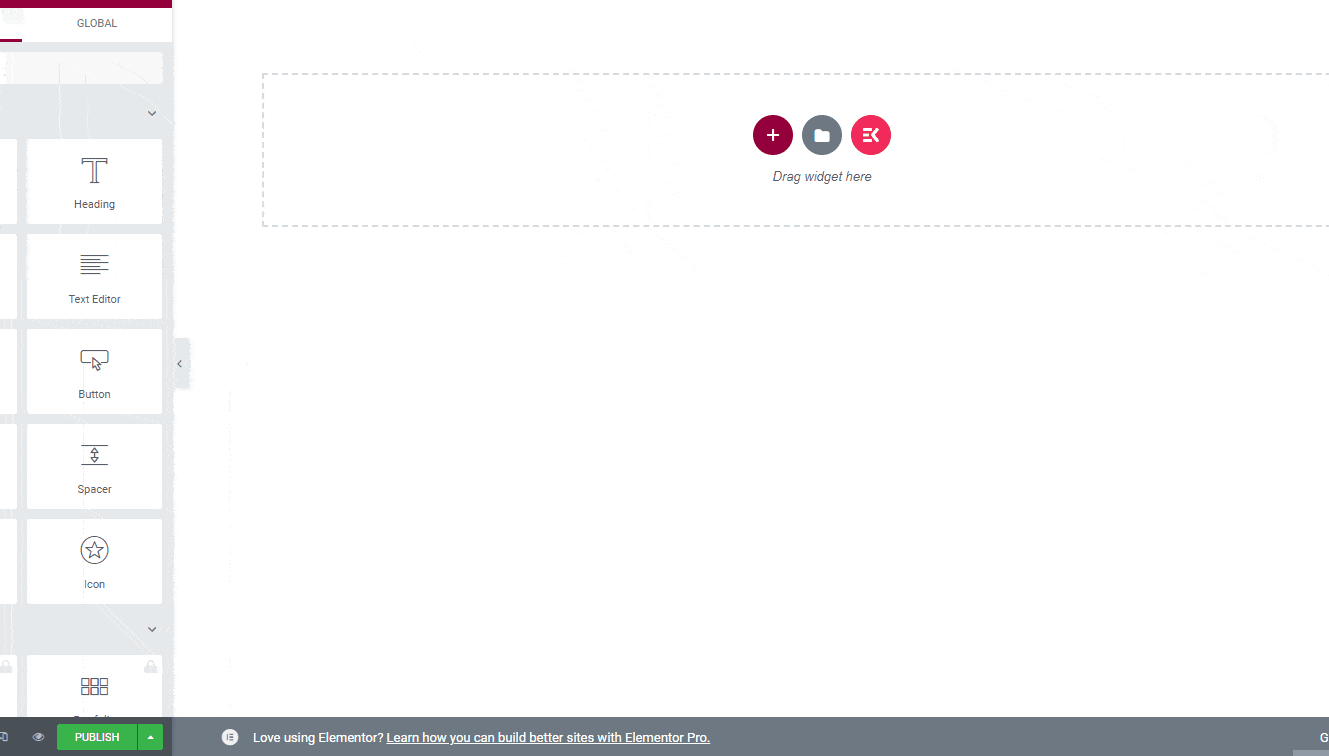
Once you insert the template, you will see all the features of the templates. There are demo contents for each section. Simply go one by one and replace the demo content with real information.
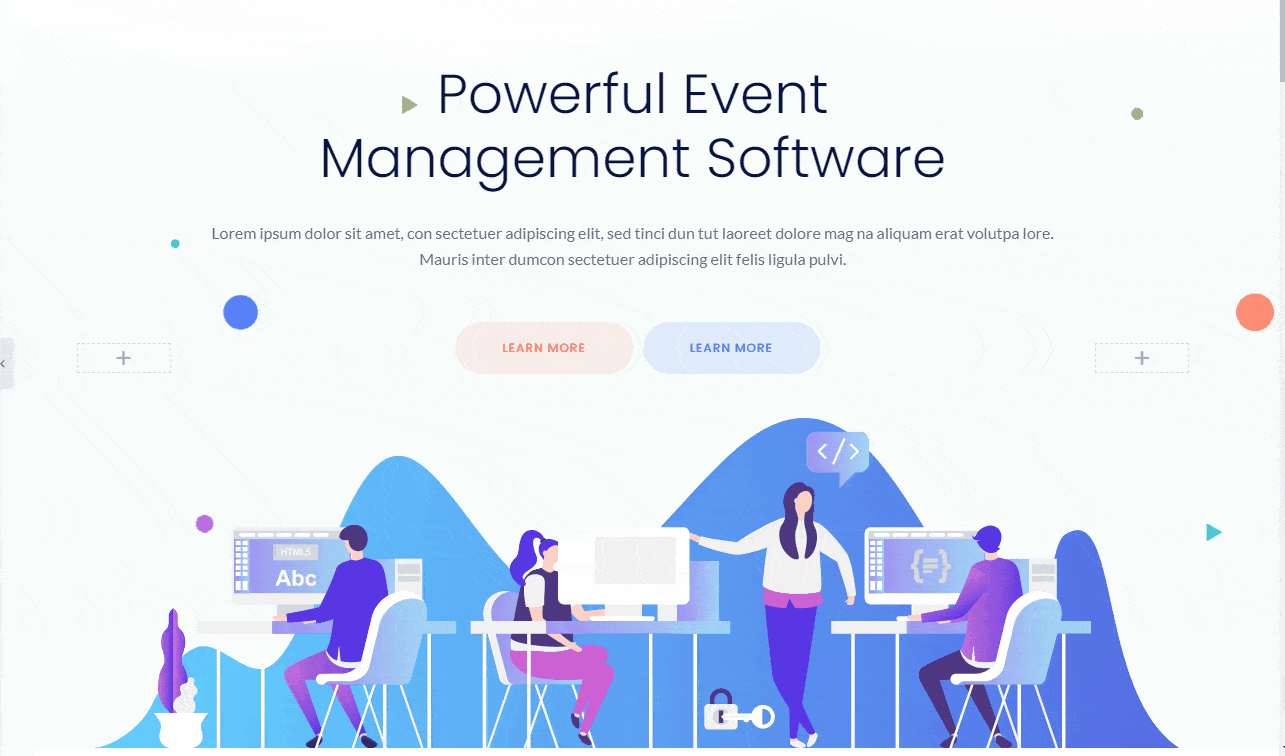
Similarly, if you need, you can browse other templates as well and insert them for other sections of the website.
Want to start a WooCommerce store? Check How to Create an eCommerce Website Using ShopEngine.
Frequently Asked Questions
What makes a good SaaS website?
A good SaaS website should have a minimal design and a user-friendly navigation system. Different pages of the website should be easily accessible. The design should be data-driven so that it can match the users’ demands. The right kind of design can improve the conversion rate.
How do I create a SaaS website?
Designing a SaaS website from scratch could be laborious work. But the good thing is if you are using ElementsKit and Elementor together, it becomes easy. You can add all the essential features for the website by dragging and dropping the related widgets.
Should I Hire a SaaS website design agency?
You can hire an agency for the SaaS website design. But it will cost you a big chunk of your overall budget. But doing the same thing with ElementsKit and Elementor will save you a lot.
Should I use a template of ElementsKit or do it from scratch?
We would suggest checking the templates before starting the design process. If you find a template that meets all the requirements of your website, go for it. However, whichever way you follow, you can always customize the layout with new sections. Just drag and drop the widget you like.
Where can I find some SaaS Website Design Inspirations?
You should check the most popular SaaS platforms on the web. For instance, you can check different email marketing software websites, web research tools websites, web hosting company websites, etc.
SaaS Website Best Practices
- Let the visitors know how you are going to help them to solve a problem
- Place the CTA button wisely so that you get more clicks
- Always show the visuals of your products with clear graphical presentations
- Include videos if you have some
- Add the testimonials in the website that are clearly visible
- If possible, show the demo of your software so that people know it in detail
Wrap Up
We hope now you have a clear understanding of a SaaS website and how you can design your own. It is much easier compared to any other process of designing a website for ‘Software as a Service’ business. We have shown the limited number of features of ElementsKit. But you can actually do more with the widget of ElementsKit.
Just download the addon and start using it now. You will become a fan of the tool for sure.



Leave a Reply