One second, two seconds,…., five seconds, still loading?
Boo! Close the tab.
Honestly, I don’t wait more than 5/6 seconds to load a webpage. It’s just not only me, almost 53% of users don’t like the websites with 3+ seconds loading speed. That’s why Google also declares page speed as their primary ranking factor. Facing issues with Elementor page speed.
While researching the slower sites, we’ve noticed that webmasters make their sites slower by using resource-hungry plugins, website builders, scripts, etc. And, with 5+ million active installations, it’s proven that most of the webmasters use Elementor as their primary webpage builder.
Let’s see if you have the following questions in your mind:
- How to make WordPress faster?
- How to make improve site speed in WordPress?
- How to do WordPress performance tuning?
- How to make WordPress site faster?
Today I’ll share some pro WordPress performance tuning techniques to increase Elementor page speed.
Let’s get the ball rolling and learn the ways of improving site loading speed.

1. Choose A Performance-Optimized Hosting Server to increase your Elementor page speed.
Your website will load faster only if the engine can power up your website. All of those tips I’ll describe below won’t do anything good for your site unless you ditch the slower hosting server.
So, what makes web hosting good?
Ok. First of all, make sure that your chosen hosting service uses up-to-date hardware and supports the latest software. For the software section, it must supports –
- ● PHP 7+
- ● MySQL 5.6+
- ● 128MB+ WordPress memory (256MB recommended)
For the hardware section, use a decent hosting service that uses SSD servers along with Linux servers and powerful firewalls to speed up Elementor website.
Are you done with the hosting whipping? Let’s move to the second stage for eliminating Elementor’s slow loading speed.
2. Install A Lightweight Theme for the betterment of your Elementor page speed.
The combination of a lightweight theme and speedy hosting will result in a lightning-fast website. As you’ve already chosen your hosting, it’s time to hunt a lightweight yet multi-functional theme.
While choosing a theme, make sure that it satisfies the following features –
✔ Supports modular installation
✔ Sends fewer requests to the server
✔ Smaller file size
Here’s a list of a few lightweight themes to make WordPress sites faster.
- Gutentim – For blogs
- MarketPress – For multipurpose E-commerce stores
- Vinkmag – For multi-concept newspapers
- Sassico – For agencies
- GeneratePress – For blogs
To get a massive collection of Elementor-friendly themes, visit the XpeedStudio theme store.
3. Minify CSS and JS Files for Elementor page speed optimization.
Minifying the CSS and JS files will drastically improve the Elementor site speed. There are two tactics for minifying these files. These are –
- ➜ Concatenation – Merges multiple files into one.
- ➜ Minification – Removing unnecessary spaces or line breaks.
Here’s an example of a minified vs. unminified code –
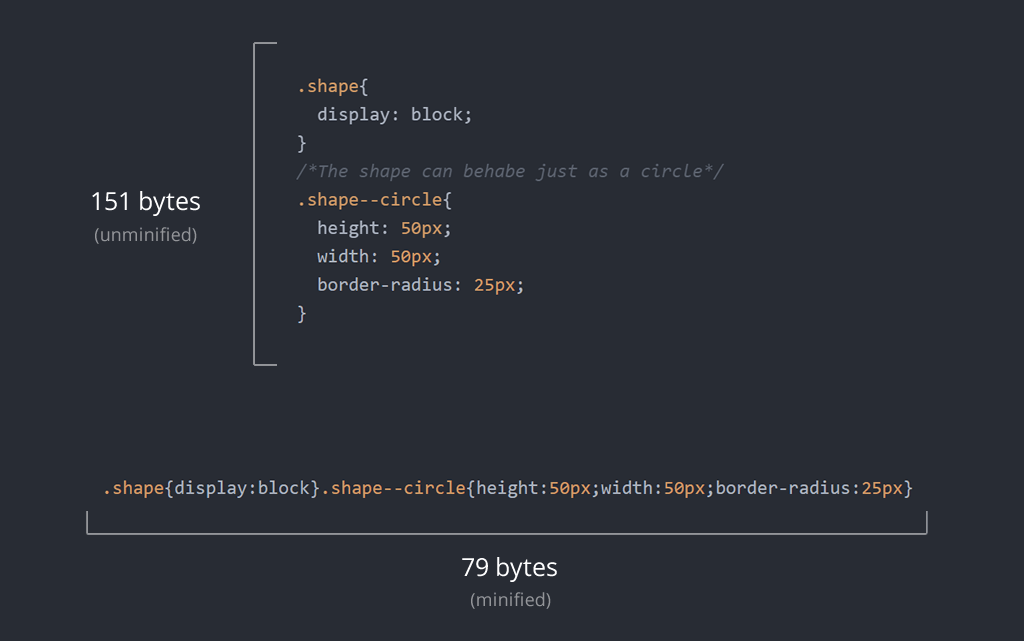
You may use the WP Rocket or Autoptimize plugin to minify your code and make WordPress faster. If you ask for my opinion, I would prefer WP Rocket because of its versatile features.
4. Optimize Your Images for good Elementor page speed.
Code minification won’t help much unless you optimize your web images. HTTP Archive reports, images make up about 34% of total page weight. Thus, you must compress and resize the photos to ensure a decent Elementor page speed.
There are two different methods of image optimization for eliminating Elementor’s slow loading speed. These are –
● Lossless – Reduce image size without losing quality
● Lossy – Reduce image size by sacrificing a little bit of quality
Have a look at this photo to get an overview of lossy vs. lossless compression.
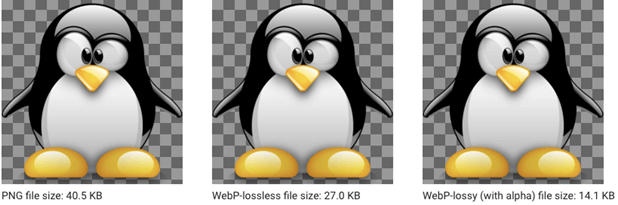
Lossy vs lossless image compression
Here are some resources to compress images –
- ❏ TinyPNG – website (good for lossless compression)
- ❏ Imagify – WP plugin (free up to 25MB/month)
- ❏ Smush – WP plugin (free for lossless compression)
However, try to use that TinyPNG website for compressing your images instead of those plugins. You know, less plugin means a faster site!
5. Have A Look at Your Plugins to Speed Up Elementor Website
WordPress is now ruling about 37.6% of websites on the web. To assist this vast amount of websites, the WordPress developers developed lots of plugins. Right now, there are about 57,000+ plugins on the WordPress plugin directory.
Well, plugins are definitely useful. Plugins expand the functionality of WordPress powered websites. But, the problem begins when webmasters install lots of plugins on their websites.
Using lots of plugins will harm your Elementor page speed pretty seriously. It makes the site heavier, and thus the website takes more time to load.
If you also do so, remove those unnecessary plugins right now to improve site speed. It will definitely speed up your Elementor website for sure. You may find out the slower plugins by using Pingdom Tools or GTmetrix and get rid of those ASAP for having a good Elementor page speed!
Using optimized plugins won’t slow down your website. Only the unoptimized ones will.
If you use an optimized Elementor addon like ElementsKit, it won’t slow your website down. Rather, it just boosts up Elementor performance.
6. Use a CDN
Whenever someone visits a website, he downloads the data from your host’s server. Suppose your data center is located in San Francisco, and the visitor also lives in the USA. In that case, the website will definitely load faster.
But, what will happen if the visitor lives somewhere in Iceland? It definitely takes time. It’s just a common law of physics. The longer the distance data has to travel, the slower it gets.
And only a CDN can rescue you from this problem. The CDN aka content delivery network, delivers your web content from different data centers around the world.
Whenever someone visits your website, CDN will load the website data from the closest data center. Using a CDN is extremely helpful to improve site speed if your visitors are located all around the world. You can use Cloudflare or Bunny CDN as the daily driver of your website.
7. Page Caching for smooth Elementor page speed.
Page caching is one of the best things to do for speeding up your Elementor website. If your host doesn’t already do it for your website, you must do it manually.
However, to understand page caching properly, you have to know how a website works. In short, you should know what happens on your website when someone visits your website.
Remember, your WordPress website has mainly two parts. These are –
- The coding part &
- The database part
Just like the name suggests, the coding part mostly contains HTML, CSS, JS, PHP, etc. And the database part stores your website data such as blog posts, images, etc.
When someone visits the website, your web server delivers the HTML codes to visitors’ browsers. Then, the browser renders the website and makes it visible on the visitors’ monitor.
But, the problem is, your web server doesn’t hold this HTML code. It has to build it. After building, it sends queries to the database to assemble that rendered HTML. So, it causes two significant problems for your website. These are –
➔ It takes time to assemble those HTML files as well as deliver it to the server.
➜ The server uses comparatively more resources to serve content.
That’s where the page caching becomes effective. Page caching works by storing the HTML files on the user end. So, the server does not need to process those backend files. It definitely saves lots of time.
Few top-quality page caching plugins are –
- WP Rocket (Premium)
- W3 Total Cache (Free)
- Comet Cache (Free + Premium)
- Hyper Cache (Free)
- WP Super Cache (Free)
You can use any of these plugins to create page caching for your WordPress website. All of these plugins are available on the WordPress plugin directory except the WP Rocket. If you want to use that plugin, you have to download it manually for their official website.
Remember to increase WordPress memory limit, otherwise Elementor won’t load when using any heavy plugin.
8. Use High-performing DNS that serves an optimized Elementor page speed.
On the page caching section, I have described the server’s activity while loading a website. But, do you know what your browser does to show the contents of your website?
Well, it’s pretty simple. The browser looks for the server IP address of your website and loads data. To perform this action, every browser relies on something called Domain Name Server aka DNS.
Just like the slower hosting service affects your website, the slower name servers also hurt your website’s loading speed. If you use a slower nameserver, it takes longer to find the IP address of your website. Thus, it increases the loading time.
You may use the Cloudflare DNS service for your WordPress website. Well, I’ve chosen the Cloudflare DNS service for mainly three reasons.
i. It’s the fastest DNS service right now according to DNSPerf’s rankings.
ii. It’s completely free of cost.
iii. Easy to use
Simply sign up for a free Cloudflare account. Then you’ll get the Cloudflare DNS addresses. Change your previous nameservers to the Cloudflare nameservers.
The default Cloudflare DNS addresses are –
● 1.1.1.1 and 1.0.0.1 (for IPv4)
● 2606:4700:4700::1111 and 2606:4700:4700::1001 (for IPv6)
Choose the DNS addresses based on the IP versions. Check the video below to know more about the process of adding a new domain to Cloudflare.
It doesn’t matter whether you are using Gutenberg or Elementor editor to create your webpage. Cloudflare DNS will improve your website speed for both of these builders.
9. Optimize Your Database
The database is the place where your website data are stored. So, it contains some unnecessary data too. Those unnecessary data not only kill your database storage but also makes the website heavier to load.
To solve this problem, you have to remove the unused files from your database. By talking about the new files, I also mean the silly files like spam comments too.
Most of the website owners ignore those facts and take no action against those. Though it seems harmless, it still takes up space in the database. You might approve the appropriate comments and delete the spam messages. It will make WordPress sites faster.
10. Enable Gzip Compression
Compression is the easiest and simplest process of compressing data. It’s an effective way to speed up your website as well as saving your bandwidth.
And, Gzip compression is the best way to compress your file size. The shrunken data takes less memory on the server and loads comparatively faster for clients.
Gzip is basically a file format. The extensions of Gzip files are .gz, .tgz, .tar.gz etc. The .tgz and .tar.gz indicate a .tar compressed file, which is compressed by gzip.
Fo making WordPress faster, you can enable gzip compression on your WordPress website by using a gzip-supported caching plugin. If you want to do it manually, you can enable this compression by adding the .htaccess file.
There are several Gzip compression checkers on the web that will offer you a good Elementor page speed by optimizing your files. Perform Elementor speed test to determine whether the compression is working on your website or not.

Checking The Speed
Once you are done with implementing these techniques, it’s time to check the improvement. You can use different tools for checking your website speed.
If you are facing the problem where Elementor doesn’t load, see a detail video on how you can solve it here.
The few most popular speed checking tools are Google PageSpeed Insights, GTmetrix, Pingdom tools etc.
Final Words to Increase Elementor Page Speed
Everyone loves to visit a super-fast website. So, working on speeding up your WordPress website should be your prime concern right now. It will not only fasten the loading speed of the WordPress website but also boost ranking in SERP too.
I hope your Elementor page speed will become faster dramatically after successfully implementing these techniques. Let us know if you face any trouble while working on speeding up your WordPress website.
Feel the speed!
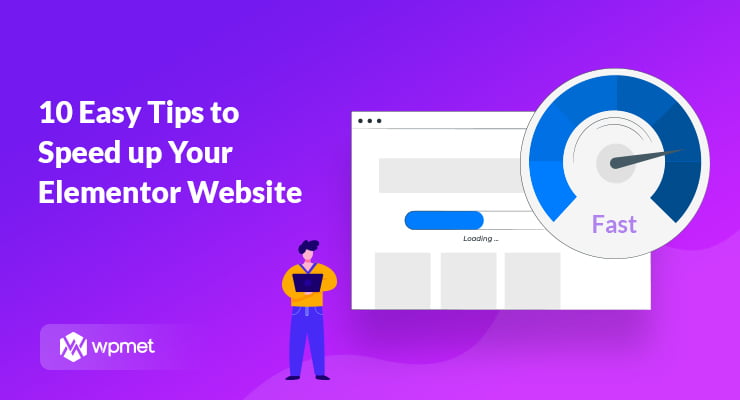
Leave a Reply