Worried about how to regenerate WooCommerce pages that were accidentally deleted? No worries, here you will find out how to get those missing default WooCommerce pages.
Since default pages are very common and generic, people always prefer customized pages rather than default ones. But, if you need those default pages then you can regain those at any time.
Here, this tutorial will show you how to regain those missing WooCommerce pages.
What are the default WooCommerce pages?
The default WooCommerce pages are the pages that you will get during the installation of WooCommerce. In simple words, WooCommerce automatically creates shop, cart, checkout, and my account pages for your site using its Setup Wizard.
You can use these default pages or else you can customize these pages as your requirement for making them more appealing to your customers.
Want to customize your default WooCommerce shop, product, my account, and checkout pages? If yes, then don’t forget to check out the following blogs:
1. How to create a customized WooCommerce shop page.
2. Guide to creating a customized WooCommerce cart page.
3. How to customize my account page.
4. How to create a customized WooCommerce checkout page.
When do you need to restore WooCommerce pages?
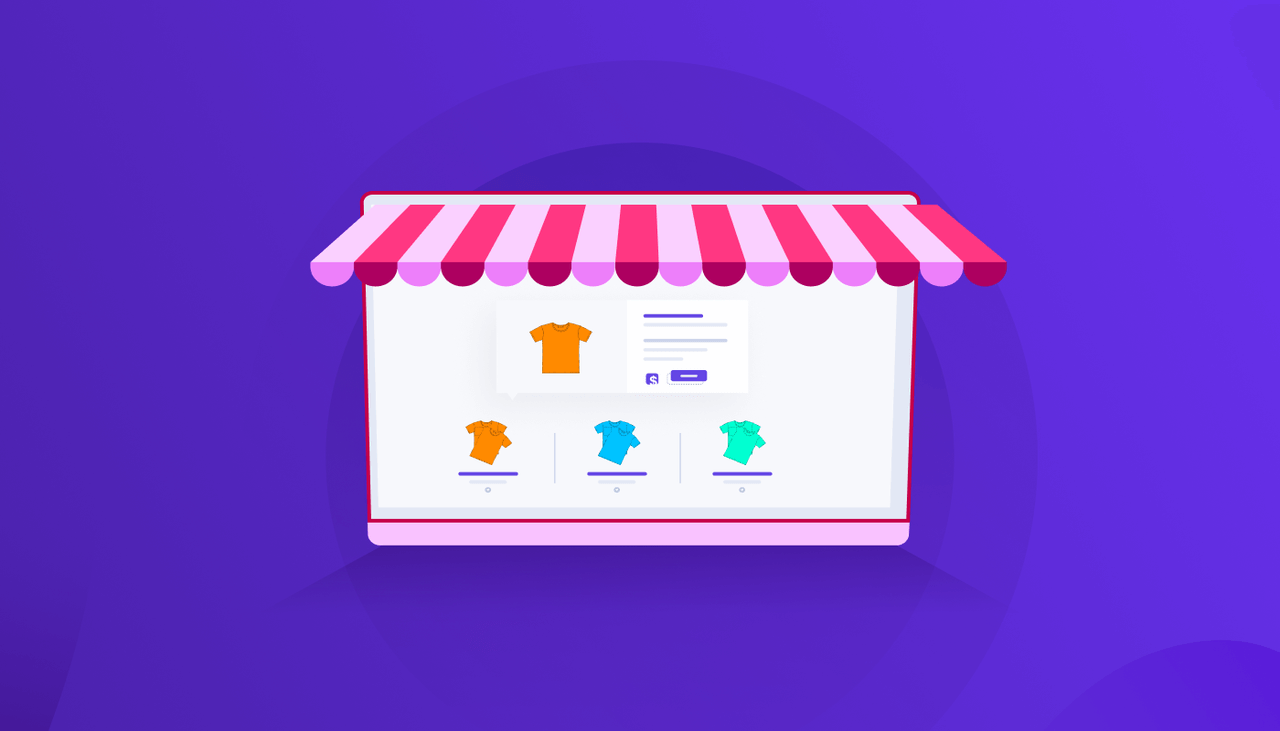
WooCommerce is an open-source eCommerce platform that allows you to build your eCommerce site without investing much effort since it generates default pages after installation. If you have customized these default pages using WooCommerce shortcodes or builders like ShopEngine, then sometimes, you might lose these pages.
Let’s give you an example. Suppose you are customizing your shop pages using ShopEngine’s pre-built shop page templates since building customized shop pages is super easy with these templates. Or else you are creating a customized shop page via WooCommerce shop page shortcodes.
While doing this, you might accidentally delete your default pages that are provided by WooCommerce. At that time, for any reason, if you want those pages back, you need to re-install WooCommerce missing pages. WooCommerce has an easy option to restore default pages that won’t take more than a few seconds. Without restoring, you won’t get your default pages back.
Now, if you are curious about how to regenerate WooCommerce pages then don’t miss the next section.
How to regenerate WooCommerce pages in a few seconds
Regenerating WooCommerce pages is super easy. Just need to follow the following steps and your WooCommerce default pages will be right in front of your eyes:
First, to restore WooCommerce pages, you need to visit your admin dashboard. Then go to status under WooCommerce. It will take you to the WooCommerce system settings.
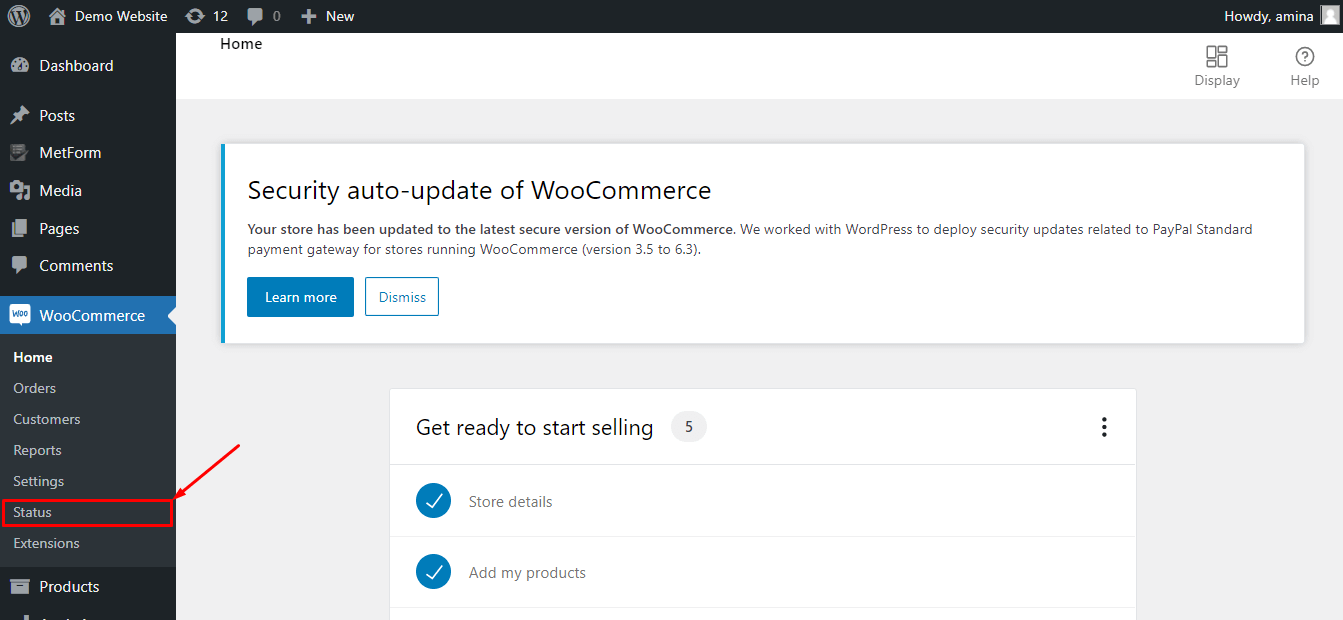
Now you need to click on the “Tools” that is right beside system status.
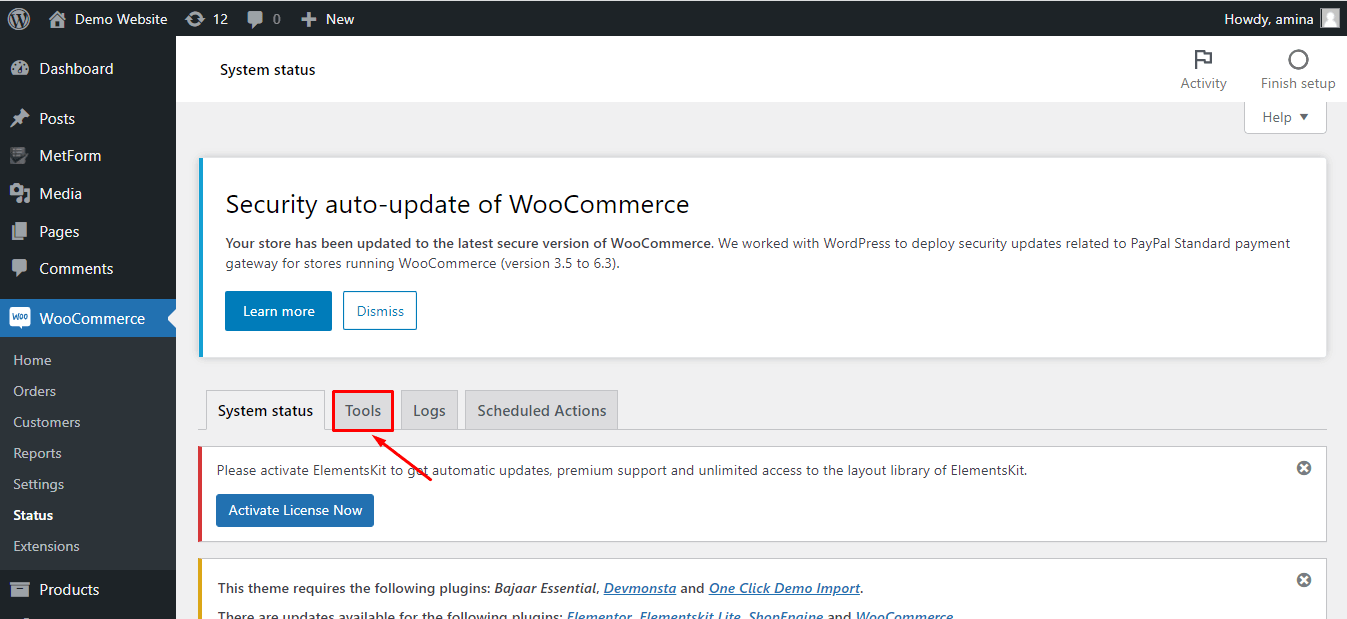
After that, scroll down your mouse on the page until you find “Create default WooCommerce pages”. Finally, you need to click on the “Create pages” like the below-added image. This will regenerate all your default pages.
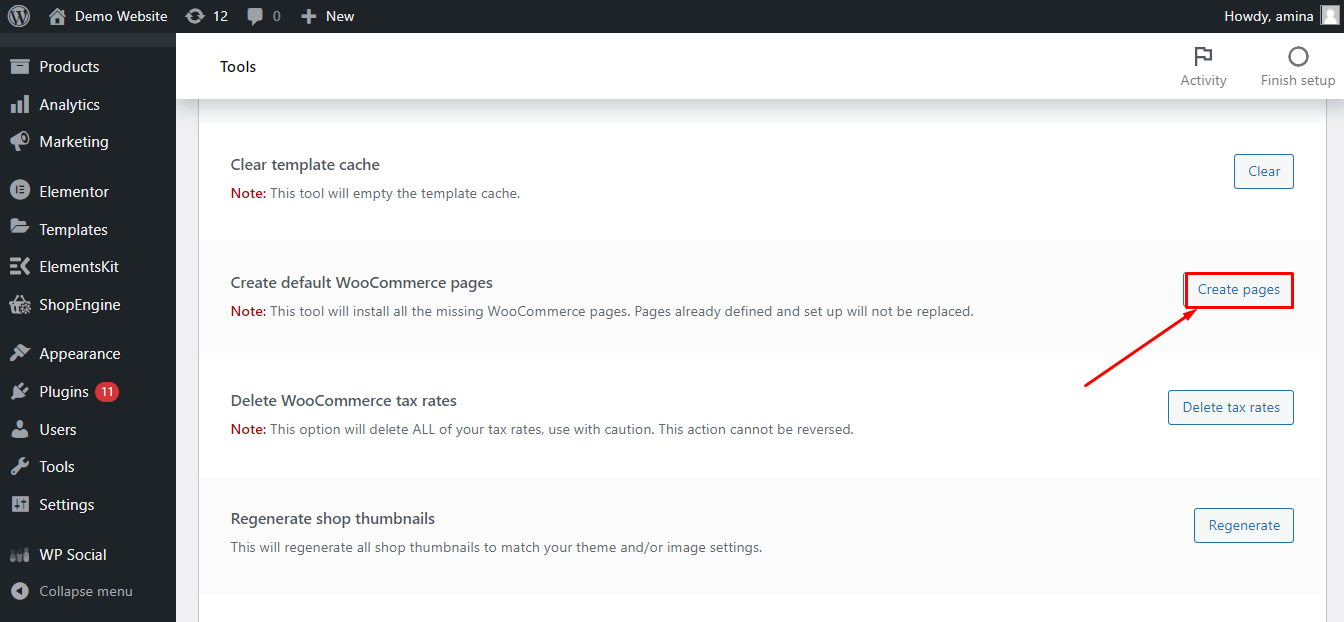
Wrapping up
Congratulations! Now you can re-install WooCommerce missing pages any time you want by visiting your WooCommerce system status. As a result, you can now customize your WooCommerce pages with ShopEngine‘s pre-built template without worrying about losing previous default pages.

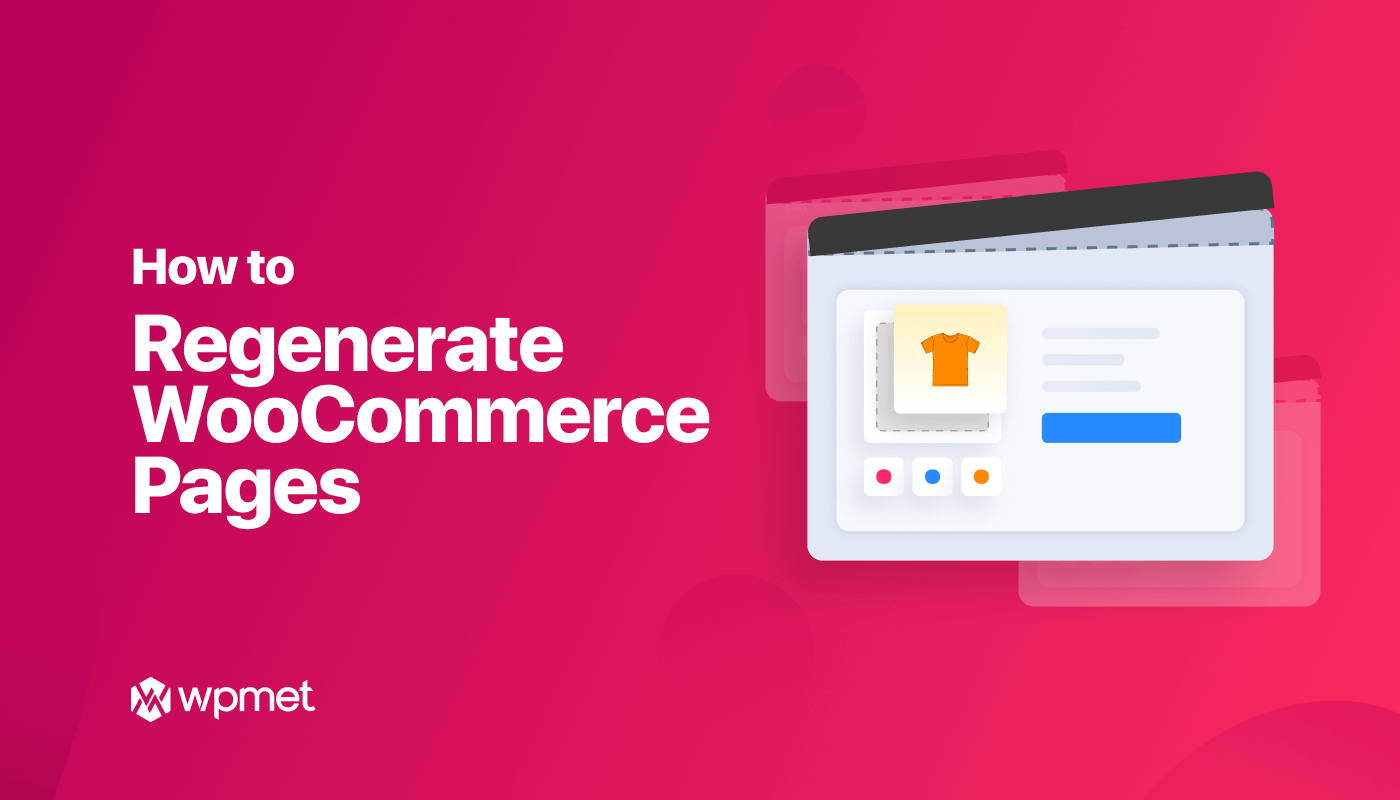
Leave a Reply