Stripe betaling er en enkel metode til at udføre dine betalinger i realtid og meget mere. MetForm har bragt denne berømte metode til nemt at målrette mod alle dine kunder. Så, tilføje stripe til WordPress og nyd mere konvertering.
Tjek nu dokumentationen og tilføj det efterspurgte stribe betalingsgateway på få trin.
Get Started—Add Stripe to WordPress Form #
Vælg din betalingsgateway som Stribe med betalingsmetode-indtastningsfeltet og gør brugernes betalingspolitik nem.
Forudsætning: #
You must have the Stripe account to integrate the AWeber services into MetForm.
Påkrævede plugins: #
- Elementor: Download plugin
- MetForm Pro: Hent plugin'et
👑 You need to have the MetForm Professional Plan to use this feature.
Step 1: Navigation to your Dashboard #
- Create new form or choose any form from the list
- lick on the edit option
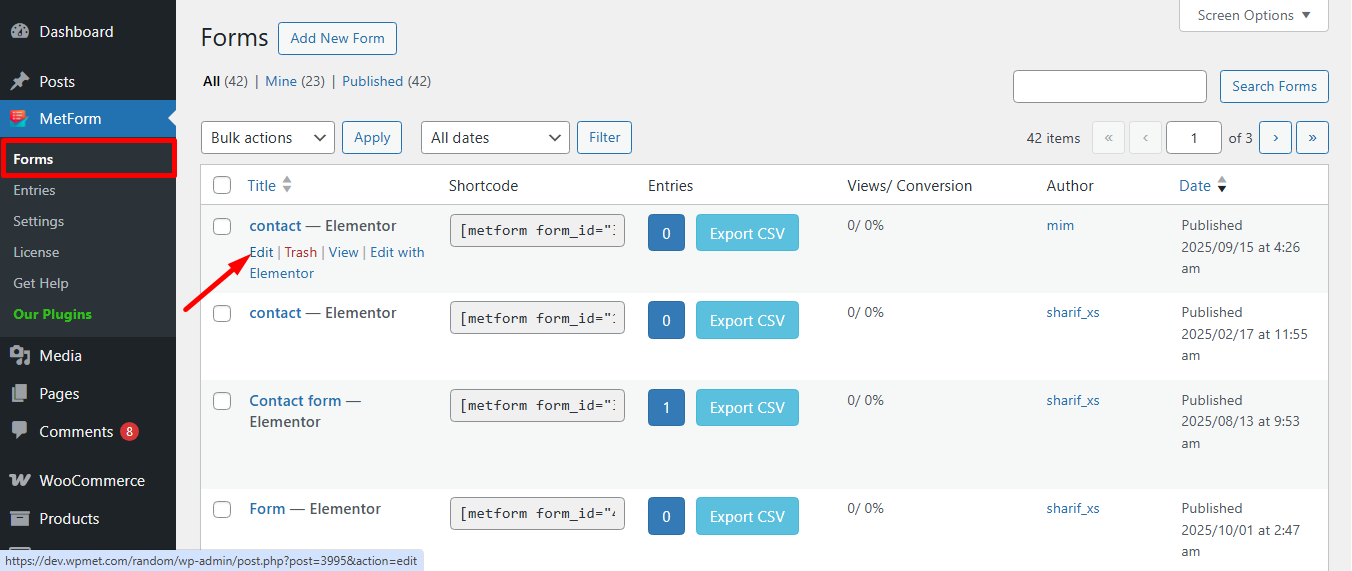
Go to the Payment tab. There are Dynamisk valuta muligheder. Funktionen Dynamisk valuta giver folk mulighed for at foretage betalinger på dit websted via Stripe.
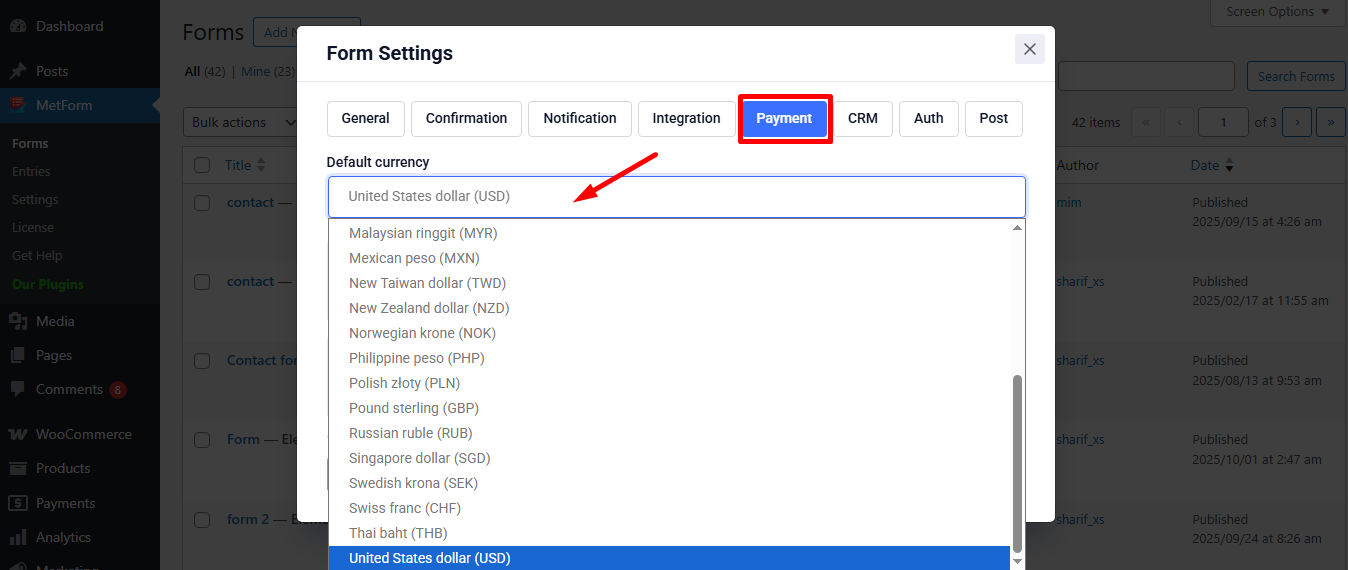
Nu, enable the Stripe option og klik på Konfigurer Stripe-betaling
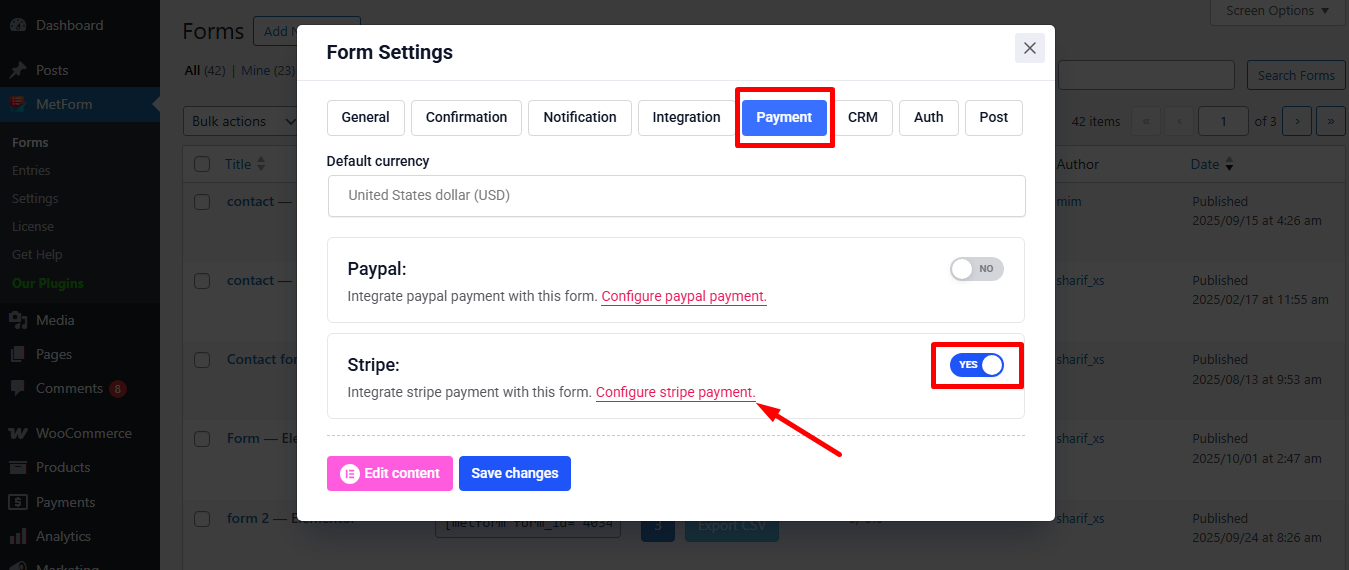
It’ll take you to the MetForm’s Settings page
- Klik på Payment: Stripe
- Aktiver Stribe sandkasse
- Klik på den valgte Link at forsyne Test publicerbar nøgle og Test hemmelig nøgle
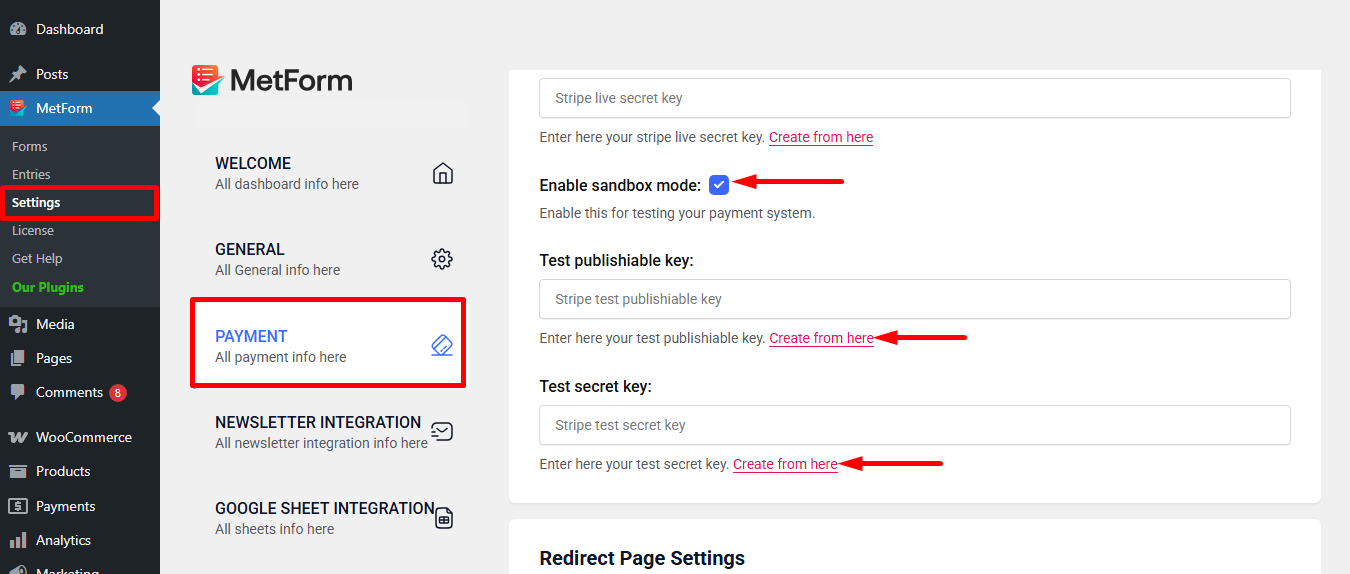
Step 2: Get the Test secret key and Test publishable key #
At få Test hemmelig nøgle og Test publicerbar nøgle Gå til URL: https://dashboard.stripe.com/login
Create a Stripe Business account and log in with your created Stripe E-mail og adgangskode
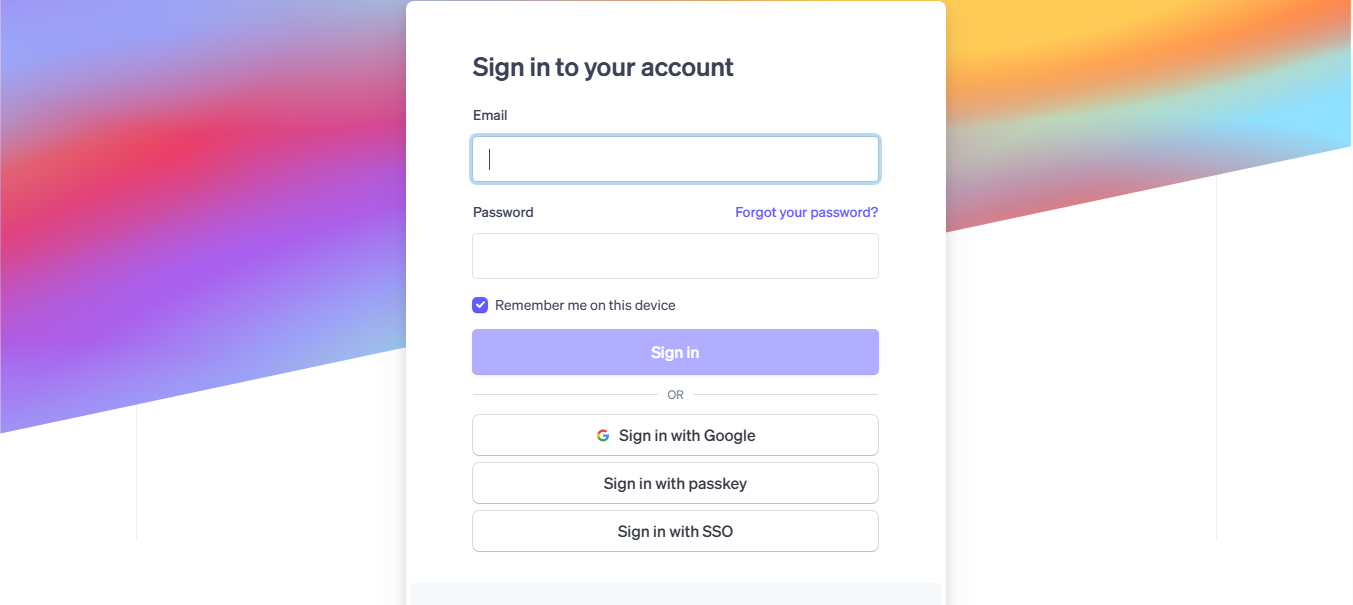
Next, access your Stripe dashboard, then navigate to Udviklere-> API nøgler
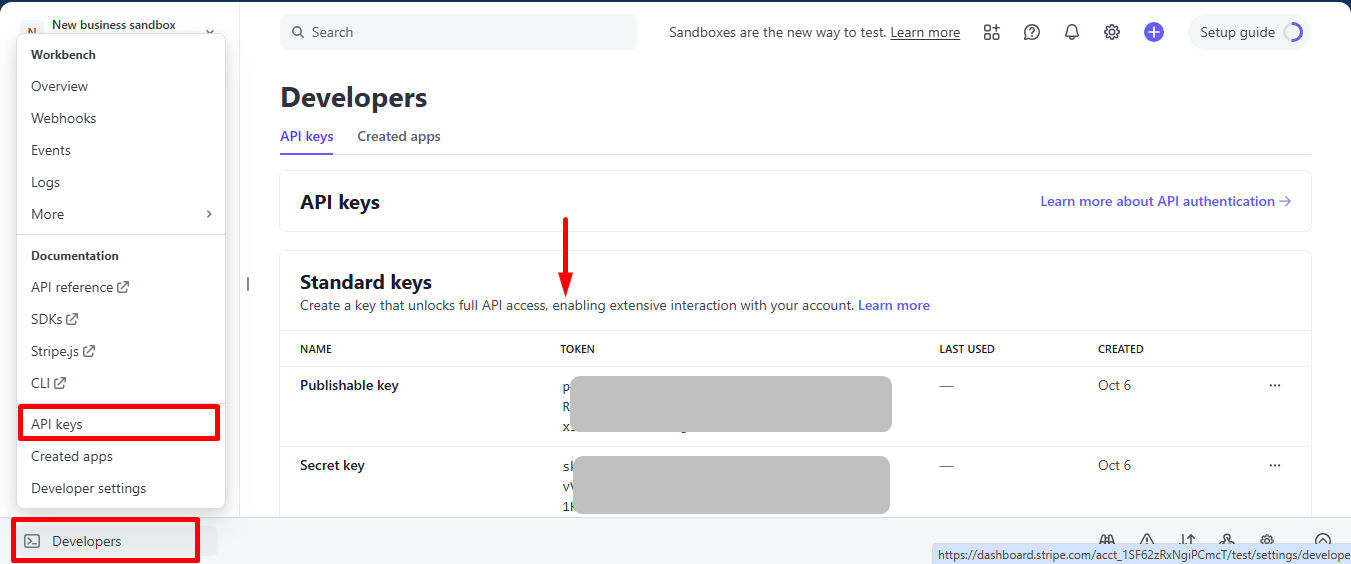
Now go back to Step 1, insert your copied Test publishable Key og Test secret Key
Don’t forget to scroll drown and click on the Gem ændringer knap.
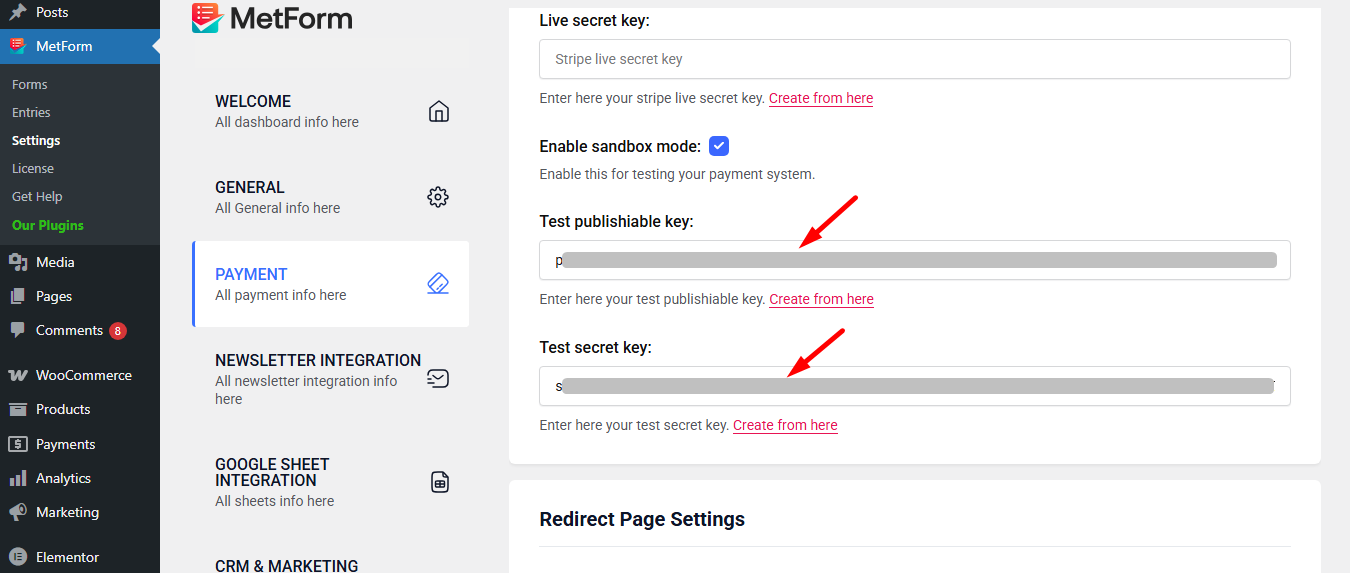
Gå nu til integrations from stripe’s dashboard.
Here, you have to Enable card data collection with a publishable key without using Stripe’s pre-built UI elements.
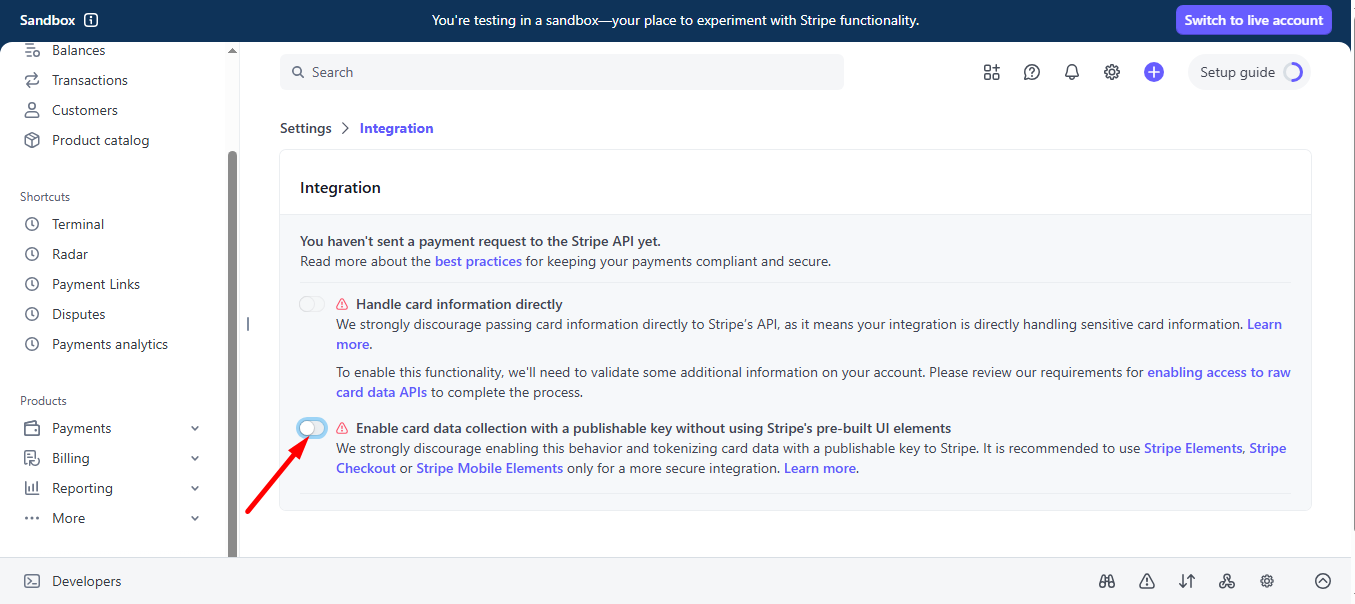
Select I use a third-party plugin to take payments and continue.
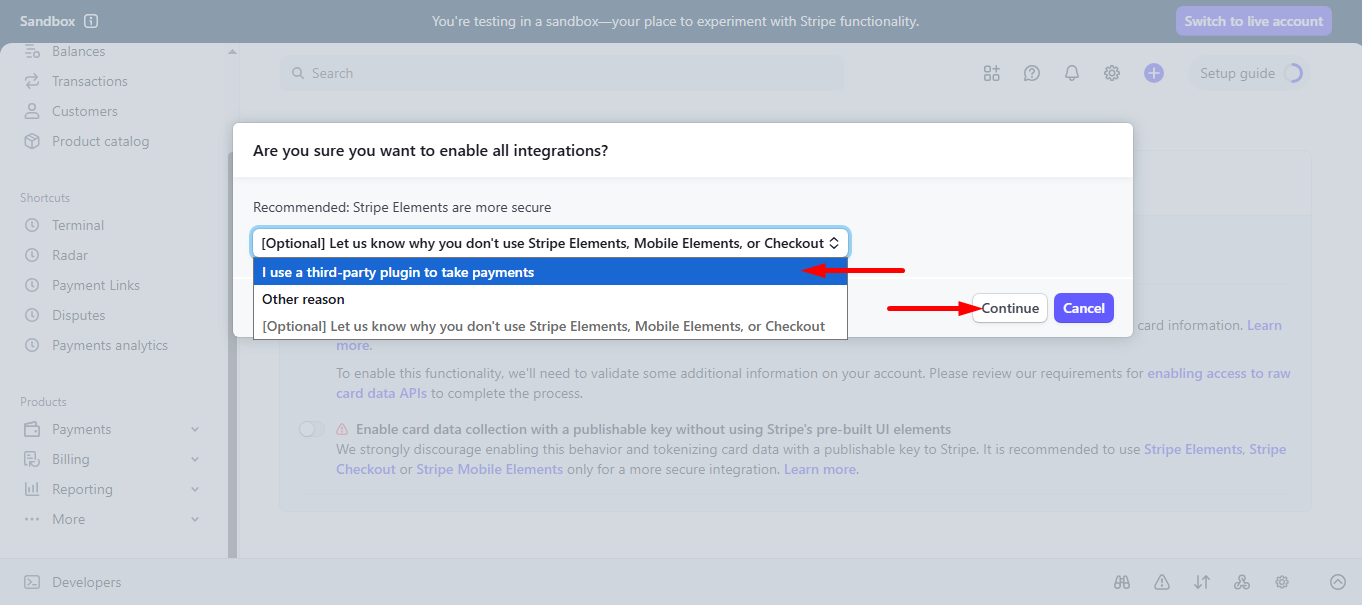
Step 3: Go to form settings #
click on the edit option of your form to access Form Settings. Enable Store Entries option and save the changes.
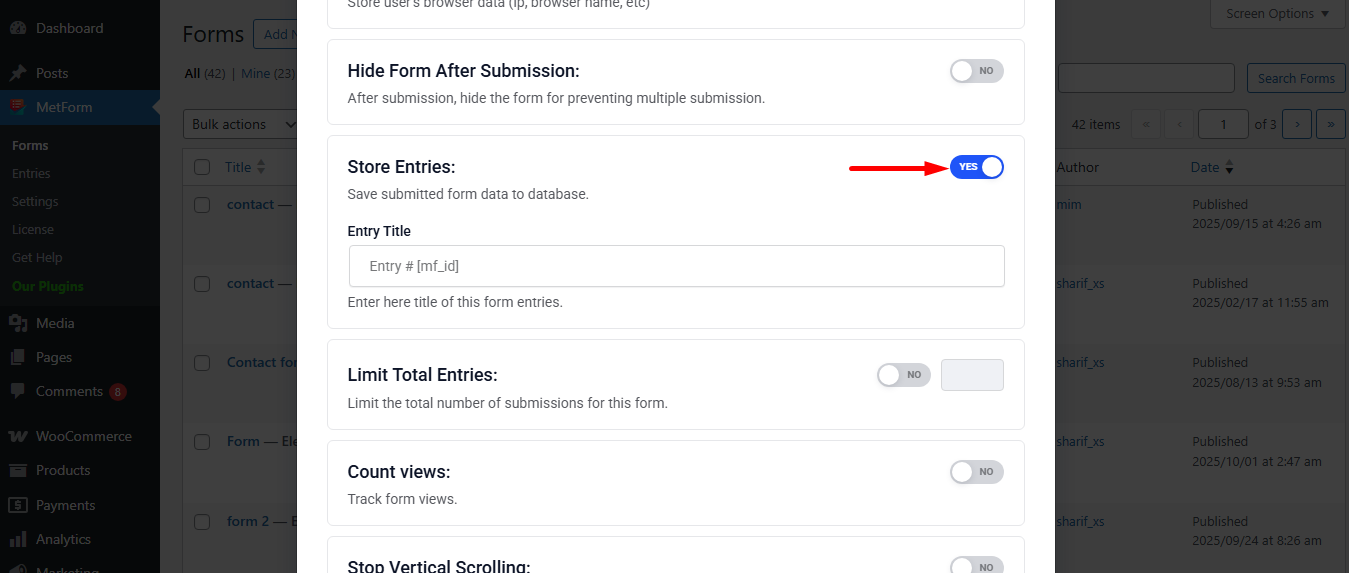
Search and drag and drop Metform payment method widget.
However, you’ll need a Tekstfelt og Send-knap in the form.
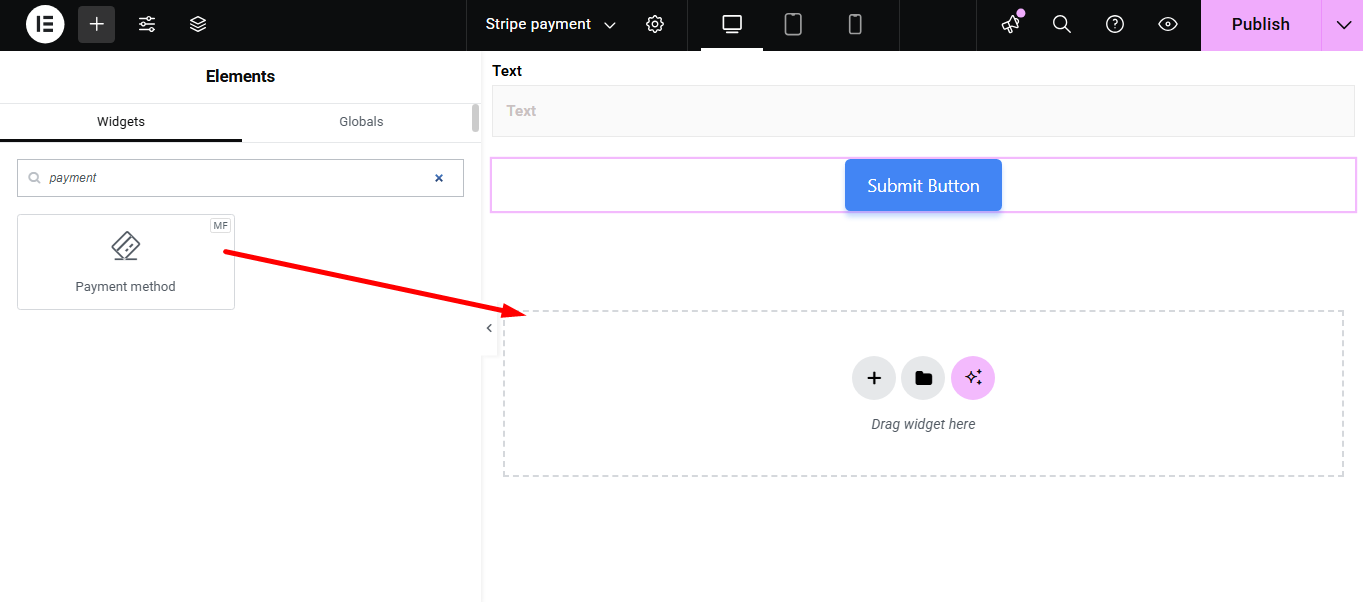
Now copy the selected Name: mf-payment-method
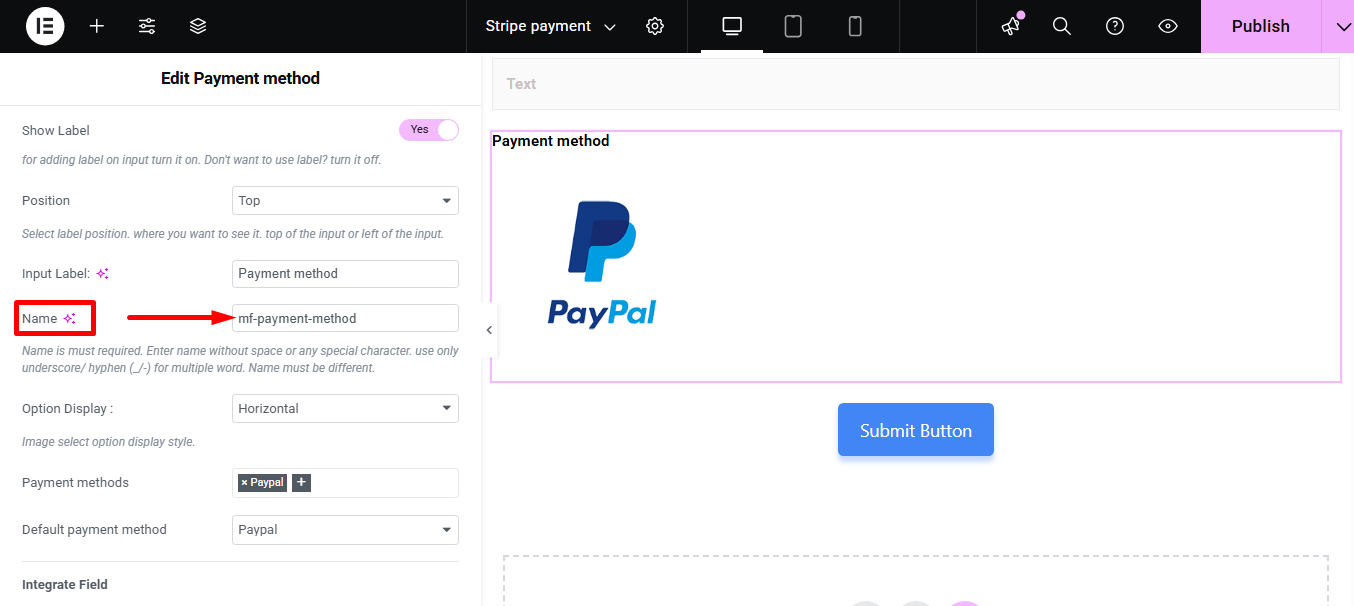
- Select your Payment Method Stribe
- Paste the copied name in the Integrer felt
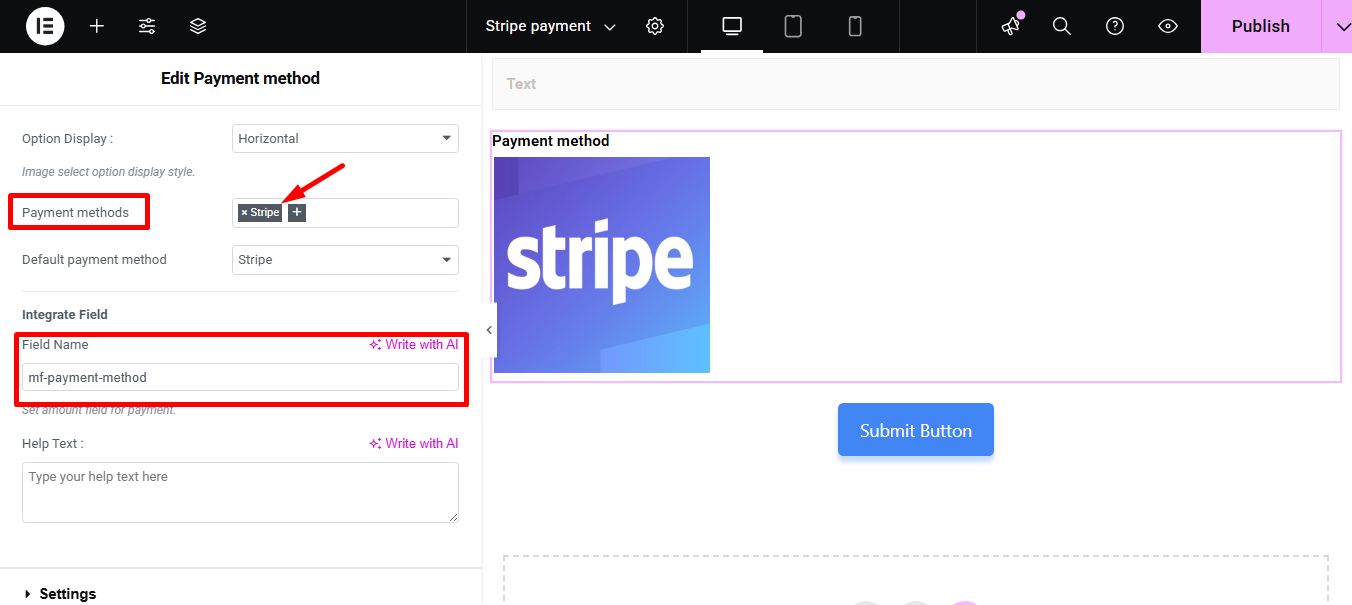
Give Beløb og klik på Indsend knap
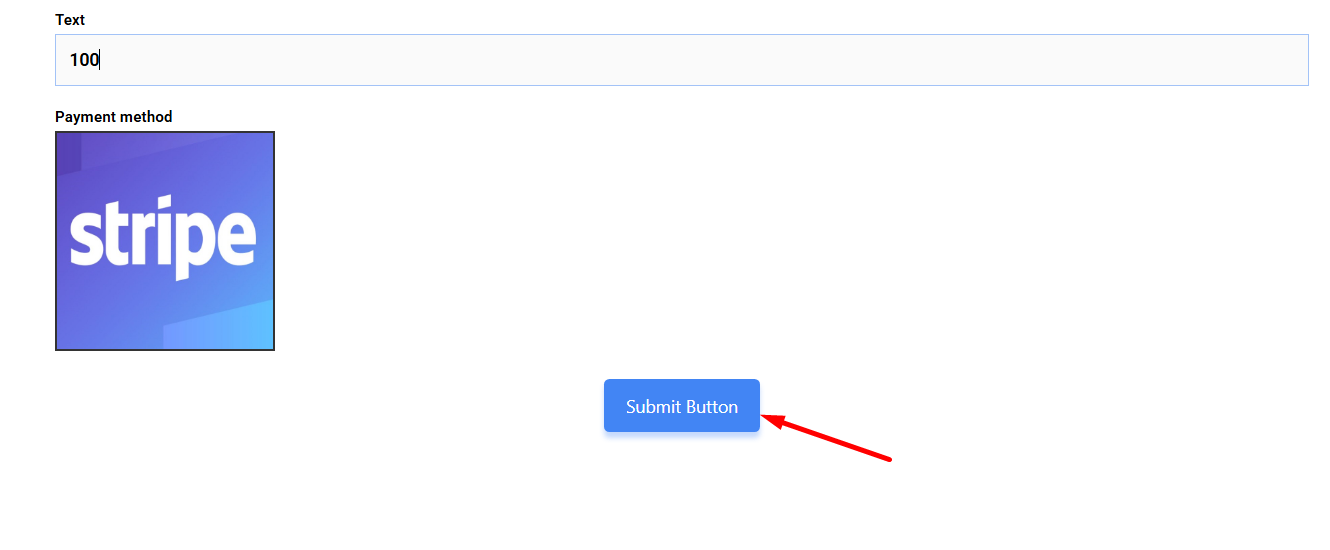
Next, you have to fill the stripe payment form. So,provide stripe email, card no., date, and CVC.
Klik på knappen Betal. Her, du vil se beløbet baseret på valutaen du har indstillet tidligere.
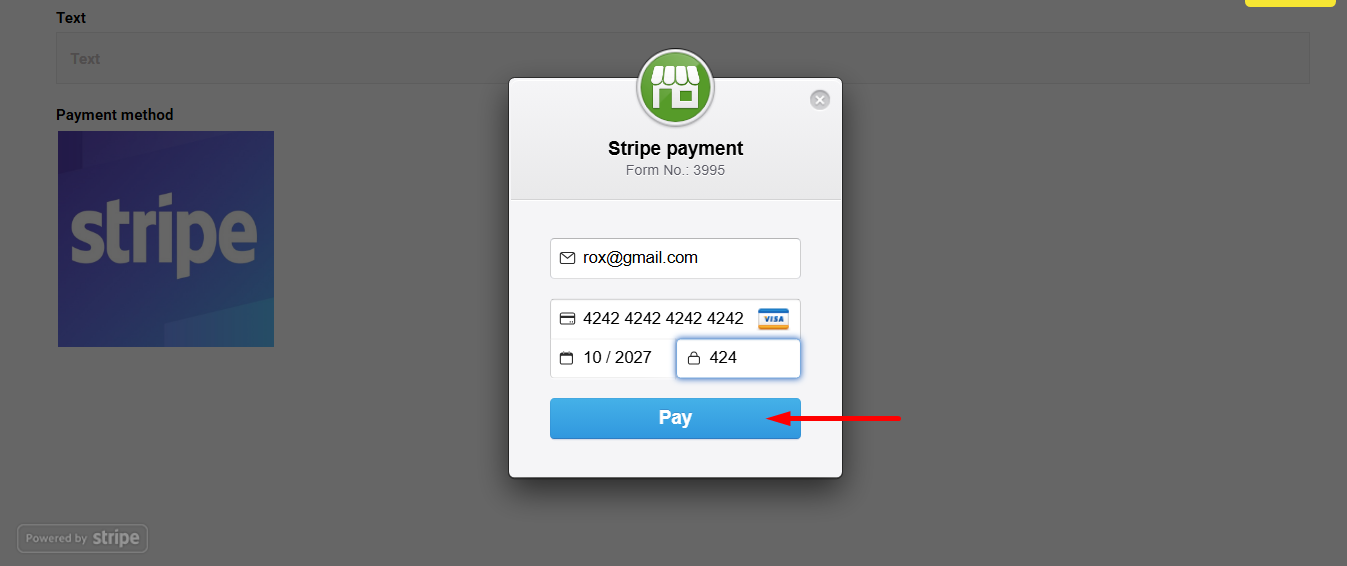
Du kan se transaktionen dukkede op i Stripe Dashboard Betaling Afsnit
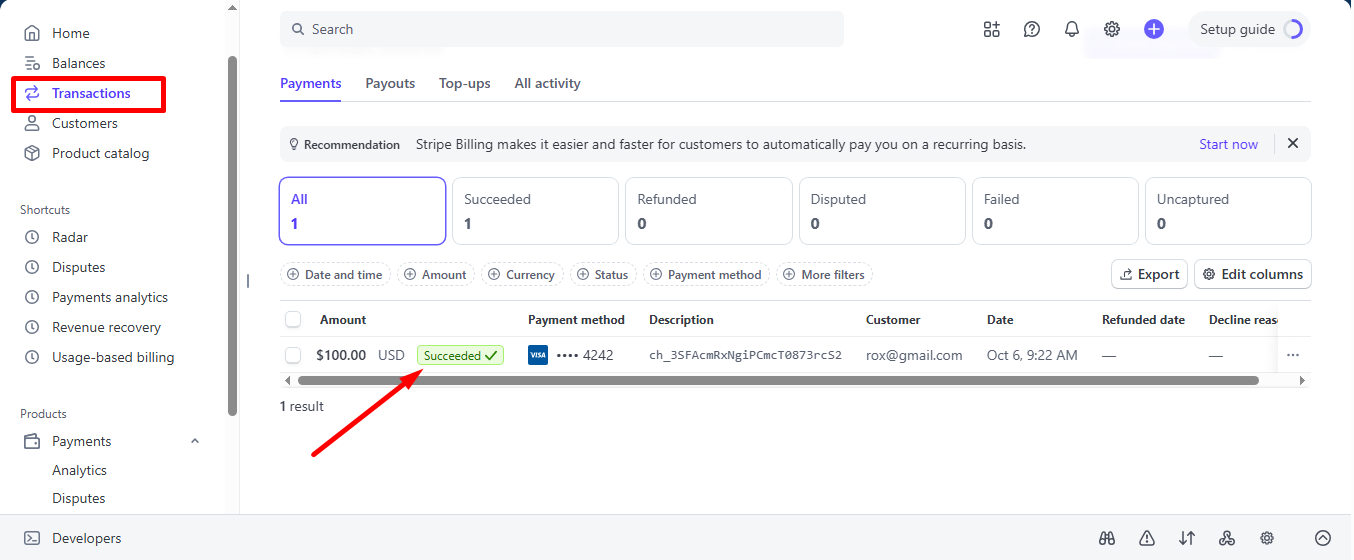
Du kan også se det fra Admin Panel: Metform=> Indgange
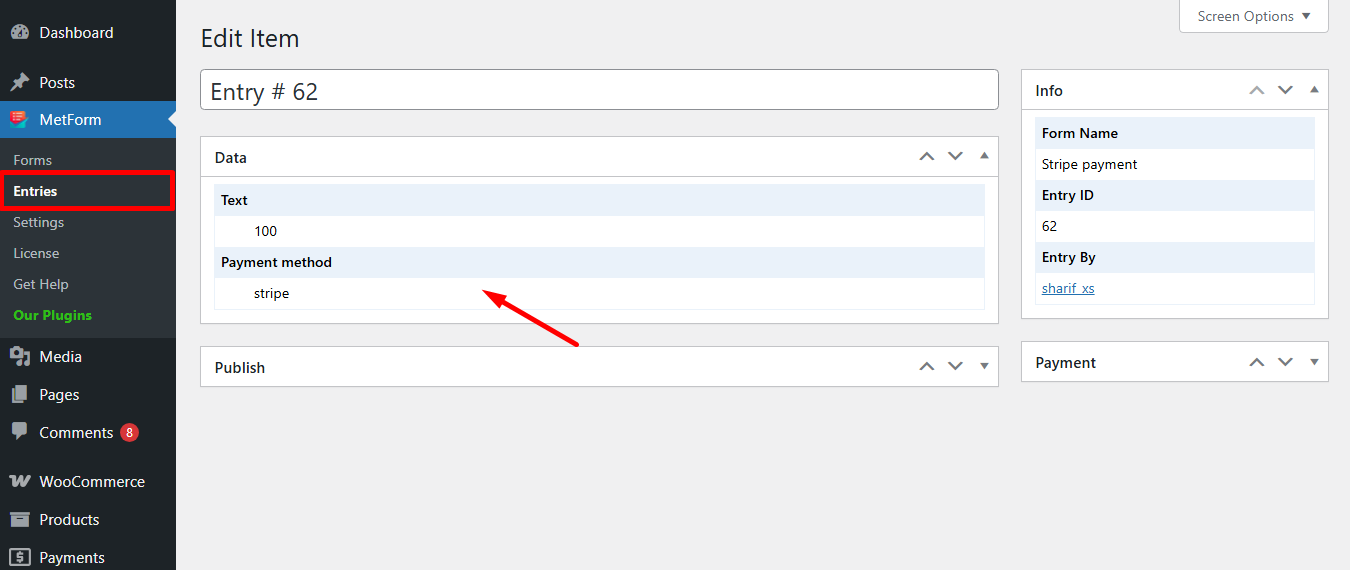
Stripe opretter kunde med betalingsmetode that is simple to follow. And, you have learned how effortless it is to add with MetForm. So, start designing your Stripe payment gateway now.





