The Product Share widget is intended to be used on a single product page.
The Product Share widget adds product sharing functionality for the visitors of your shop. If you use this widget on your product page, the customers can easily share any product they like with their friends and family using social media.
Note that you must use a social sharing plugin like Wp Social to use and customize the content and style of the widget.
Activate Product Share Widget #
Fra WordPress admin dashboard, gå til ShopEngine > Widgets. From the list of single-page widgets, turn the Product Share widget PÅ.
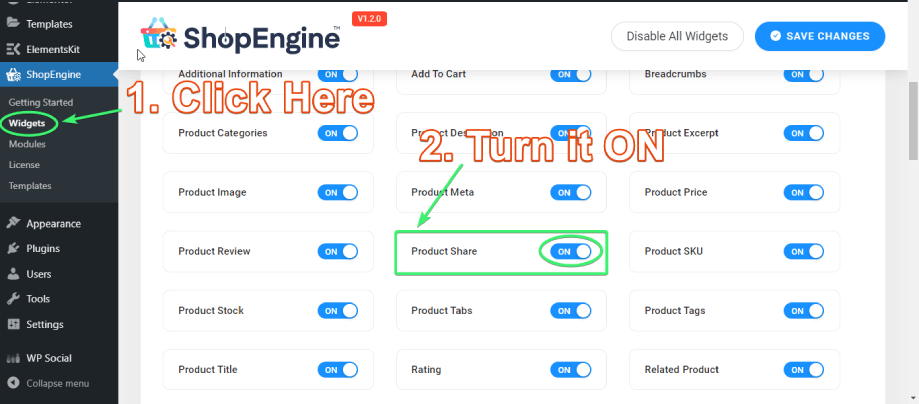
Use the Product Share Feature #
Der er to måder to use the product share feature:
1. By using the Produktandel widget of ShopEngine.
2. By using the WSLU Social Share widget of Wp Social.
Let’s first know how to choose the providers for social share.
Configure Social Share Settings from the Wp Social #
No matter whether you’re using the Product Share widget of ShopEngine or the WSLU Social Share widget of Wp Social, you have to choose the providers for social share from the Wp Social plugin.
1. Go to Wp Social > Social Share > Providers.
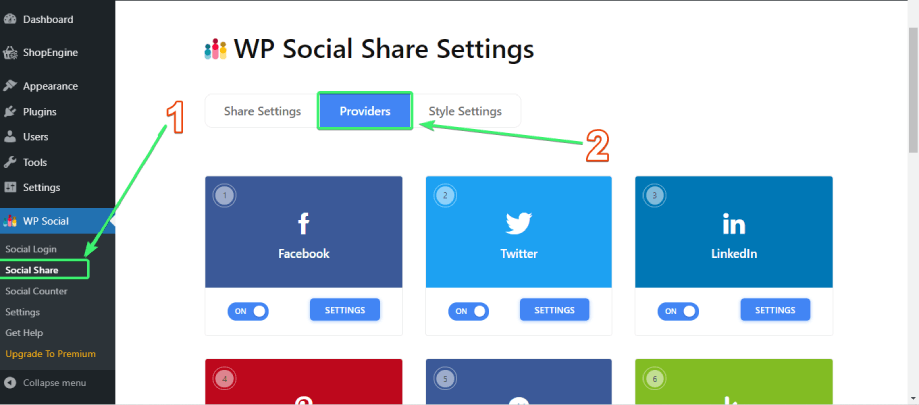
2. Enable your preferable social share providers by switching them on.
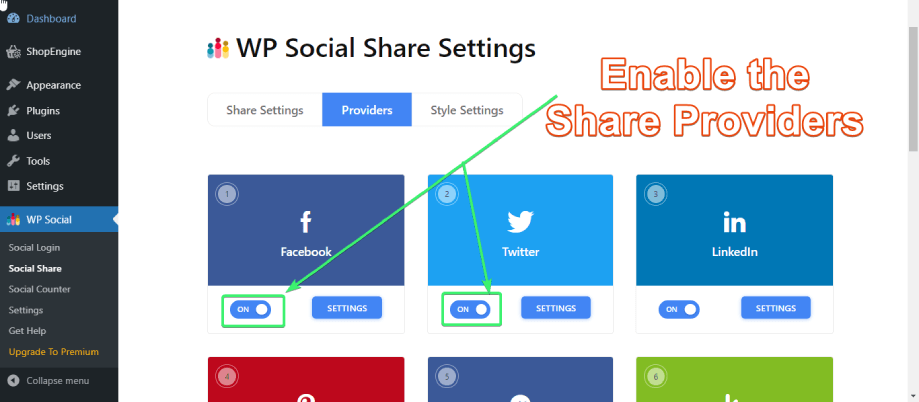
3. From the providers’ Indstillinger, make other changes if you need.
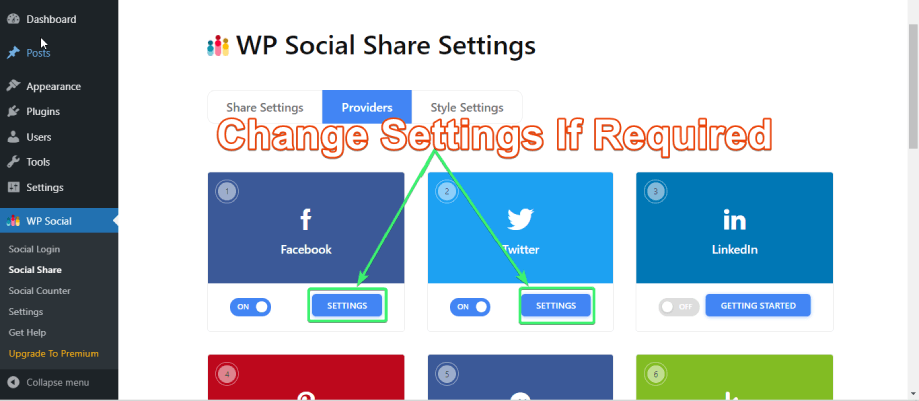
4. Click on the Style Settings tab, and configure the share styles from the “Primært indhold" og "Fast skærm" indstillinger.
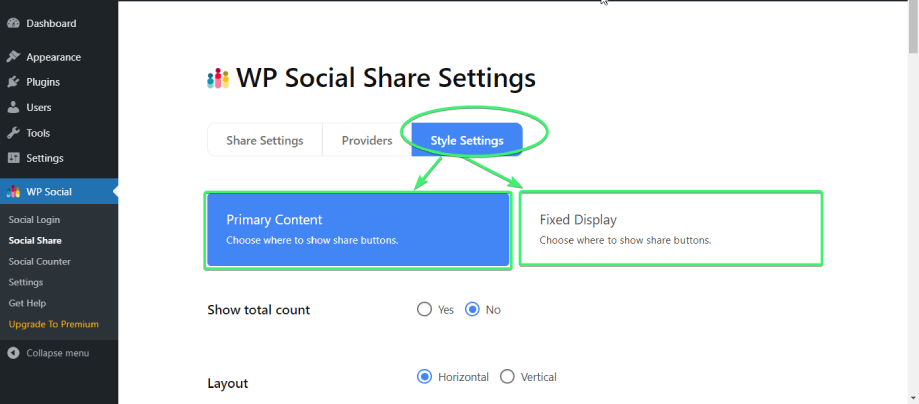
Find, Drag, and Drop the Product Share/ WSLU Social Share Widget on Elementor #
1. By using the Produkt Share widget of ShopEngine.
This way is a bit lengthy. If you use the product share widget of ShopEngine on your page, you cannot customize the widget straight from the Elementor editor.
In that case, you have to make all the changes from the Style Settings of the WP Social plugin and they will function as default.
2. By using the WSLU Social Share widget of Wp Social.
With WSLU Social Share widget, you can customize the widget straight in the elementor editor.
So, you can use either the Product Share widget of ShopEngine (if you do not need to customize anymore) or WSLU Social Share of Wp Social (If you want to make more customizations on Elementor). The choice is all yours.
For now, I’m dragging and dropping the WSLU Social Share widget on Elementor.
1. Search for the WSLU Social Share widget under the ELEMENTS tab of Elementor.
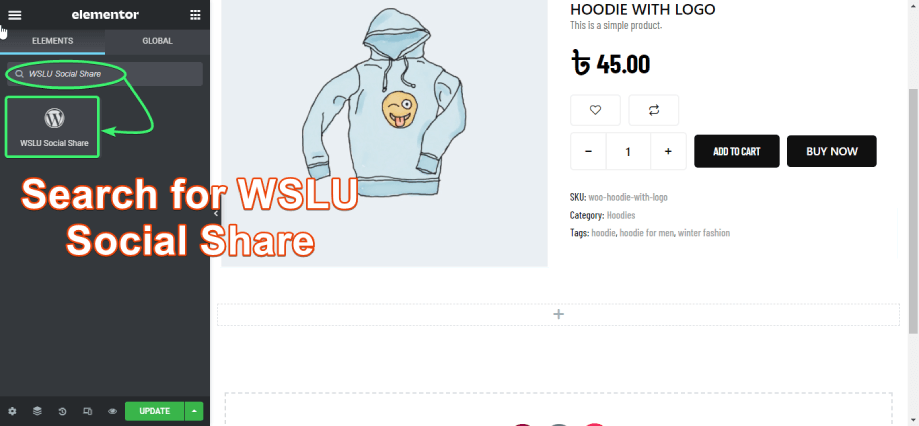
2. Drag and drop the WSLU Social Share widget from Elementor onto the single product page.
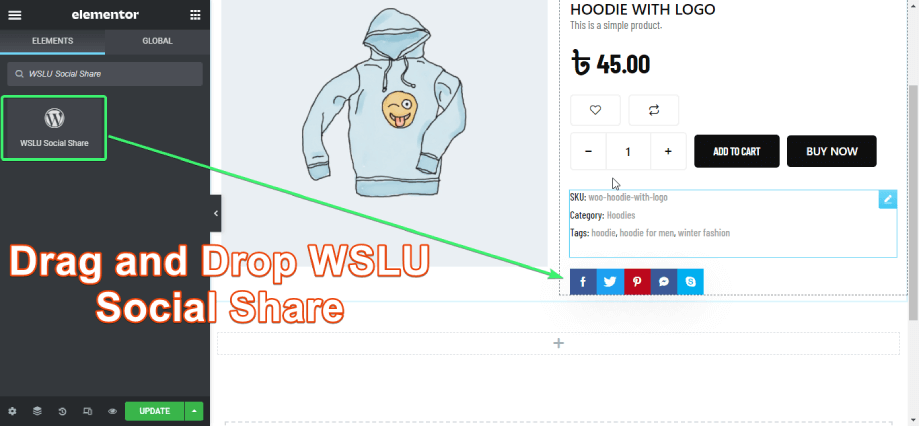
Customize the WSLU Social Share Widget #
Along with adding the product sharing feature to a product page, you can also customize the WSLU Social Share widget on Elementor. Here’s how:
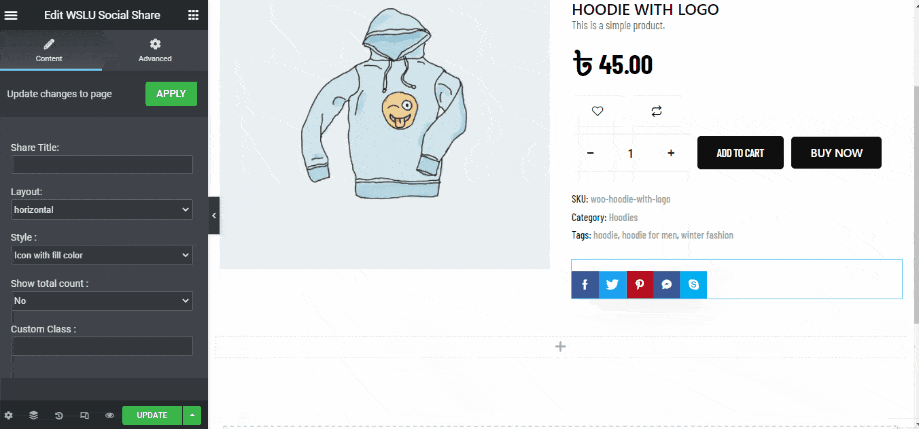
These were the details of adding product sharing functionality for your website visitors. Choose the effective way you like and increase more traffic to your website.




