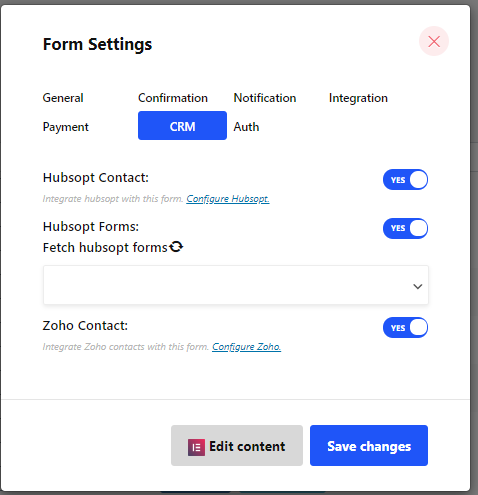- For at konfigurere CRM, først Opret en formular
Sådan opretter du formular #
Følg Video Skærmcast:
Følg trin for trin-processen
Trin=>1: Gå til Dashboard=> sider=> Tilføj ny=>
- Tilføje Sidetitel
- Vælg Skabelon Elementor lærred
- Klik på Offentliggøre
- Rediger med Elementor

- Trin=>2: Søge efter Metform=> Træk og slip

- Trin=>3: Klik på det valgte ikon
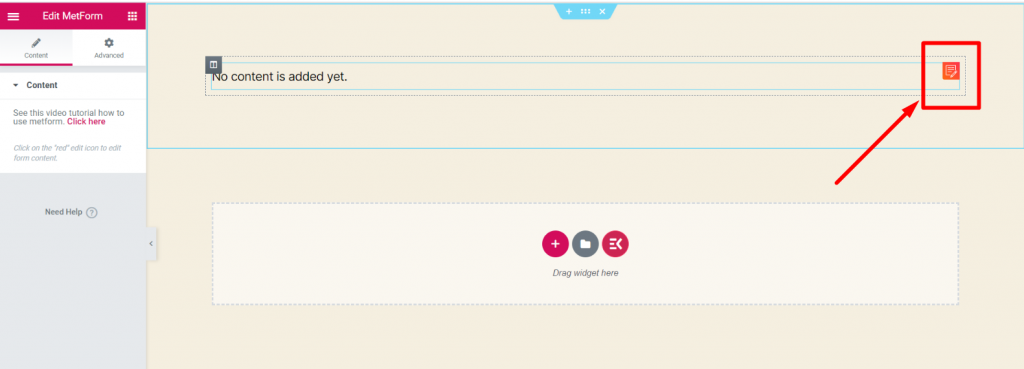
- Trin=>4: Vælg formularindstillingen fra tidligere oprettet formular

- Eller du kan vælge Ny=> Indtast din Formularnavn=> Klik på Rediger formular

- Det Oprettet formular vil vises=> Klik på Formularindstilling

Formularindstilling #
Gå til Formularindstilling=> CRM
- Aktiver Hubsopt-kontakt: Hent Metform-indsendelsesdataene i Hubspot kontaktliste. Du kan deaktivere denne mulighed, hvis du vil. Se Dokumentation til Aktiver Hubspot Contact
- Hubspot-formularer: Hent Hubspot-formularen, og du kan vælge i hvilken Hubspot formularfelt vil du Send Metform input-data. Se Dokumentation til Hent Hubspot-formular
- Aktiver Zoho-kontakt: Få Metform-indsendelsesdataene på Zoho-kontaktlisten. Se Dokumentation til Aktiver Zoho Contact