Reach to a broader audience with emails. MetForm integrates with Kit (Formerly ConvertKit) to help you run your email campaigns smoothly in WordPress.
Forudsætning:
You need to have Elementor and MetForm Pro installed on your WordPress site.
Påkrævede plugins:
- Elementor: Download plugin
- MetForm Pro: Hent plugin'et
👑 You need to have the MetForm Professional Plan to use this feature.
Step 1: Get Kit API keys for MetForm #
To integrate Kit (ConvertKit) to WordPress, you need to generate API keys for your website.
- To get the API keys, log in to your Kit (ConvertKit) account and go to account Indstillinger. If you don’t have an account, you need to open one first.
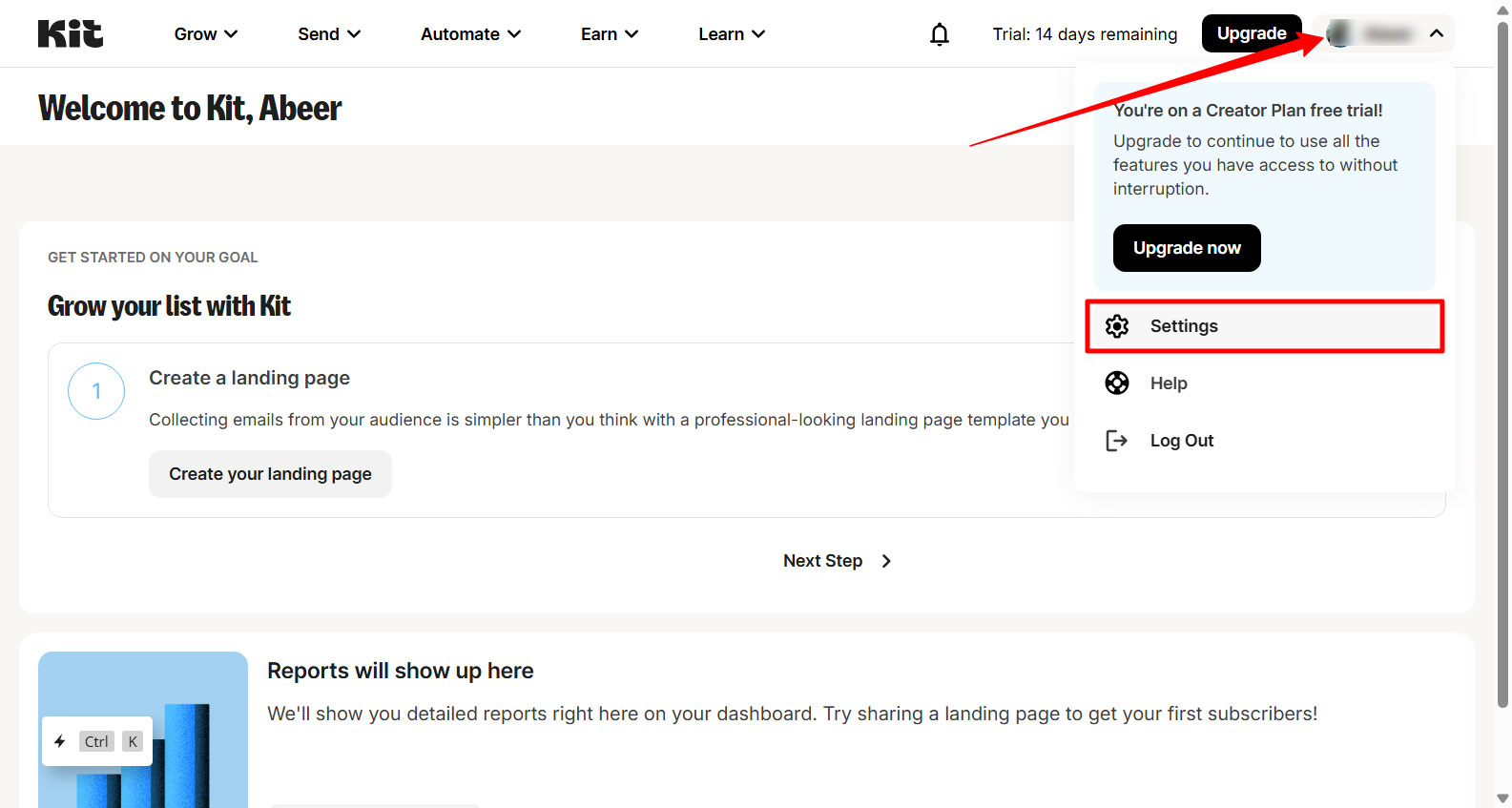
- In the settings, go to the Udvikler indstillinger.
- There you will find the API nøgle og API Secret (Secret Key).
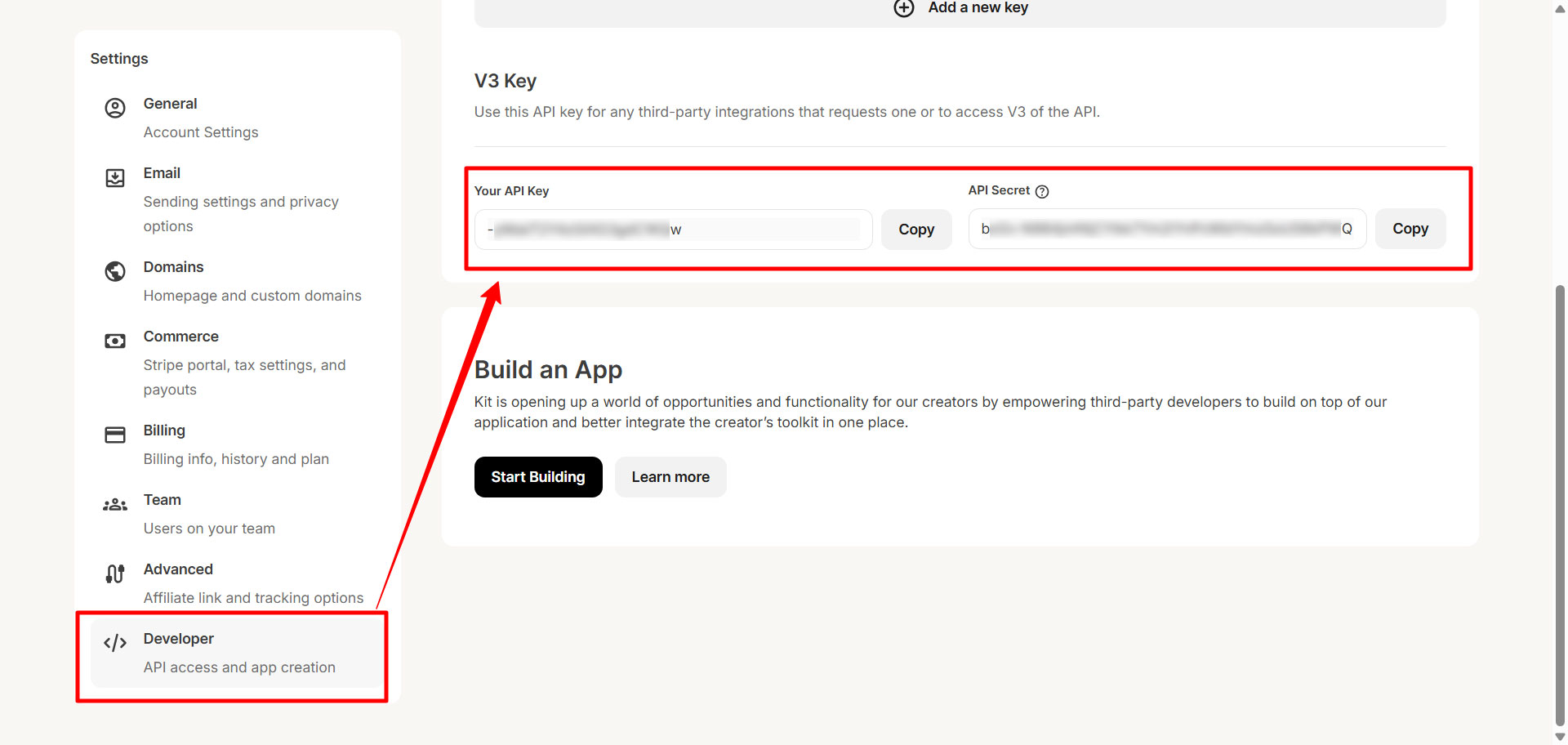
Step 2: Add Kit (ConvertKit) API keys to WordPress Site #
Now you can use these API keys to integrate this email campaign tool. For that, firstly
- Access your WordPress dashboard and navigate to MetForm → Settings.
- Gå nu til NEWSLETTER INTEGRATION from MetForm settings.
- Then switch to Kit (ConvertKit) tab in the Newsletter Integration page.
- Now, enter the ConvertKit’s API nøgle in the respective field.
- Enter the ConvertKit’s API Secret in the Secret Key field.
- Klik til sidst videre GEM ÆNDRINGER knappen i øverste højre hjørne.
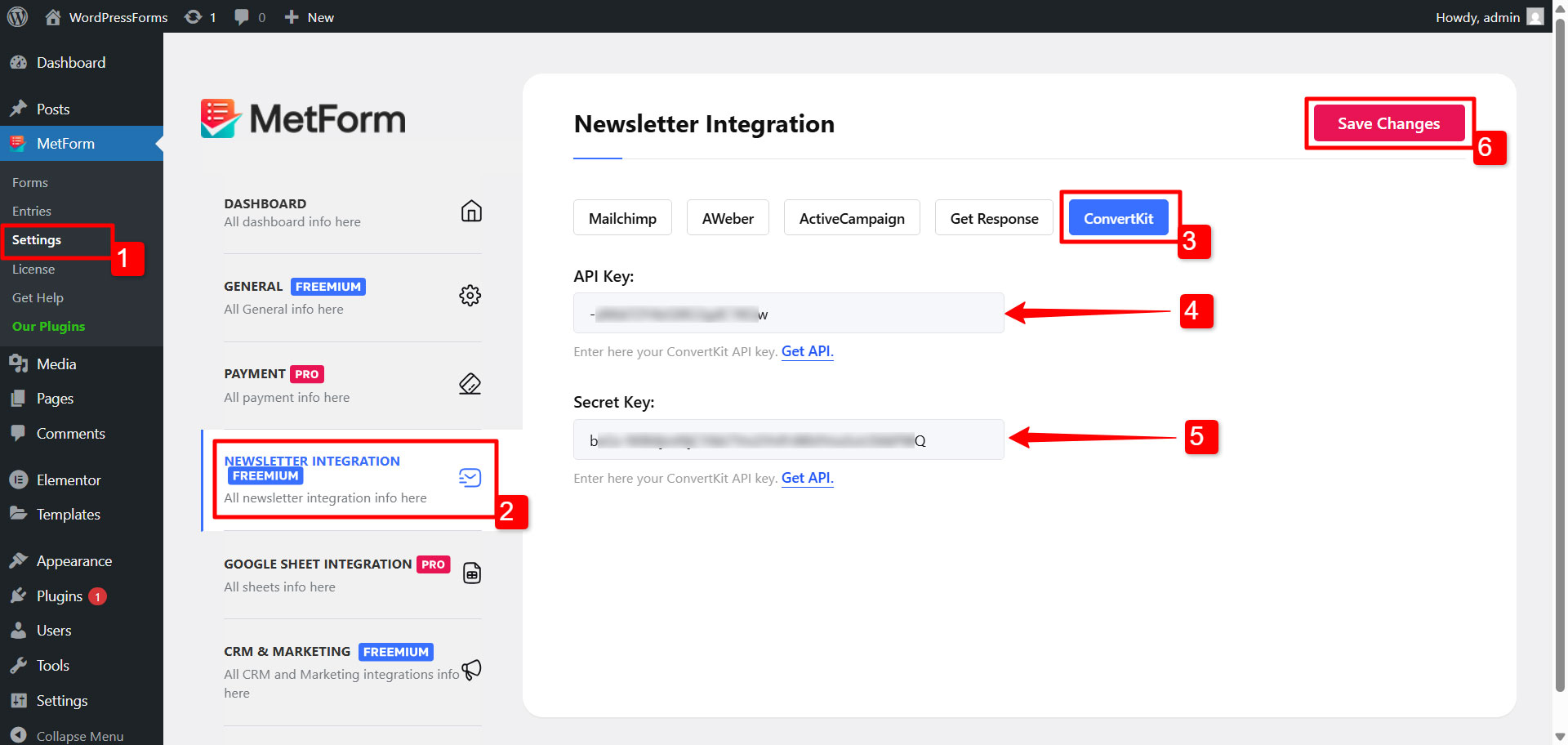
Step 3: Create a form in Kit (ConvertKit) account #
To start capturing leads or growing your email list, the next step is to create a form within your ConvertKit (Kit) account. Here’s how you can do that:
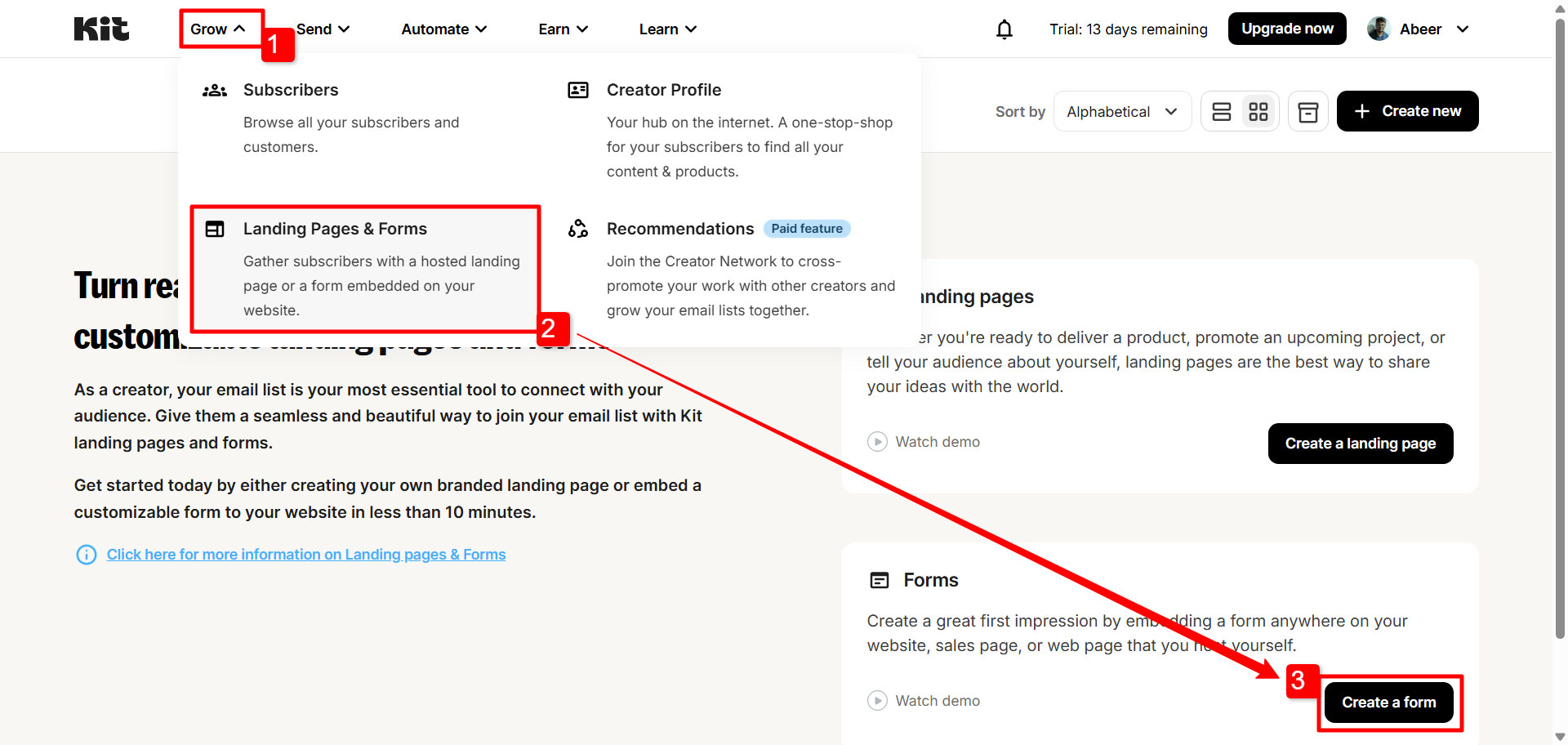
- Expand the “Dyrke” menu in the site header.
- Klik derefter på Landing Pages & Forms.
- There, under the Forms section, click on Opret en formular knap.
- Efter det, Choose the display format (how to form will appear to the user) from the following options: Inline, Modal, Slide in, Sticky bar.
- Næste, Choose a Template for formularen.
- Finally, after the customization, you can offentliggøre the form.
Next up, you can connect this form to your WordPress form created with MetForm.
Step 4: Connect Kit (ConvertKit) to a WordPress Form #
Now you have to activate the Kit (ConvertKit) integration for the specific form you want to use as a lead generation form. If you don’t have a form created on your site, you have to create one.
After you create a form, go to the form settings to activate Kit (ConvertKit) for that form.
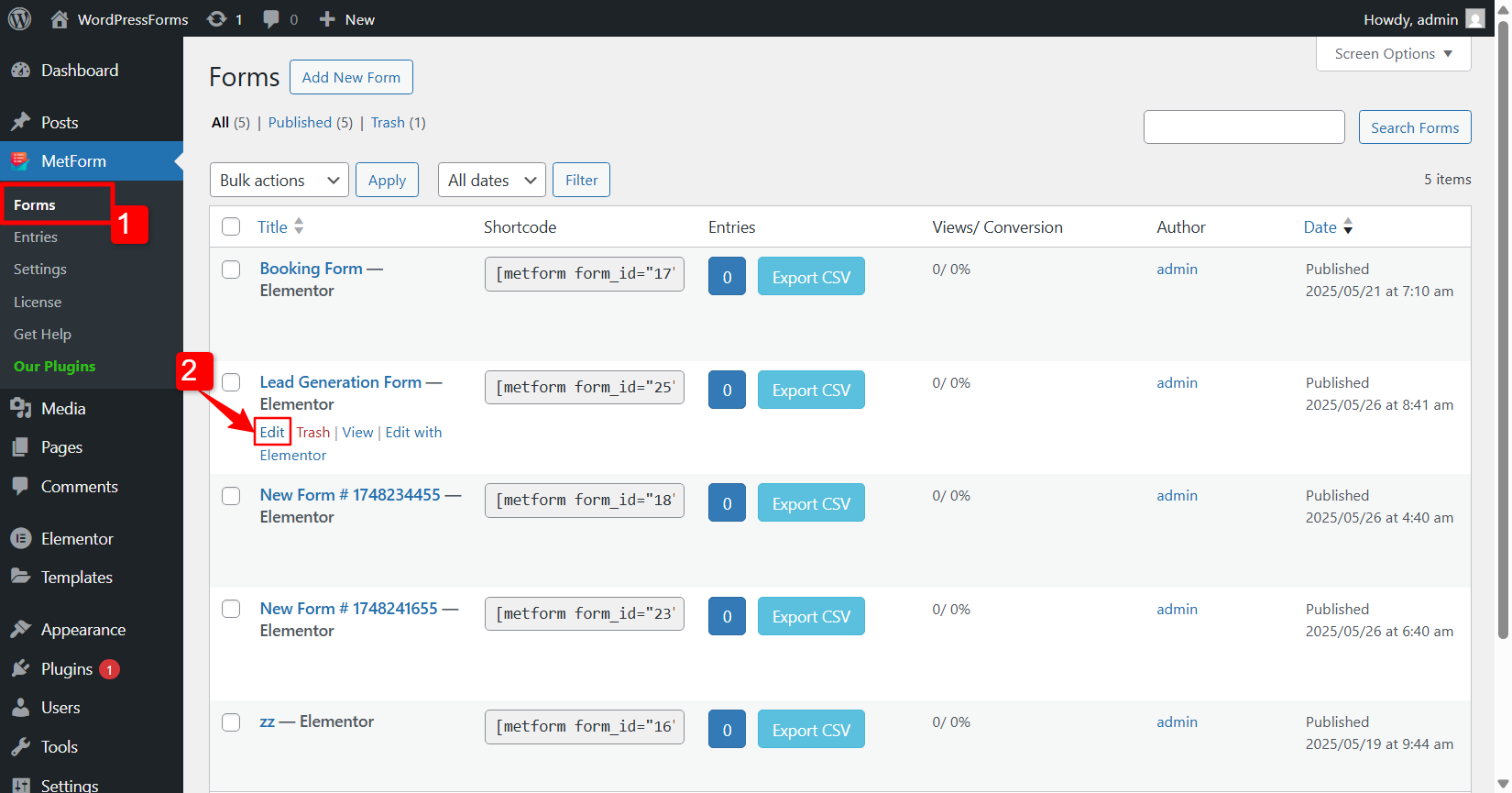
For det,
- Gå til MetForm -> Formularer.
- Klik på Redigere option for the respective form. It will open the Formularindstillinger.
- In the Form Settings, switch to the Integration fanen.
- Under the Integration tab, find Kit (ConvertKit) and enable the option.
- When enabled, select a ConvertKit Forms ID.
- Til sidst ramte Gem ændringer knap.
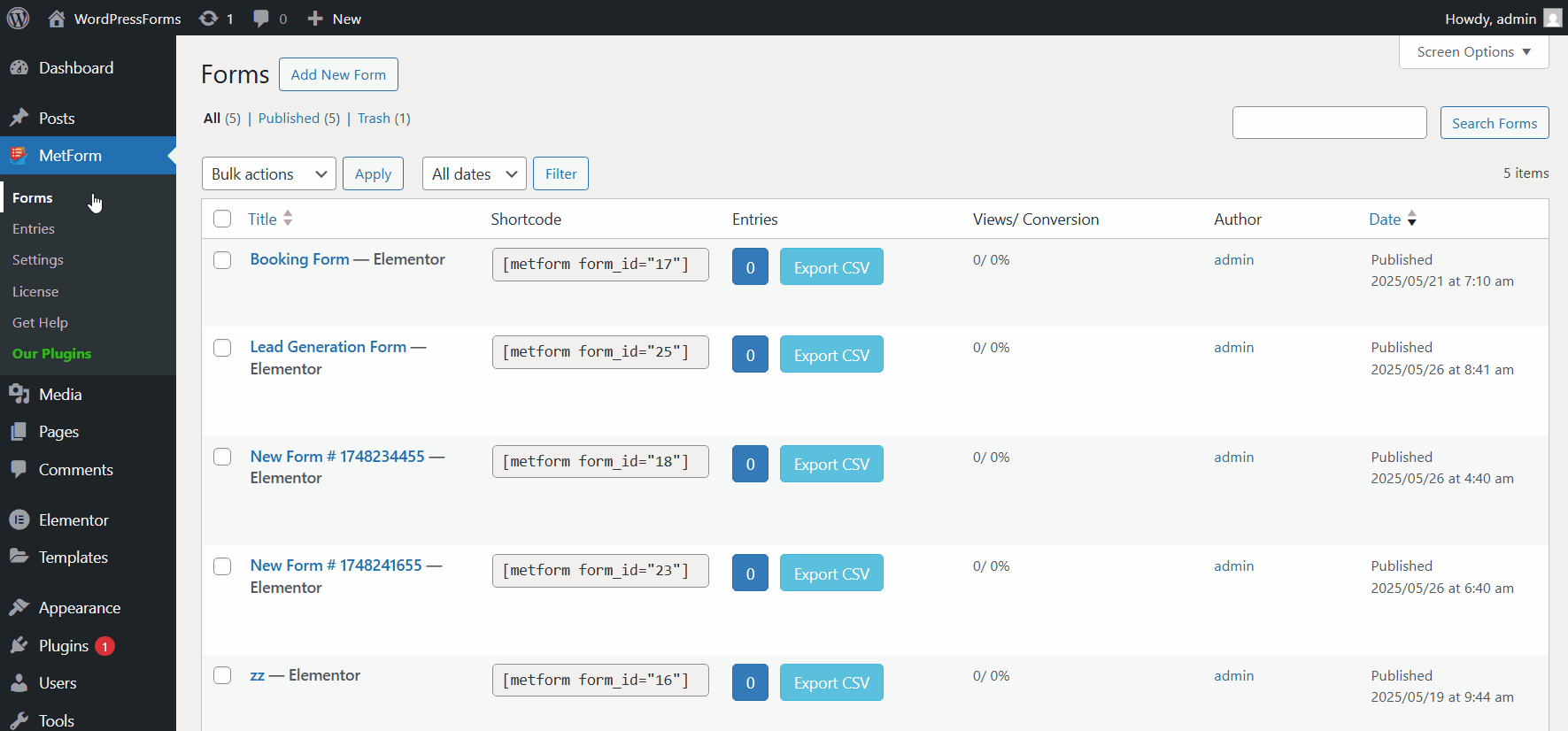
Finally, when the user submits the form, a modal pop-up will appear to the user. There, they will have the option to enter their email.
Dette er det! Hvis du følger trinene omhyggeligt, kan du med succes integrere ConvertKit med din formular og tilføje abonnenter.




