Badges Module highlights the sale price in percentage. Along with the highlighted discount percentage, you can also add a custom image badge.
You can add multiple badges and also customize the position and alignment of the badges. Moreover, you can assign image badges to products via categories and single products.
Quick Overview
Highlighting selective products with discounts or sales is effective way to draw your customers attention. This guide will reveal the easiest method to do that with ShopEngine’s Badges module. But before that, you need to install and activate the following plugins first:
Needed plugins: Elementor (free), WooCommerce (free), ShopEngine (free & pro)
Then, following the below steps to effortlessly integrate WooCommerce badges:
- Style discount badges.
- Enable Badges module.
- Configure WooCommerce badges.
Sådan bruger du ShopEngine Badge-modulet #
Learn how to add WooCommerce sales badge with the image on the Elementor website using the ShopEngine Badge modul.
Step 1: Enable the module #
Du skal aktivere modulet for at det kan aktiveres. For at aktivere modulet
- Go to: ShopEngine ⇒ Modules ⇒ Badges Module
- Klik på Indstillinger-ikonet
- Turn on the Enable the module option.
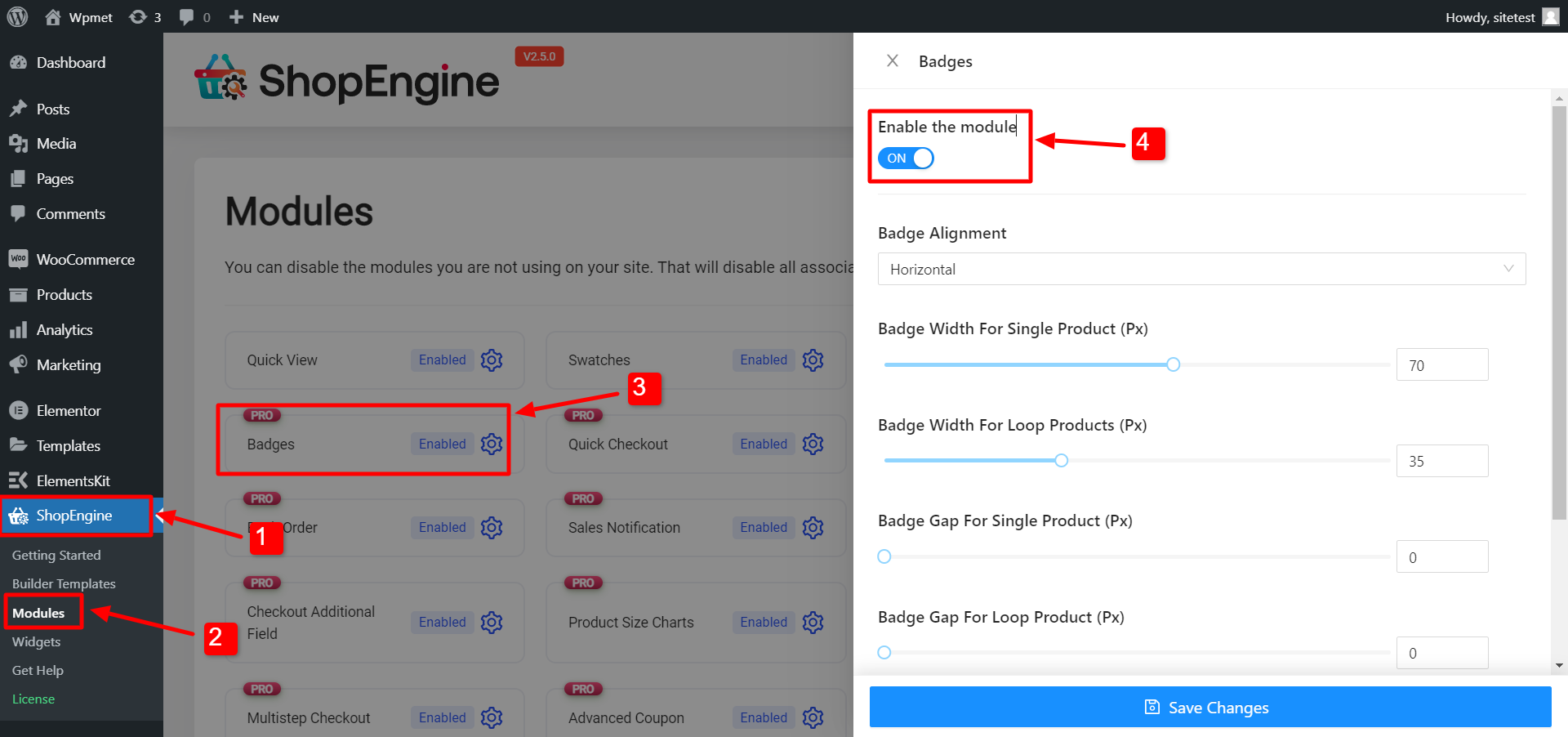
Bemærk: Du kan også aktivere alle modulerne på samme tid. Tjek hvordan du kan tænde for alle moduler på én gang.
Trin 2: Opret et nyt badge #
Klik på + Create New Badge icon, then add the following:
- Titel: Enter a title.
- Badge Type: Vælg Badge Type between Attachment & Text. For Vedhæftet fil select a badge logo. For Tekst, enter the Badge Text, then choose the Badge Text Color, Text Background Color, Text Font Size (Px), Text Border Radius (Px), and padding.
- Position: Choose a position from the dropdown. The options are Top Right, Top Left, Bottom Right, and Bottom Left.
- Assign By: Here you can choose whether you want to assign the badges by categories or products.
- Applicable Categories/products: Here you can type the initial of the category/product and choose from the suggestions.
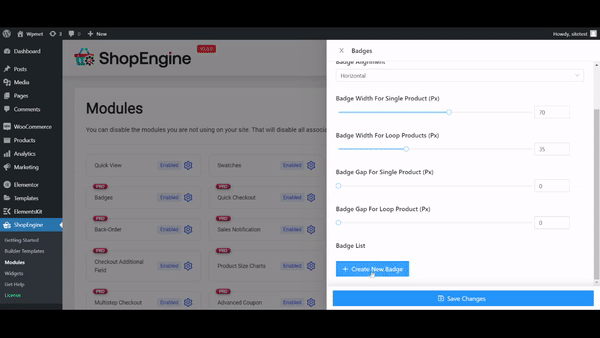
Når du har givet alle oplysninger, klik på Gem ændringer to display custom product badge for WooCommerce.
Bemærk: You can at any point edit and update any value of the badge. In case you want to delete it, click on the X icon. And click on Save changes to update.
Trin 3: Tilpas badgeindstillinger #
You can follow step 2 to make multiple badges. And once you add the widgets, you can set the Badge Alignment som Horizontal or vertical. Then adjust Badge Width For Single Product, Badge Width For Loop Products, Badge Gap For Single Product, and Badge Gap For Loop Product.
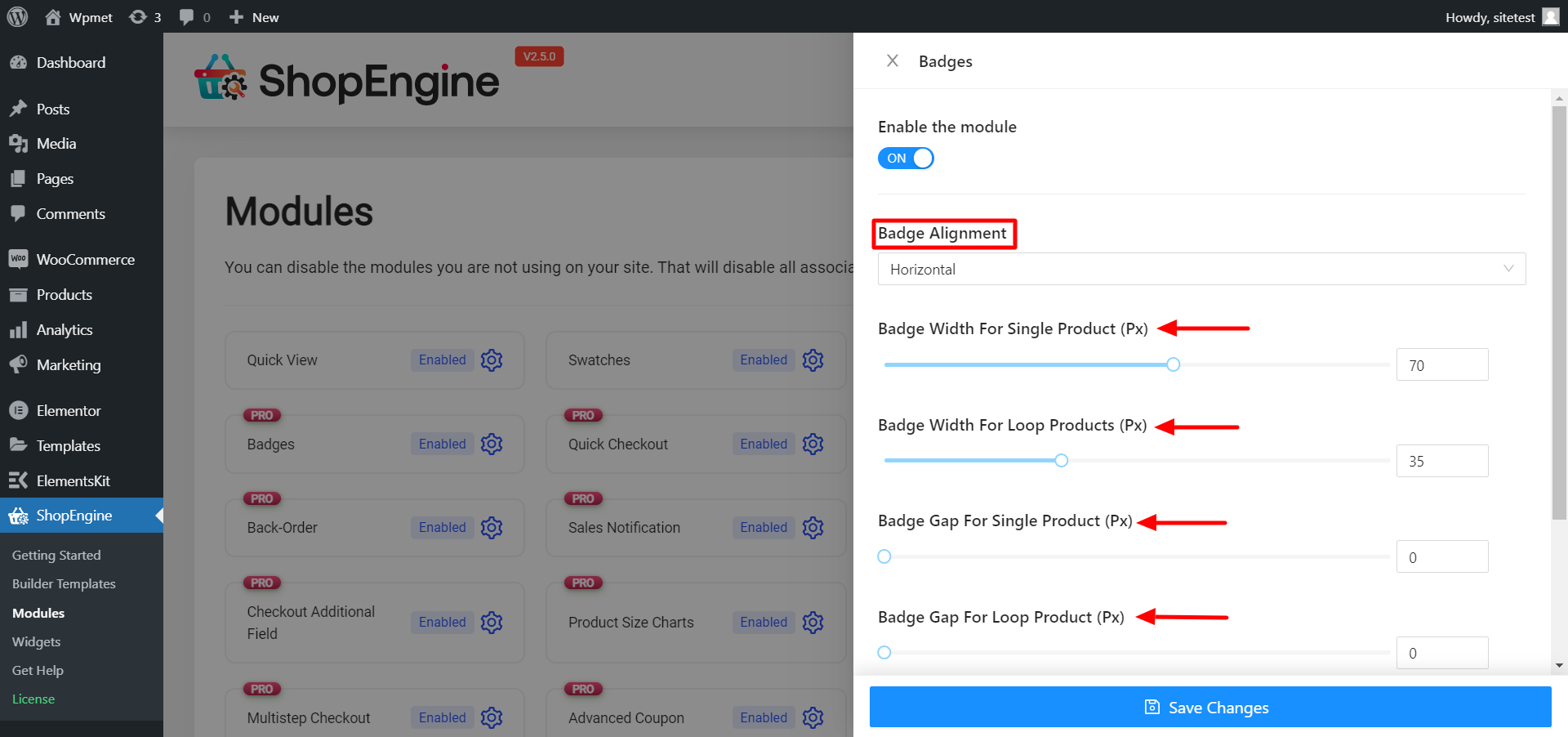
That’s it. Now badges should be visible on the front end of your WooCommerce website.
How to Customize the Style of ShopEngine Badges Module? #
The badges module does not have a direct styling option but you can change how badges look and their style on the style settings of all product-related widgets such as the Archive Product List, Product Images, etc.
Det position of your badge may overlap with the LightBox Zoom Icon on the product page. To fix it, edit your Product Images widget on the Single Product template.
Go to Style Tab, Expand the lightbox Zoom Icon option. then change the Position value so it doesn’t overlap with your badges.
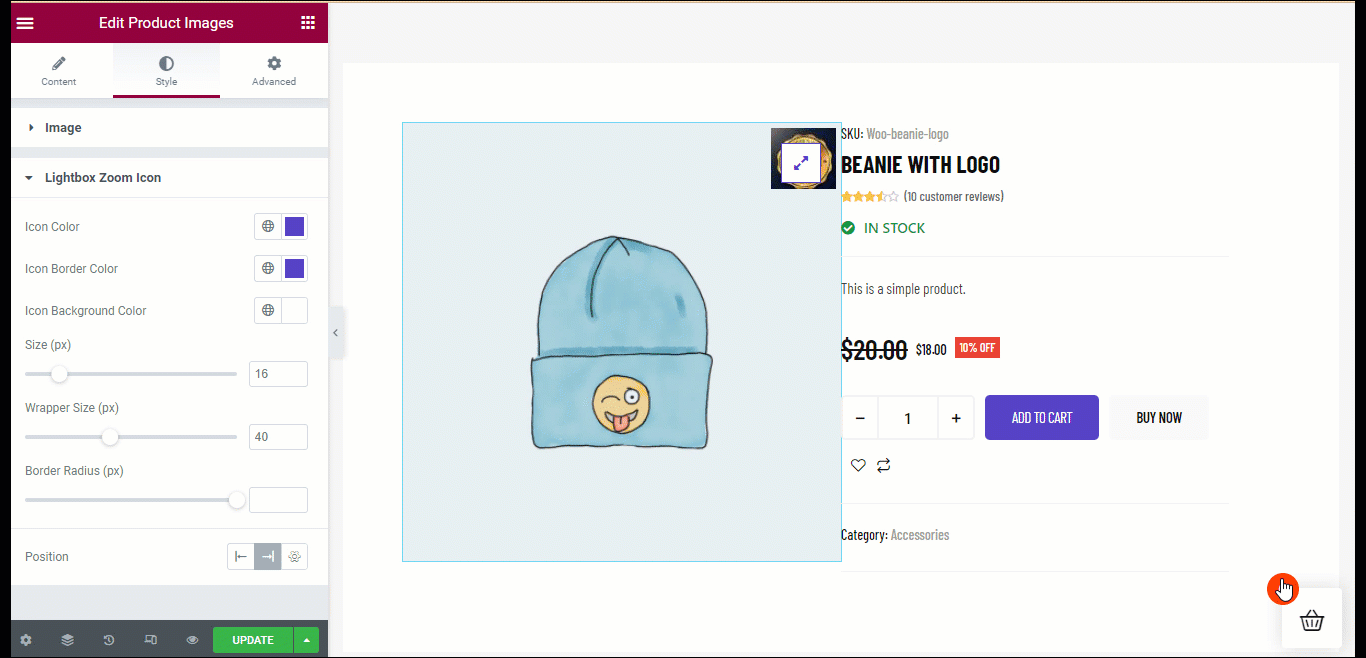
Her er en preview of how ShopEngine Badge module looks like on the Single Product page:
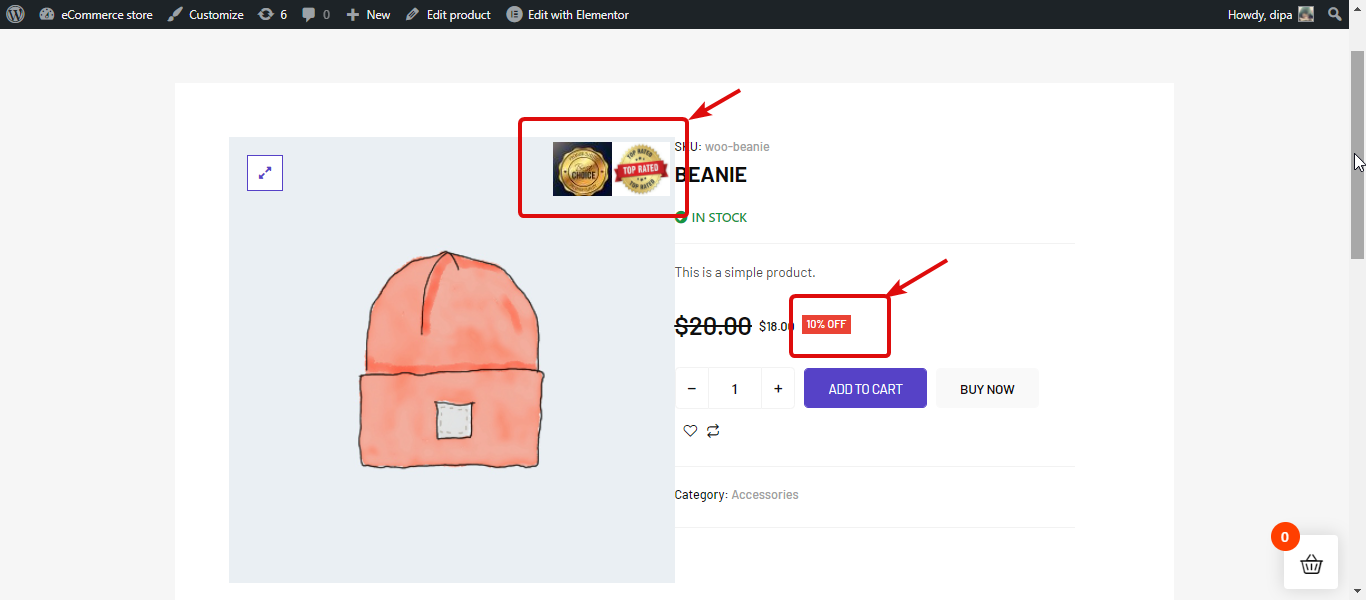
Her er en preview of how the ShopEngine Badge module looks like on the Shop page:





