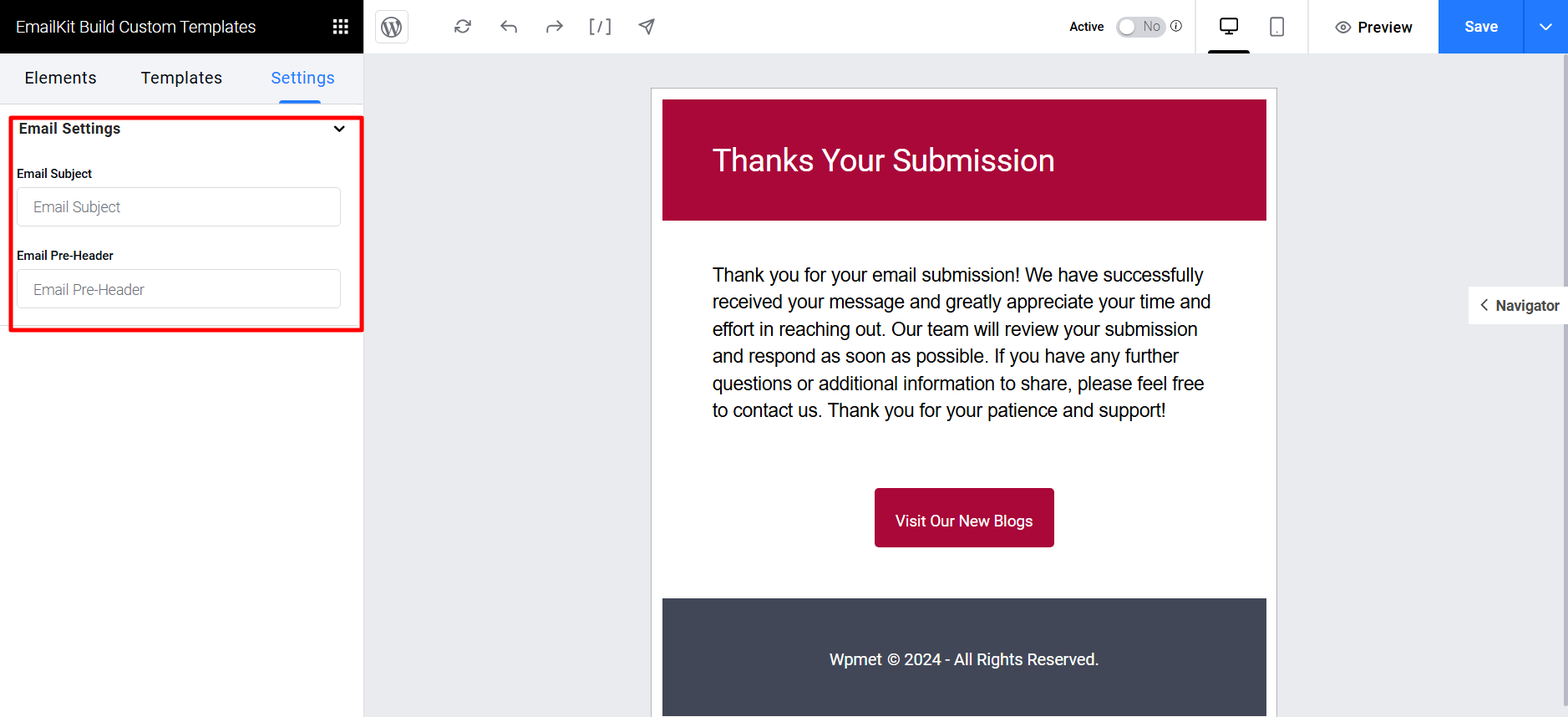EmailKit integrates with MetForm to customize the form confirmation email.
When you create a WordPress form with MetForm, it can send an automated confirmation email to the user on each form submission. With the integration, you can now customize this email with EmailKit.
Complementos requeridos:
- Kit de correo electrónico: Descargar complemento [To customize email for one single form]
- EmailKit Pro: Obtener el complemento [To customize email for múltiples formas]
Since this is an integration with MetForm, you will also need to have the Complemento MetForm installed and activated en tu sitio web.
Step 1: Create a form with MetForm #
First of all, create a form using MetForm and publish it. To create a new form check out this: documentation for creating forms with MetForm. Then you have to edit the form.
Or, you can also edit any existing form.
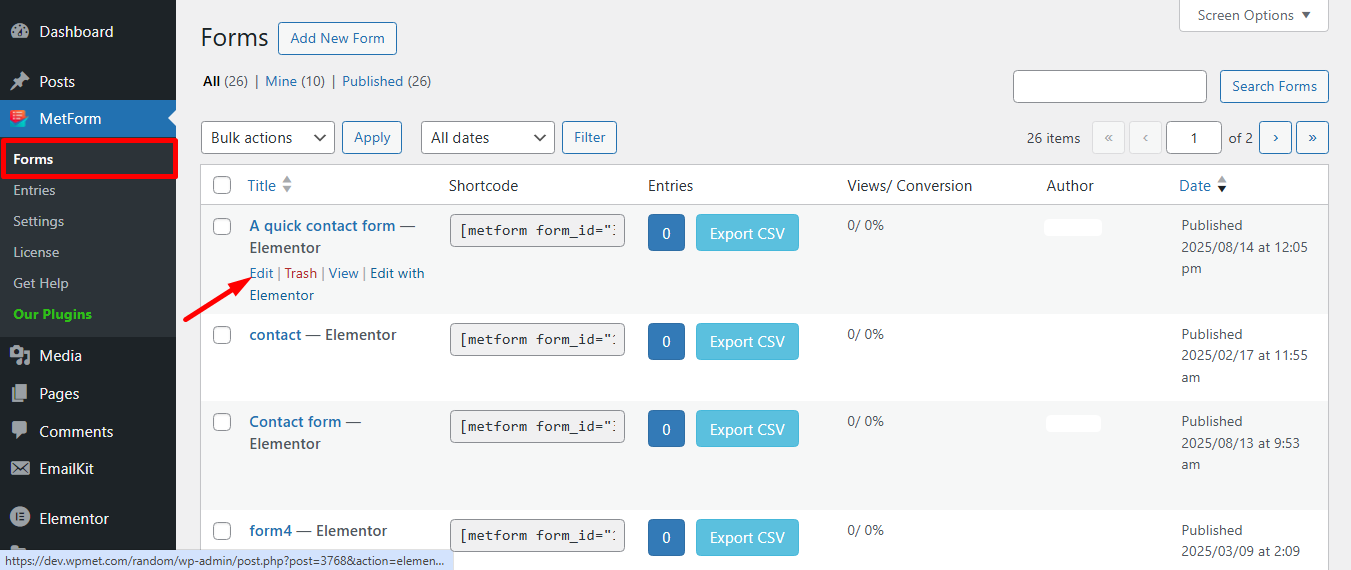
Después de hacer clic en Edit option, Form Settings window will be appeared:
- Muévete a la Confirmation tab
- Permitir Correo de confirmación al usuario
- Clickea en el Edit With EmailKit
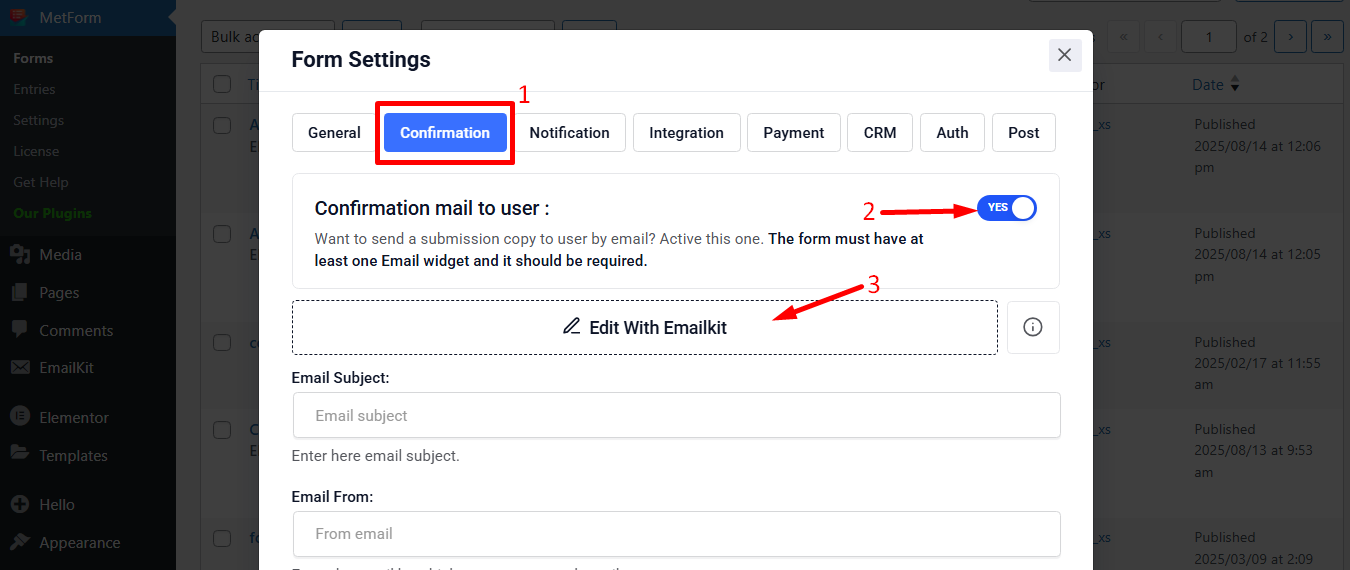
Step 2: Add a new email template for form confirmation #
Now you have to add a new email template for the form confirmation email. For that,
- Navegar a EmailKit → All Emails desde el panel de WordPress.
- Clickea en el Add New Email Template button there. A pop-up window will appear.
- In that window, enter Nombre de la plantilla.
- Selecciona el email type a “Metform Email”.
- Entonces, select a form created by MetForm
- Escoge un plantilla for the email. You can either choose a pre-designed one or start from scratch with a blank template.
- Finalmente, haga clic en el Editar con EmailKit button to start customizing the email template.
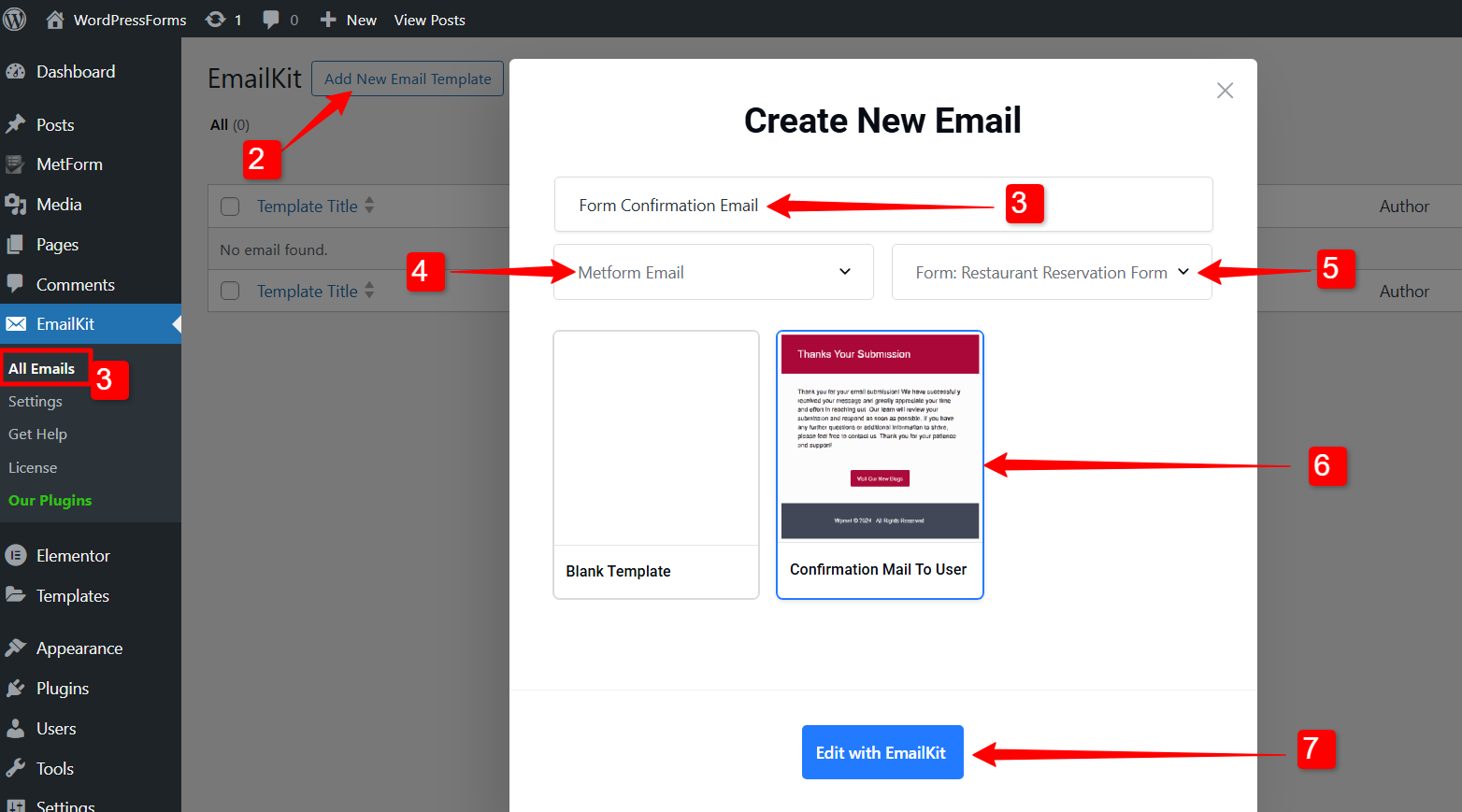
Step 3: Customize the form confirmation email template #
In the editor, you can design the form template. On the left side bar, it has the elements that you can use to build the form template. Drag and drop the elements into the edit section, where you can add and change the content of your emails.
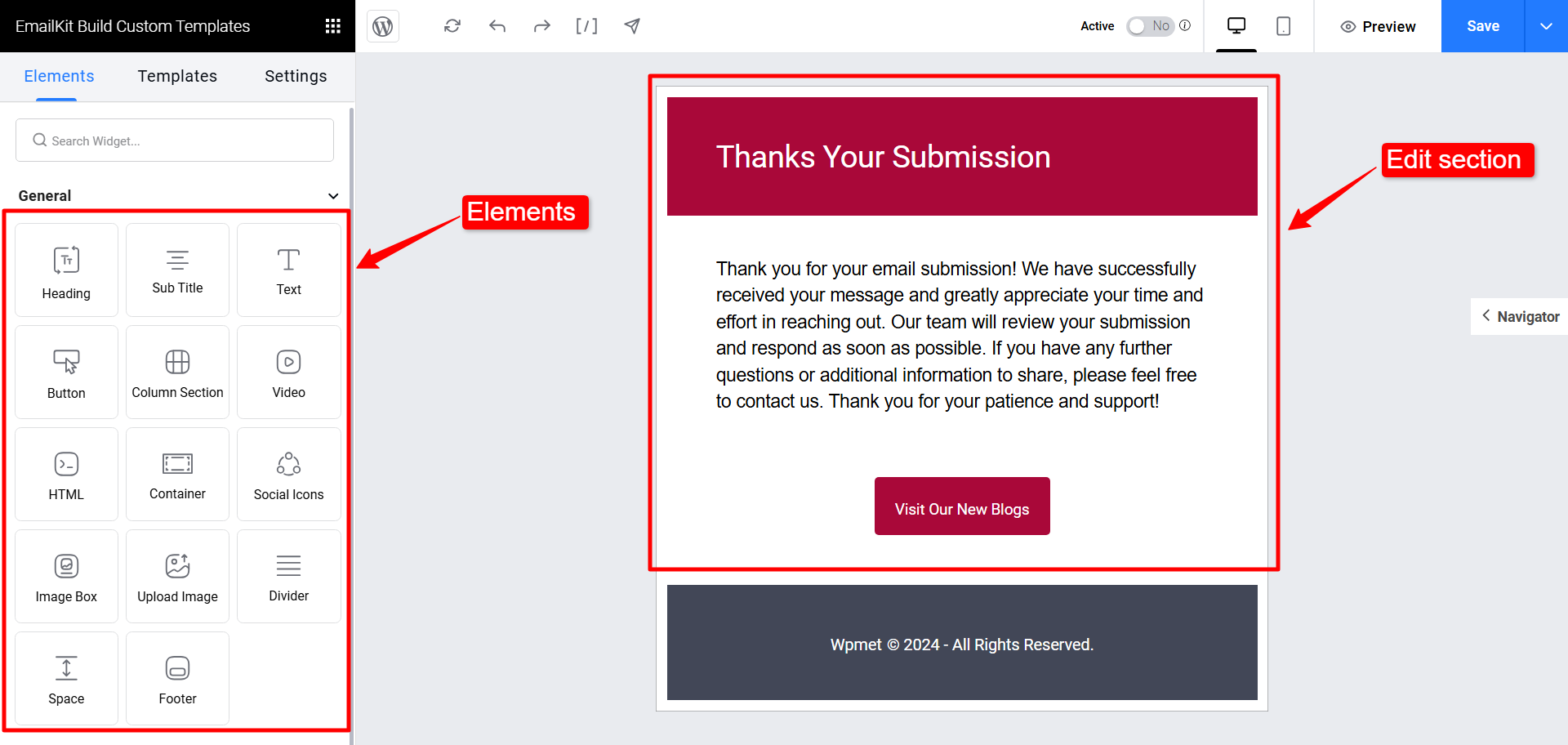
Learn the detailed process of creating an email template in the EmailKit interface from esta documentación.
En el ajustes tab, you can enter the Email Subject and Email Pre-Header for your form confirmation email.